Adding Billing Profile
Updated Recently
Overview
How to Add Billing ProfileCreating billing profiles allows for a quick selection of billing templates during scheduling.
When a profile is chosen, the system automatically fills in service codes and amounts in the Service and Billing section on the Appointment Details page which reduces manual entry.
Under the billing profile feature,
You can create templates based on ICD-10, CPT codes, HCPCS Codes, and custom procedures.
Go to Chevron Menu (<<) - Schedule Billing Profile
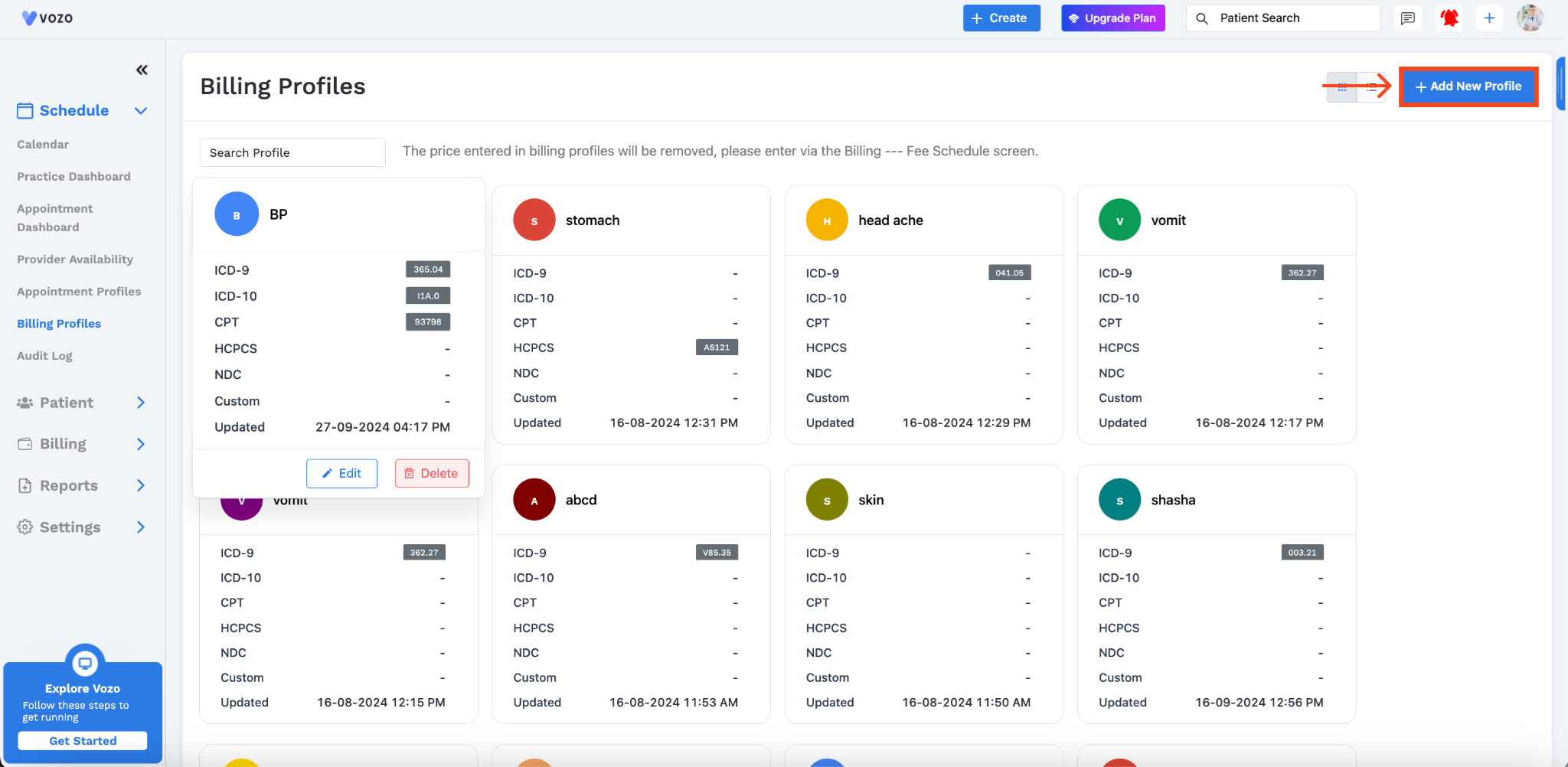
Then Click “Add New Profile”.
A “Create New Billing Profile” form will pop up.
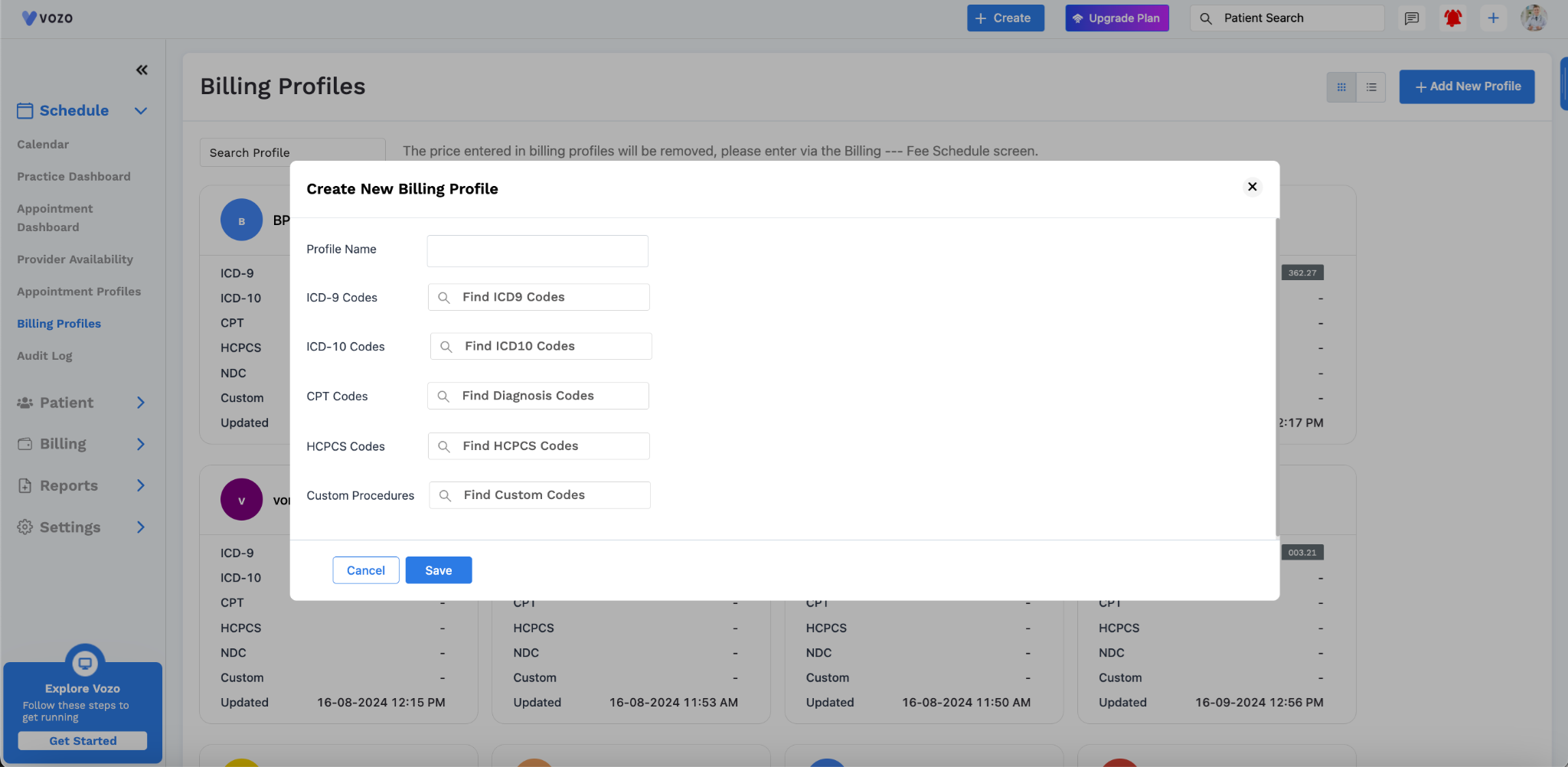
Start by assigning a name to your template, then enter the appropriate code.
Enter the ICD-10 Codes, CPT Codes, HSPCS Codes, and Custom Procedures.
Example: If a patient is diagnosed with Subdural Hemorrhage, you would enter the ICD-10 code 432.1. You can name this template "Hemorrhage."
Once saved, this template can be quickly selected during appointment scheduling.
The service code and corresponding amount will automatically be added to the appointment details and reflected in the billing section (under unbilled invoice).
If you do not wish to enter the billing information manually each time, creating a template for each service ensures that the charge is automatically included in the unbilled invoice.