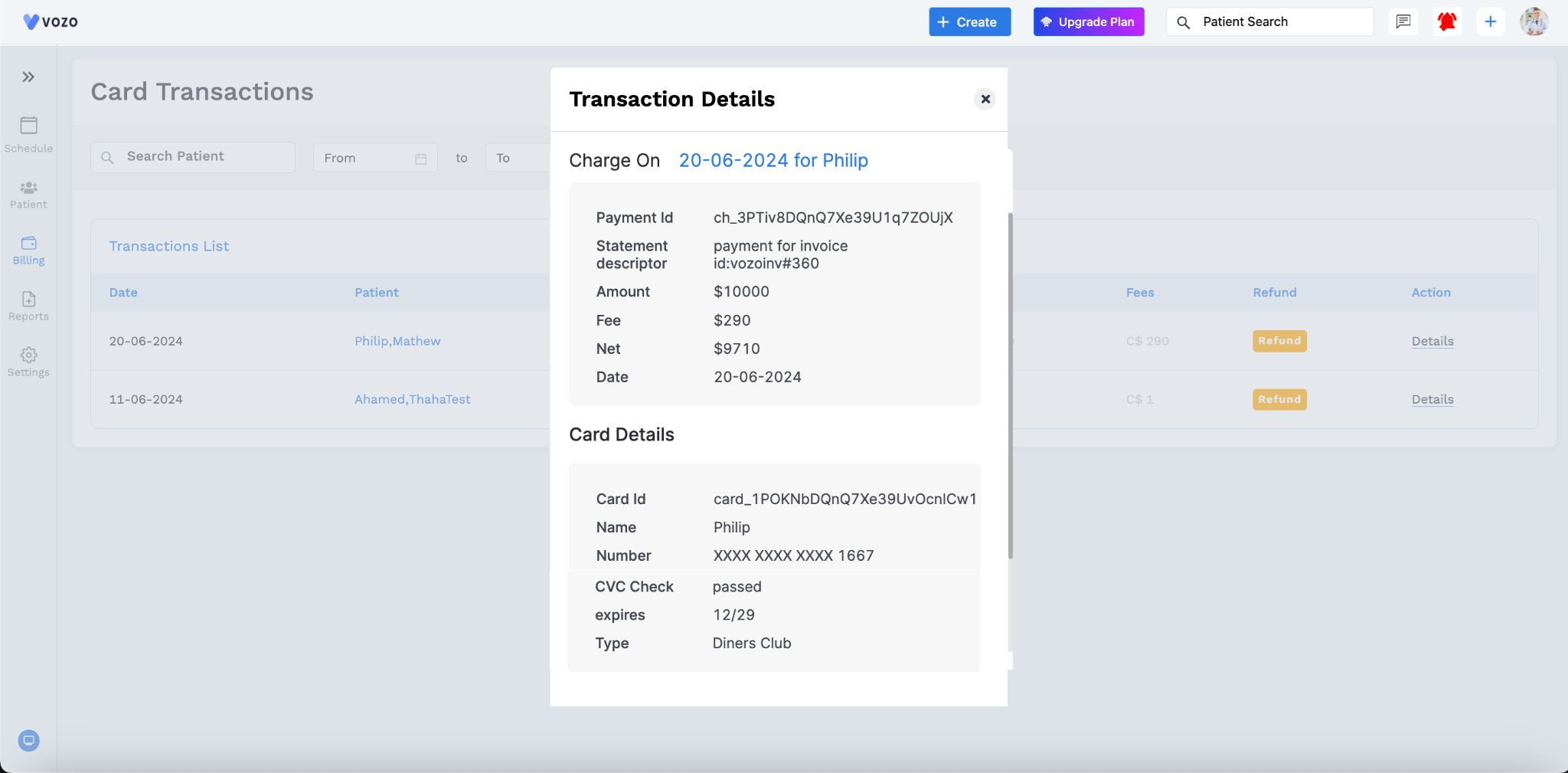Card Transaction Processing
Updated Recently
Overview
How to process card transactionThe patient's card payments will be listed here.
Go to: Chevron Menu (<<) → Billing → Card Transaction to view the complete card transactions made.
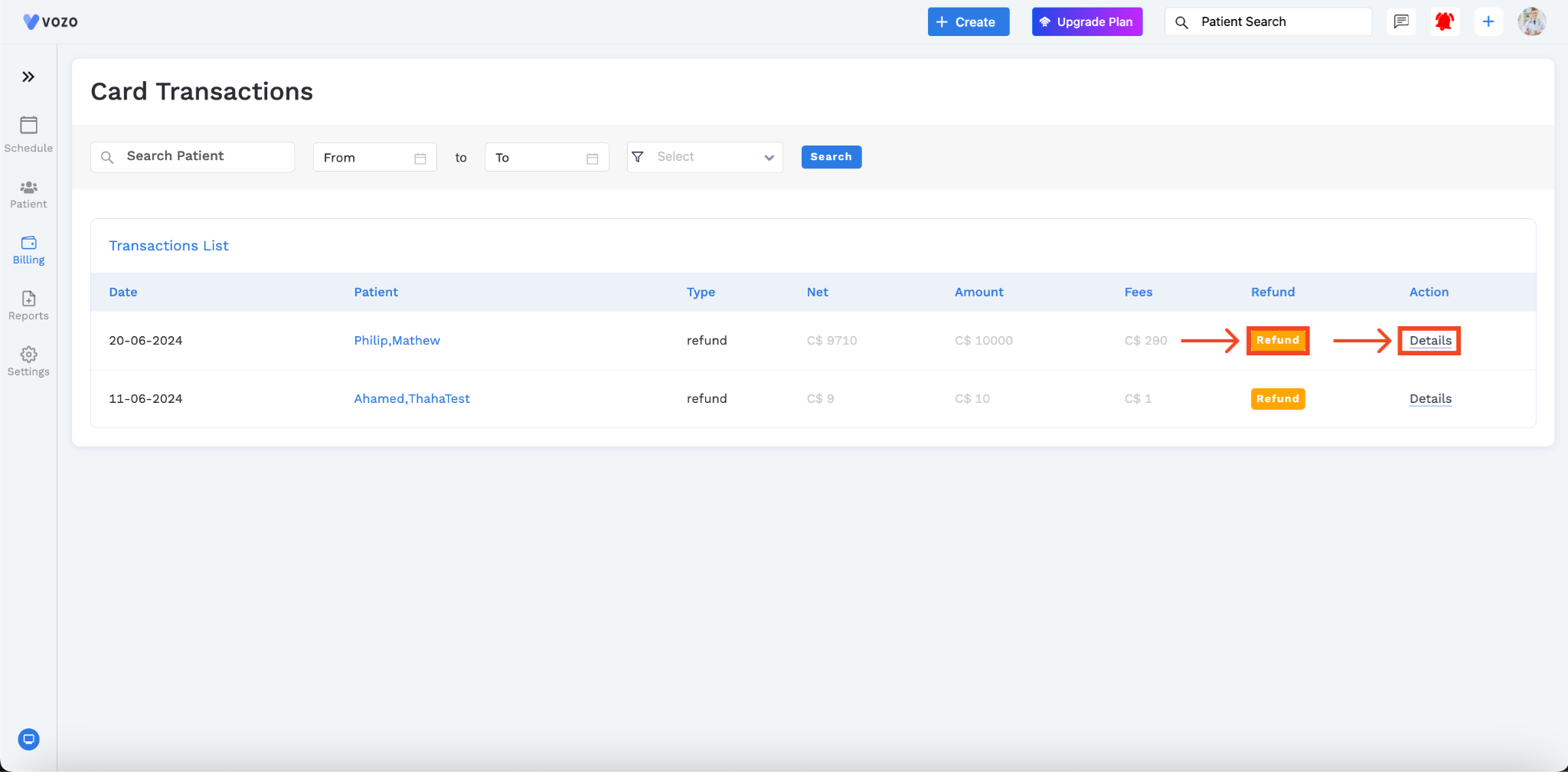
You can see three tabs on top: CPT & HCPCS, ICD-9, and ICD-10.On the Card Transaction page, you can see the list of all transactions made by the patients using any sort of card like Credit or Debit. You can filter the card transactions list by.
Then click the “Search” button. It will generate a transaction list made by the patient. You can overview of details like:
Click on the Details button for the Action column, it will show a popup with Transaction details like Payment ID, statement descriptor, amount, fee, net, and date, and Card Details like Card ID, name, number, CVC check, expiration date, and type.
If the amount needs to be refunded to the patient, simply Click “Refund”. The system will process the refund to the patient's account.