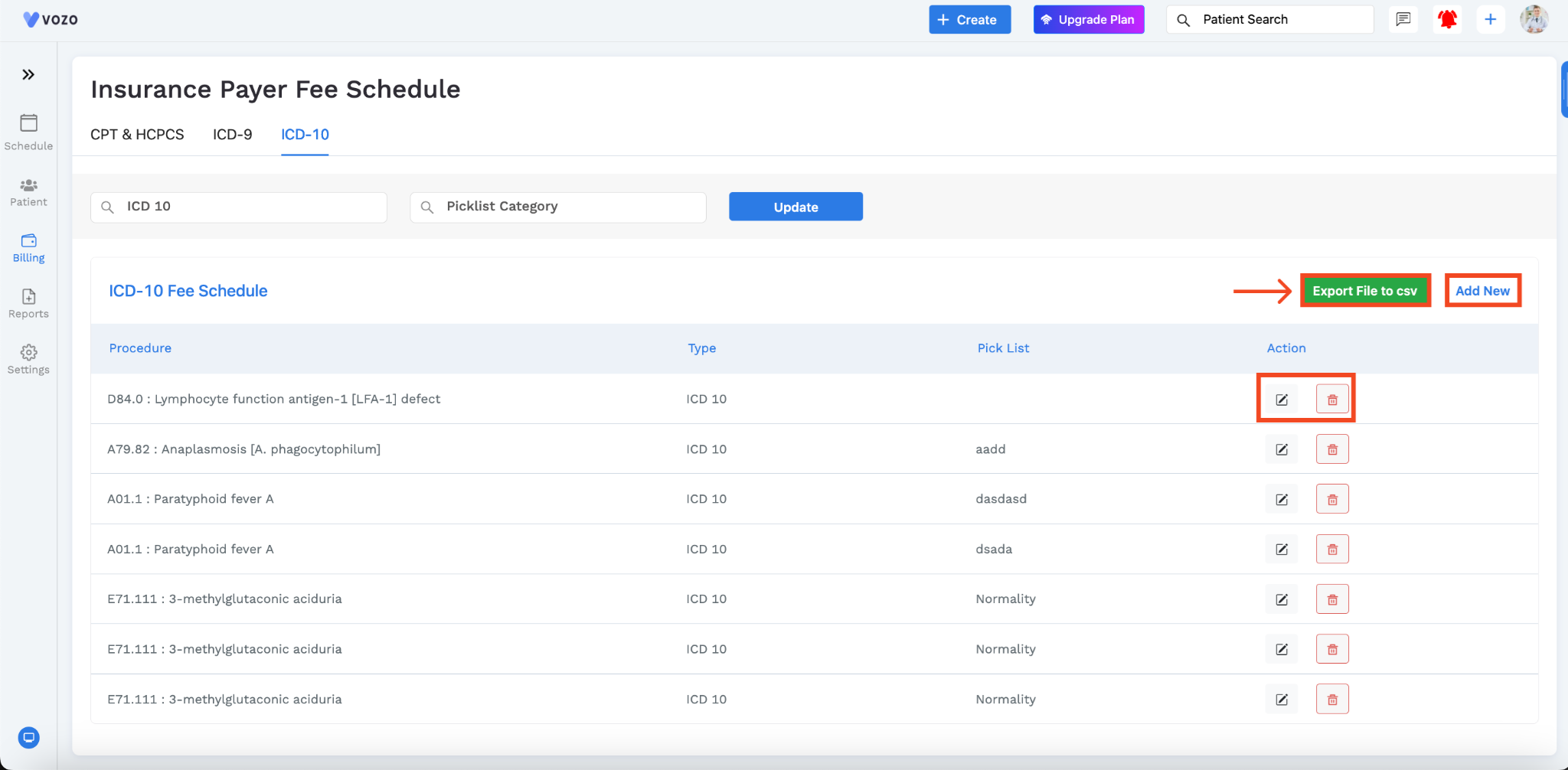Configuring Fees Schedule
Updated Recently
Overview
How to configure Fees scheduleThe Insurance Payer Fee Schedule allows users to customize service descriptions and set prices for specific service codes.
If users have trouble identifying a particular procedure name, they can customize it to their preference and bill for the service using the new name
Go to: Chevron Menu (<<) → Billing → Fees Schedule.
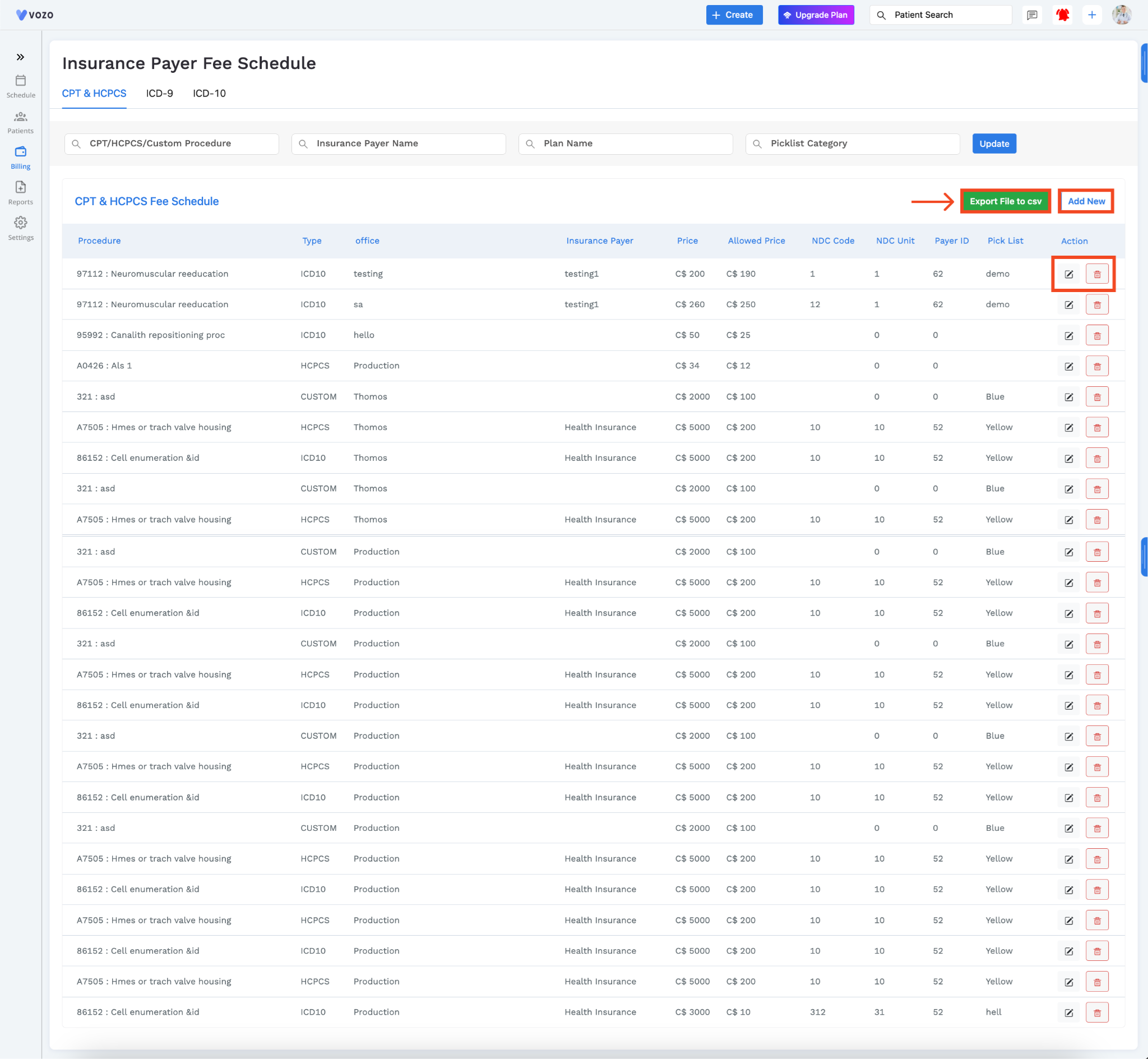
You can see three tabs on top: CPT & HCPCS, ICD-9, and ICD-10.
Now, Click on the CPT & HCPCS tab. On the CPT & HCPCS page, you can see filters like CPT/HCPCS/Custom Procedure, Insurance Payer Name, Plan Name, and Picklist Category on top.
You can select your preferred details from these options and click update. The list will be updated based on your selection.
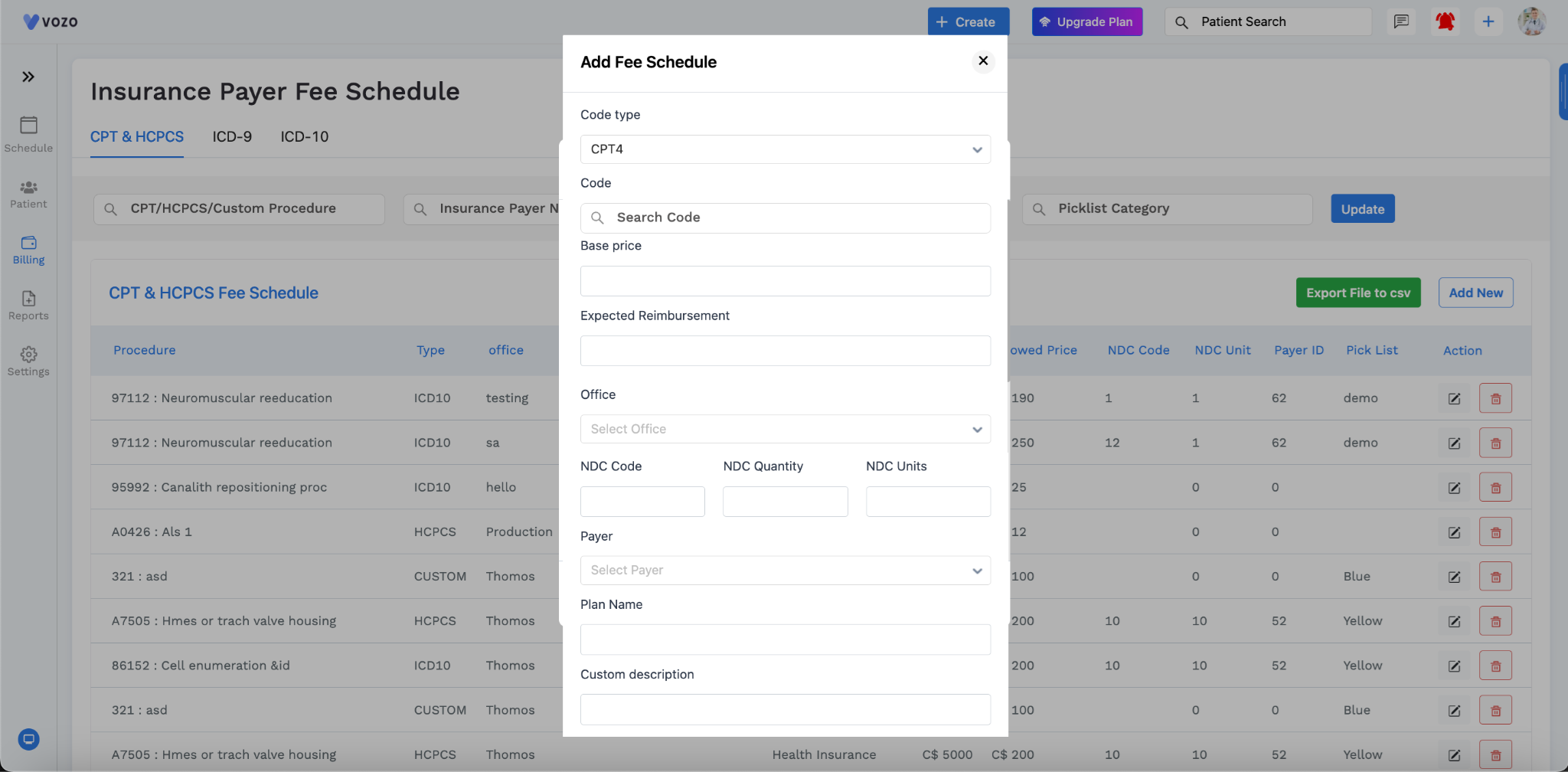
If you want to create a new one, Click the “Add New” button.
An add-fee schedule pop-up will appear. Using that form, you can create a new fee schedule. In that popup, you have to:
Then Click “Save”. Custom Fees Schedule will be created which you can see in the CPT & HCPCS Fee Schedule list.
If you want to export the whole list in CSV Format, Click Export File to CSV to download the file.
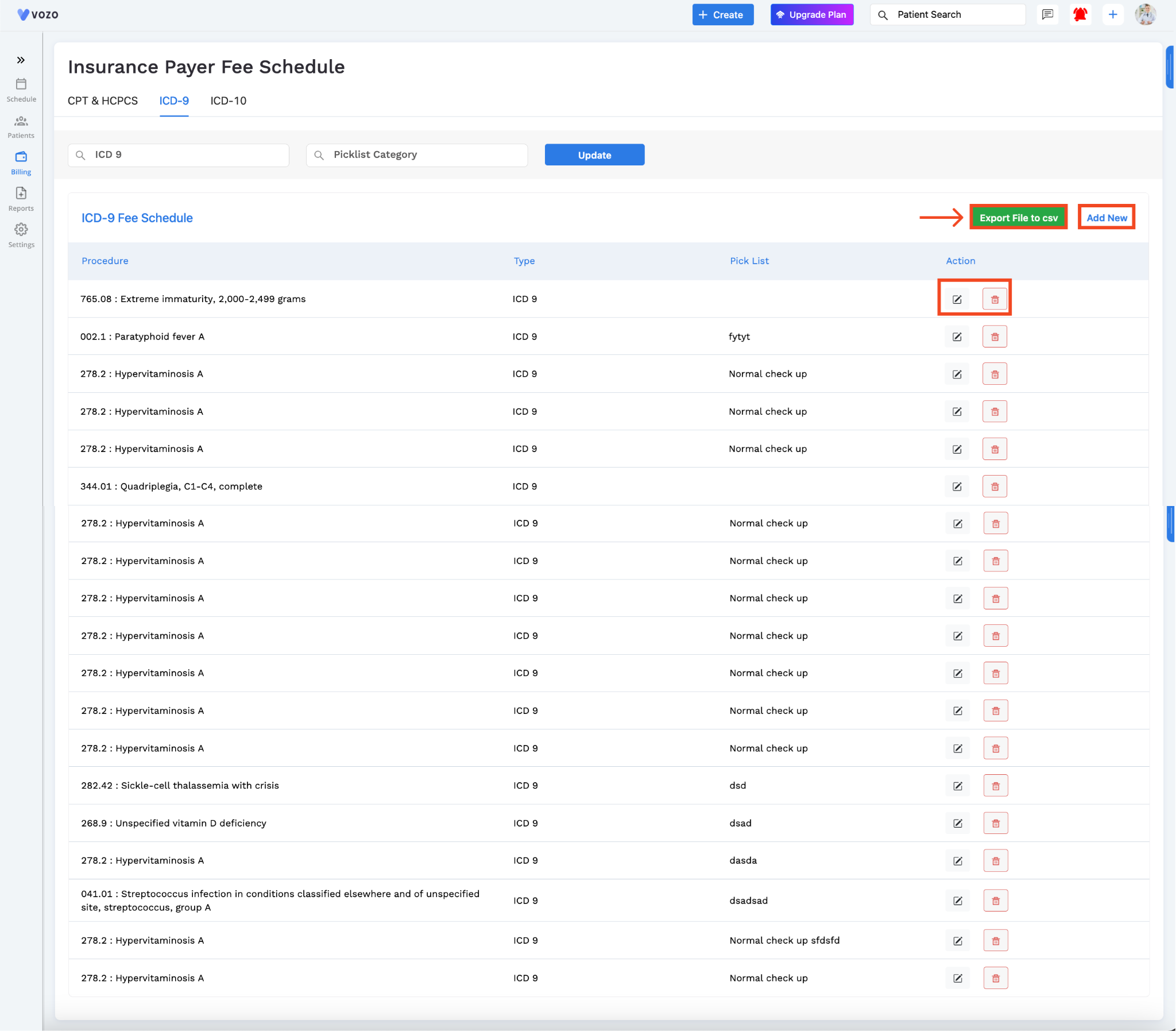
For ICD-9 and ICD-10, you can change certain procedure name to make it easier for you while billing for the service rendered.
Click on the ICD-9.
You can see the list of procedures, type, pick list, and action.
To add a new custom description, Click on the “Add New” button, add fee schedule pop-up will appear:
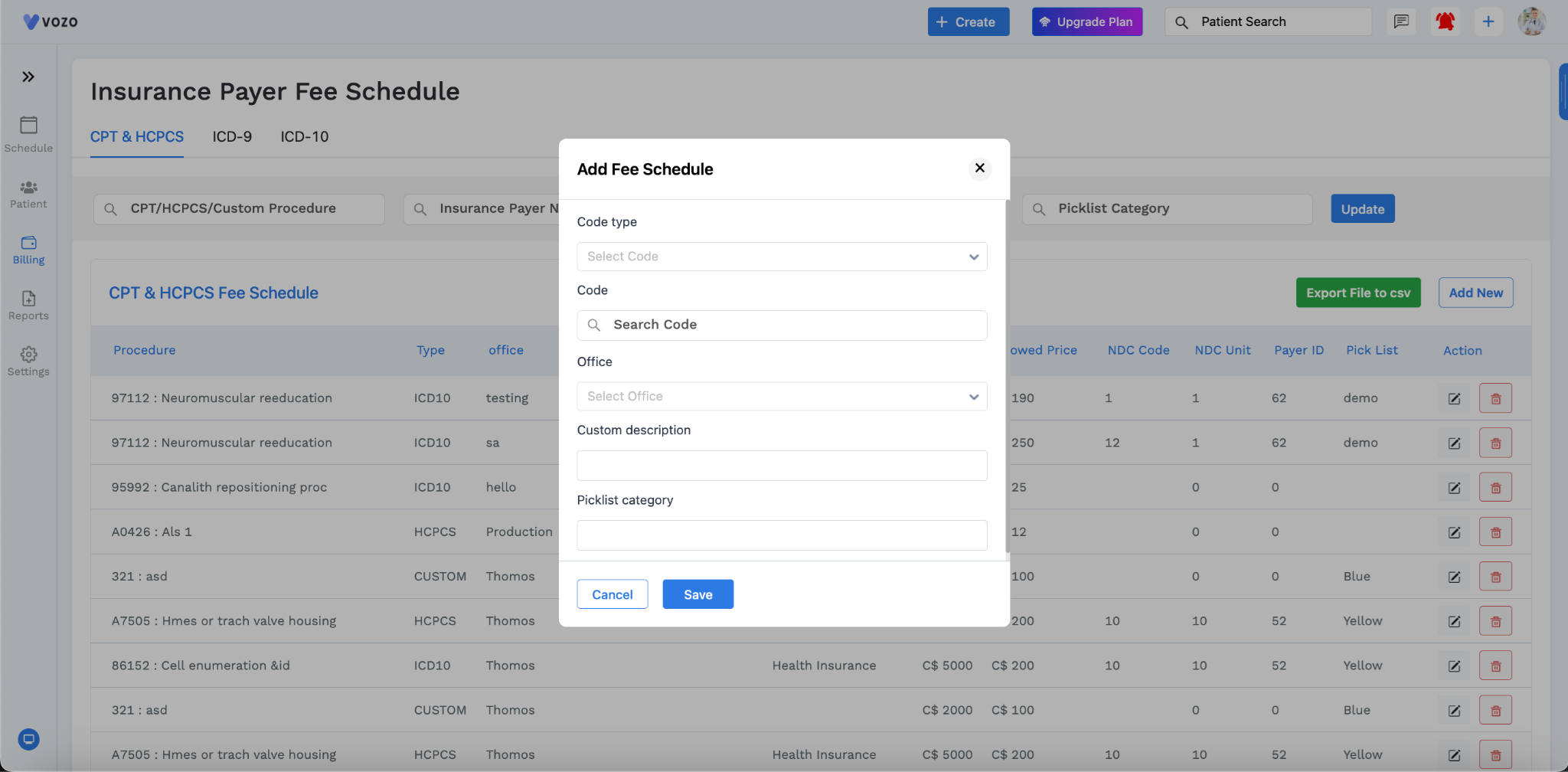
Using the form, you can:
If you want to delete a certain procedure, you can simply click the delete button for the procedure and confirm.
The same process goes with the ICD-10 option.