Create and Add Providers
Aravind
Updated Recently
Updated Recently
Overview
How to Create and Add ProvidersInitially, to schedule an appointment, you need a provider so that they can schedule their appointment. Or the admin has to add providers.
To Add providers, follow the below navigation:
Settings
Account Settings
User
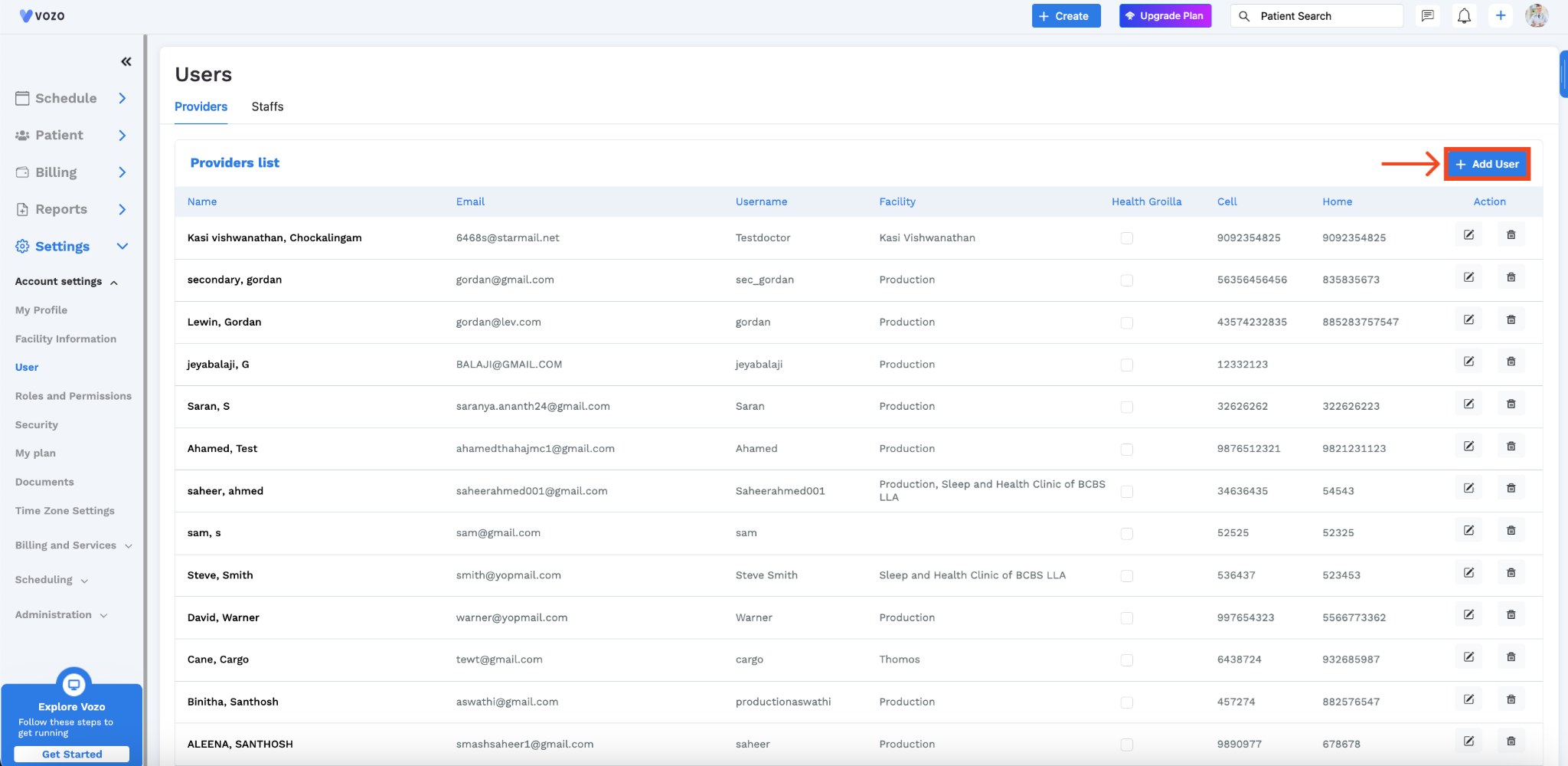
Enter User Information
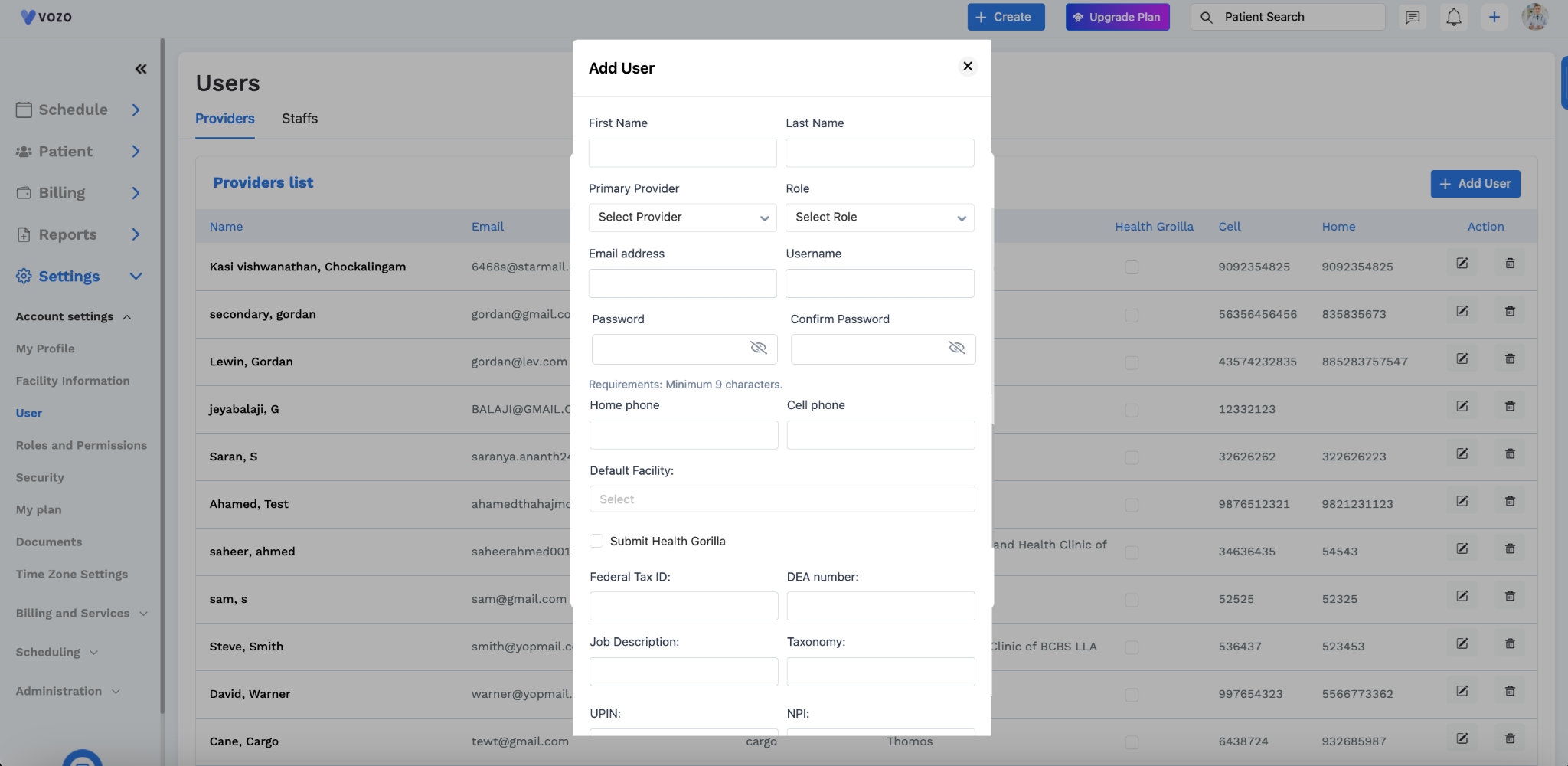
Add User
In that popup, the admin is required to add all the necessary information about the provider in the respective field. Enter the below provider details in the popup:
If you want to add another license for the provider, you can click “Add Licenses” and fill out the necessary details. Now, the provider is added.