Create & Schedule Appointment
Updated Recently

Based on the given provider availability before, you can click the timeslots in the calendar dashboard.
For instance, If you set “From time - To time” for the Provider like 10:00 AM to 6:00 PM, you can only schedule the appointment for the provider within the time frame.
You can not schedule an appointment before 10:00 AM or after 6:00 PM.
Now, click on the timeslots based on the provider's availability before.
Fill Appointment Details
A New appointment scheduling pop-up will appear.
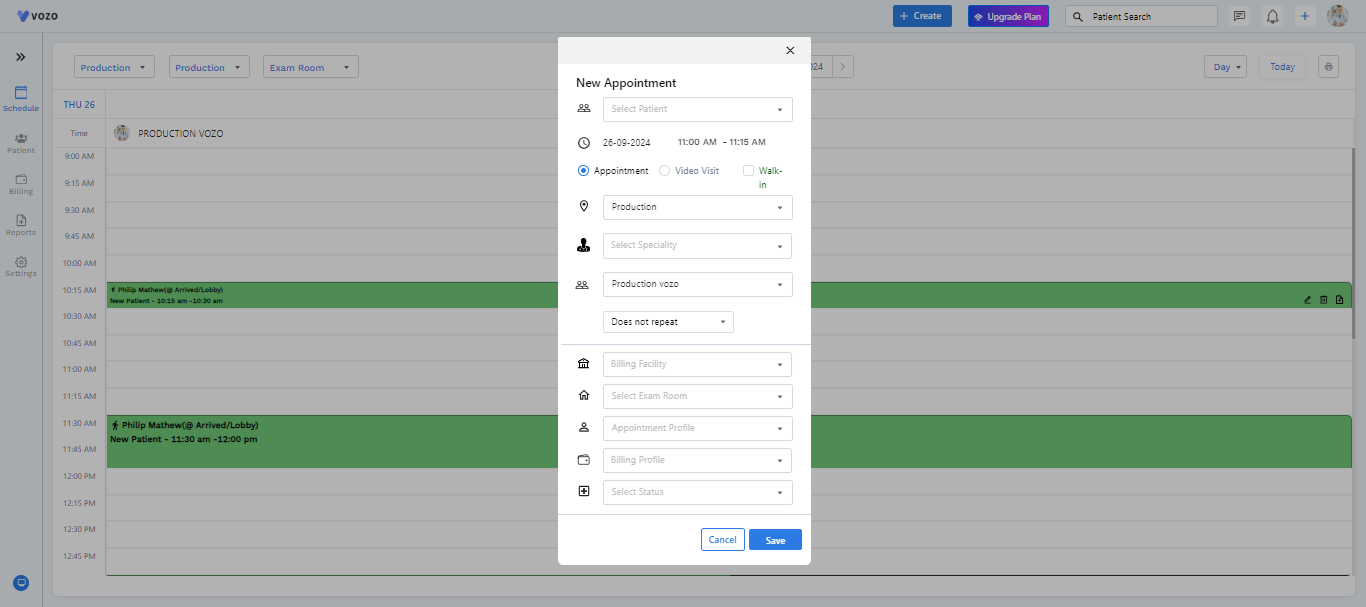
Using this form, you can create and schedule appointments for the patient for the available provider. Follow the below instructions:
Now, the appointment has been scheduled for the patient you have selected.
Note: When you are selecting the Specialty, only the available no.of provider in the selected specialty will be shown. Other providers will not be shown under the selected specialty