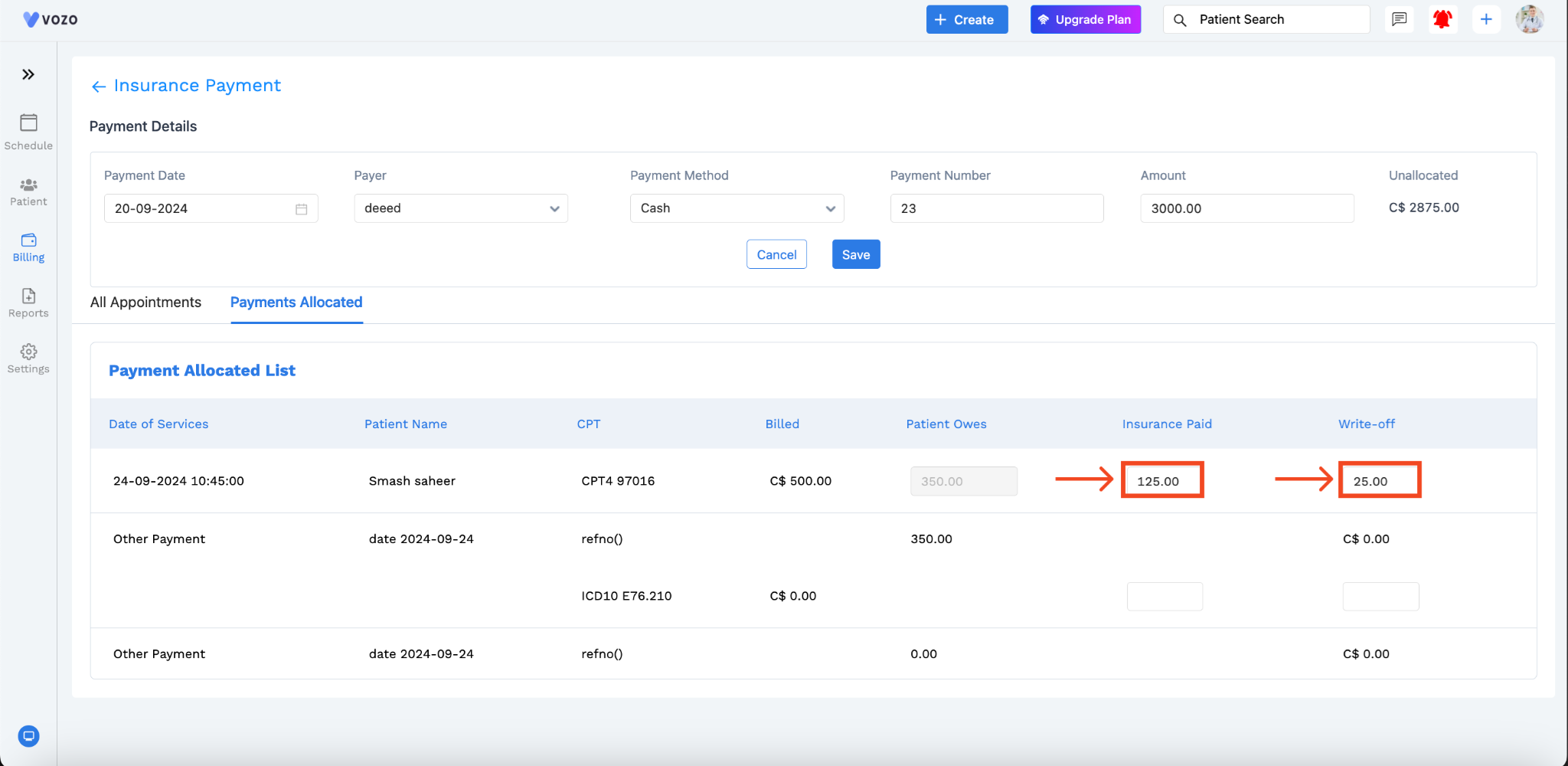Explanation of Benefits (EOB) Management
Updated Recently
Overview
How to process EOBClaimed insurance payment needs to be entered in the EHR application to close it.
Using the EOB, you can allocate insurance payments & write to patients based on appointments.
Go to: Chevron Menu (<<) → Billing → EOB
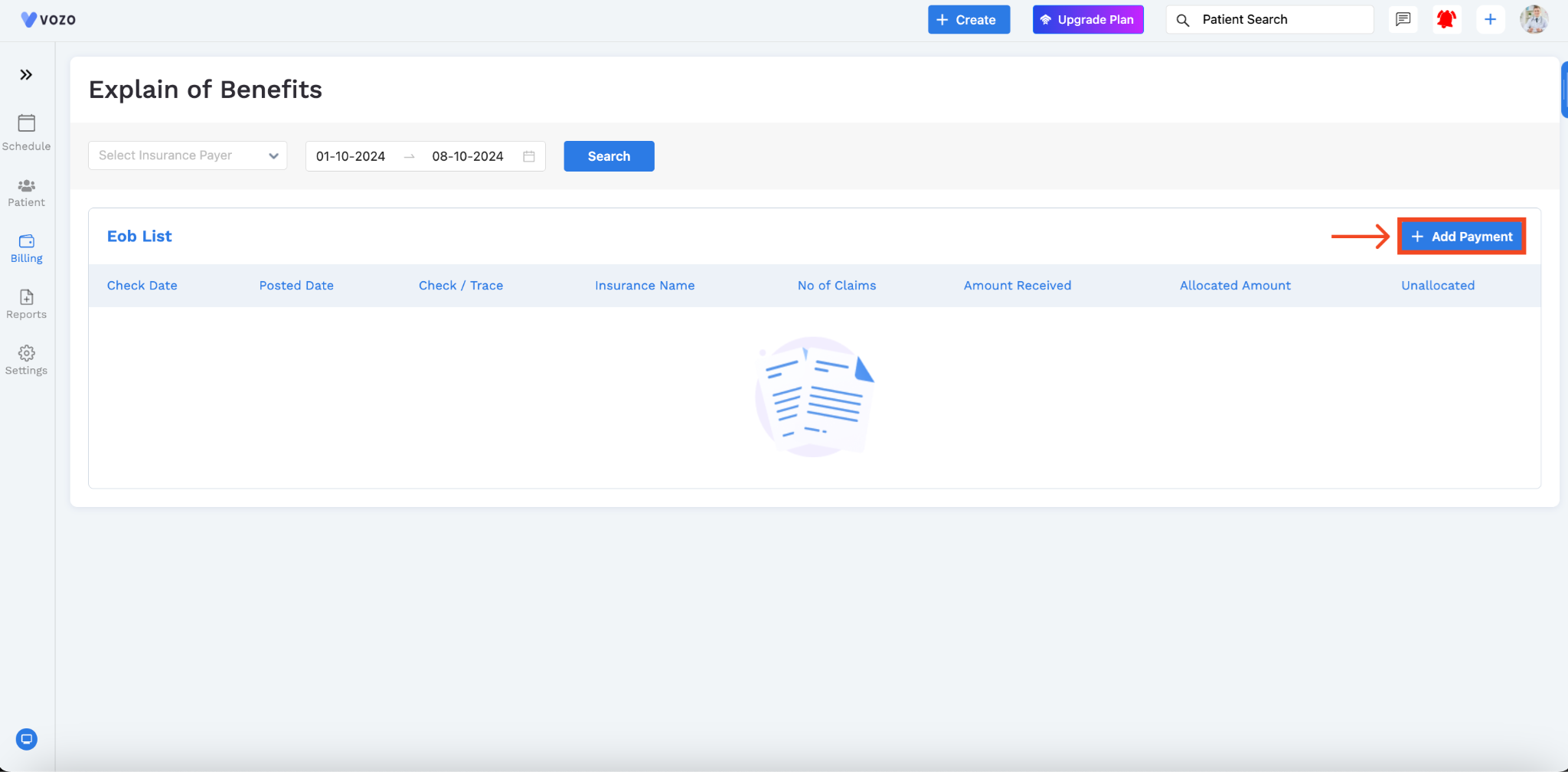
Click on the “Add Payment” Button, the payment details page will open.
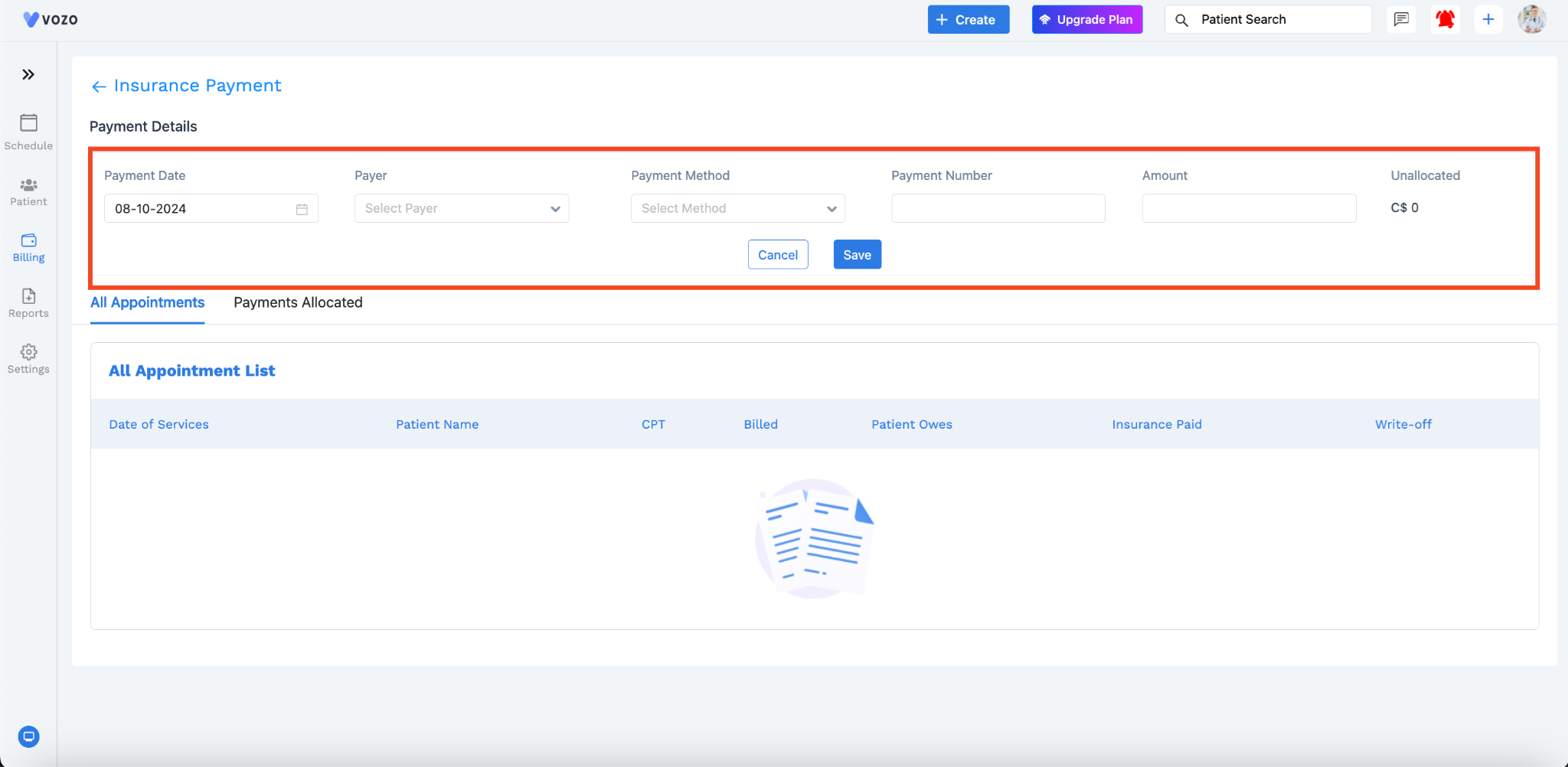
On the Payment details page, enter the payment details from the EOB file such as:
After entering all the details, click on the “Save” button.
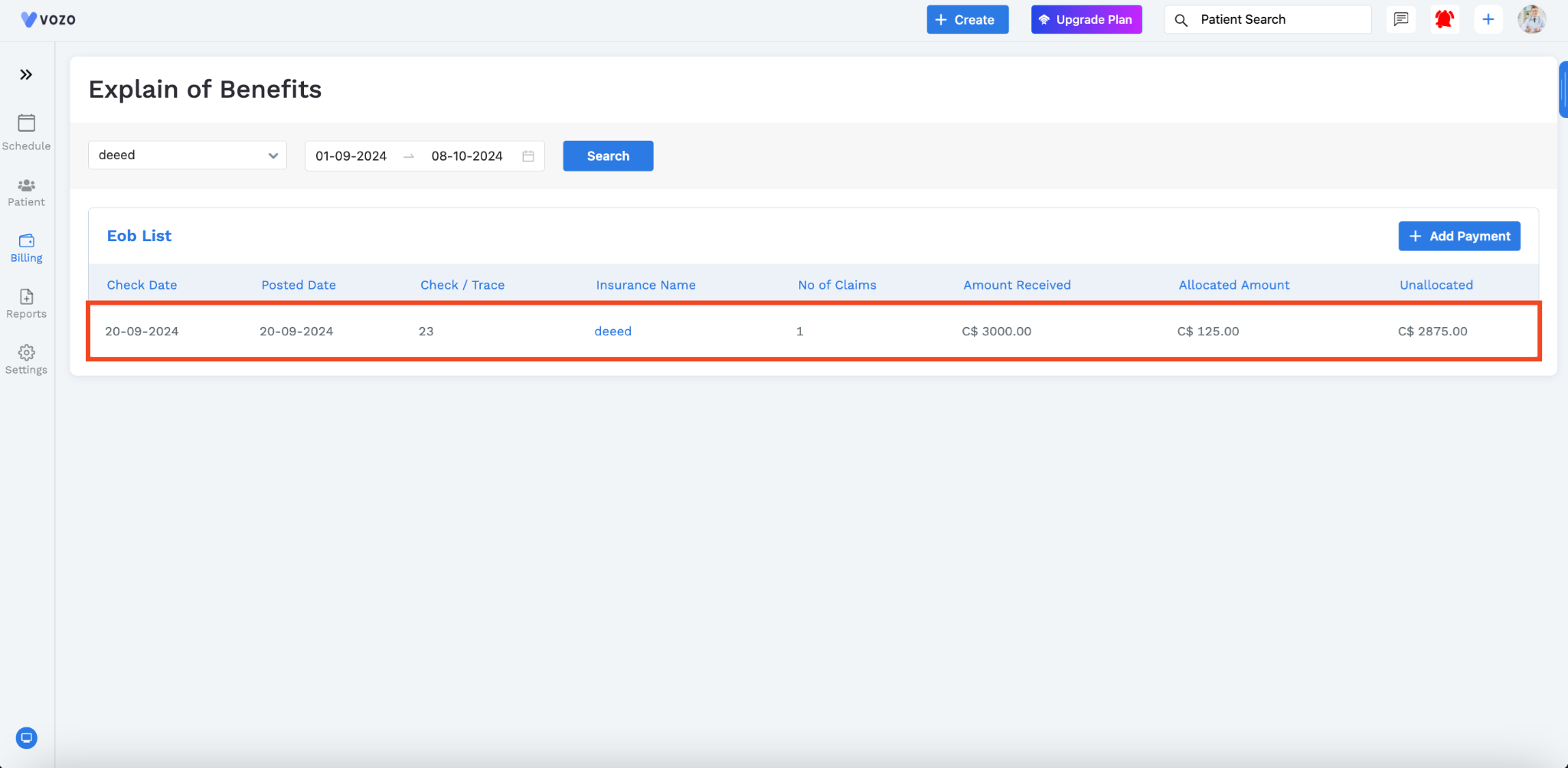
The added payment details will be listed here and to allocate the payment, click on the added detail.
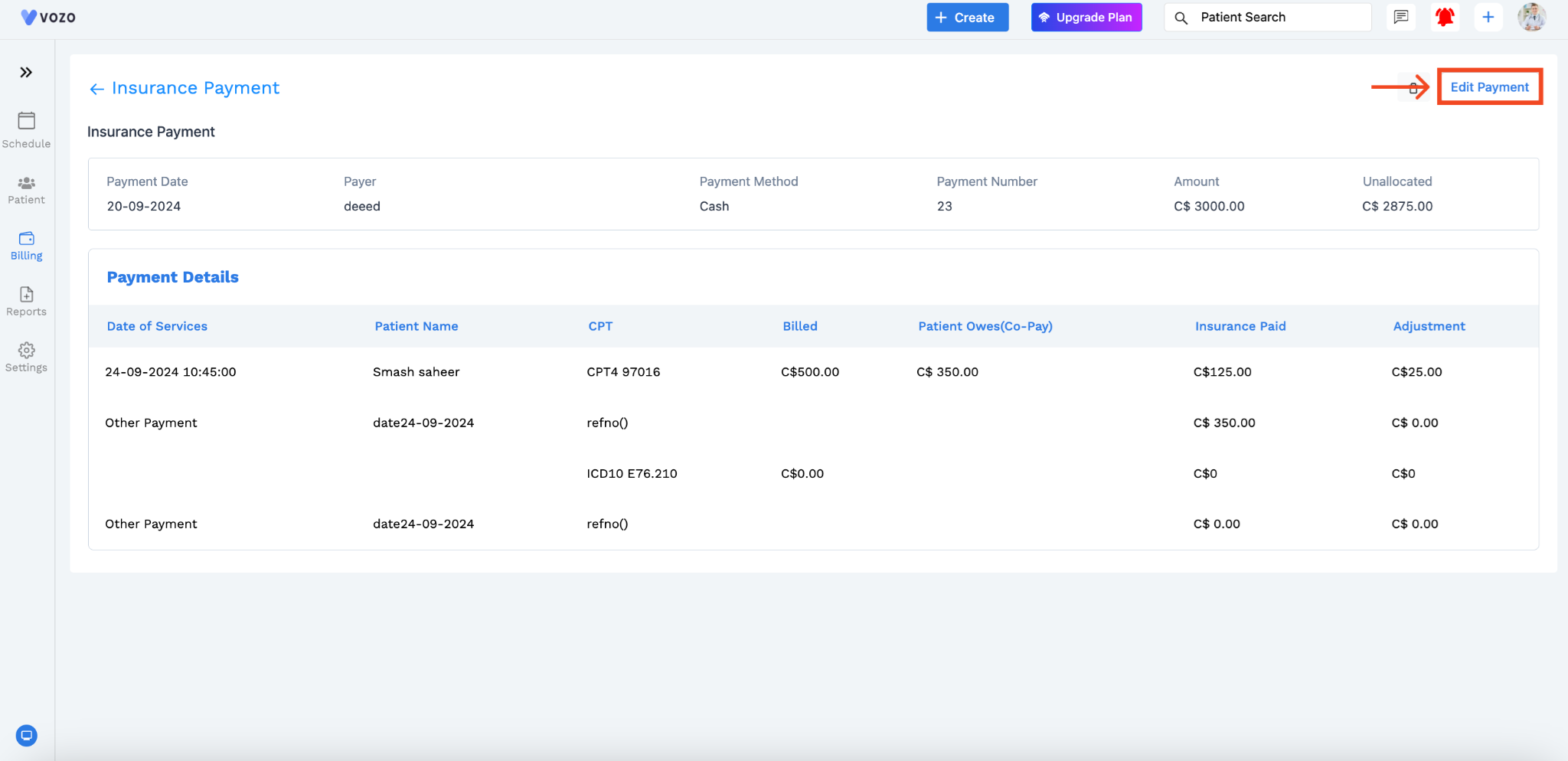
The added payment details will be listed here and to allocate the payment, click on the added detail.
If the list is empty the claimed payment details have yet to be entered and saved and once the payment details have been entered by clicking on the “Edit Payment” button and in the Payment details the data will appear here.
Now in the “All Appointments” Tab, you can allocate the Insurance paid amount and the write-off amount mentioned in the EOB based on the appointments.
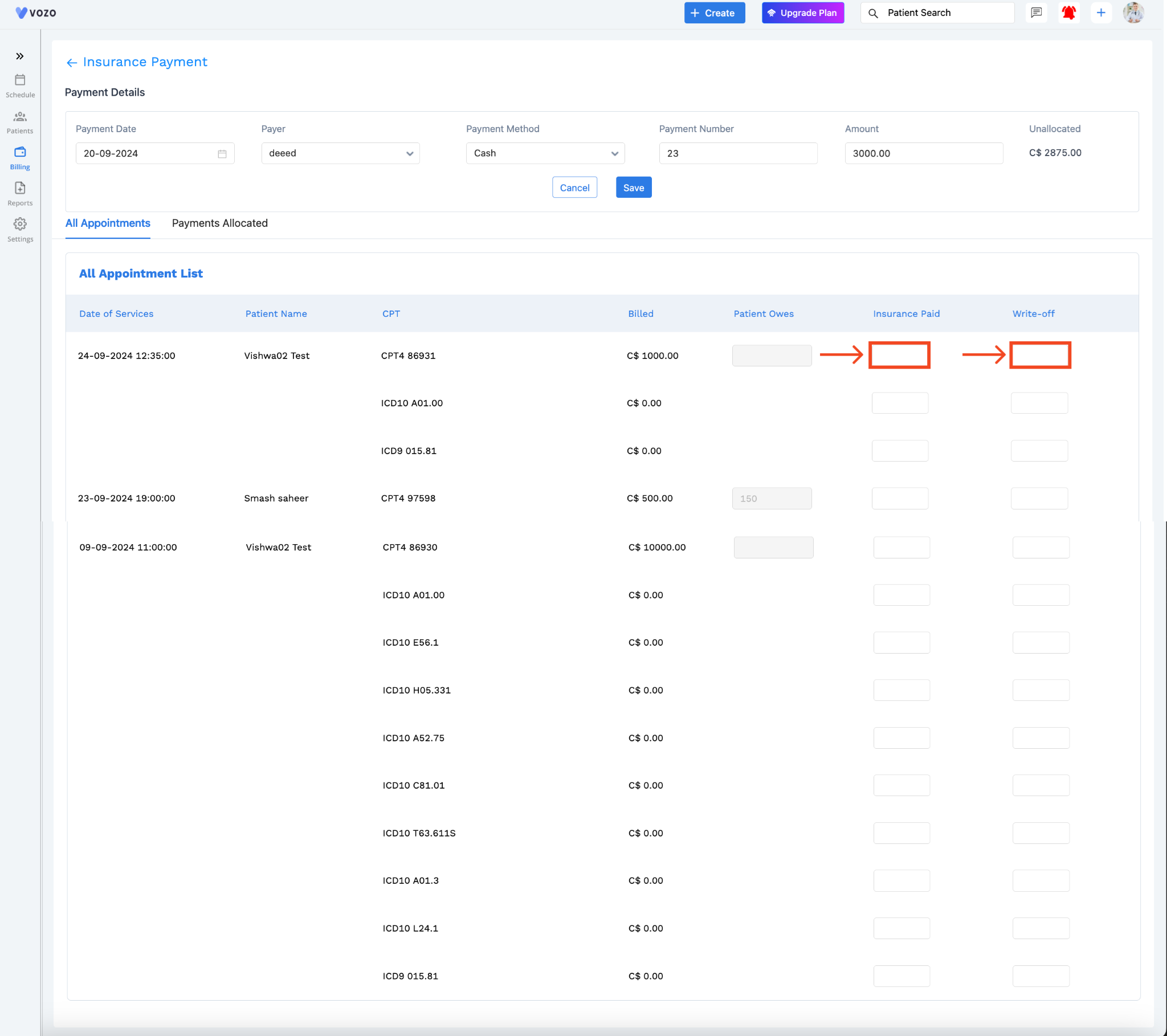
In the “Payments Allocated” Tab, you can view the allocated payments for the appointments.
If there are any mistakes or corrections in the entered amount, you can change the values in the text box by reentering the amount and clicking on the “Save” button.