Insurance Claims Generation
Updated Recently
Overview
How to generate Insurance ClaimsThis step involves creating and submitting insurance claims to the payer. Follow these steps to navigate through the Insurance Claim Generation process:
Go to: Chevron Menu (<<) → Billing → Insurance Claims.
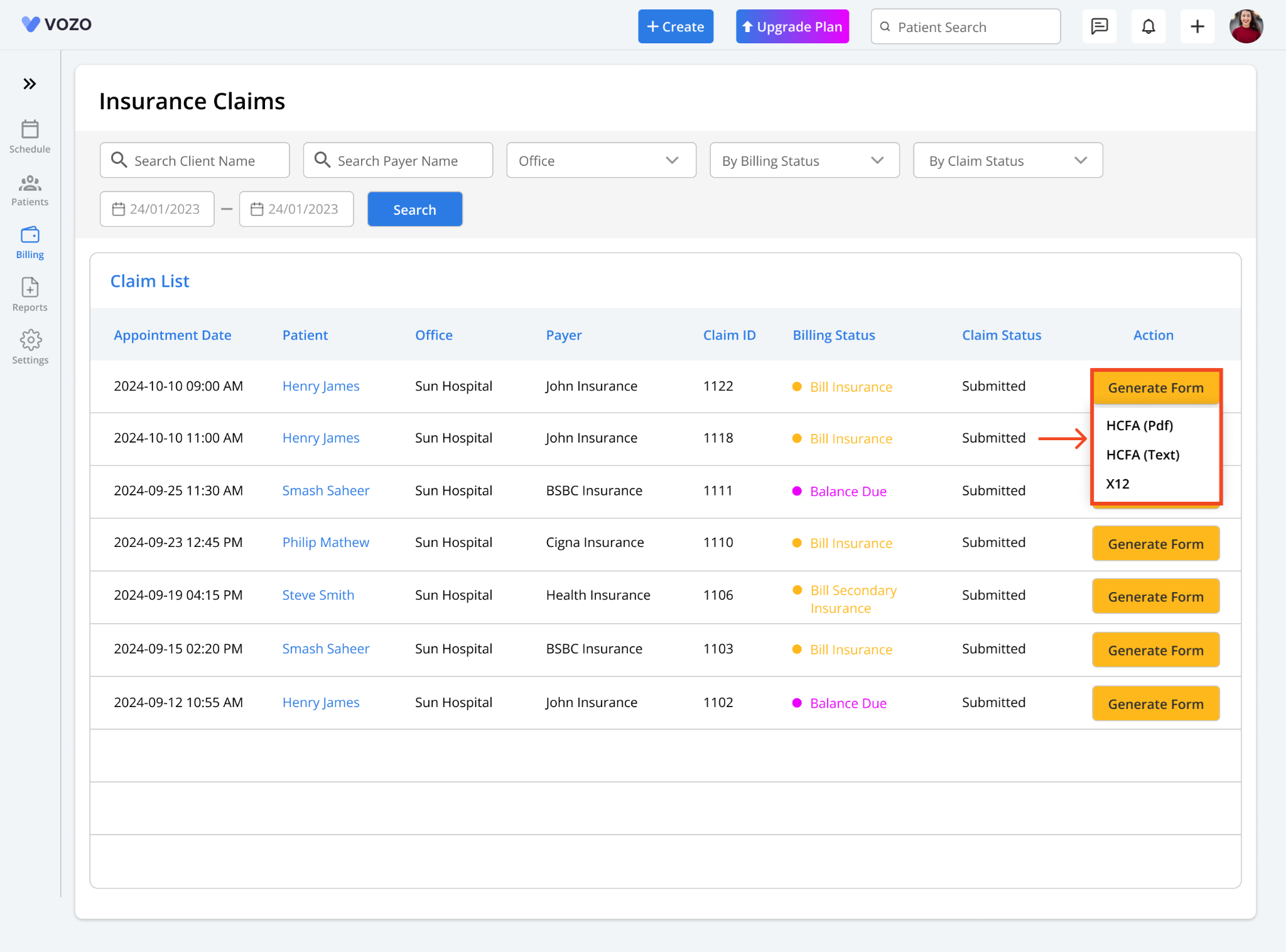
On the Insurance Claims page, you can view and manage the entire list of claims.
You can also filter the claim list by using the following inputs:
After selecting your filters, click Search to display a list of relevant appointments.
Note: Only appointments associated with “Insurance” as Payment Profile in the Billing section form Appointment Details will appear in this list.
The displayed list includes important claim details, such as:
On the right side, you’ll see the Generate Forms button. Clicking it reveals three form-generation options:
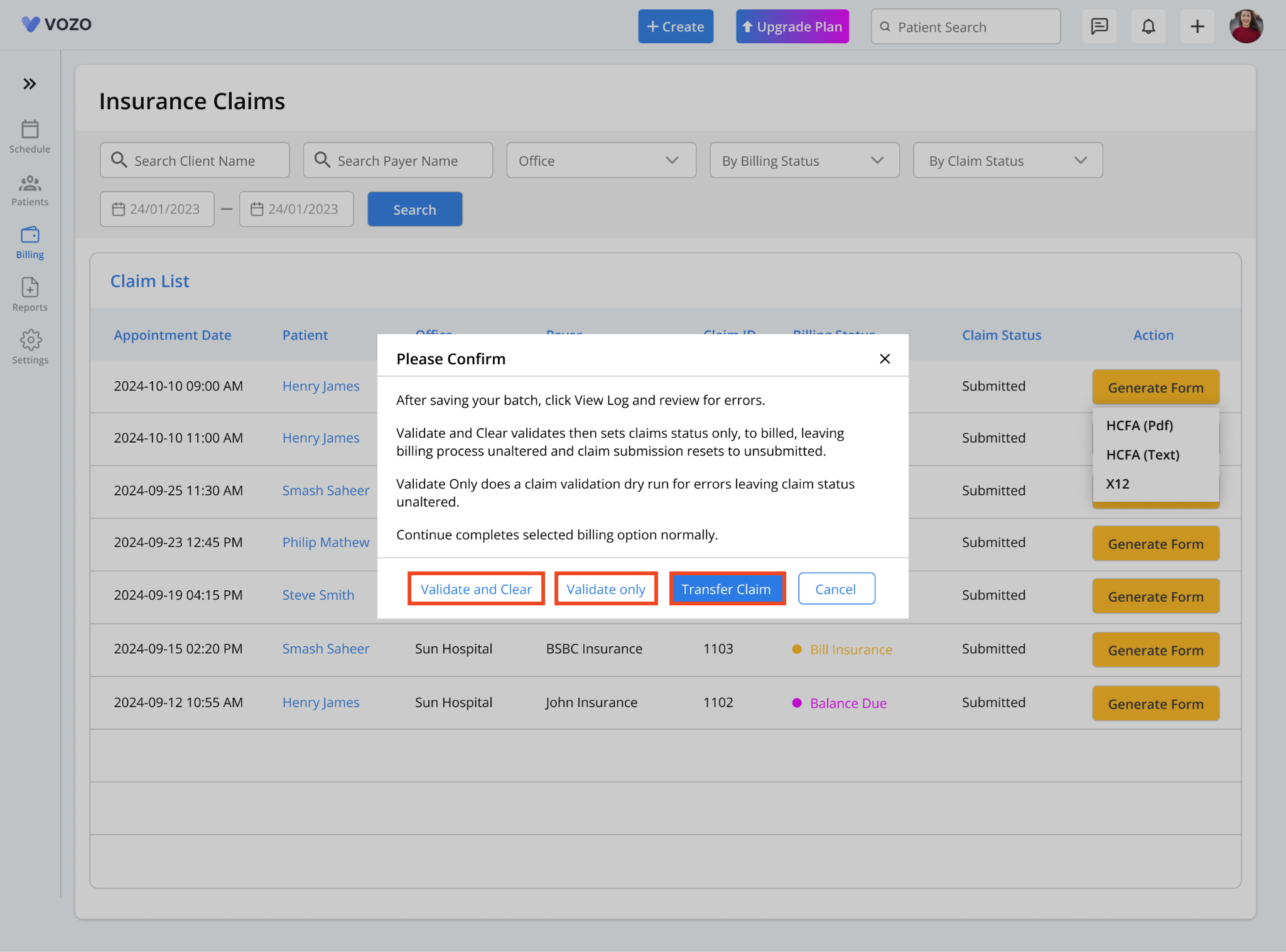
To view an overview of the claim, select HCFA (PDF). A confirmation form will pop up with the following actions:
Validate and Clear: This validates and clears the claim information based on its mandatory details, automatically downloading the CMS-1500 Claim Form.
Validate Only:This option checks the claim details for accuracy without clearing or downloading the form. If there are any issues, it will highlight them.
You can preview the CMS-1500 Insurance Claim from the downloaded file to ensure all information is correct.
Once verified, if you are ready to proceed with claim submission:
Select Transfer Claim to submit the claim to the payer through the Clearinghouse.