Managing Patient Ledger
Updated Recently
Overview
How to manage patient ledgerThe patient ledger provides a detailed and comprehensive record of all financial transactions related to a patient. To view the patient ledger, follow the instructions below:
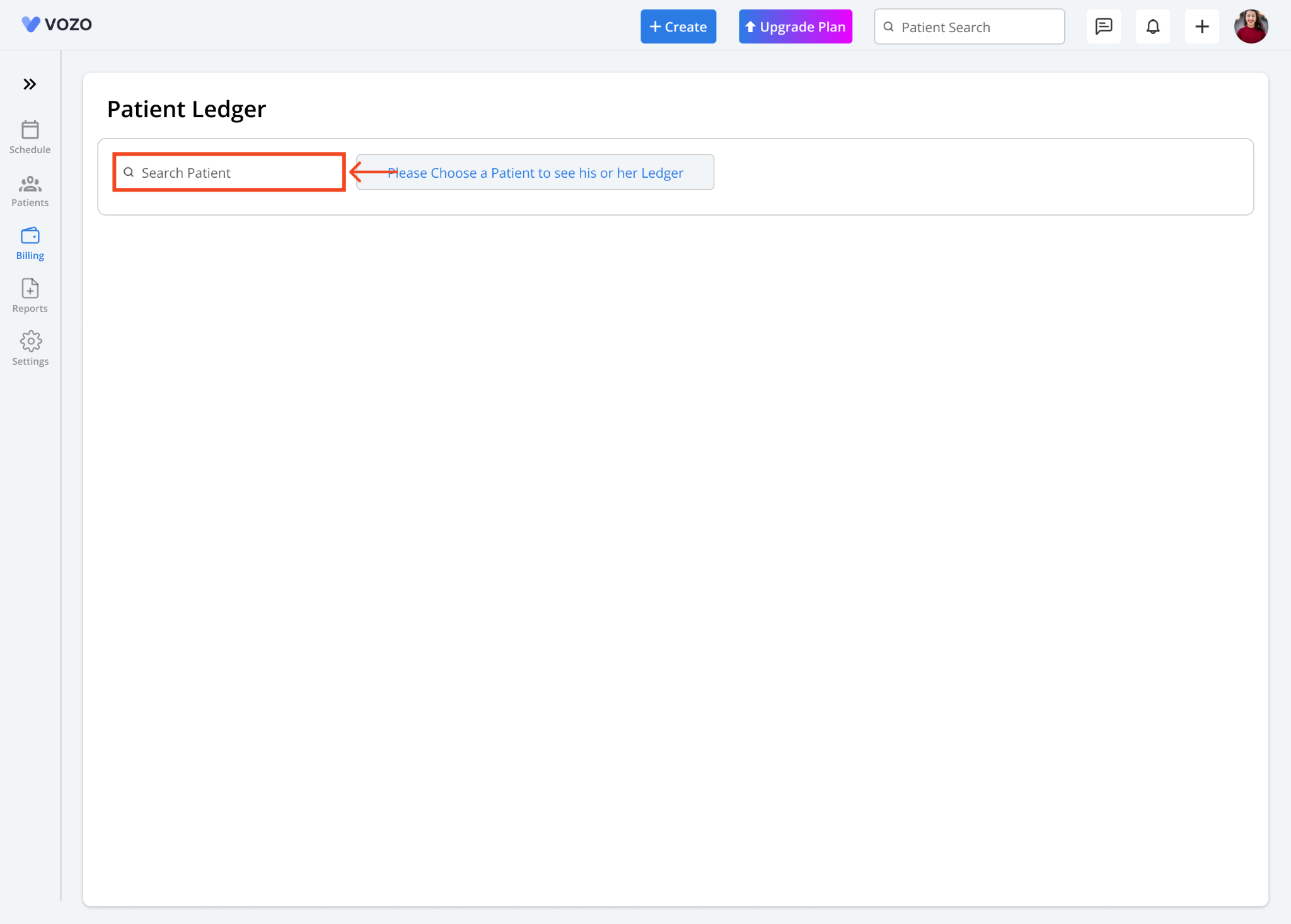
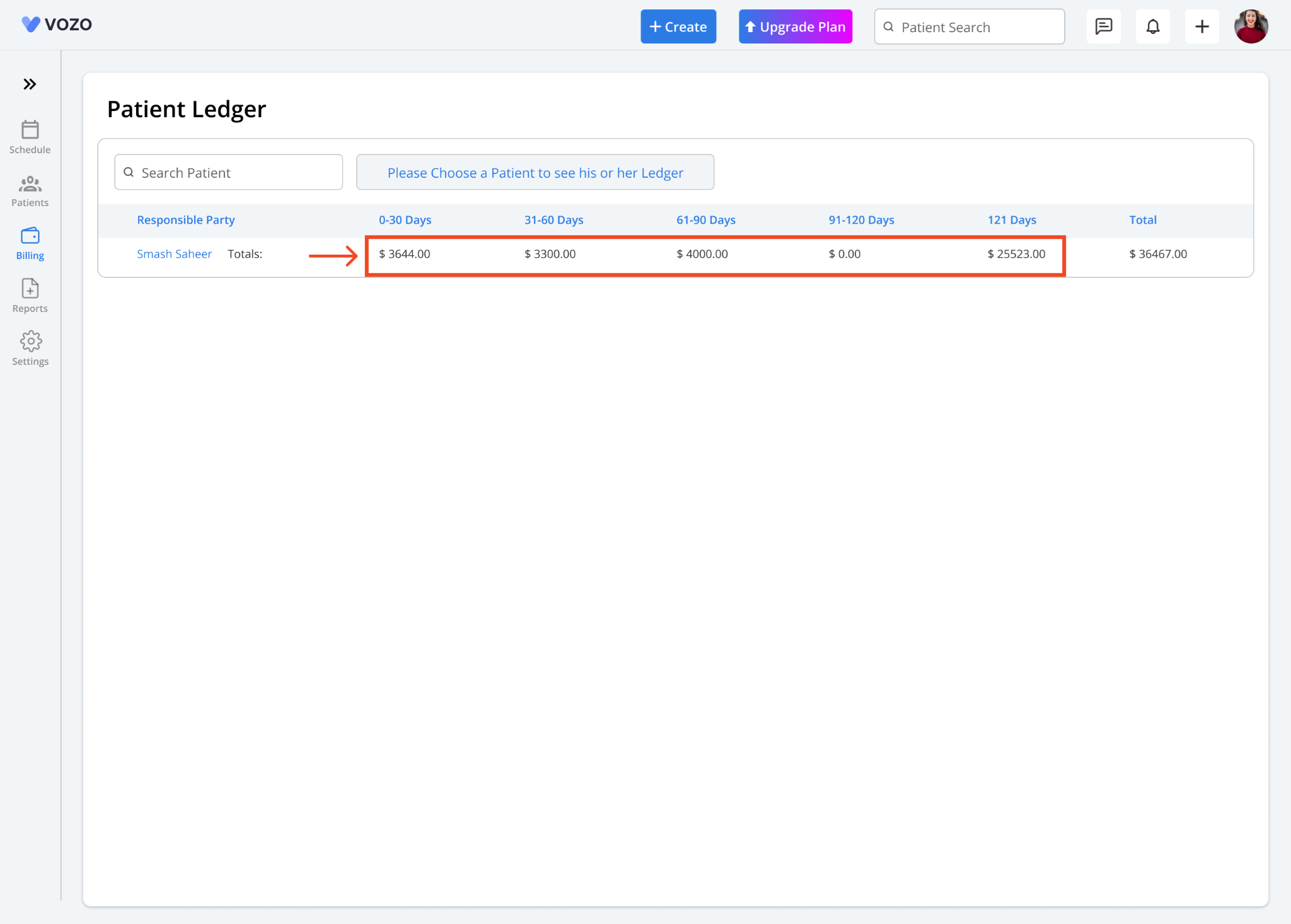
The ledger will display the responsible party (patient name) along with the following categories: 0-30 days, 31-60 days, 61-90 days, 91-120 days, 121+ days, and the total amount due.
The appointment fee for the last 30 days will be listed under 0-30 days.
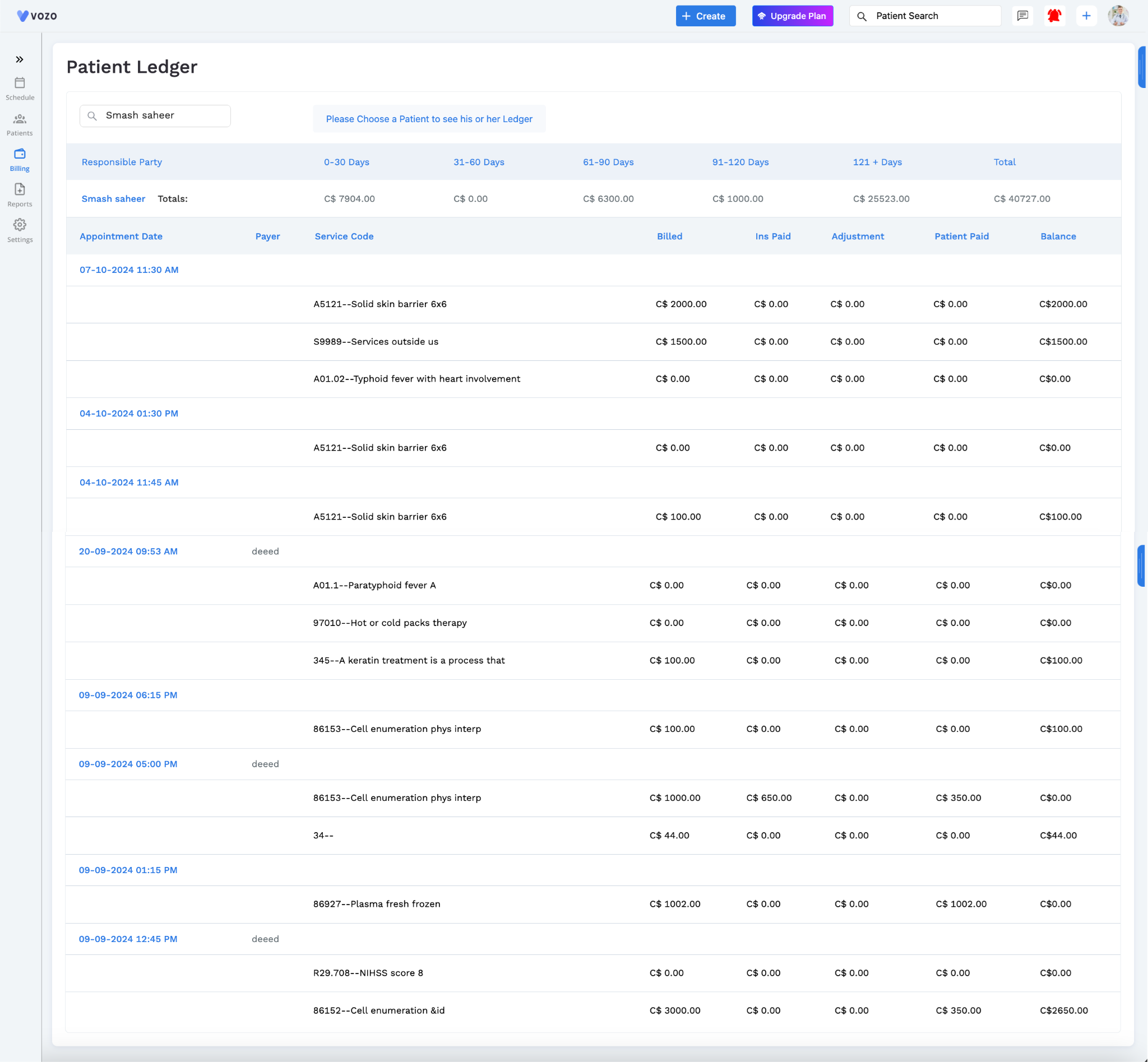
Clicking on the amount under 0-30 days will provide a detailed view of all appointments that occurred in the last 30 days, including the following information:
Similarly, clicking on the amount under 31-60 days will show a detailed view of all appointments that occurred in the last 31-60 days.
Viewing the patient ledger allows healthcare providers to track and manage a patient's payments.