Processing Patient Payments
Updated Recently
Overview
How to process patient paymentsThis process involves managing payments made by patients instead of insurance payers.
Go to: Chevron Menu (<<) → Billing → Patient Payments.
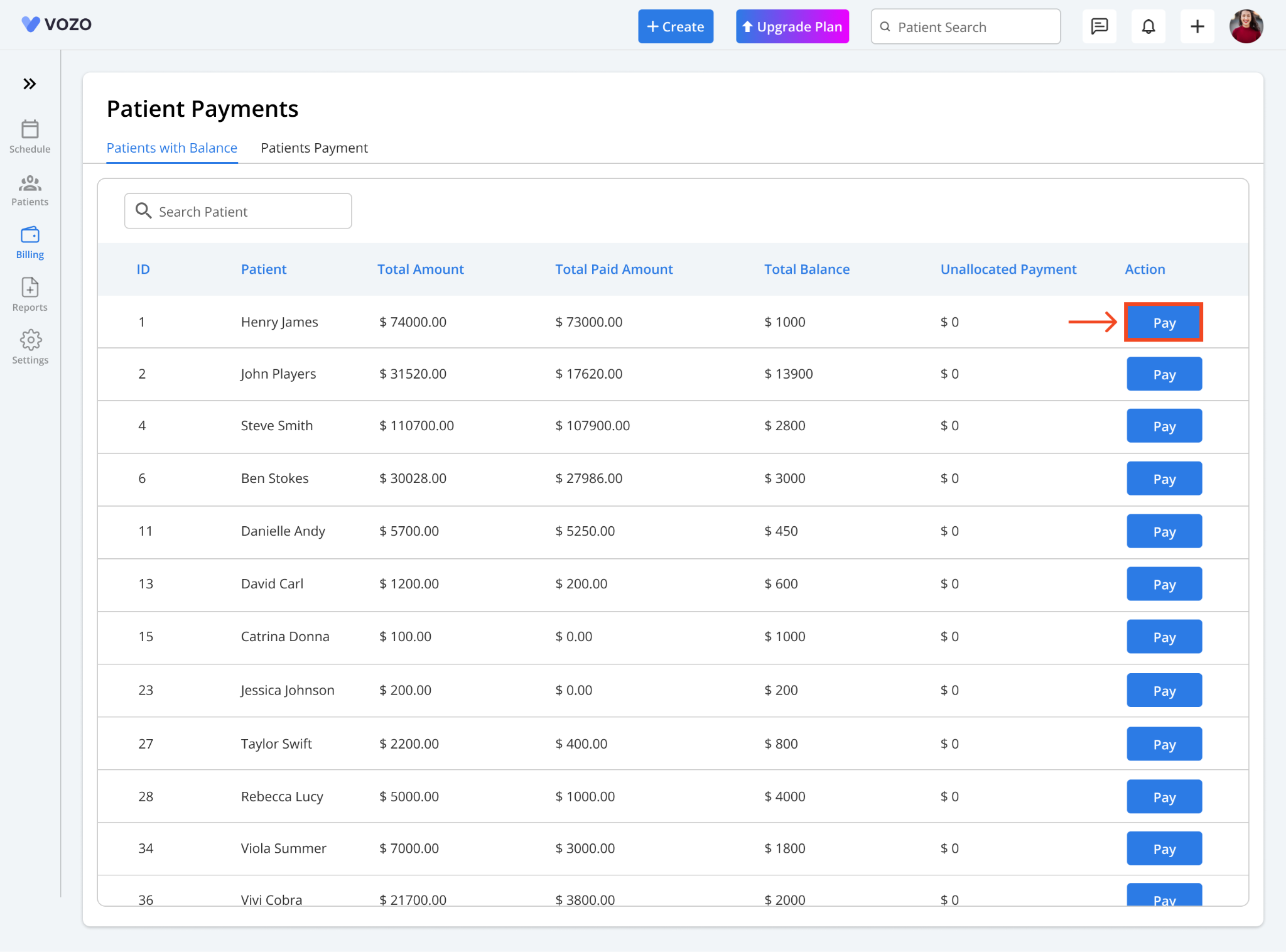
Click on the “Add Payment” Button, the payment details page will open.You will be redirected to the patient payments page, where you can see two tabs: Patients with Balance and Patient Payment.
Click on Patients with Balance.
This option will display a list of patients who have “Cash” as a Payment Profile from the Billing section in appointment details, along with details such as:
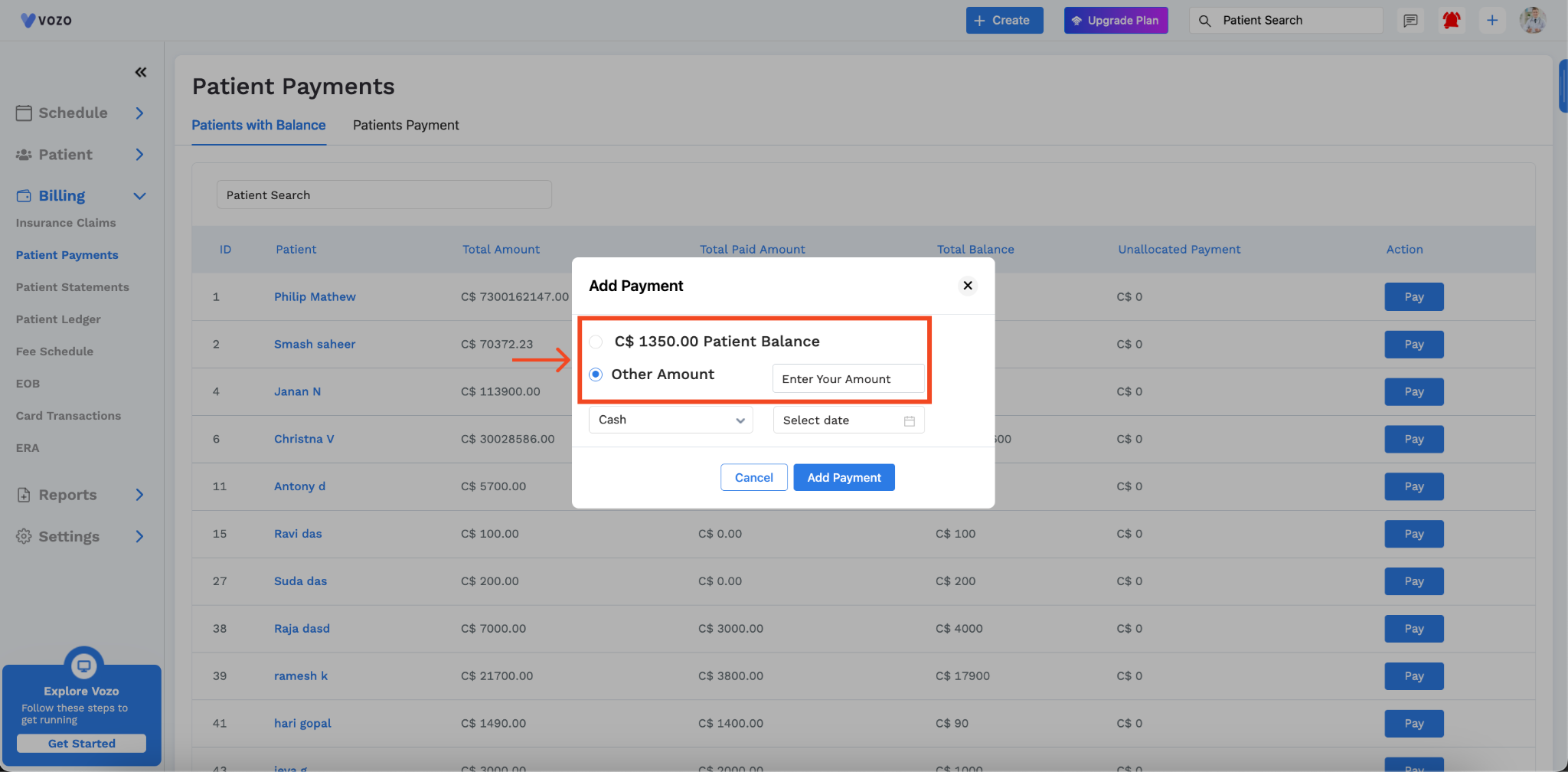
If the patient is willing to pay the due amount, click on the Pay button next to the patient’s name.
An “Add Payment” popup will appear, displaying the following fields:
If the patient wants to pay the full balance due, select Total Patient Balance, then choose the payment method and date and click Add Payment to proceed.
If the patient wishes to pay a specific amount, enter that amount in the “Enter Amount” field.
Then, select the payment method and date, and click Add Payment to proceed.
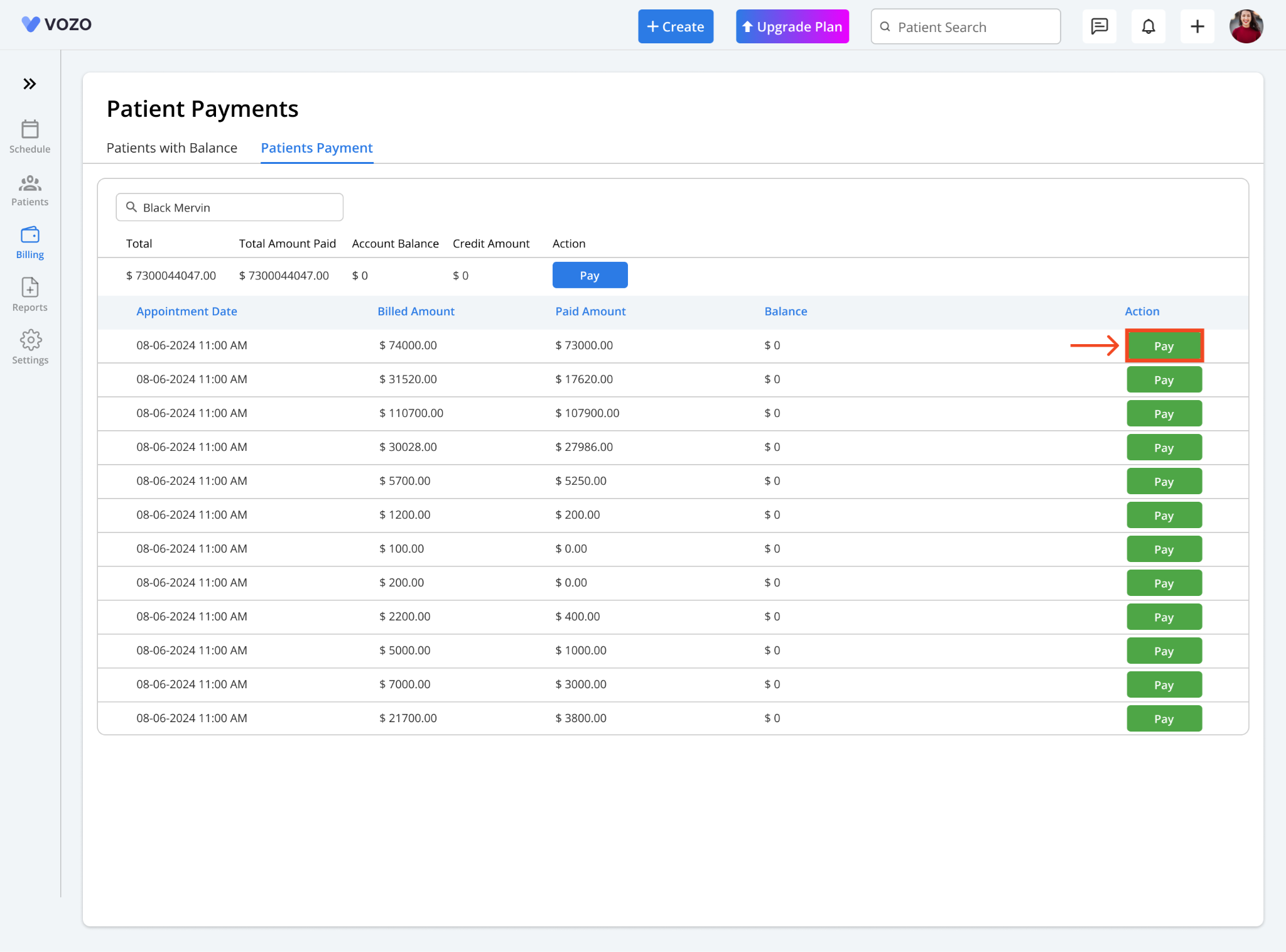
The next is the Patient Payment tab, which displays payments based on specific appointments and also the overall payment amount.
Search for the patient's name and select them.
A list of all appointments for that patient will be displayed, showing the billed amount, paid amount, and remaining balance for each appointment.
If the patient wants to pay for a specific appointment, click on the Pay button next to the desired appointment.
Select the payment method and date, then click Add Payment to complete the process.
If the color contrast of the Pay button is low for a specific appointment, the patient has already paid for that specific appointment.