Using Practice Dashboard
Updated Recently
Overview
How to use practice dashboard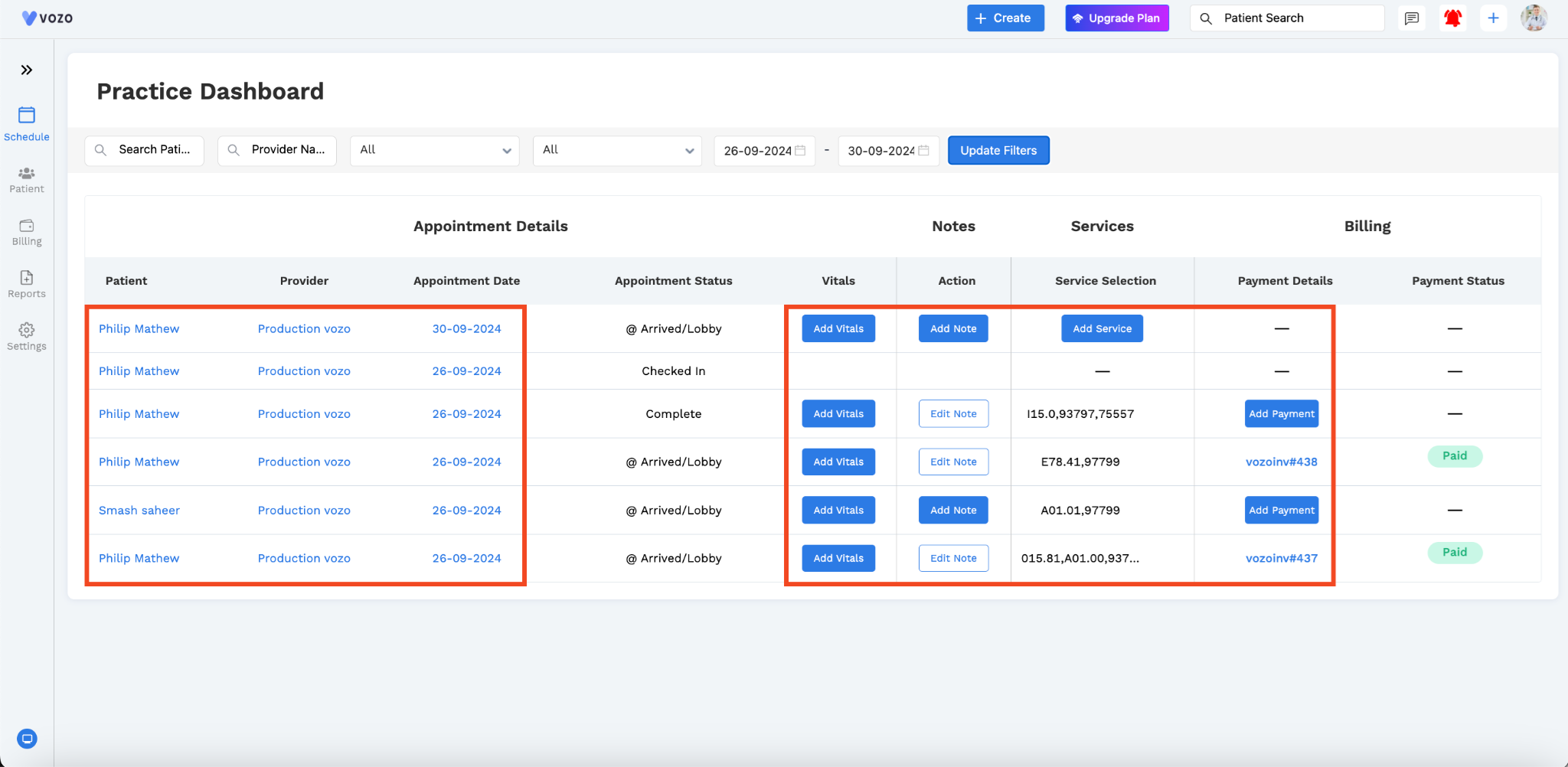
You can filter and access appointment details by customizing options such as Date, Time, Status, Provider, Patient, and Billed/Unbilled status.
By clicking on the patient's name, you will be redirected to the Patient Dashboard.
By clicking on the provider's name, you will be redirected to the Provider profile.
By clicking on the Appointment date, Add Vitals button, Add Services button, and Add payment button you will be redirected to the Appointment Details popup.
And by clicking on the Add Note button you will be redirected to the Note-taking page.
By clicking on the created invoice for the appointment you can also pay the bill by clicking on the “Add Payment” button in the invoice.