Add Clinical Notes
Updated Recently
Overview
How to view Appoinment Dashboard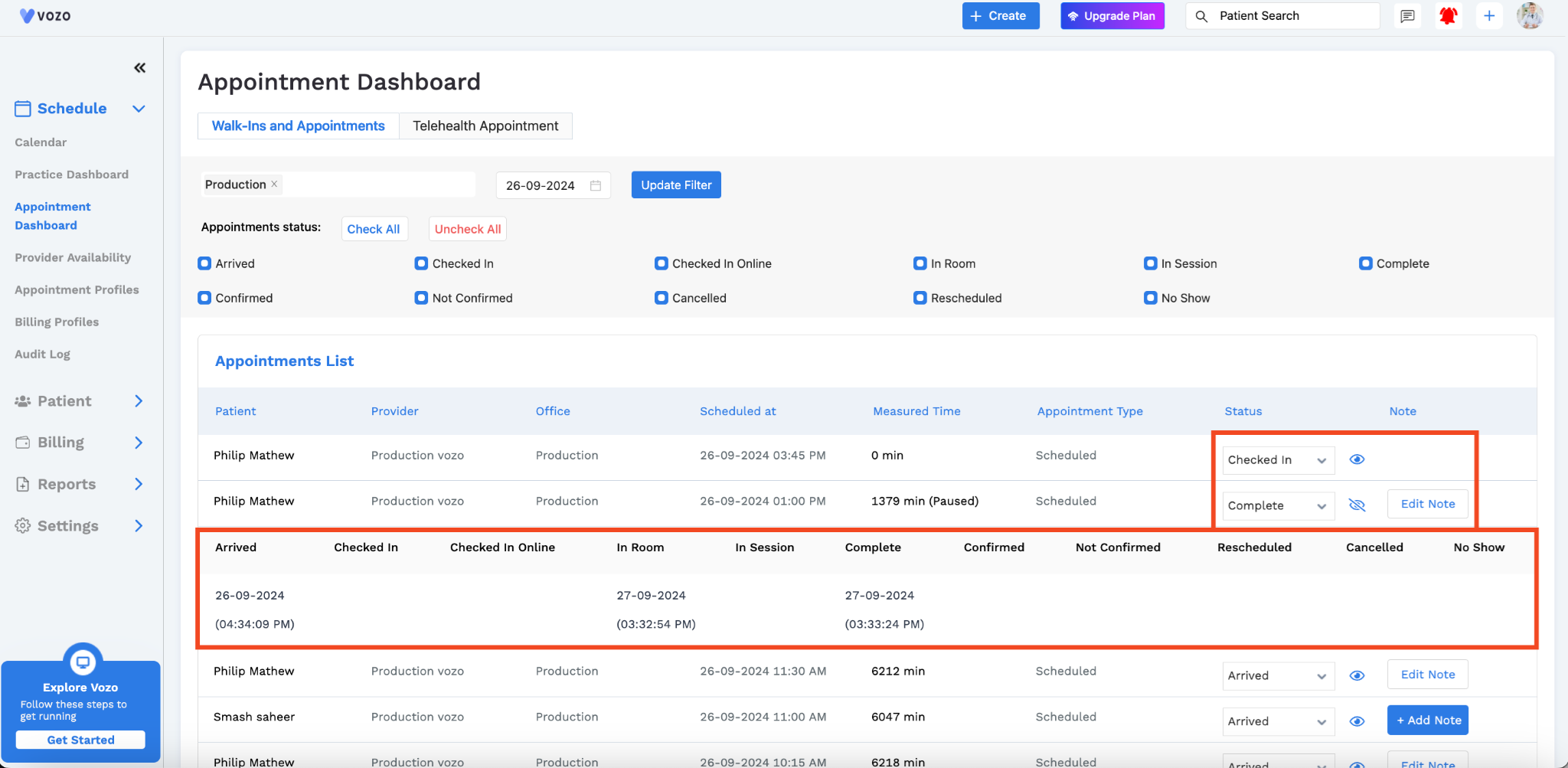
In the appointment dashboard, you can see the appointment status and appointments list.
Click the appointment type: Walk-in or Telehealth.
Select the clinic and date, then click update filter.
You can check the appointment status: Arrived, Checked In, Cancelled, Rescheduled, Complete, Insession, and more.
The scheduled appointments will be listed below.
You can update the status and add clinical notes for the patient by clicking the “Edit Note” (If you already added a clinical note) or “Add Note” (If you haven’t added a clinical note yet).
Besides the status, you can able to see the “Eye” icon.
When you click the 'Eye' icon for a specific patient appointment, you will be able to view detailed information such as the date and time at which the status of the appointment has been changed.
Additionally, you can see a breakdown of how much time the patient spent during each stage of the visit.
This measured time data can be utilized for analysis of patient wait times.