How can we help?
-
Sign Up Your Account
-
Get Started
-
Appointments
-
Reporting & Analytics
-
Patient Management
- Patient Dashboard
- Patient Demographics
- Adding Patient Insurance
- Prior Authorization
- Insurance Eligibility Verification
- Additional Info
- Manage Patient's Contacts
- Flags
- Manage Patient Homework
- Patient Appointments
- Managing Credit Cards
- Documents
- Problems
- Allergies
- Medications
- Immunizations
- Family History
- Past Medical History
- Client Portal Access
- Creating New Patient
-
E-prescriptions
-
Lab Orders & Results
-
Task Management
-
Messaging
-
Feedback & Support
-
Insurance Billing
-
Practice Dashboard
-
Appointments Dashboard
-
Provider Availability
-
Appointment Profile
-
Billing Profile
-
Audit Log
-
Patient Payments
-
Patient Statements
-
Patient Ledger
-
Fee Schedule
-
Manual Insurance Payment Posting (EOB)
-
Card Transactions
-
Automatic Insurance Payment Posting (ERA - Electronic Remittance Advice)
-
Patient Flag
-
Note Taking
-
Macro Buttons
-
Patient Education
-
Incoming & Outgoing Fax
-
Referral Management
-
Account Settings
-
Billing & Services
-
Scheduling Settings
-
Administration Settings
-
Clinical Notes
-
Add-Ons
-
Explore Vozo
-
Patient Portal
-
Calendar Dashboard
-
Patient List
Home >
My Profile
Views2
- Click on the provider name located at the top-right corner of the dashboard, then click on my profile from dropdown.
- In the my profile tab the patient can update his profile picture by clicking on Upload New Picture button
- In the Upload Picture , we can drag and drop jpg ,png, jpeg images smaller than 2 mb or browse for a file to upload. Once Uploaded the button changes to Save Picture.
- You can also delete the picture by clicking on the Delete button. By clicking ok in the alert message the uploaded message gets deleted.
- You can also update your First Name, Middle Name, Last Name, Suffix, SSN, Phone Number, Email ID, Address, About Patient: DOB, Sex, Marital Status, Language, Race, Ethnicity.
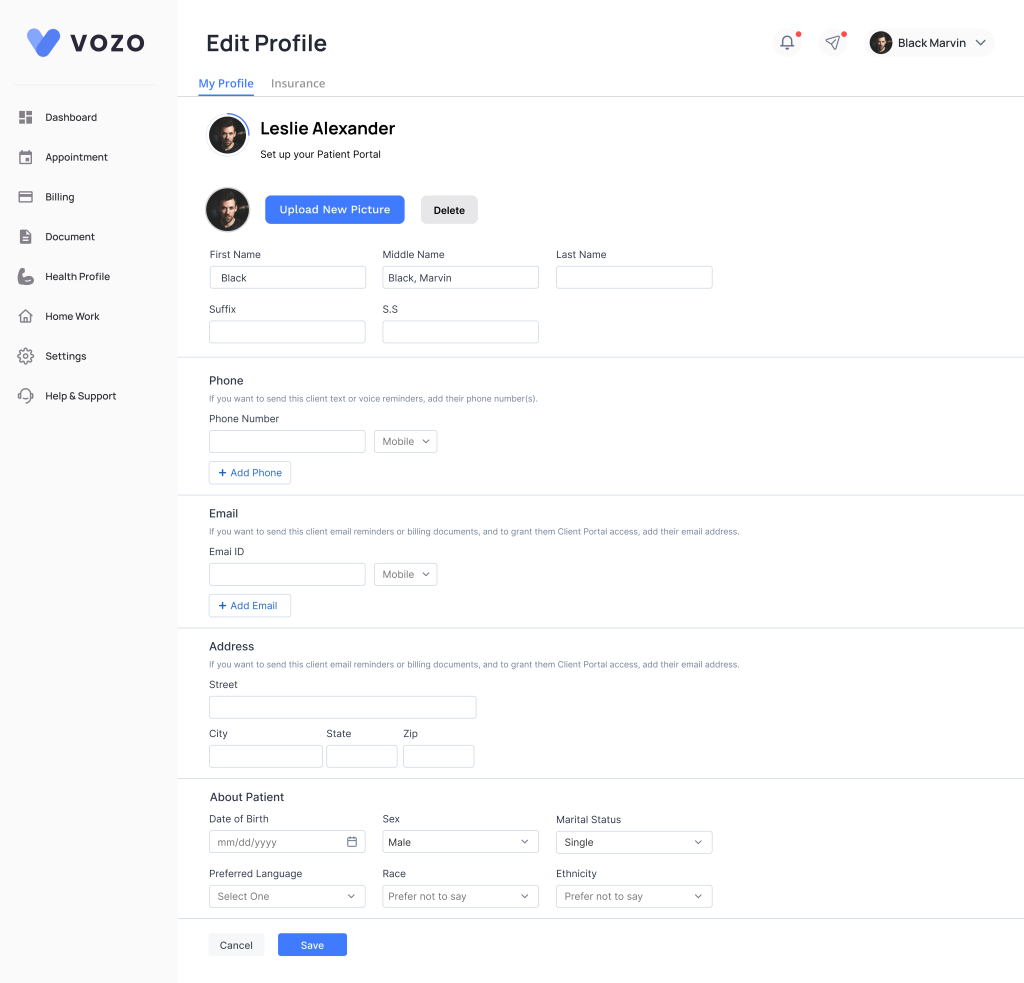
- When you update any of the above details it will be sent to the provider portal for review. After clicking save it changes Waiting For Review.
- Now in the Provider portal you can see the Notification for demographics review.
Insurance
- Click My Profile > Insurance tab
- Already added Insurance for that patient from the provider portal will be listed here.
- If the client wants to add insurance from the patient portal ,can click on add insurance and add it.
- In the insurance pop-up, select an insurance type (Primary, Secondary, or Tertiary) enter the information like:
- Insurance payer (Mandatory)
- Member ID (Mandatory)
- Policy Holder (Mandatory)
- Plan Name
- Coverage Date
- Copay
- Deductible
- Upload the Front and Back insurance photos and click the “Save” button to save the insurance information.
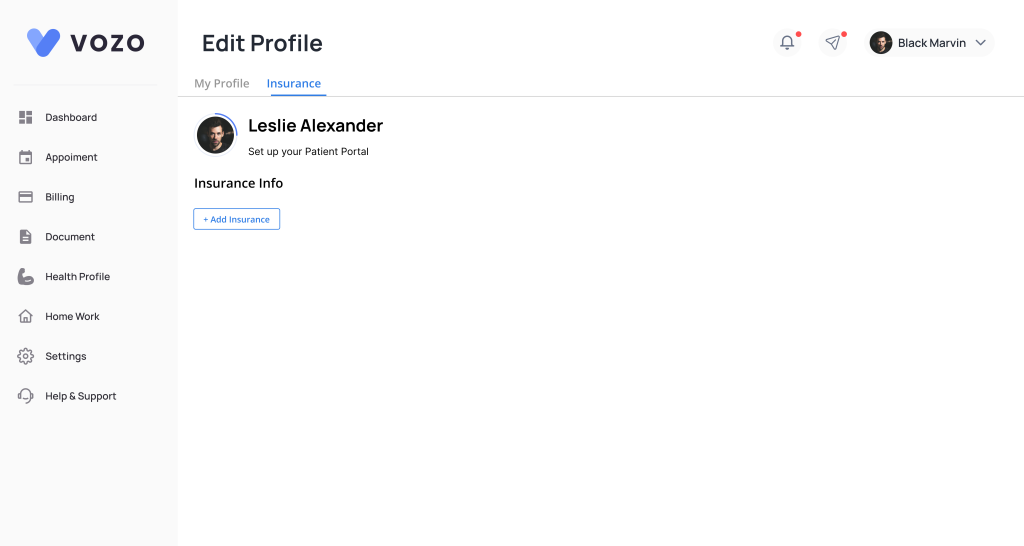
- You can create primary, secondary, tertiary insurance for that patient based on the requirement.
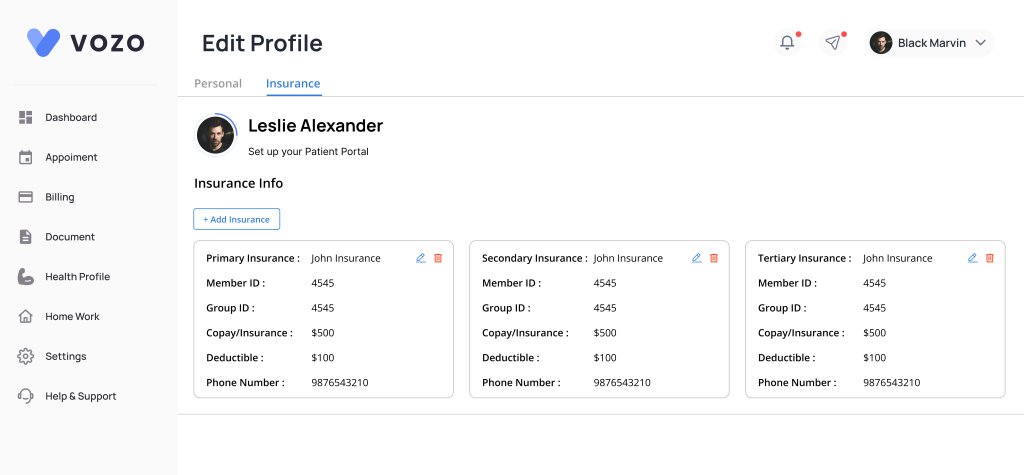
- If the mandatory fields are not filled then you will get an error message.
- If you try to add the same insurance type then also you will get an error message.
Table of Contents
