How can we help?
-
Sign Up Your Account
-
Get Started
-
Appointments
-
Reporting & Analytics
-
Patient Management
- Patient Dashboard
- Patient Demographics
- Adding Patient Insurance
- Prior Authorization
- Insurance Eligibility Verification
- Additional Info
- Manage Patient's Contacts
- Flags
- Manage Patient Homework
- Patient Appointments
- Managing Credit Cards
- Documents
- Problems
- Allergies
- Medications
- Immunizations
- Family History
- Past Medical History
- Client Portal Access
- Creating New Patient
-
E-prescriptions
-
Lab Orders & Results
-
Task Management
-
Messaging
-
Feedback & Support
-
Insurance Billing
-
Practice Dashboard
-
Appointments Dashboard
-
Provider Availability
-
Appointment Profile
-
Billing Profile
-
Audit Log
-
Patient Payments
-
Patient Statements
-
Patient Ledger
-
Fee Schedule
-
Manual Insurance Payment Posting (EOB)
-
Card Transactions
-
Automatic Insurance Payment Posting (ERA - Electronic Remittance Advice)
-
Patient Flag
-
Note Taking
-
Macro Buttons
-
Patient Education
-
Incoming & Outgoing Fax
-
Referral Management
-
Account Settings
-
Billing & Services
-
Scheduling Settings
-
Administration Settings
-
Clinical Notes
-
Add-Ons
-
Explore Vozo
-
Patient Portal
-
Calendar Dashboard
-
Patient List
Home >
Billing Summary
Views31
- Go to Reports > Billing Summary.
- The left side of the Billing Summary is “Income Analysis” and the right is “Summary Report”.
- In the Income Analysis, the provider can view the overall income of all the practices combined.
- The income that has been displayed is split based on the Month of Date, Last Month, Quarter to Date, Last Quarter and Year to Date time period.
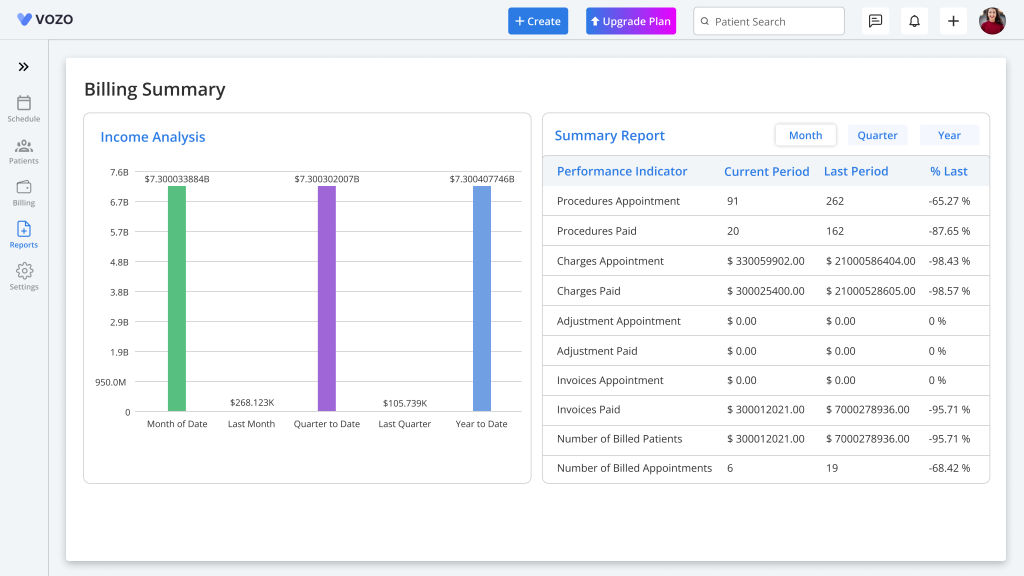
- In the Summary Report, the provider can view the summary of the Procedures, Charges, Adjustments, Invoices provided, billed & paid for the current ongoing month and the previous month.
- The result will be shown in percentage based on the positive range if this month’s data is higher than the last period, and the negative range if it is lower.
- The summary can not only be viewed based on the Current Month, but also for the current Quarter of the Year and for the current Year too.
Table of Contents
