How can we help?
-
Sign Up Your Account
-
Get Started
-
Appointments
-
Reporting & Analytics
-
Patient Management
- Patient Dashboard
- Patient Demographics
- Adding Patient Insurance
- Prior Authorization
- Insurance Eligibility Verification
- Additional Info
- Manage Patient's Contacts
- Flags
- Manage Patient Homework
- Patient Appointments
- Managing Credit Cards
- Documents
- Problems
- Allergies
- Medications
- Immunizations
- Family History
- Past Medical History
- Client Portal Access
- Creating New Patient
-
E-prescriptions
-
Lab Orders & Results
-
Task Management
-
Messaging
-
Feedback & Support
-
Insurance Billing
-
Practice Dashboard
-
Appointments Dashboard
-
Provider Availability
-
Appointment Profile
-
Billing Profile
-
Audit Log
-
Patient Payments
-
Patient Statements
-
Patient Ledger
-
Fee Schedule
-
Manual Insurance Payment Posting (EOB)
-
Card Transactions
-
Automatic Insurance Payment Posting (ERA - Electronic Remittance Advice)
-
Patient Flag
-
Note Taking
-
Macro Buttons
-
Patient Education
-
Incoming & Outgoing Fax
-
Referral Management
-
Account Settings
-
Billing & Services
-
Scheduling Settings
-
Administration Settings
-
Clinical Notes
-
Add-Ons
-
Explore Vozo
-
Patient Portal
-
Calendar Dashboard
-
Patient List
Home >
Clinical Report
Views17
- Click Reports > Clinical Report.
- View the overall status of the clinical notes added for the appointments based on the “No Note”, “Locked”, and “Unlocked” statuses.
- Filter the report by “Appointment Date”, “Note Status”, “Payment Status”, and Client & Insurance Responsibility”.
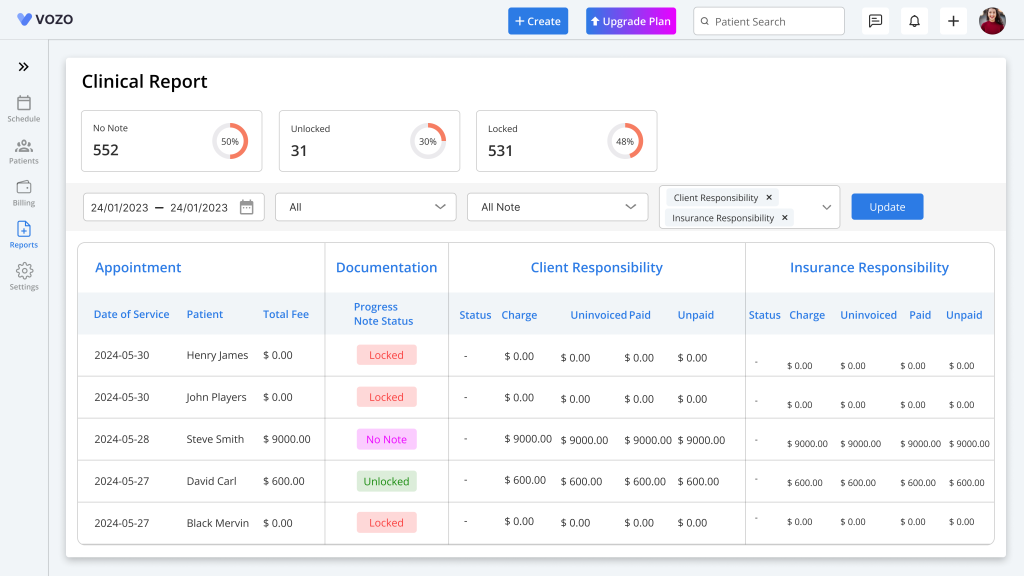
- When filtering, if the responsibility is set as “Client,” then the “Charges,” “Paid Amount,” “Unpaid Amount,” and “Payment Status” information will be listed in addition to the notes information.
- If the responsibility is set as “Insurance”, then the “Charges”, “Paid Amount”, “Unpaid Amount”, and “Payment Status” information will also be listed additionally with the notes & client responsibility information.
Table of Contents
