How can we help?
Purchasing a Basic/Premium Plan
Access the Pricing Page
- Go to the Vozohealth website and navigate to the Pricing page.
- Check out the pricing of the Basic and Premium plans along with their features..
- To purchase your plan, click on the “Purchase Monthly/Yearly” option in the plan card of the pricing page.
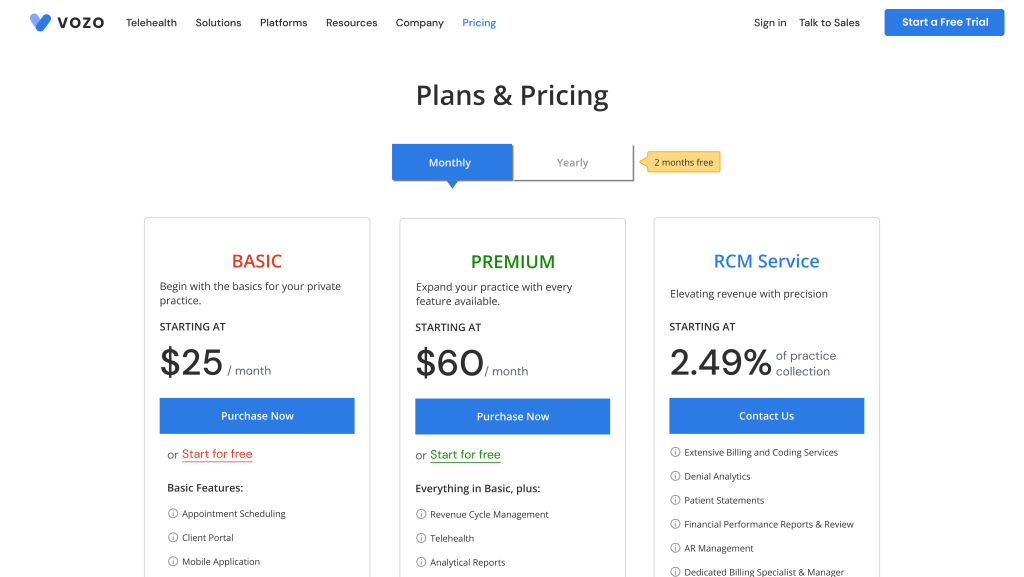
- After clicking the “Purchase Monthly/Yearly” option, you will be redirected to the “Sign up” page.
Enter Account Details
- In the Sign up page, first enter your email in the Email Address input field and click on the “Send OTP” button.
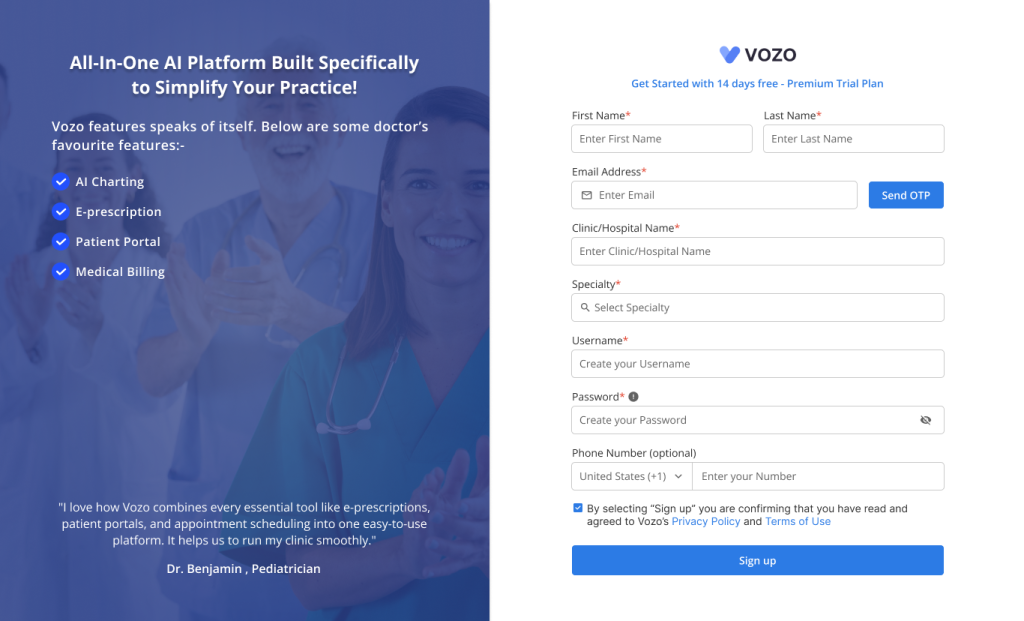
- You will receive an email containing OTP Verification Code.
- Fill out the OTP in the “Enter OTP” input field and click on the “Verify” button to verify your OTP.
- If you haven’t received the OTP via email, click on the “Resend” button to receive the OTP email again.
- After verification, fill out your other details like:
- First Name
- Last Name
- Clinic/Hospital Name
- Specialty
- Username
- Password
- After entering all your details, click on the “Sign up” button to proceed with the Sign-up process.
Setting up your Account
- The system will start configuring your account after the signup process. It may take a few seconds.
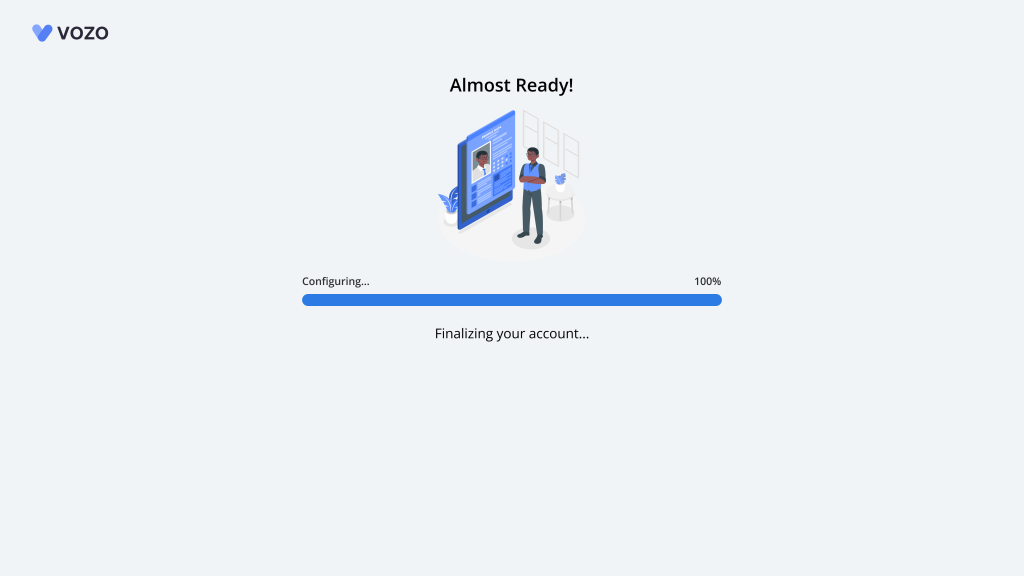
- Once the configuration is done, a pop-up will appear mentioning that the account has been created.
- In the popup, you can view your Username, Password, and Account URL of your account.
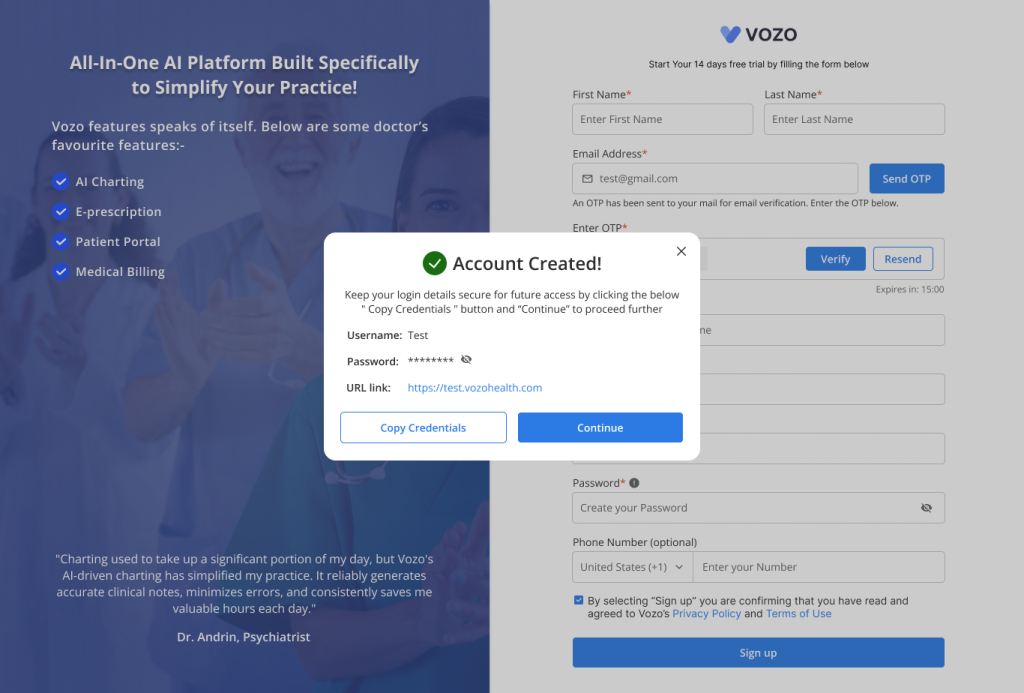
- You can also copy and paste the credentials by clicking on the “Copy Credentials” button at your convenience.
- As the account is created, click on the “Continue” button to proceed with the Login in to your account.
Purchase Your Plan
- You’ll be taken to the Payment page, where you can choose a Monthly or Yearly subscription.
- If you’d like to explore other plan options, click Compare Plan to see the features and pricing for each.
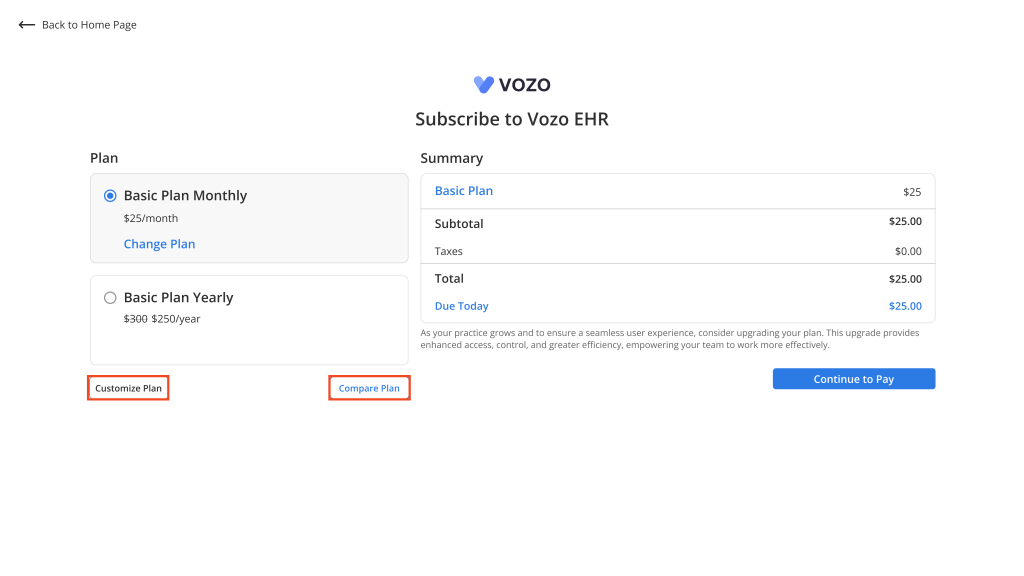
- To add more features like extra clinicians, telehealth, or e-prescription, click Customize Plan. Once you’ve added what you need, click Activate.
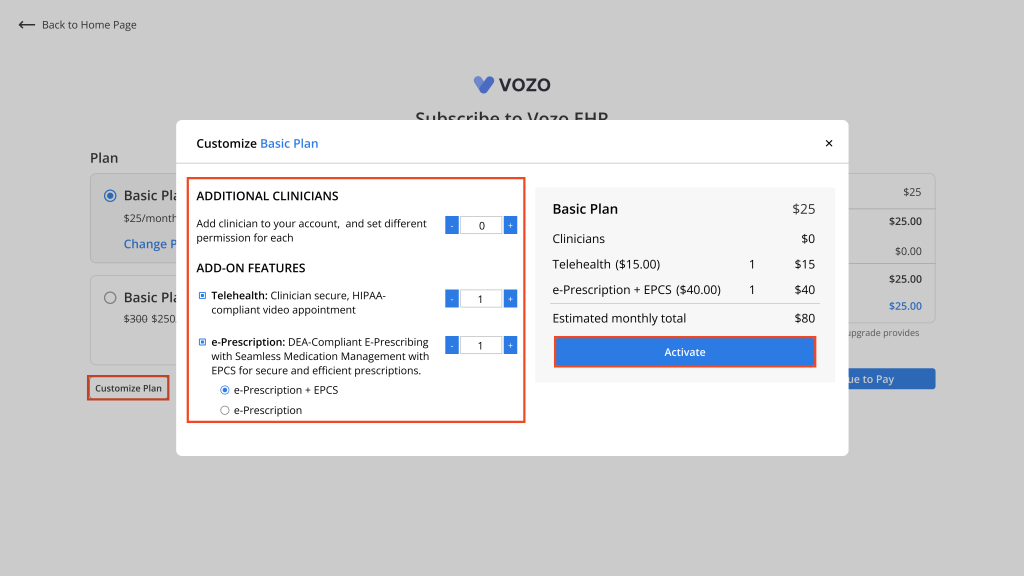
- Review your selections and the total price, then click Continue to Pay.
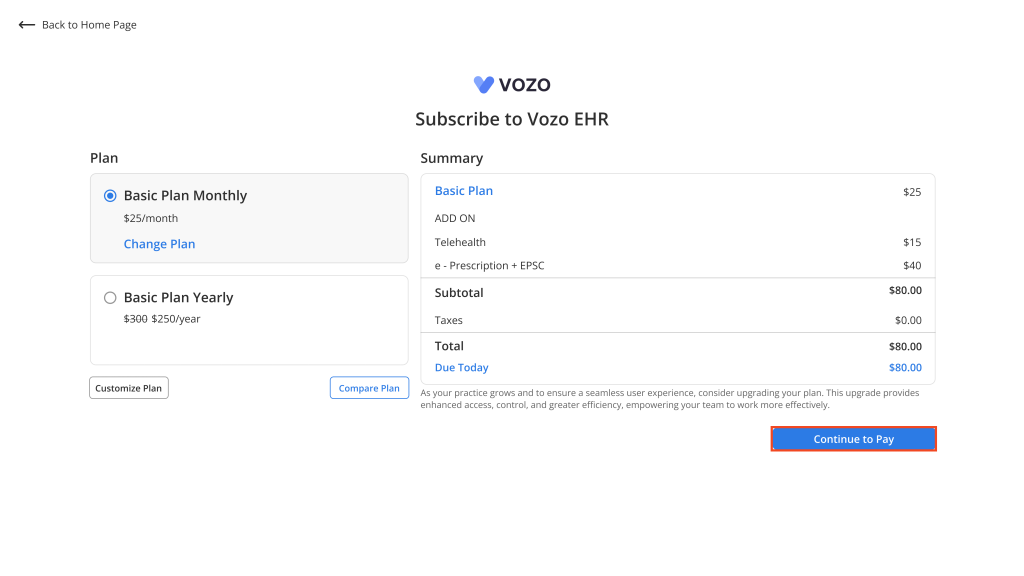
- You’ll be directed to a secure payment page. Enter your credit card details and click Subscribe Now to complete your purchase.
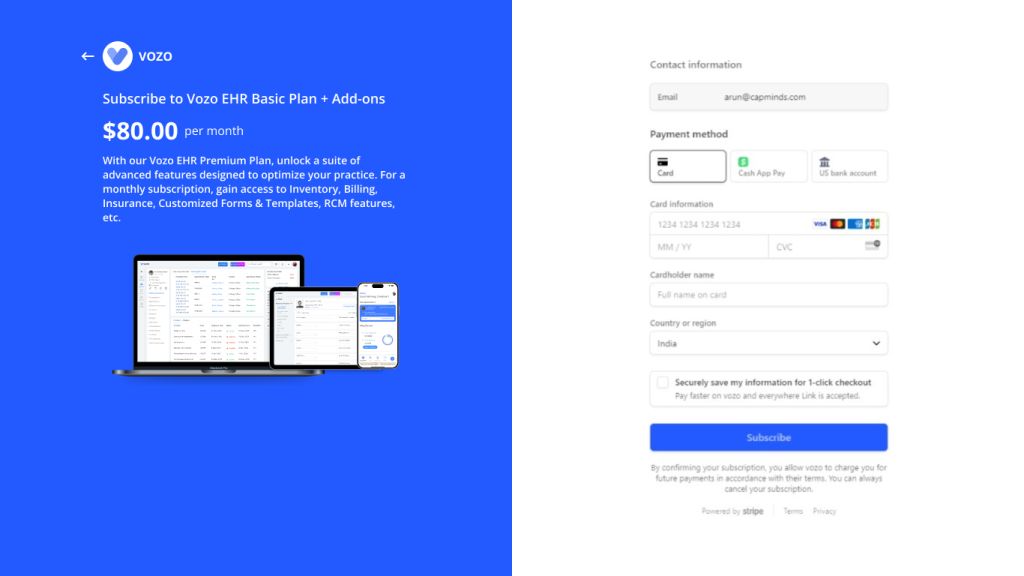
- Once your payment is successful, click Continue to go to the Login page.
Log in to your Account
- In the Login page, using the copied credentials, enter your Username and Password details.
- Click on the “Sign in” button to log in to your account, you will be redirected to your Dashboard in the application.
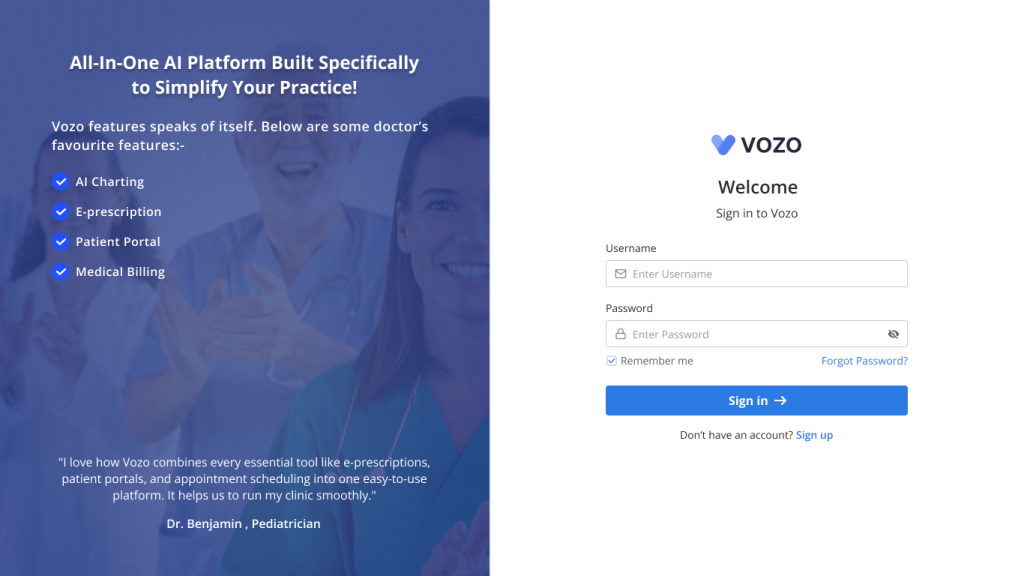
- Now you can explore the application and check the functions that you require
