How can we help?
-
Sign Up Your Account
-
Get Started
-
Appointments
-
Reporting & Analytics
-
Patient Management
- Patient Dashboard
- Patient Demographics
- Adding Patient Insurance
- Prior Authorization
- Insurance Eligibility Verification
- Additional Info
- Manage Patient's Contacts
- Flags
- Manage Patient Homework
- Patient Appointments
- Managing Credit Cards
- Documents
- Problems
- Allergies
- Medications
- Immunizations
- Family History
- Past Medical History
- Client Portal Access
- Creating New Patient
-
E-prescriptions
-
Lab Orders & Results
-
Task Management
-
Messaging
-
Feedback & Support
-
Insurance Billing
-
Practice Dashboard
-
Appointments Dashboard
-
Provider Availability
-
Appointment Profile
-
Billing Profile
-
Audit Log
-
Patient Payments
-
Patient Statements
-
Patient Ledger
-
Fee Schedule
-
Manual Insurance Payment Posting (EOB)
-
Card Transactions
-
Automatic Insurance Payment Posting (ERA - Electronic Remittance Advice)
-
Patient Flag
-
Note Taking
-
Macro Buttons
-
Patient Education
-
Incoming & Outgoing Fax
-
Referral Management
-
Account Settings
-
Billing & Services
-
Scheduling Settings
-
Administration Settings
-
Clinical Notes
-
Add-Ons
-
Explore Vozo
-
Patient Portal
-
Calendar Dashboard
-
Patient List
Home >
Add-on/Upgrading/Downgrading Your Plan
Views35
- To purchase an Add-on in any of your paid plans (Basic/Premium), click on Settings > Account Settings > My Plan menu, and click on the “Add Clinicians” button from the Subscription Information page
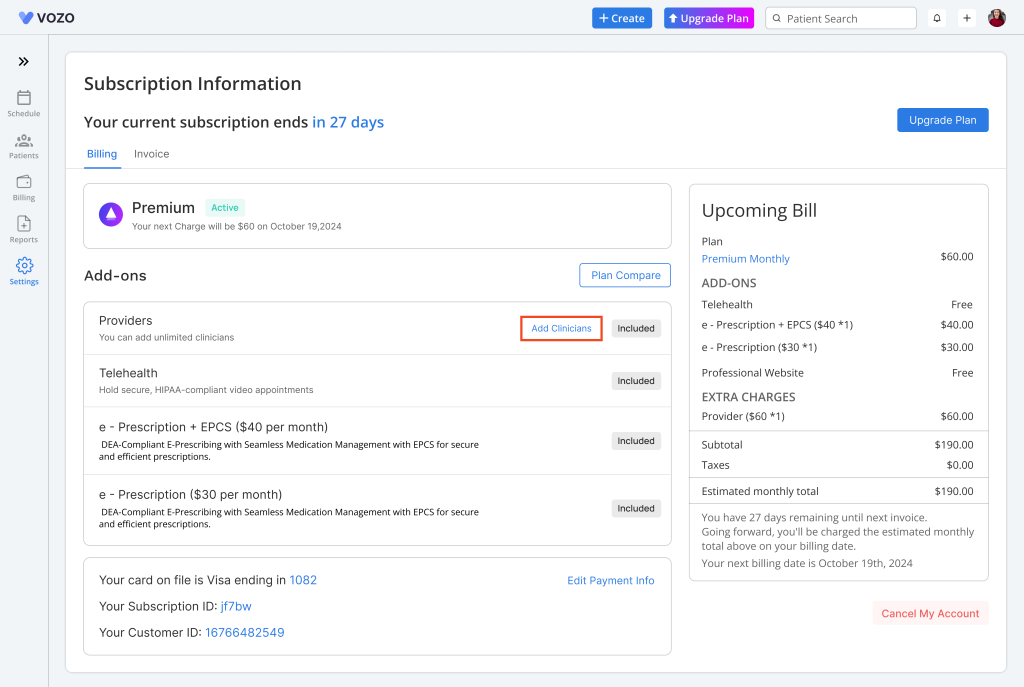
- In the “Add Clinicians” pop-up, you can add additional Clinicians, Telehealth, and E-prescription.
- Under E-prescription there are 2 type:
- E-prescription + EPCS – $40
- E-prescription – $30
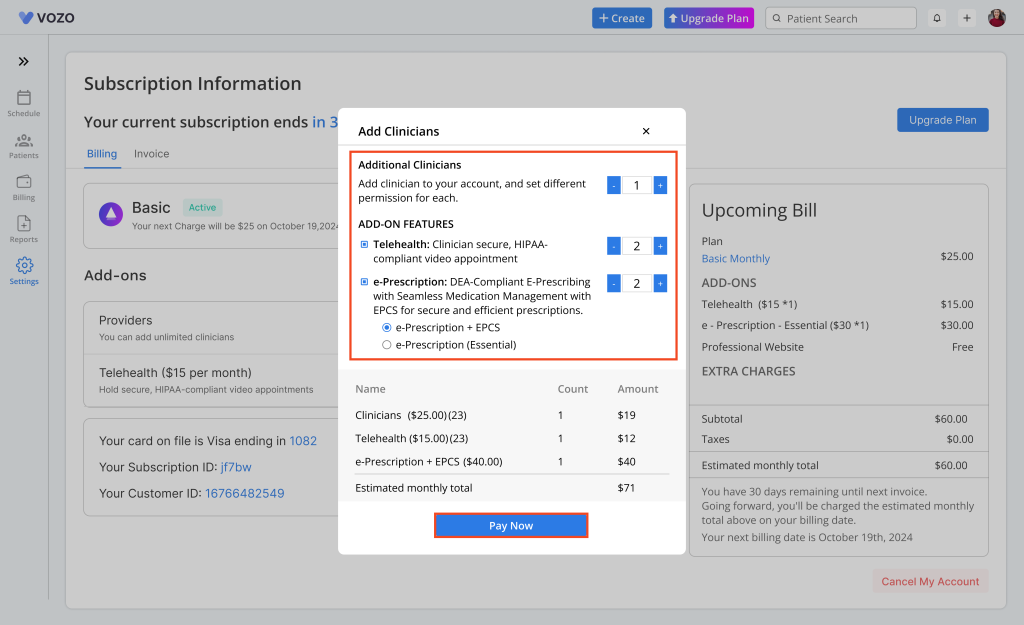
- After the add-on selection, check the price and click the “Pay Now” button. The payment may vary due to prorate calculation of the overall amount with remaining days.
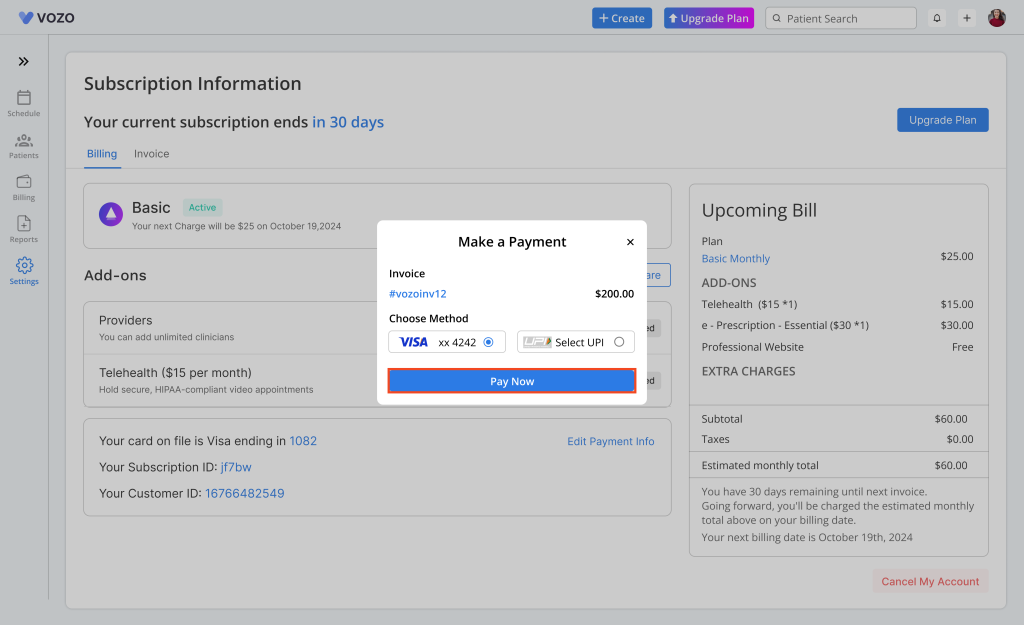
- You will get a payment pop-up, where you can proceed with the payment using your default card.
- You can upgrade/downgrade your Basic plan to Premium or Premium plan to Basic by clicking the “Upgrade Now” button.
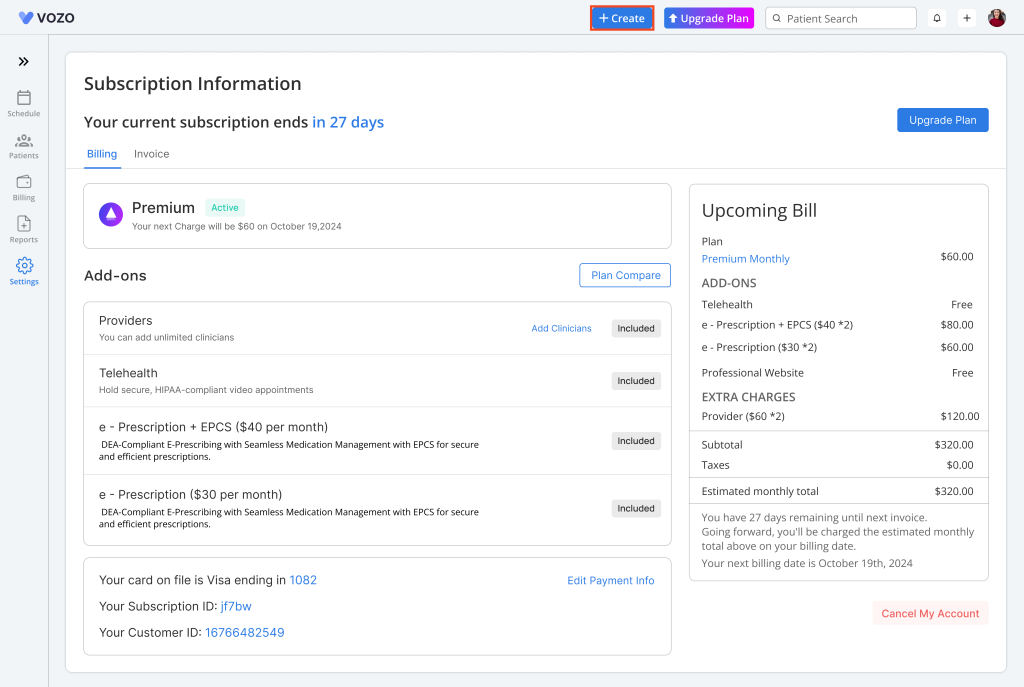
- You’ll be taken to the Payment page, where you can choose a Monthly or Yearly subscription.
- If you’d like to explore other plan options, click Compare Plan to see the features and pricing for each.
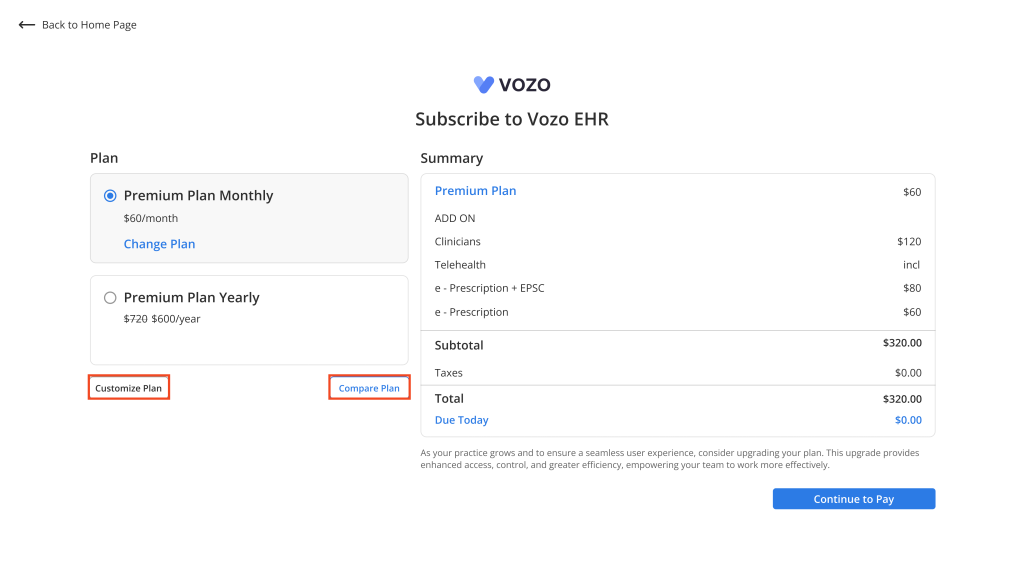
- If you are trying to upgrade your plan, you can also add more features like extra clinicians, telehealth, or e-prescription by clicking Customize Plan. Once you’ve added what you need, click Activate.
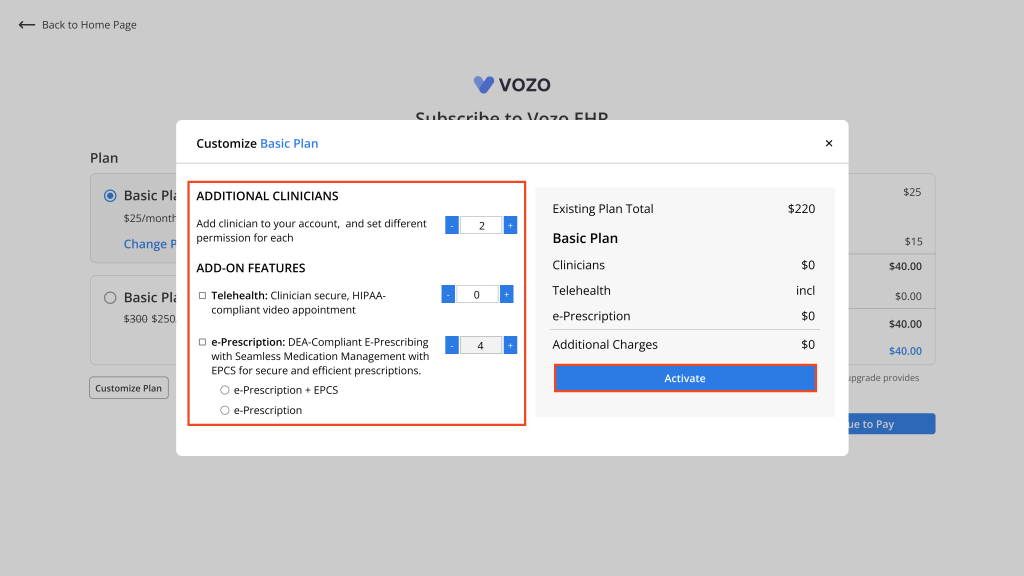
- Review your selections and the total price, then click Continue to Pay or Update Summary button.
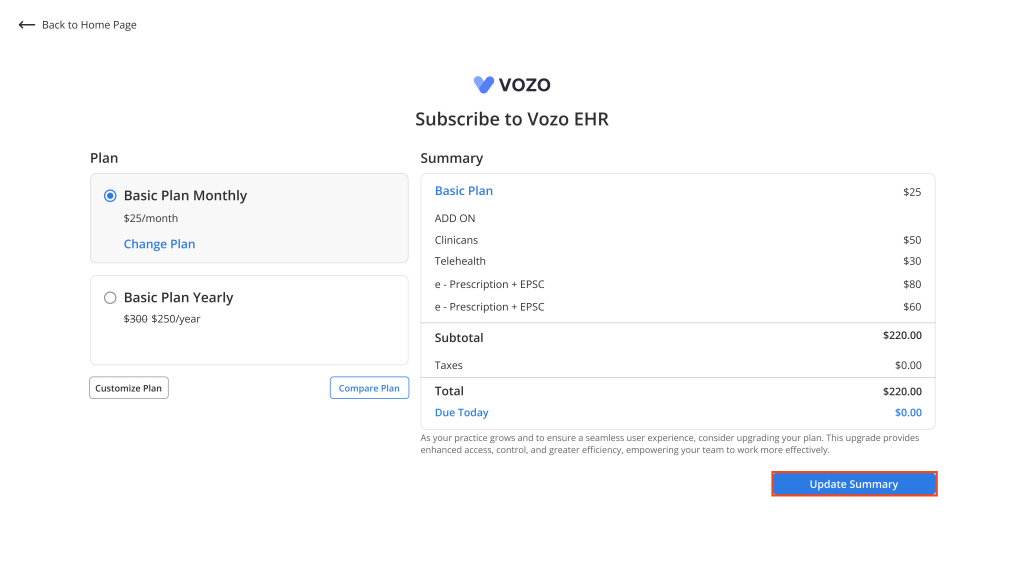
- You’ll be directed to a secure payment page. Enter your credit card details and click Subscribe Now to complete your purchase.
- Once your payment is successful, click Continue to go to the Login page.
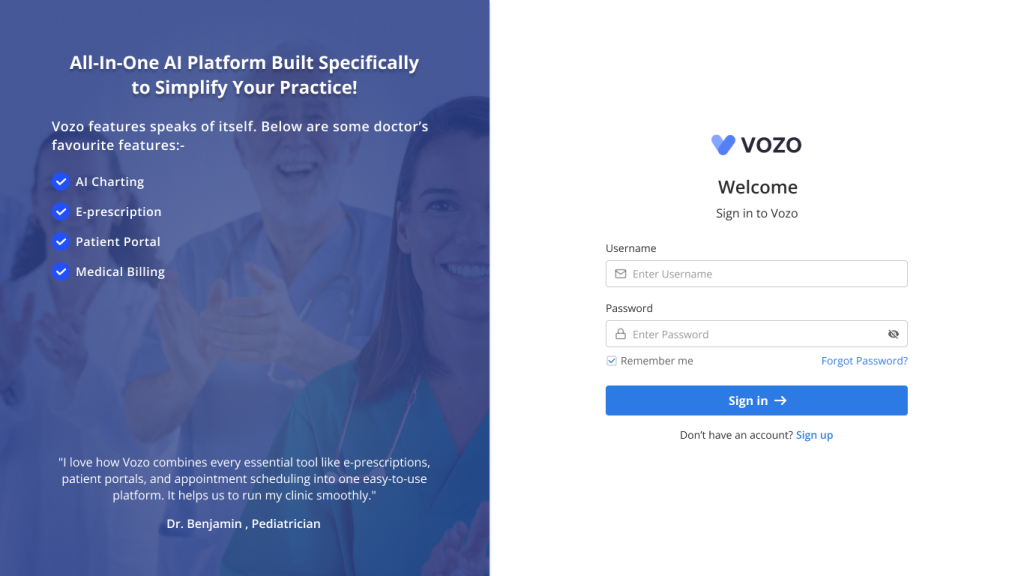
Table of Contents
