How can we help?
-
Sign Up Your Account
-
Get Started
-
Appointments
-
Reporting & Analytics
-
Patient Management
- Patient Dashboard
- Patient Demographics
- Adding Patient Insurance
- Prior Authorization
- Insurance Eligibility Verification
- Additional Info
- Manage Patient's Contacts
- Flags
- Manage Patient Homework
- Patient Appointments
- Managing Credit Cards
- Documents
- Problems
- Allergies
- Medications
- Immunizations
- Family History
- Past Medical History
- Client Portal Access
- Creating New Patient
-
E-prescriptions
-
Lab Orders & Results
-
Task Management
-
Messaging
-
Feedback & Support
-
Insurance Billing
-
Practice Dashboard
-
Appointments Dashboard
-
Provider Availability
-
Appointment Profile
-
Billing Profile
-
Audit Log
-
Patient Payments
-
Patient Statements
-
Patient Ledger
-
Fee Schedule
-
Manual Insurance Payment Posting (EOB)
-
Card Transactions
-
Automatic Insurance Payment Posting (ERA - Electronic Remittance Advice)
-
Patient Flag
-
Note Taking
-
Macro Buttons
-
Patient Education
-
Incoming & Outgoing Fax
-
Referral Management
-
Account Settings
-
Billing & Services
-
Scheduling Settings
-
Administration Settings
-
Clinical Notes
-
Add-Ons
-
Explore Vozo
-
Patient Portal
-
Calendar Dashboard
-
Patient List
Home >
Flags
Views10
- Click Patient list > Select a Patient > Patient Demographics menu
- In the Flag tab, the provider can add, view, and manage the patient’s flags, which are assigned to them.
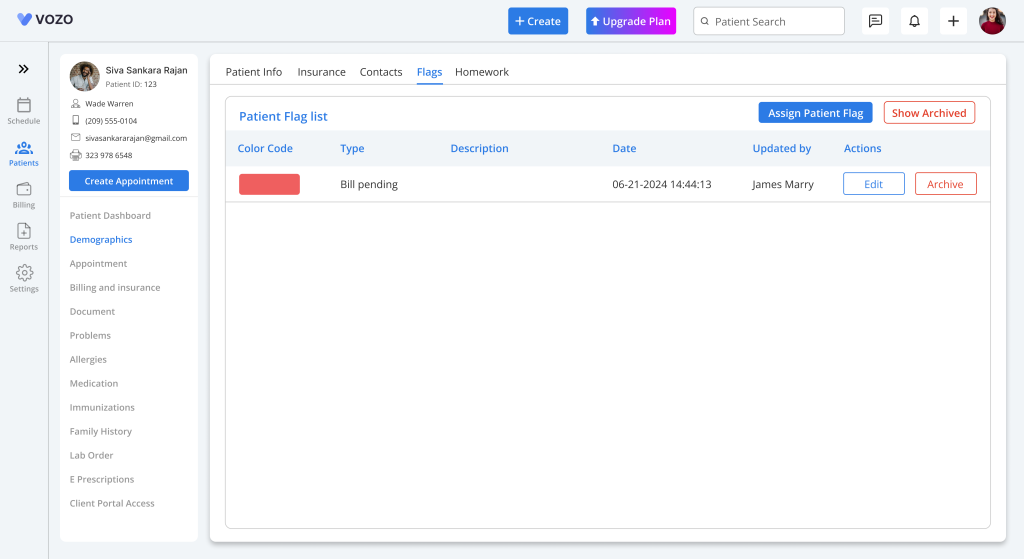
- To assign a flag to the patients, click on the “Assign Patient Flag” button.
- In the Assign New Patient Flag pop-up, enter the following details:
- Select Flag type
- Color (Populates based on the Flag Type)
- Enter Description
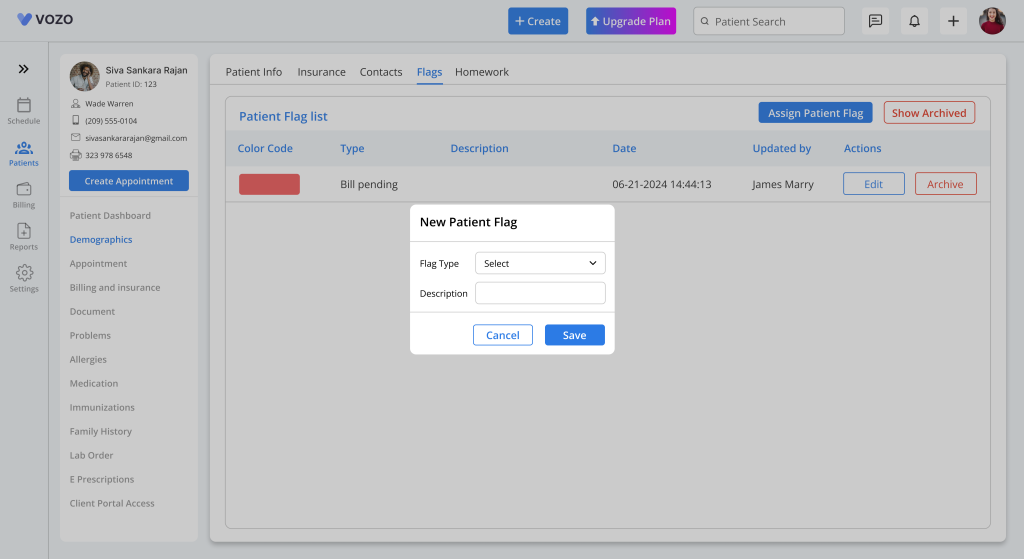
- Click the “Save” button to assign the flag to the patient.
- The assigned Patient Flag will be displayed in the Patient Dashboard and in the Create New Appointment pop-up.
- To edit the patient flag, click on the “Edit” button and change or edit the flag information.
- To archive the flag, click on the “Archive” button to archive the flag assigned to the patient.
- Click on the “Show Archived” to view the archived flags, and by clicking on the “Unarchive” button, you can restore the flag.
Table of Contents
