How can we help?
-
Sign Up Your Account
-
Get Started
-
Appointments
-
Reporting & Analytics
-
Patient Management
- Patient Dashboard
- Patient Demographics
- Adding Patient Insurance
- Prior Authorization
- Insurance Eligibility Verification
- Additional Info
- Manage Patient's Contacts
- Flags
- Manage Patient Homework
- Patient Appointments
- Managing Credit Cards
- Documents
- Problems
- Allergies
- Medications
- Immunizations
- Family History
- Past Medical History
- Client Portal Access
- Creating New Patient
-
E-prescriptions
-
Lab Orders & Results
-
Task Management
-
Messaging
-
Feedback & Support
-
Insurance Billing
-
Practice Dashboard
-
Appointments Dashboard
-
Provider Availability
-
Appointment Profile
-
Billing Profile
-
Audit Log
-
Patient Payments
-
Patient Statements
-
Patient Ledger
-
Fee Schedule
-
Manual Insurance Payment Posting (EOB)
-
Card Transactions
-
Automatic Insurance Payment Posting (ERA - Electronic Remittance Advice)
-
Patient Flag
-
Note Taking
-
Macro Buttons
-
Patient Education
-
Incoming & Outgoing Fax
-
Referral Management
-
Account Settings
-
Billing & Services
-
Scheduling Settings
-
Administration Settings
-
Clinical Notes
-
Add-Ons
-
Explore Vozo
-
Patient Portal
-
Calendar Dashboard
-
Patient List
Home >
Past Medical History
Views10
Social History
- Click Patient list > Select a Patient > Past Medical History menu
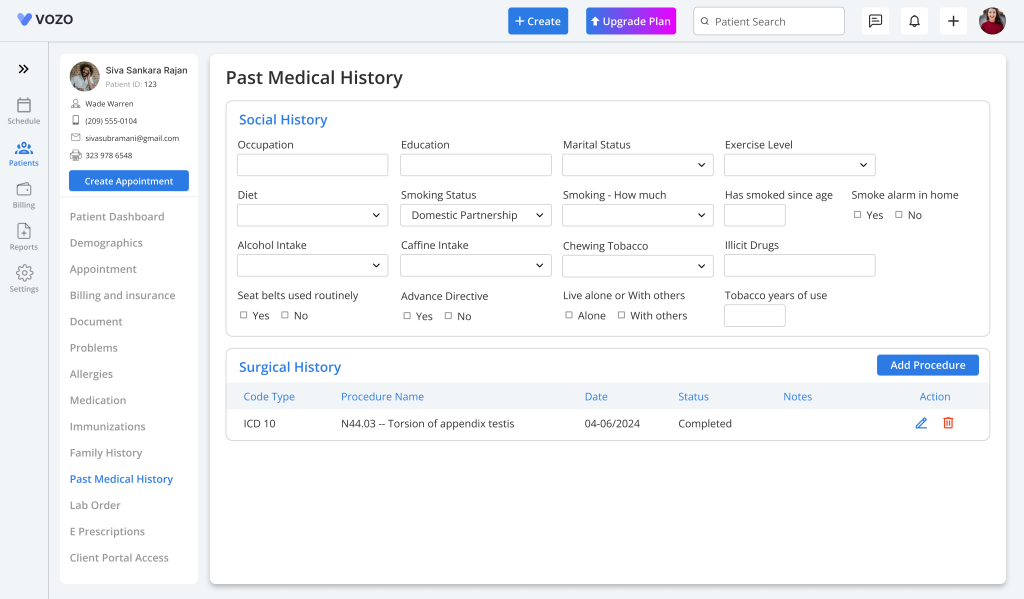
- To add the past medical history of the patient, enter the required following details in the input fields to record the information.
- Click “Save” to save the patients social history.
Surgical History
- Track past and present surgical information of the patient.
- To add a surgical information, click on the “Add Procedures” button.
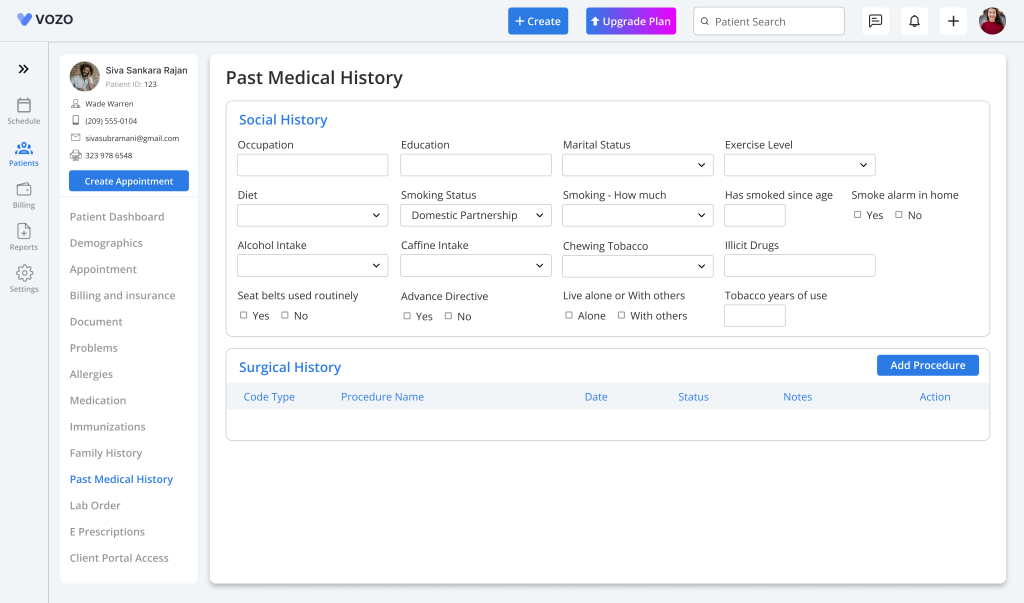
- In the Add Procedure pop-up, enter the following details:
- Code Type (ICD 9,10, CPT, HCPCS)
- Procedure Code
- Procedure Date
- Status
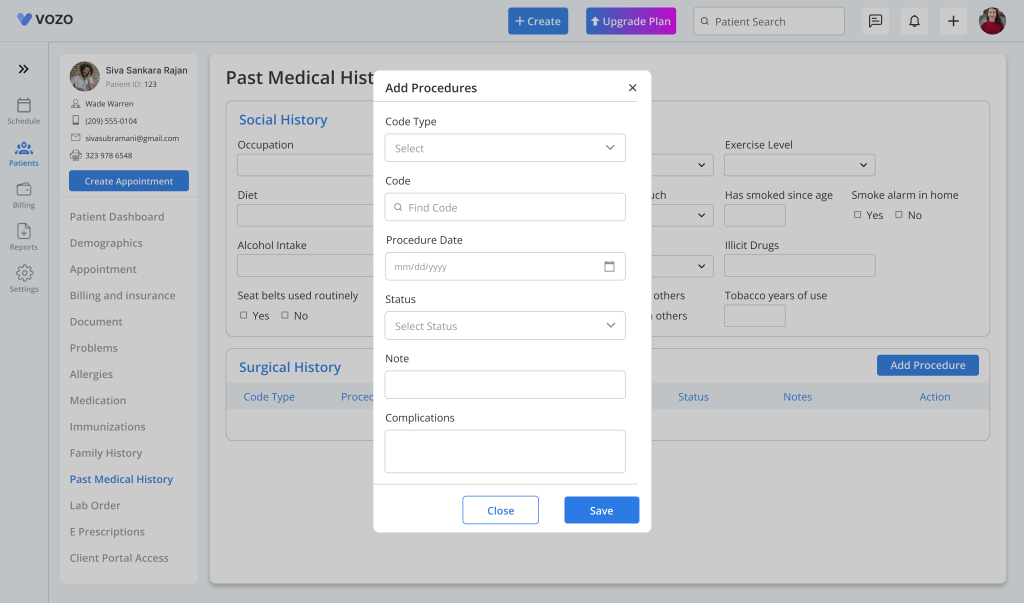
- Click “Save” to save the surgical information of the patient in the list.
- To edit the surgical information, click on the “Edit” icon and change the details and click “Save” to save the changes.
- Click “Delete” icon to delete the surgical info of the patient.
Table of Contents
