How can we help?
-
Sign Up Your Account
-
Get Started
-
Appointments
-
Reporting & Analytics
-
Patient Management
- Patient Dashboard
- Patient Demographics
- Adding Patient Insurance
- Prior Authorization
- Insurance Eligibility Verification
- Additional Info
- Manage Patient's Contacts
- Flags
- Manage Patient Homework
- Patient Appointments
- Managing Credit Cards
- Documents
- Problems
- Allergies
- Medications
- Immunizations
- Family History
- Past Medical History
- Client Portal Access
- Creating New Patient
-
E-prescriptions
-
Lab Orders & Results
-
Task Management
-
Messaging
-
Feedback & Support
-
Insurance Billing
-
Practice Dashboard
-
Appointments Dashboard
-
Provider Availability
-
Appointment Profile
-
Billing Profile
-
Audit Log
-
Patient Payments
-
Patient Statements
-
Patient Ledger
-
Fee Schedule
-
Manual Insurance Payment Posting (EOB)
-
Card Transactions
-
Automatic Insurance Payment Posting (ERA - Electronic Remittance Advice)
-
Patient Flag
-
Note Taking
-
Macro Buttons
-
Patient Education
-
Incoming & Outgoing Fax
-
Referral Management
-
Account Settings
-
Billing & Services
-
Scheduling Settings
-
Administration Settings
-
Clinical Notes
-
Add-Ons
-
Explore Vozo
-
Patient Portal
-
Calendar Dashboard
-
Patient List
Home >
Scheduling Appointments for Various Providers
Views20
- Click “Schedule > Calendar” from the Schedule module to schedule an appointment.
- You can select a specific time slot from the default calendar or click on the “Create > Create Appointment” button in the top nav bar.
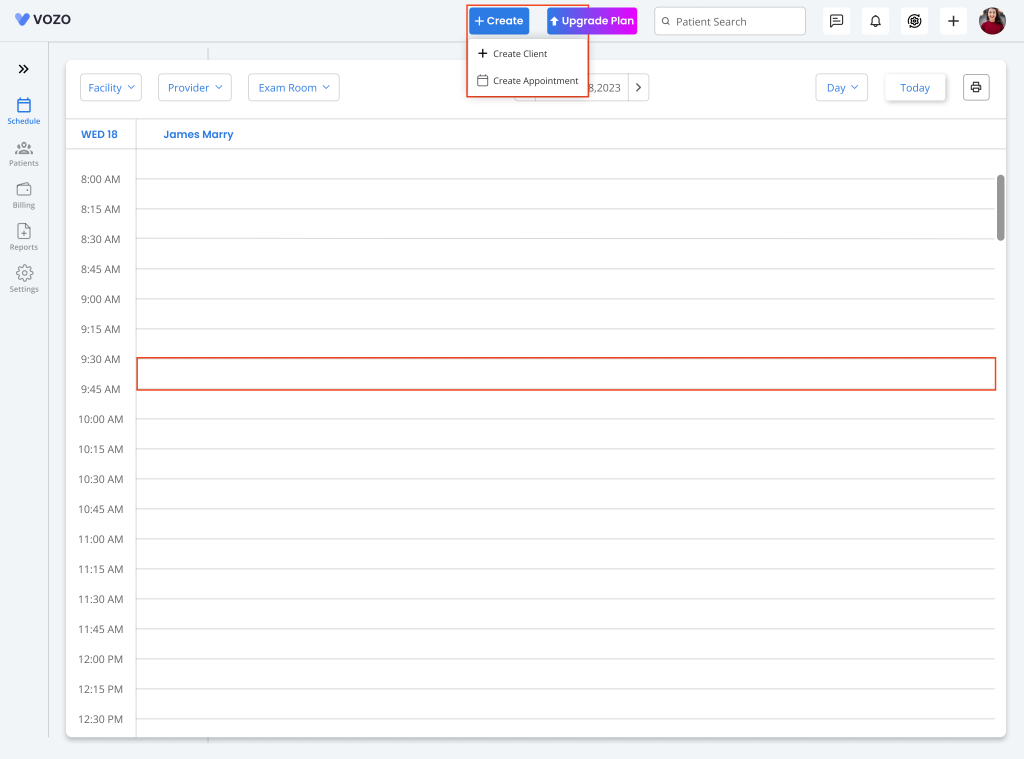
- In the New Appointment pop-up, enter the details for the appointment.
- As for location, select a different Location from the dropdown based on the facility that the other provider is part of.
- Select a “Specialty” for which the patient’s appointment is being scheduled.
- Select a different Provider from the dropdown menu based on the selected Specialty.
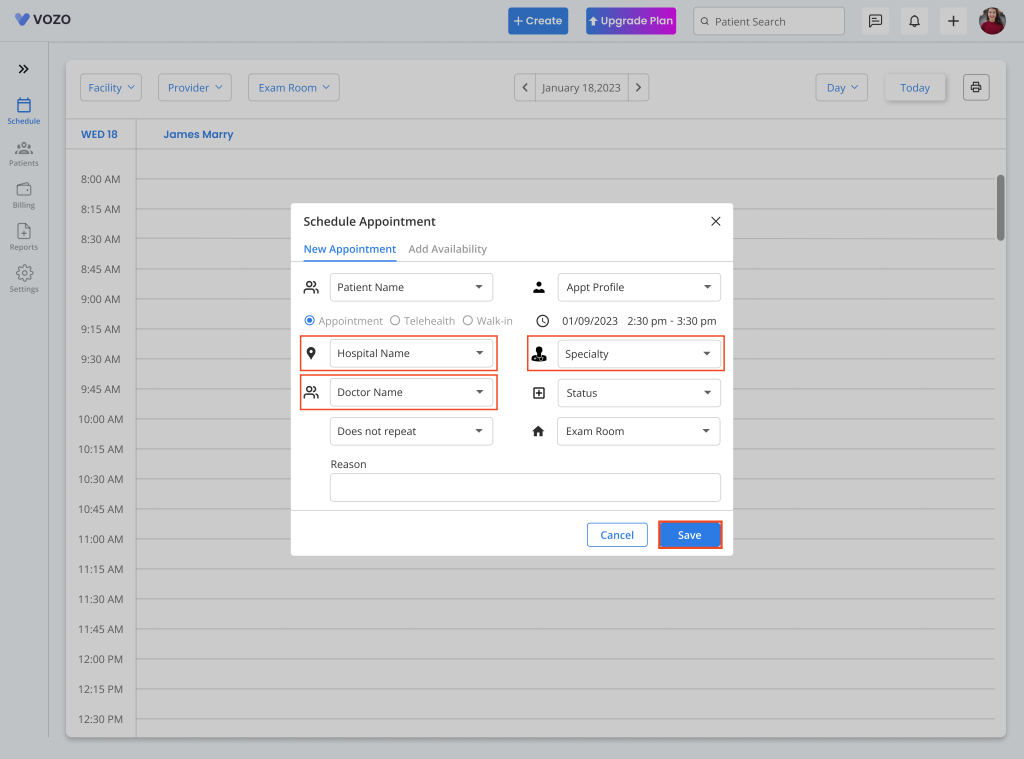
- Click on the “Save” button to save the appointment.
- Or change the “Facility” and “Provider” directly in the calendar view itself, so that their calendar will be directly displayed in the main calendar.
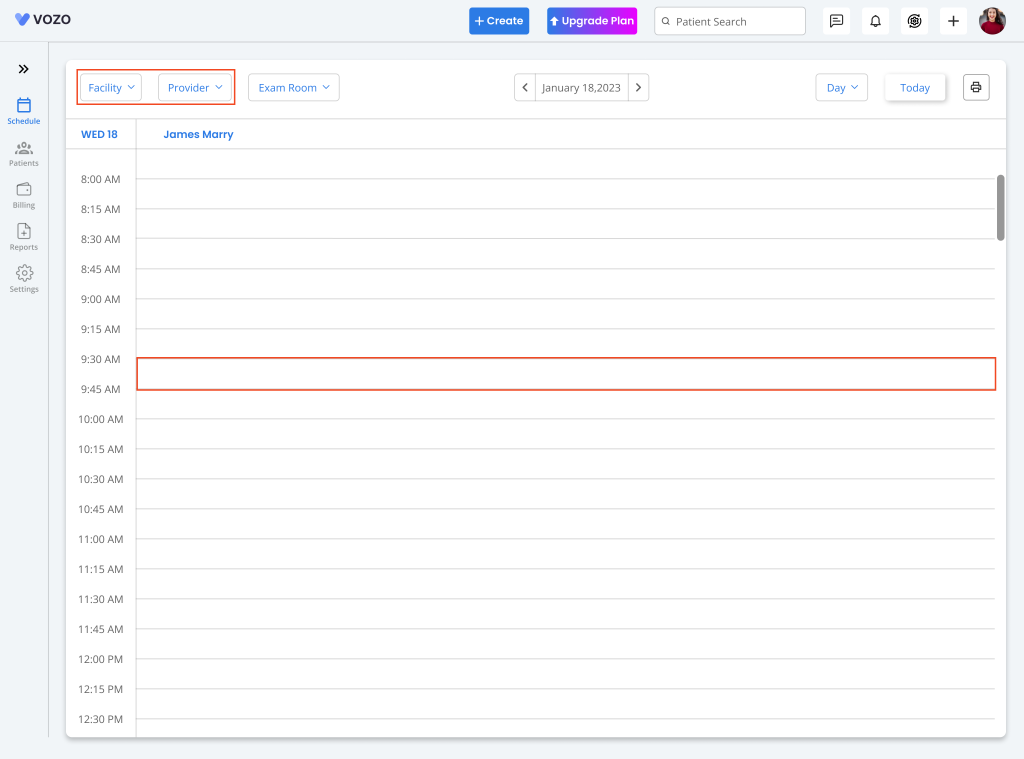
- Now select a specific time slot from the calendar, or click on the “Create > Create Appointment” button to view the changes in the “Location” and “Provider” input fields by default.
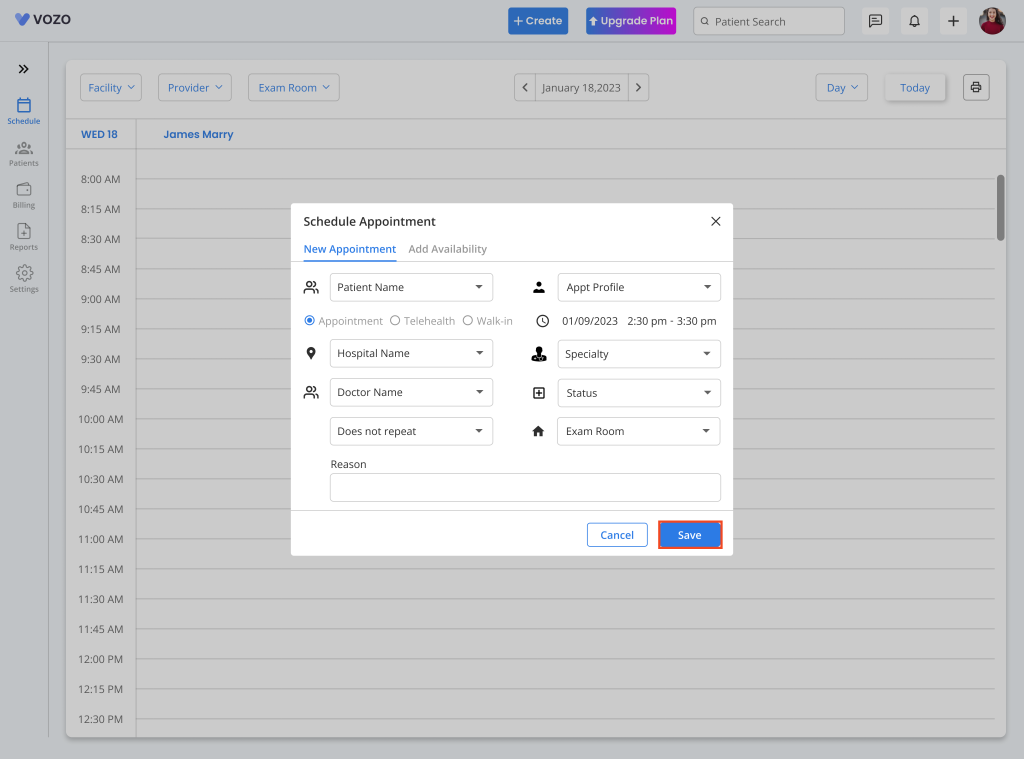
Table of Contents
