How can we help?
E-Prescriptions
eRx Settings
- Go to Settings > Administration > eRx Settings menu.
- In the eRx tab, create and enable your Digital Rx account to use e-prescription.
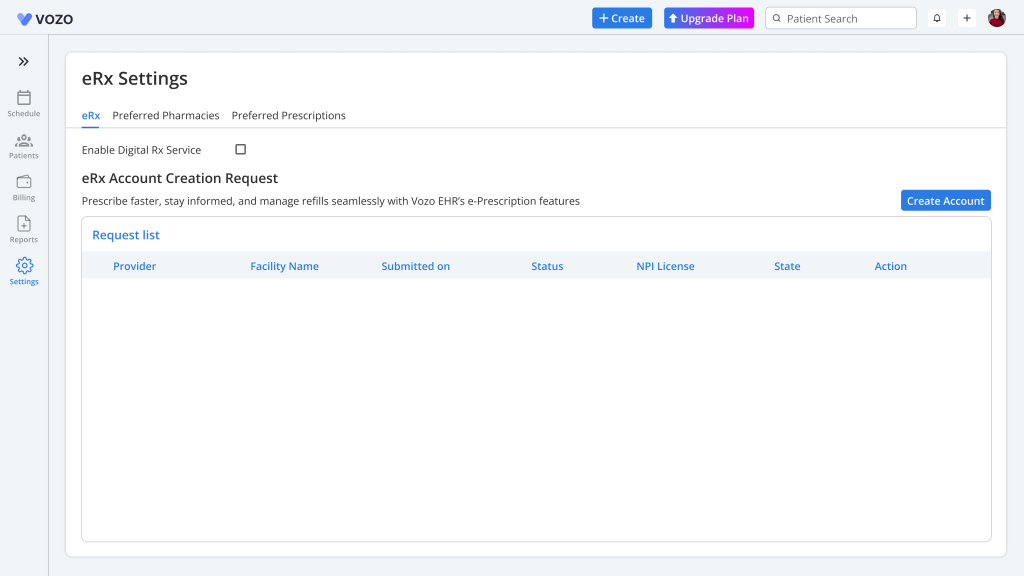
- To create a Digital Rx account for e-prescription, click on the “Create Account” button.
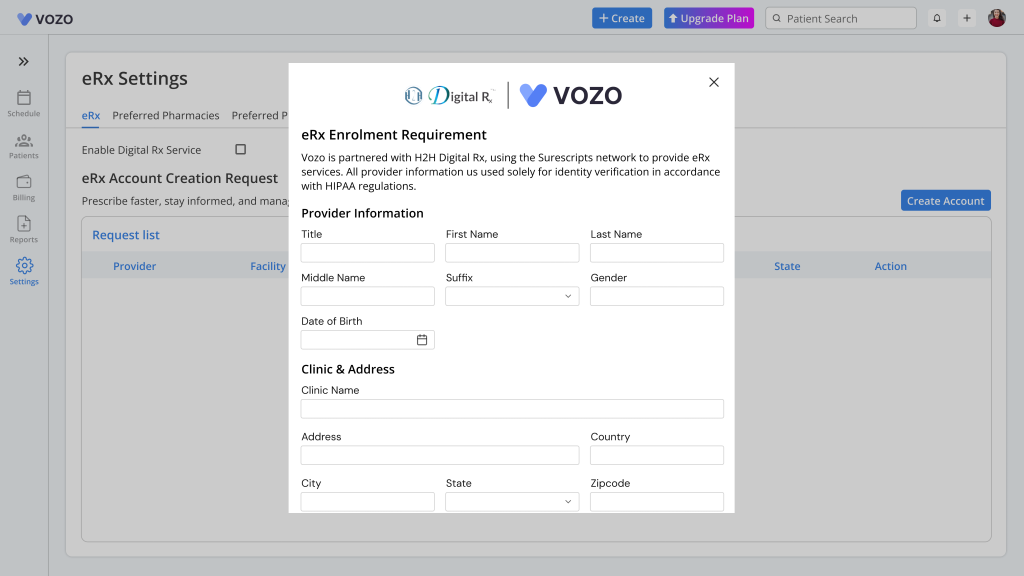
- In the eRx Enrolment Application popup, enter every mandatory required details to create an account and configure with the H2H Digital Rx.
- The submitted request will be listed in the Request list and forwarded to the H2H Digital Rx vendor to verify and create your account.
- After creating an account & getting accepted, you can use e-prescription by clicking on the “Enable Digital Rx Service” checkbox.
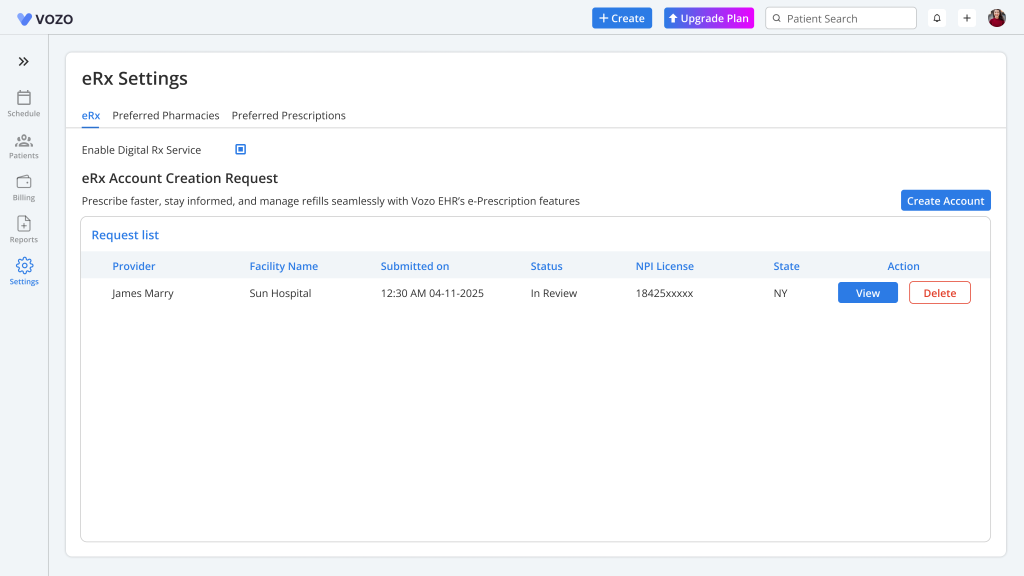
- In the “Preferred Pharmacies” tab you can add pharmacies list to whom you send the prescriptions for the patients manually.
- To add new pharmacies click on the “Add Pharmacies” button, in the popup enter the pharmacy name or its address to find the pharmacy.
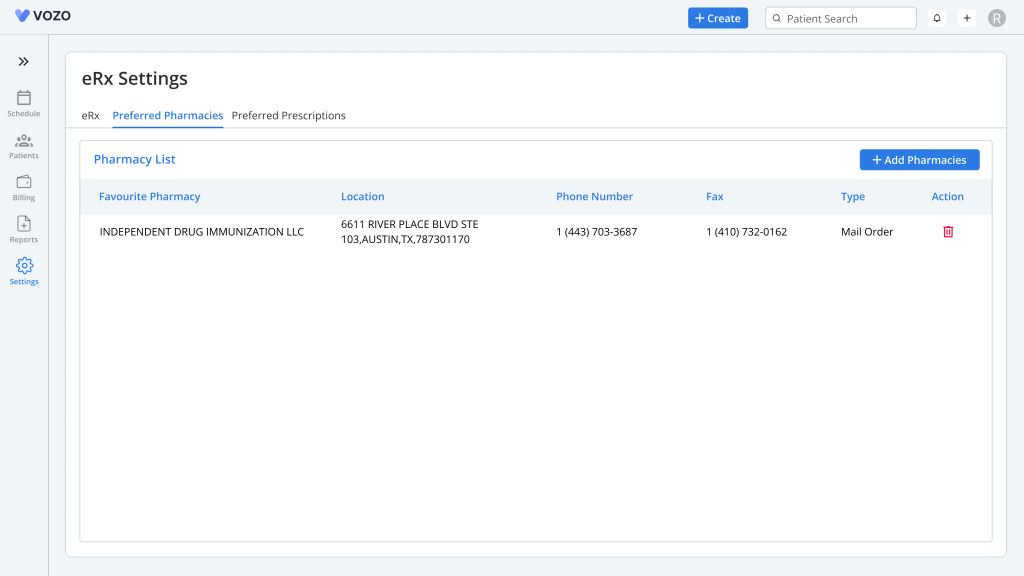
- After finding it, select the pharmacy and click on the “Save” button.
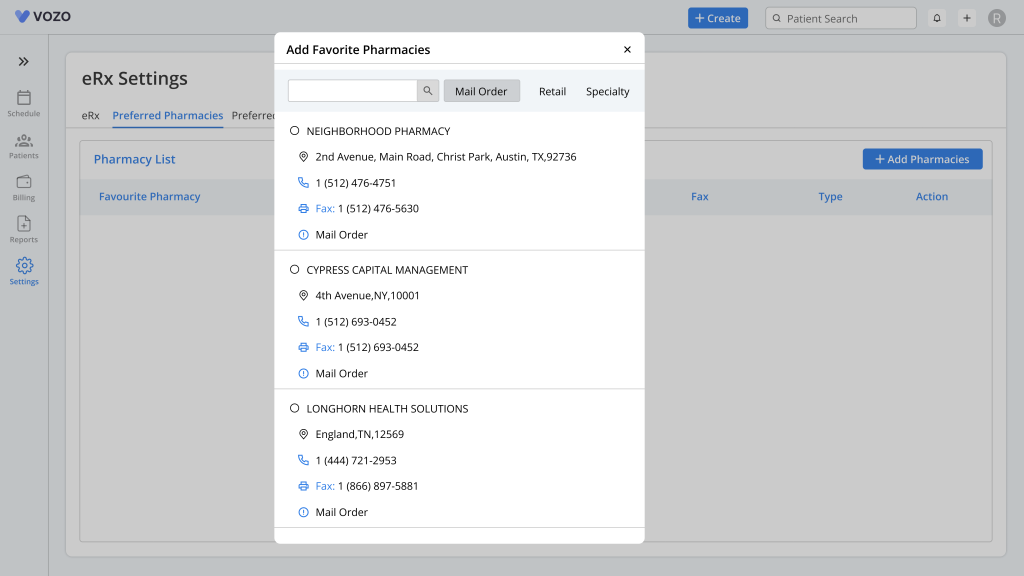
- Click on “Delete” button to delete the adde pharmacy.
- In the “Preferred Prescriptions” tab you can add mostly prescribed medicine to patients.
- To add preferred prescription click on the “Add Favourite Prescription” button to select the type of medicine you want to add.
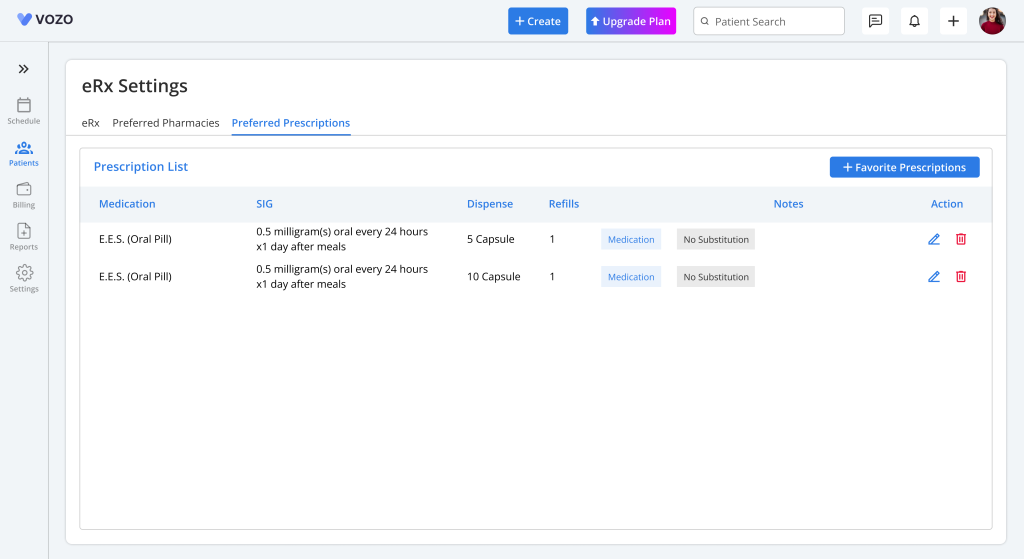
- In the popup select whether it is “Medication”, “Compund” or “Supply”.
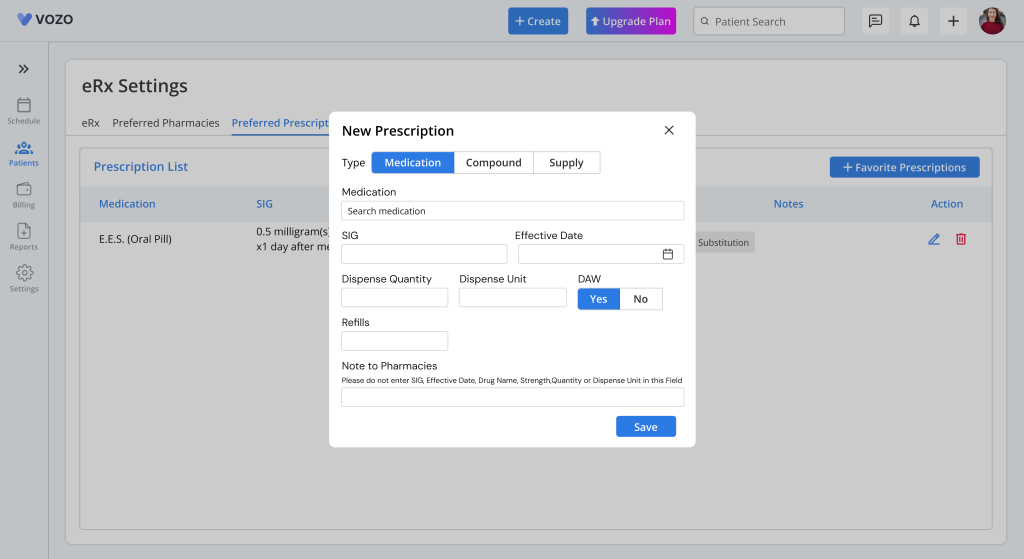
- Select any one and fill out the details of the prescription and click on the “Save” button.
Prescribing Medication
- Click Patient list > Select a Patient > E-Prescription menu.
- In “E-Prescriptions” page you can prescribe medication to the pharmacies manually or by using an third party Digital Rx vendor.
Manual Prescription
- To add a new prescription manually, click on the “Add Prescription” button to select the type of medicine you want to add.
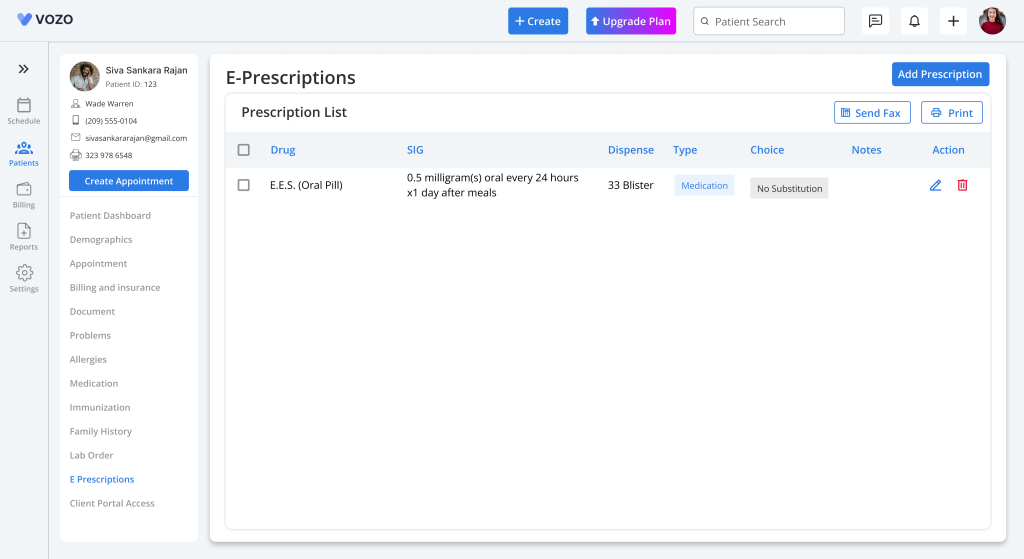
- In the popup select whether it is “Medication”, “Compound” or “Supply”.
- Select any one of the category and fill out the following details:
- Medication/Compund/Supply
- SIG
- Effective Date
- Dispense Quantity
- Dispense Unit
- Refills
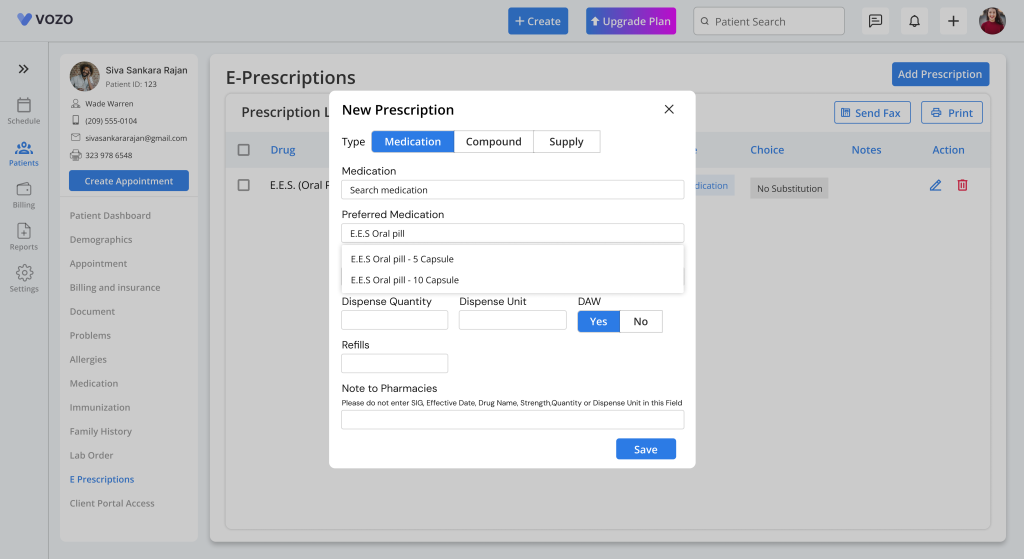
- When prescribing a medication, the users can select medication that are saved as their Preferred Mediation in the eRx settings using the “Preferred Medication” search field or just search medications using the “Default Medication” search field.
- Click on the “Save” button to save the prescription.
- Then select the checkbox in the prescription list and click the “Print” button to print the prescription and send it to pharmacies through mail.
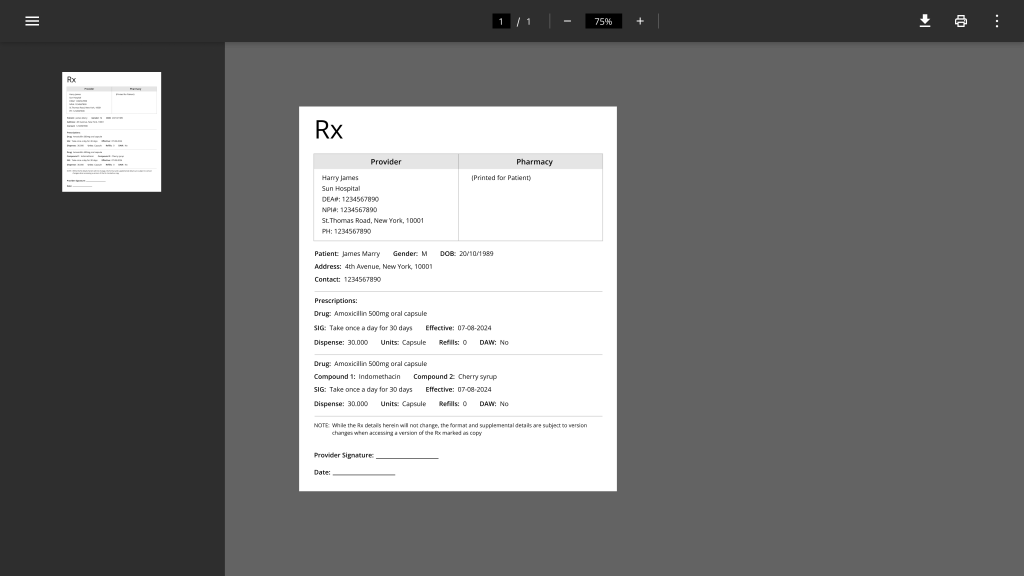
- You can send the selected medication to the pharmacy directly by clicking on the “Send Fax” button and searching the pharmacy and click on the “Send Fax” button.
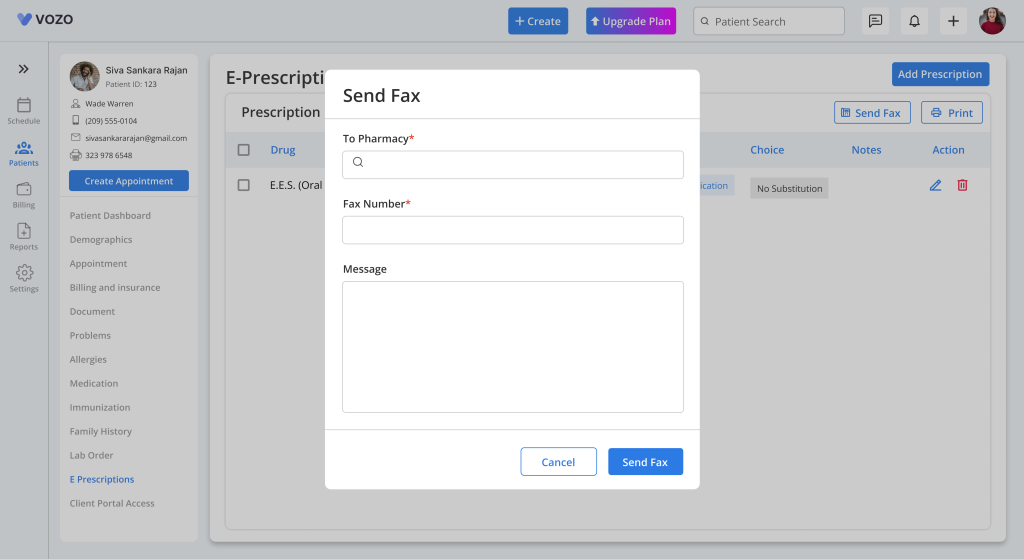
- To edit the prescription click on the “Edit” icon and change the details and click the “Save” button.
- To delete the prescription click on the “Delete” icon remove the prescription.
Digital Rx Prescription
- If the Digital Rx Service has been enabled in the Settings, the provider can view the additional “Digital Rx” button with disabled “Add Prescription” button.
- Click on the “Digital Rx” button to prescribe medication through third party vendor.
- In the Digital Rx iframe select and enter the details required for the prescription and click “Confirm Prescription” button to save the prescription.
