How can we help?
-
Sign Up Your Account
-
Get Started
-
Appointments
-
Reporting & Analytics
-
Patient Management
- Patient Dashboard
- Patient Demographics
- Adding Patient Insurance
- Prior Authorization
- Insurance Eligibility Verification
- Additional Info
- Manage Patient's Contacts
- Flags
- Manage Patient Homework
- Patient Appointments
- Managing Credit Cards
- Documents
- Problems
- Allergies
- Medications
- Immunizations
- Family History
- Past Medical History
- Client Portal Access
- Creating New Patient
-
E-prescriptions
-
Lab Orders & Results
-
Task Management
-
Messaging
-
Feedback & Support
-
Insurance Billing
-
Practice Dashboard
-
Appointments Dashboard
-
Provider Availability
-
Appointment Profile
-
Billing Profile
-
Audit Log
-
Patient Payments
-
Patient Statements
-
Patient Ledger
-
Fee Schedule
-
Manual Insurance Payment Posting (EOB)
-
Card Transactions
-
Automatic Insurance Payment Posting (ERA - Electronic Remittance Advice)
-
Patient Flag
-
Note Taking
-
Macro Buttons
-
Patient Education
-
Incoming & Outgoing Fax
-
Referral Management
-
Account Settings
-
Billing & Services
-
Scheduling Settings
-
Administration Settings
-
Clinical Notes
-
Add-Ons
-
Explore Vozo
-
Patient Portal
-
Calendar Dashboard
-
Patient List
Home >
Patient Payments
Views19
- Go to Billing > Patient Payments.
- In the “Patient with Balance” tab, view the overall Total Billed Amount, Total Paid Amount, Total Balance, Total Write Off, and Unallocated payment of the patient based on the cash-based payment method appointments.
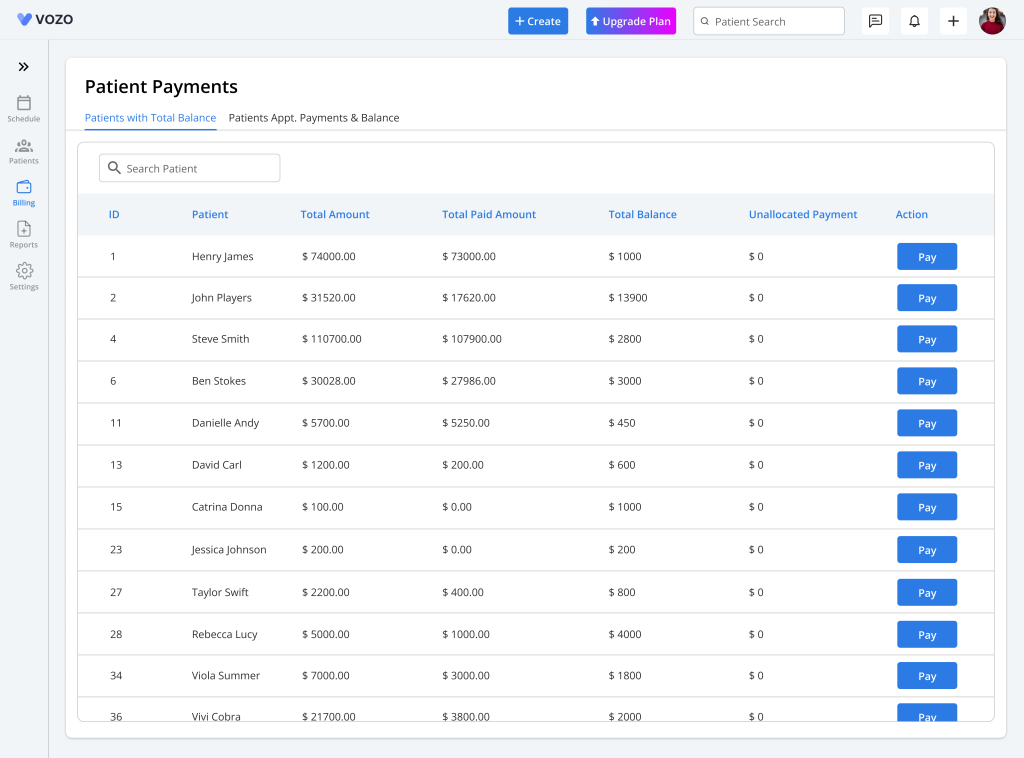
- To make a payment for the remaining balance, click on the “Pay” button.
- Either select the “Overall Balance Amount” or “Other Amount” and enter the other amount in the input field to proceed with the payment.
- Select one of the payment methods from the dropdown, like Cash, Cheque, Credit Card, and Stripe, and select a Payment Date.
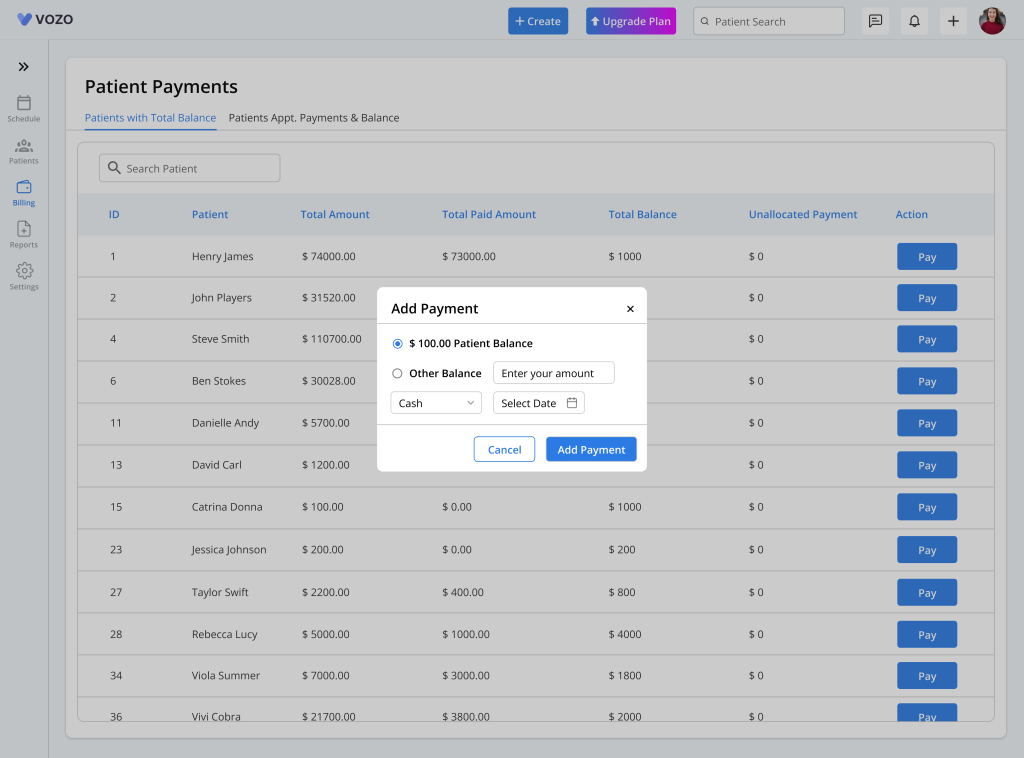
- Click the “Add Payment” button to post the payment.
- Search for a specific patient from the “Search Field” to make the payment.
- In the “Patient Patient” tab, initially search for the patient using the “Search Field” and select them.
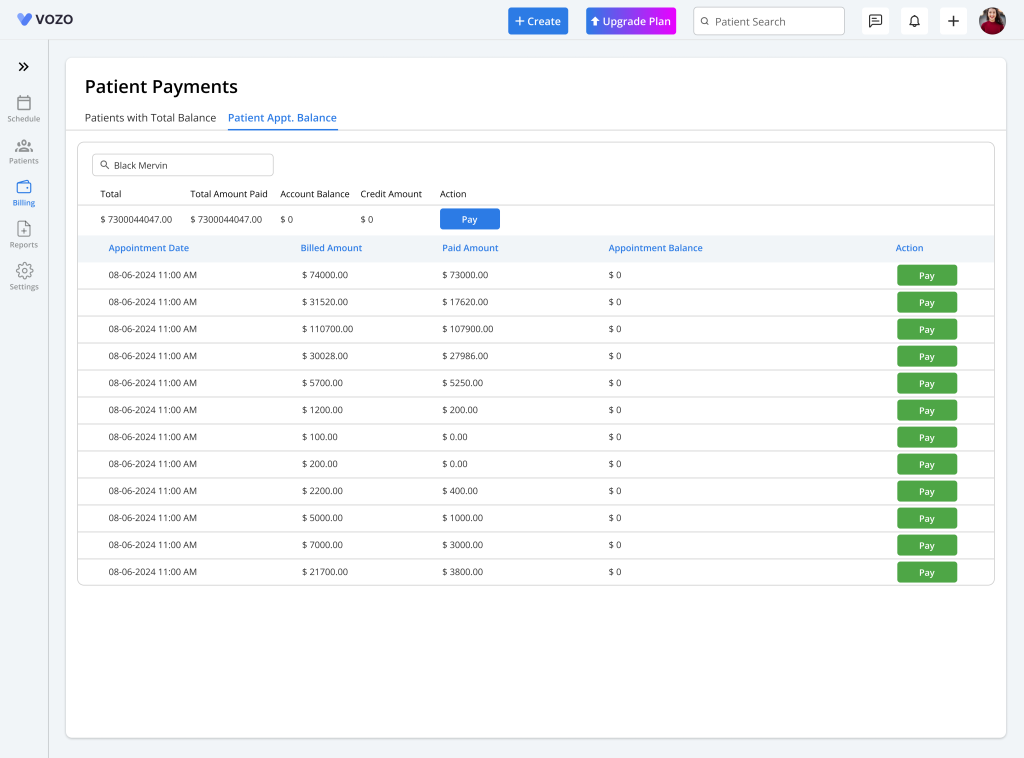
- View the patients’ “Billed Amount”, “Paid Amount”, and “Balance Amount” based on the appointment.
- To make payments based on the appointments, click on the “Pay” button listed in the table for each appointment.
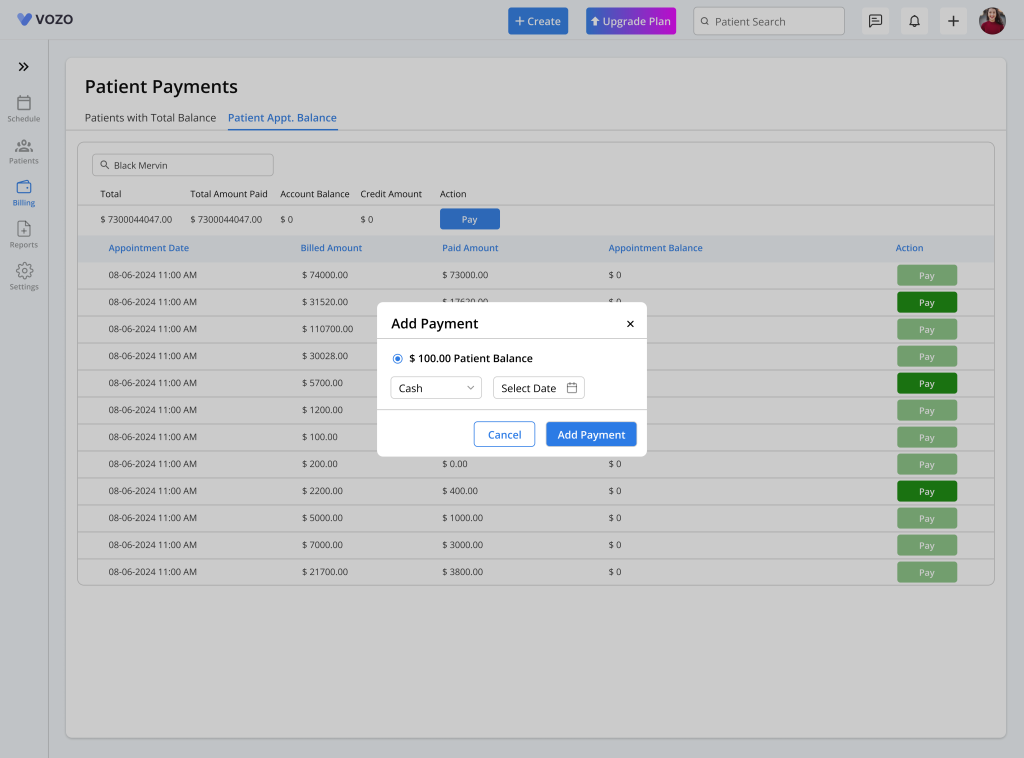
- By default, the invoice amount is selected with no other option, select a payment method and payment date, and click on the “Add Payment” to process the payment.
Table of Contents
