How can we help?
-
Sign Up Your Account
-
Get Started
-
Appointments
-
Reporting & Analytics
-
Patient Management
- Patient Dashboard
- Patient Demographics
- Adding Patient Insurance
- Prior Authorization
- Insurance Eligibility Verification
- Additional Info
- Manage Patient's Contacts
- Flags
- Manage Patient Homework
- Patient Appointments
- Managing Credit Cards
- Documents
- Problems
- Allergies
- Medications
- Immunizations
- Family History
- Past Medical History
- Client Portal Access
- Creating New Patient
-
E-prescriptions
-
Lab Orders & Results
-
Task Management
-
Messaging
-
Feedback & Support
-
Insurance Billing
-
Practice Dashboard
-
Appointments Dashboard
-
Provider Availability
-
Appointment Profile
-
Billing Profile
-
Audit Log
-
Patient Payments
-
Patient Statements
-
Patient Ledger
-
Fee Schedule
-
Manual Insurance Payment Posting (EOB)
-
Card Transactions
-
Automatic Insurance Payment Posting (ERA - Electronic Remittance Advice)
-
Patient Flag
-
Note Taking
-
Macro Buttons
-
Patient Education
-
Incoming & Outgoing Fax
-
Referral Management
-
Account Settings
-
Billing & Services
-
Scheduling Settings
-
Administration Settings
-
Clinical Notes
-
Add-Ons
-
Explore Vozo
-
Patient Portal
-
Calendar Dashboard
-
Patient List
Home >
Patient Statements
Views11
- Click Billing > Patient Statements.
- View the overall patient statement list, which is generated based on their cash or insurance-based payment.
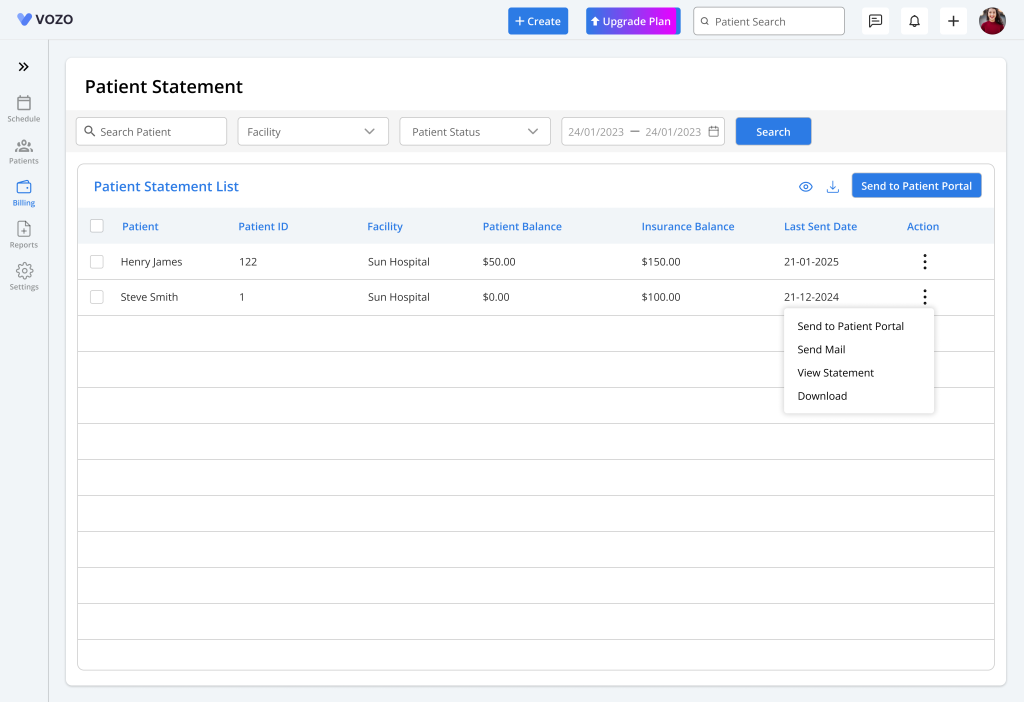
- The list displays the statement information of the patient with their overall Patient Balance, Insurance Balance, and Statement Updated date.
- The provider can preview, email, download, and send individual statements to the Patient Portal by clicking on the “Action” icon.
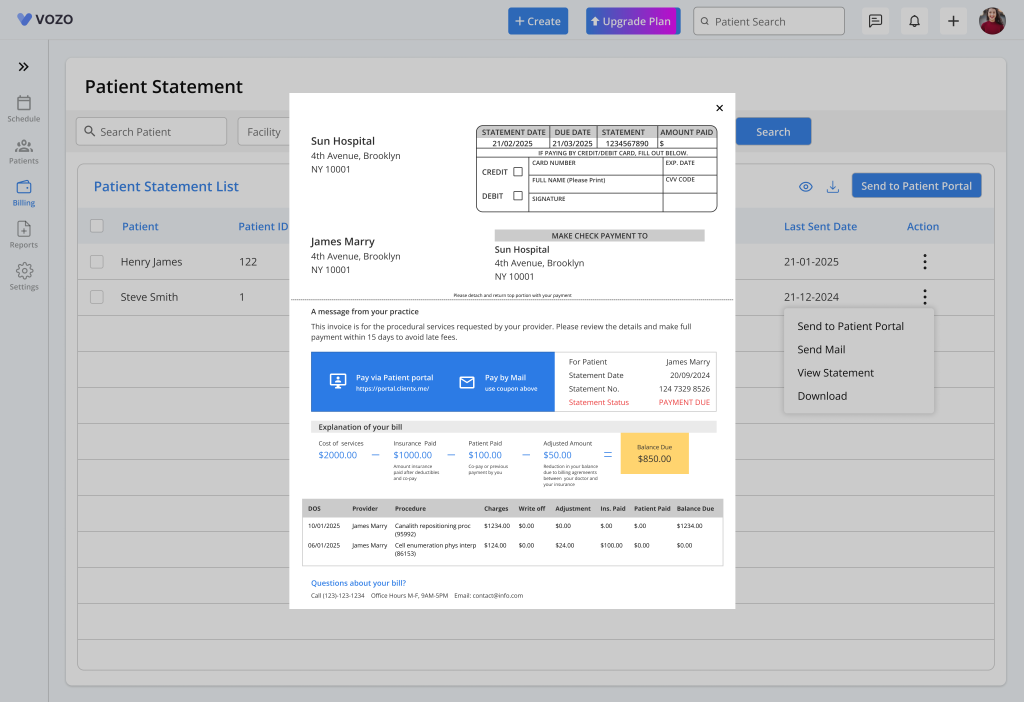
- To view, download, or send statements to the patient portal in bulk, click on the checkboxes of the respective patient’s statement and click on the “View”, “Download”, or “Send to Patient Portal” button.
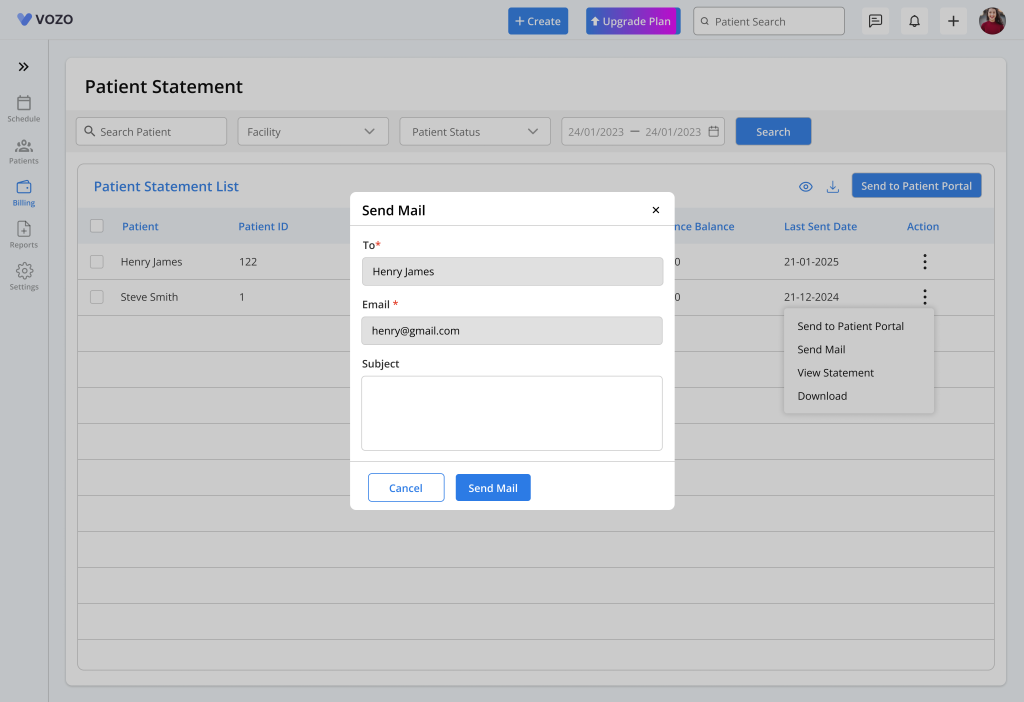
- Filters statements by “Patient Name”, “Facility”, “Patient Status” (Active or Inactive), and “Statement Updated Date”.
Table of Contents
