How can we help?
-
Sign Up Your Account
-
Get Started
-
Appointments
-
Reporting & Analytics
-
Patient Management
- Patient Dashboard
- Patient Demographics
- Adding Patient Insurance
- Prior Authorization
- Insurance Eligibility Verification
- Additional Info
- Manage Patient's Contacts
- Flags
- Manage Patient Homework
- Patient Appointments
- Managing Credit Cards
- Documents
- Problems
- Allergies
- Medications
- Immunizations
- Family History
- Past Medical History
- Client Portal Access
- Creating New Patient
-
E-prescriptions
-
Lab Orders & Results
-
Task Management
-
Messaging
-
Feedback & Support
-
Insurance Billing
-
Practice Dashboard
-
Appointments Dashboard
-
Provider Availability
-
Appointment Profile
-
Billing Profile
-
Audit Log
-
Patient Payments
-
Patient Statements
-
Patient Ledger
-
Fee Schedule
-
Manual Insurance Payment Posting (EOB)
-
Card Transactions
-
Automatic Insurance Payment Posting (ERA - Electronic Remittance Advice)
-
Patient Flag
-
Note Taking
-
Macro Buttons
-
Patient Education
-
Incoming & Outgoing Fax
-
Referral Management
-
Account Settings
-
Billing & Services
-
Scheduling Settings
-
Administration Settings
-
Clinical Notes
-
Add-Ons
-
Explore Vozo
-
Patient Portal
-
Calendar Dashboard
-
Patient List
Home >
Fee Schedule
Views20
- Click Billing > Fee Schedule.
- In the CPT & HCPCS tab, you can add charges to the CPT/HCPCS service codes, which will get applied when adding service codes to the appointments.
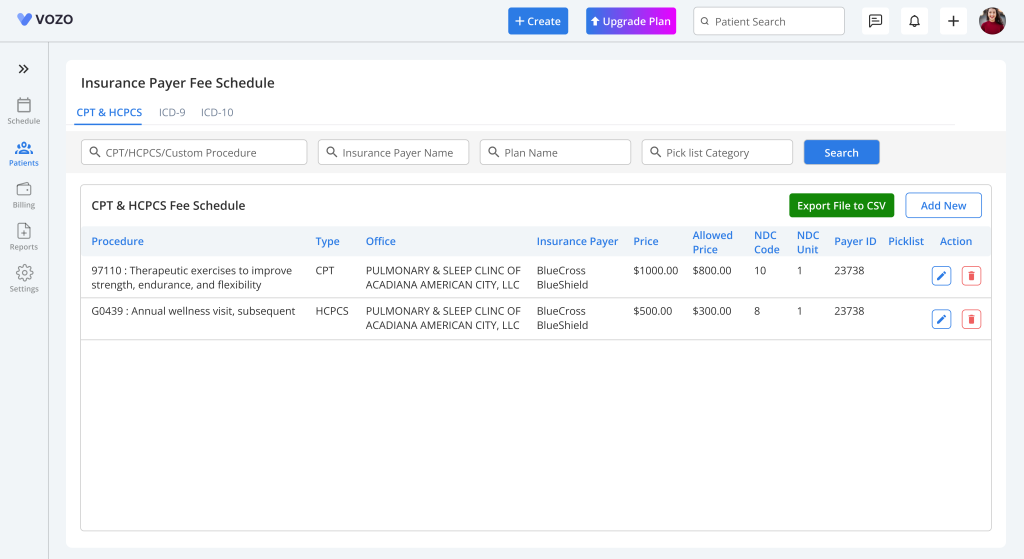
- To add a new fee amount, click the “Add New” button and select Code Type and enter the Code, Base Price, Expected Reimbursment, Insurance Payer, and other details.
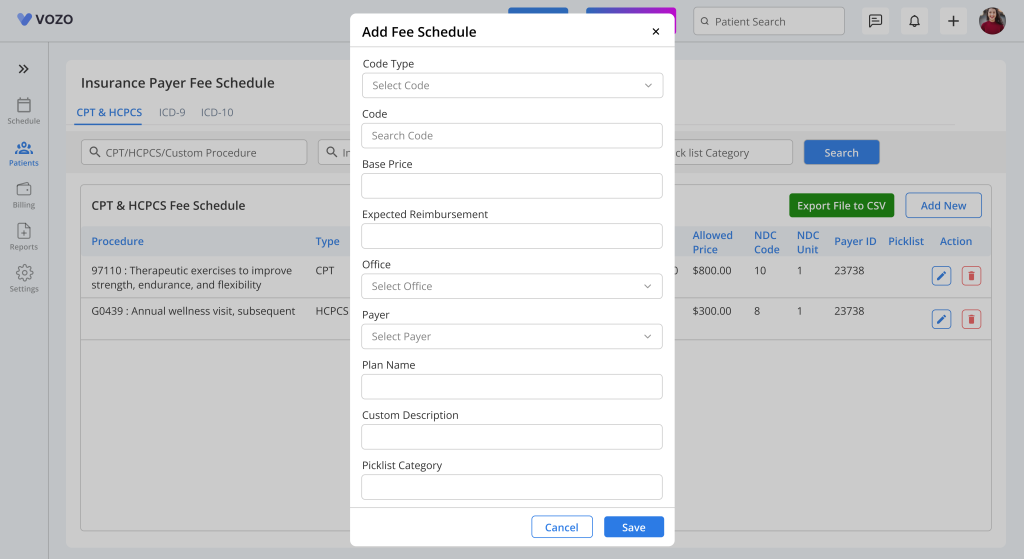
- And click Save to save the code in the fee schedule.
- Filters fee schedules by “Code”, “Insurance Payer”, and “Picklist Category”.
- In the ICD-9 & 10 tab, you can add a custom description name to the ICD codes so that the user can easily remember the codes and use them.
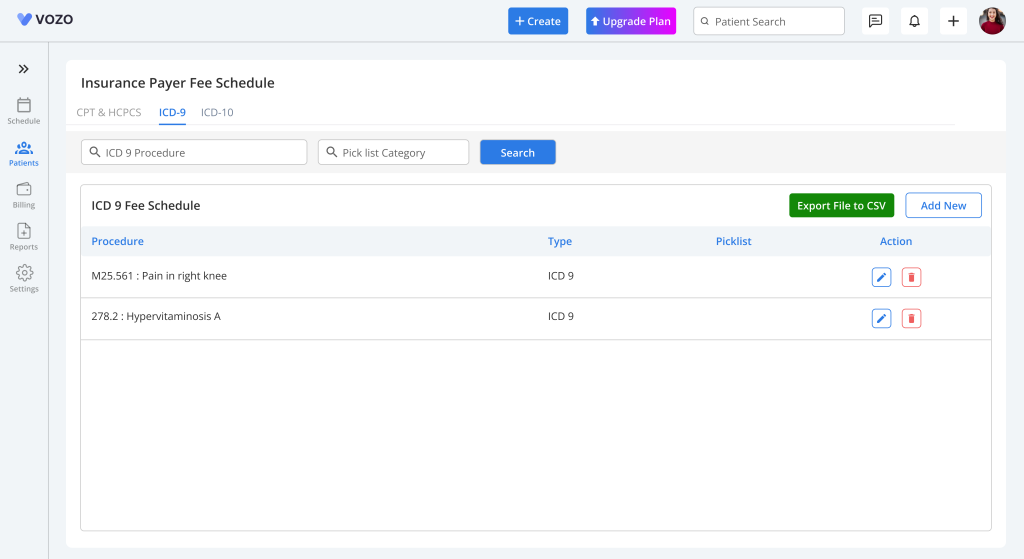
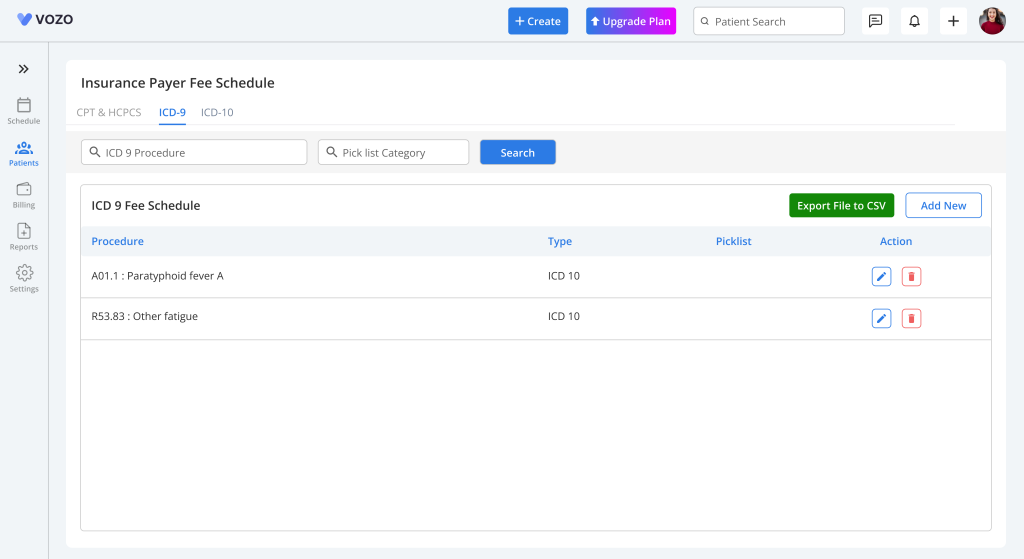
- To add a new description name, click the “Add New” button and select Code Type and enter the Code and Custom Description, and click “Save ” to save the code in the fee schedule.
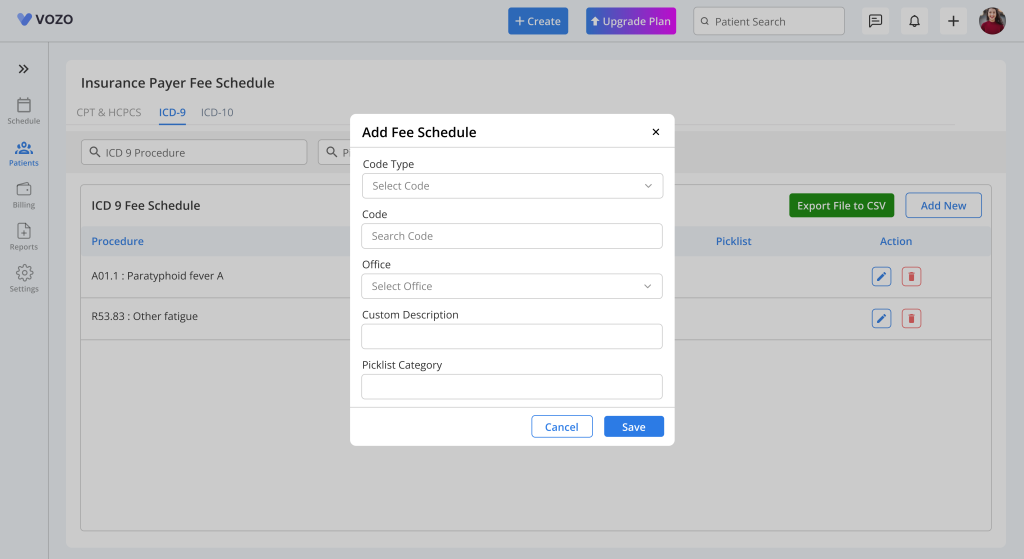
- Filters fee schedules by “Code”, and “Picklist Category”.
- To export the Fee Schedule, click on the “Export file to CSV” button.
Table of Contents
