How can we help?
-
Sign Up Your Account
-
Get Started
-
Appointments
-
Reporting & Analytics
-
Patient Management
- Patient Dashboard
- Patient Demographics
- Adding Patient Insurance
- Prior Authorization
- Insurance Eligibility Verification
- Additional Info
- Manage Patient's Contacts
- Flags
- Manage Patient Homework
- Patient Appointments
- Managing Credit Cards
- Documents
- Problems
- Allergies
- Medications
- Immunizations
- Family History
- Past Medical History
- Client Portal Access
- Creating New Patient
-
E-prescriptions
-
Lab Orders & Results
-
Task Management
-
Messaging
-
Feedback & Support
-
Insurance Billing
-
Practice Dashboard
-
Appointments Dashboard
-
Provider Availability
-
Appointment Profile
-
Billing Profile
-
Audit Log
-
Patient Payments
-
Patient Statements
-
Patient Ledger
-
Fee Schedule
-
Manual Insurance Payment Posting (EOB)
-
Card Transactions
-
Automatic Insurance Payment Posting (ERA - Electronic Remittance Advice)
-
Patient Flag
-
Note Taking
-
Macro Buttons
-
Patient Education
-
Incoming & Outgoing Fax
-
Referral Management
-
Account Settings
-
Billing & Services
-
Scheduling Settings
-
Administration Settings
-
Clinical Notes
-
Add-Ons
-
Explore Vozo
-
Patient Portal
-
Calendar Dashboard
-
Patient List
Home >
Processing Invoices
Views11
- To bill for an appointment, first add services provided in the “Services” section of the “Appointment Details” page.
- Once the services and fee amount have been added, select a payment method from the dropdown (Cash or Insurance) in which the appointment is going to be billed.
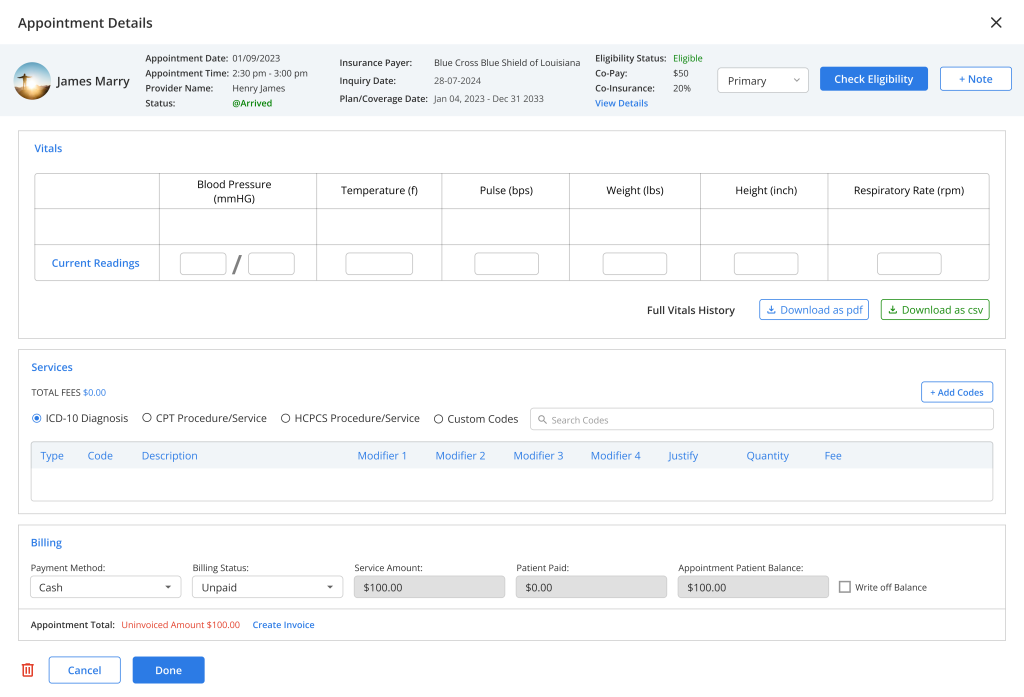
- If Cash has been selected, the following details will be shown:
- Payment method (Cash)
- Billing status
- Service Amount
- Patient paid
- Appointment patient balance
- Write-off option
- Select a billing status from the dropdown options, such as paid, unpaid, pending, partially paid, or overdue.
- Click on the “Create Invoice” button to generate an invoice for the appointment, which patients will pay.
- To add payment for the invoice, select the invoice from the Billing section and click on the “Add Payment” button, or click directly on the “Add Payment” button in the Billing section.
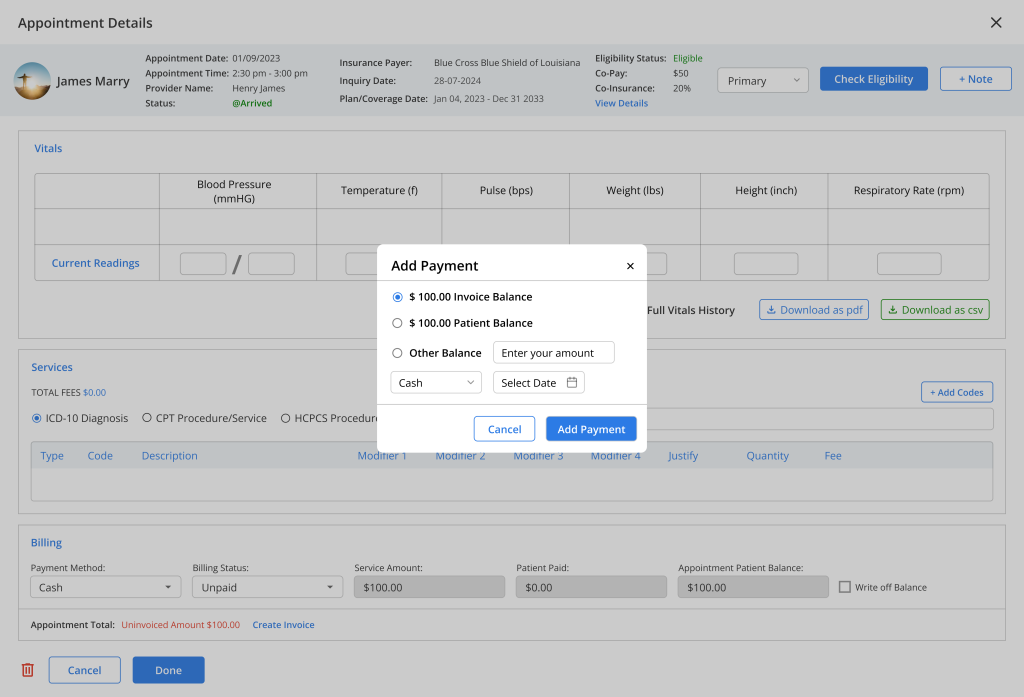
- Either select the “Overall Balance Amount,” “Invoice Balance”, or “Other Amount” and enter the other amount in the input field to proceed with the payment.
- Select a payment method from the dropdown menu, such as Cash, Cheque, Credit Card, or Stripe, and select a Payment Date.
- Click the “Add Payment” button to post the payment.
Table of Contents
