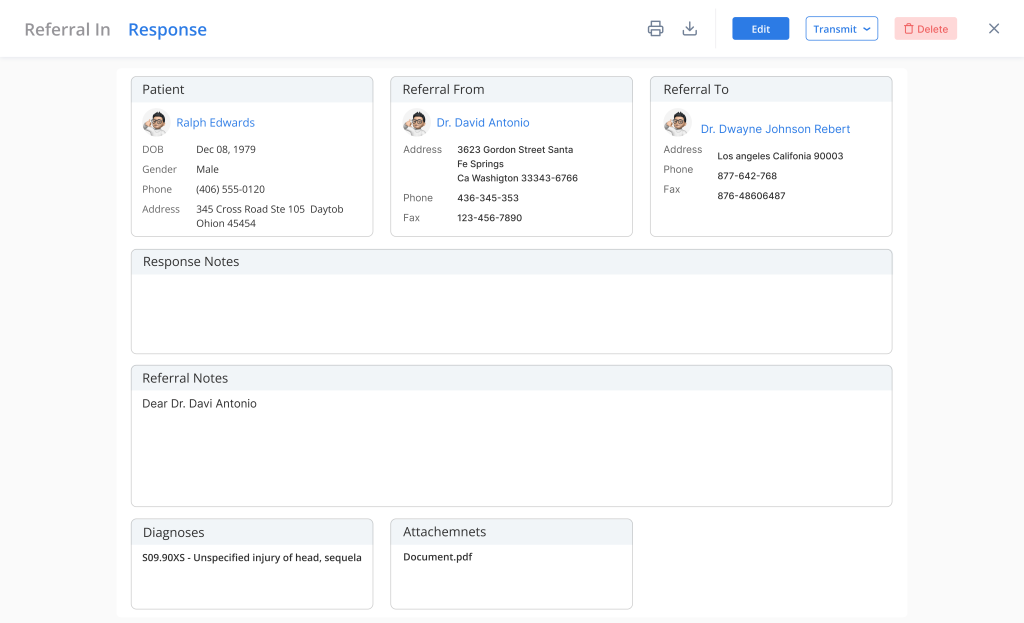How can we help?
Referral Management
- Click Patient > Referral Management.
- Track sent and received patient referrals with status updates
- Filter referral by Patient, Referral by, Referral to, Referral Status, and Referral Date.
Referral Contacts :
- In the Referral Contacts tab, click on the “Add Contact” button to add external providers’ contact information.
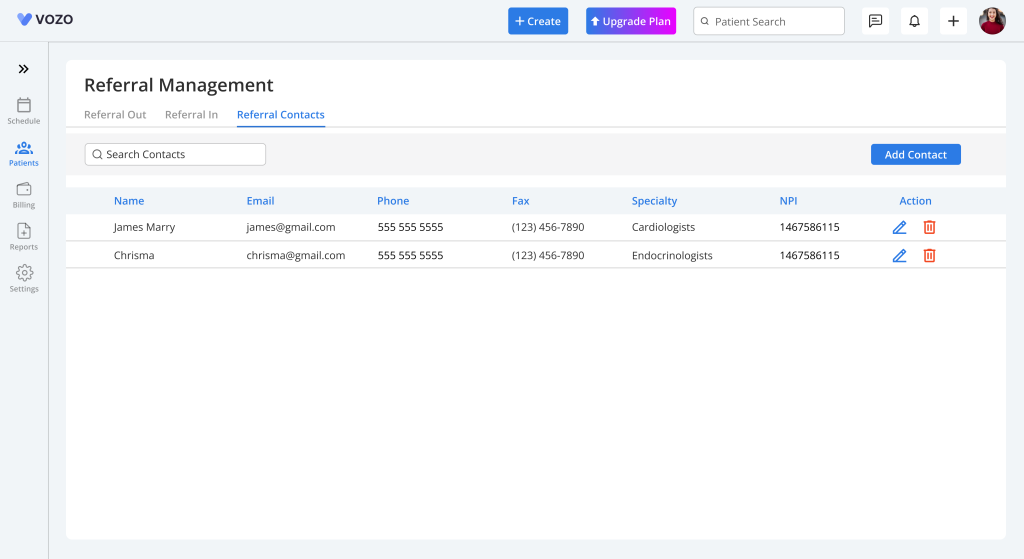
- Enter the required details of provider and click on save button.
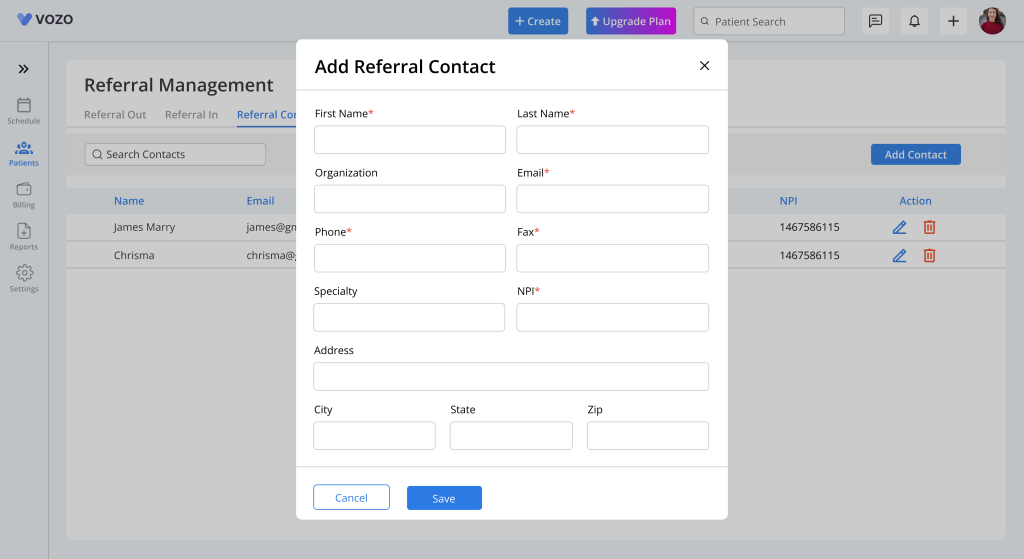
- The saved provider details will be shown in the list, if user can able edit or delete by clicking on the icons
Referral Out :
- In the Referral Out tab, click on the “Referral Out” button to send a referral out to other internal or external providers.
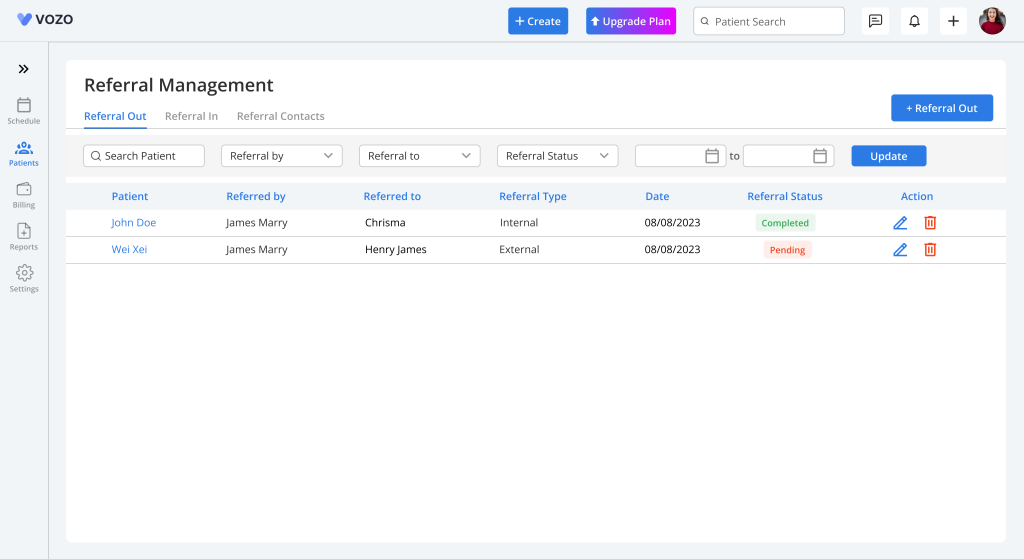
- In the Referral Out pop-up, enter and attach the required details to be sent to the referral provider.
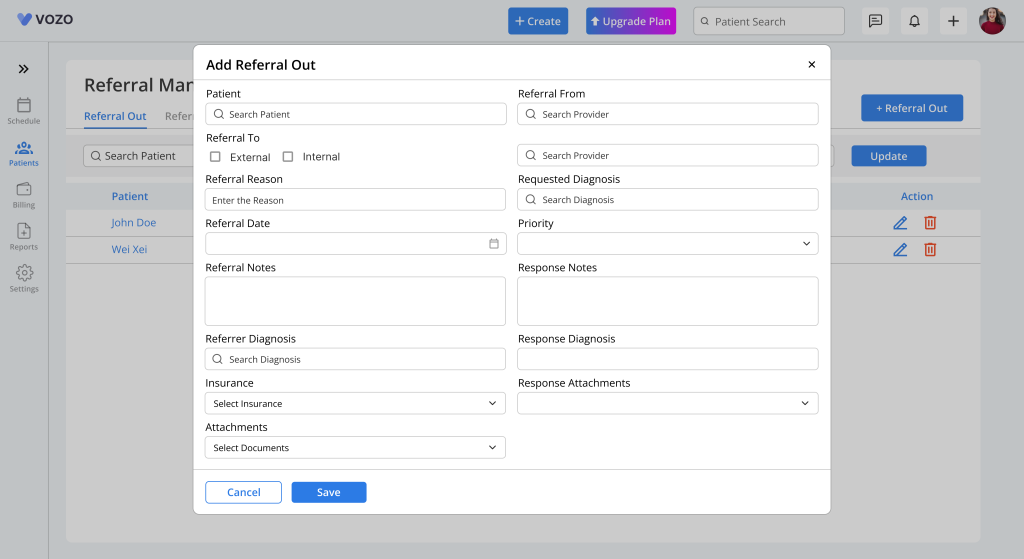
- Click on the “Save” button to save the referral.
- In the referral out preview, click on the “Transmit” drop-down to select either the Mail or Fax option to send the referral.
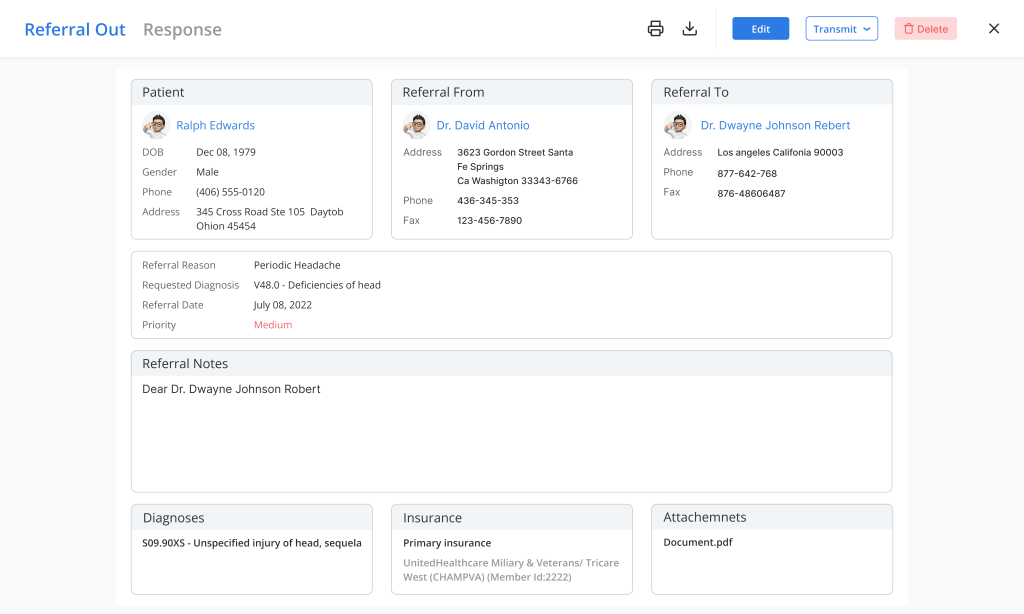
- To add the response for the referral, click the “Edit” icon and enter the response for the referral, and click the “Update” button.
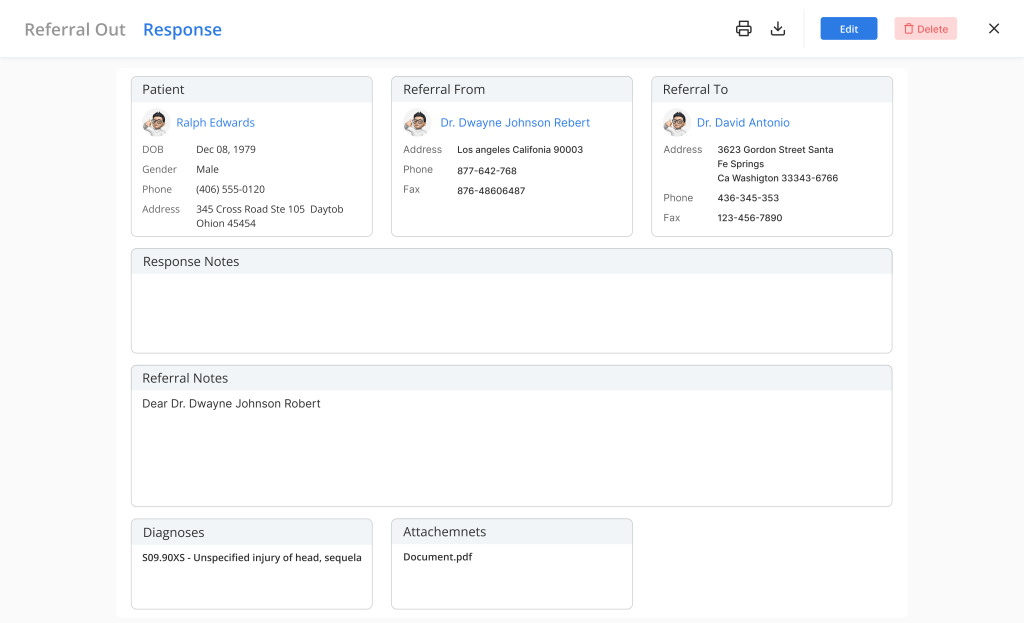
- You can view the response on the referral preview page and click on the “Edit” button to edit any information.
Referral In :
- In the Referral In tab, click on the “Referral In” button to add a referral received from the other internal or external providers through email or fax.
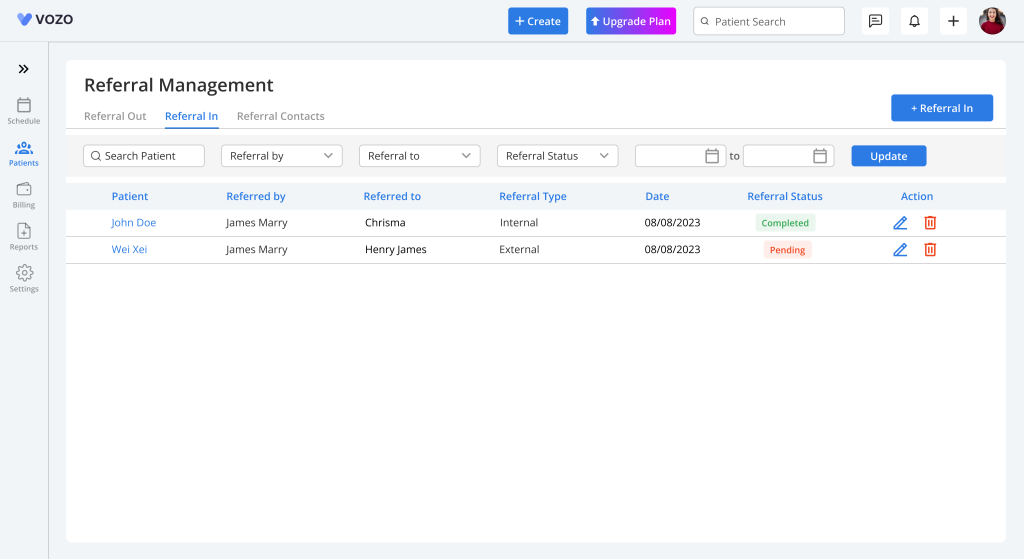
- In the Referral In pop-up, enter and attach the required details sent by the referring provider.
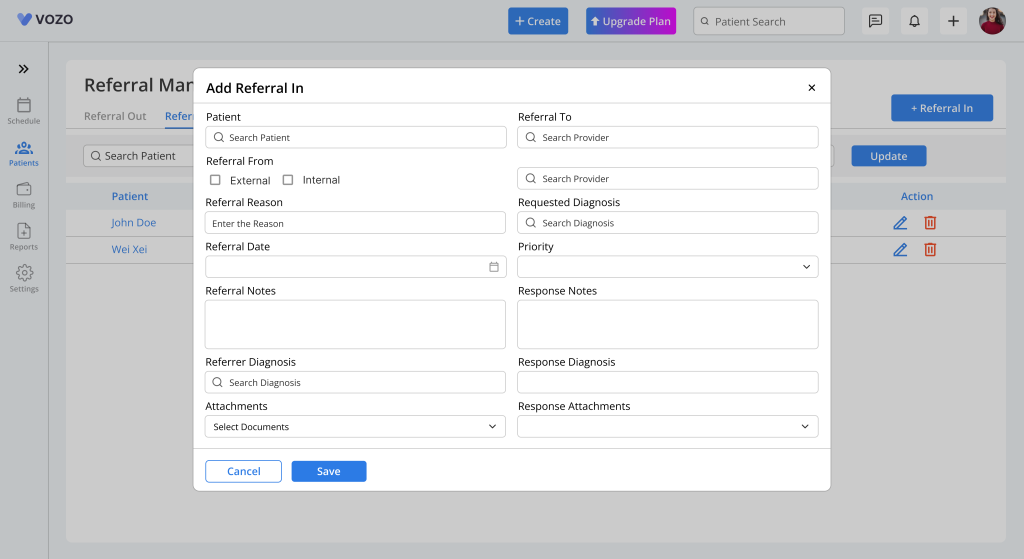
- Click on the “Save” button to save the referral.
- To add the response for the referral, click the “Edit” icon and enter the response for the referral, and click the “Update” button.
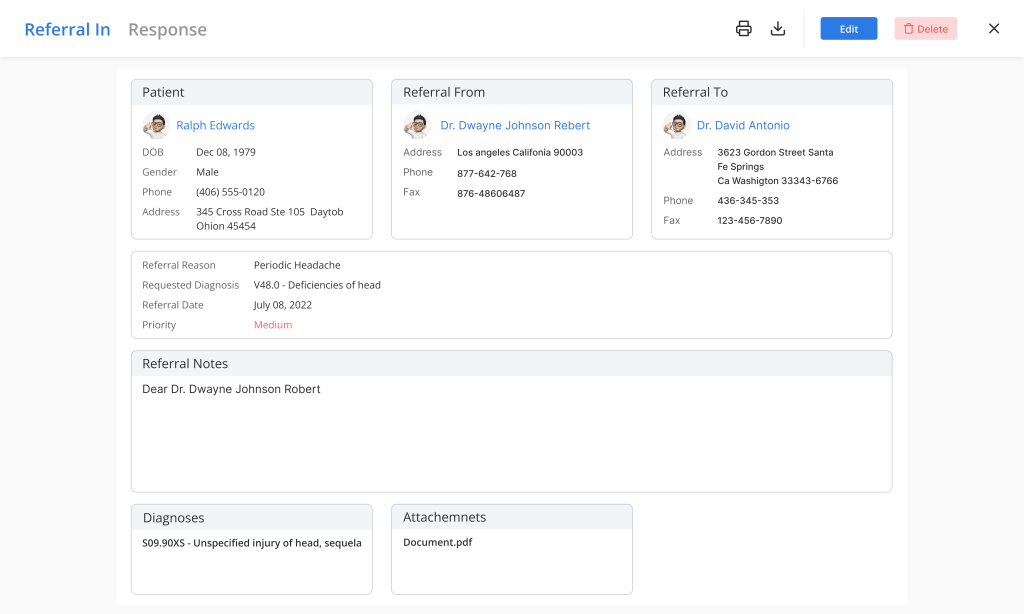
- In the referral in preview, view the response content and click on the “Transmit” drop-down to select either the Mail or Fax option to send the response.