How can we help?
-
Sign Up Your Account
-
Get Started
-
Appointments
-
Reporting & Analytics
-
Patient Management
- Patient Dashboard
- Patient Demographics
- Adding Patient Insurance
- Prior Authorization
- Insurance Eligibility Verification
- Additional Info
- Manage Patient's Contacts
- Flags
- Manage Patient Homework
- Patient Appointments
- Managing Credit Cards
- Documents
- Problems
- Allergies
- Medications
- Immunizations
- Family History
- Past Medical History
- Client Portal Access
- Creating New Patient
-
E-prescriptions
-
Lab Orders & Results
-
Task Management
-
Messaging
-
Feedback & Support
-
Insurance Billing
-
Practice Dashboard
-
Appointments Dashboard
-
Provider Availability
-
Appointment Profile
-
Billing Profile
-
Audit Log
-
Patient Payments
-
Patient Statements
-
Patient Ledger
-
Fee Schedule
-
Manual Insurance Payment Posting (EOB)
-
Card Transactions
-
Automatic Insurance Payment Posting (ERA - Electronic Remittance Advice)
-
Patient Flag
-
Note Taking
-
Macro Buttons
-
Patient Education
-
Incoming & Outgoing Fax
-
Referral Management
-
Account Settings
-
Billing & Services
-
Scheduling Settings
-
Administration Settings
-
Clinical Notes
-
Add-Ons
-
Explore Vozo
-
Patient Portal
-
Calendar Dashboard
-
Patient List
Home >
Facility Information
Views36
- Click on Settings > Account Settings > Facility Information menu.
- View and manage your organization’s facilities from the facility information list with details including:
- Facility Name
- Address
- City
- Phone Number
- Facility Code
- Billing Facility (If enabled)
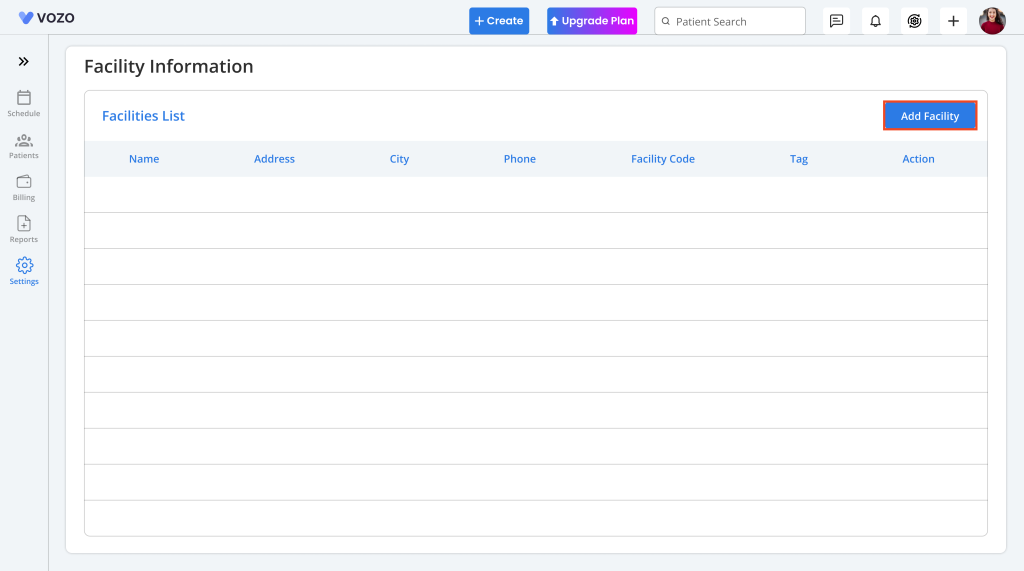
- To add a new facility, click on the “Add Facility” button and enter the facility details in the Basic information section:
- Facility Name
- Address
- State
- City
- Zip Code
- Office Phone
- Number of Exam Rooms
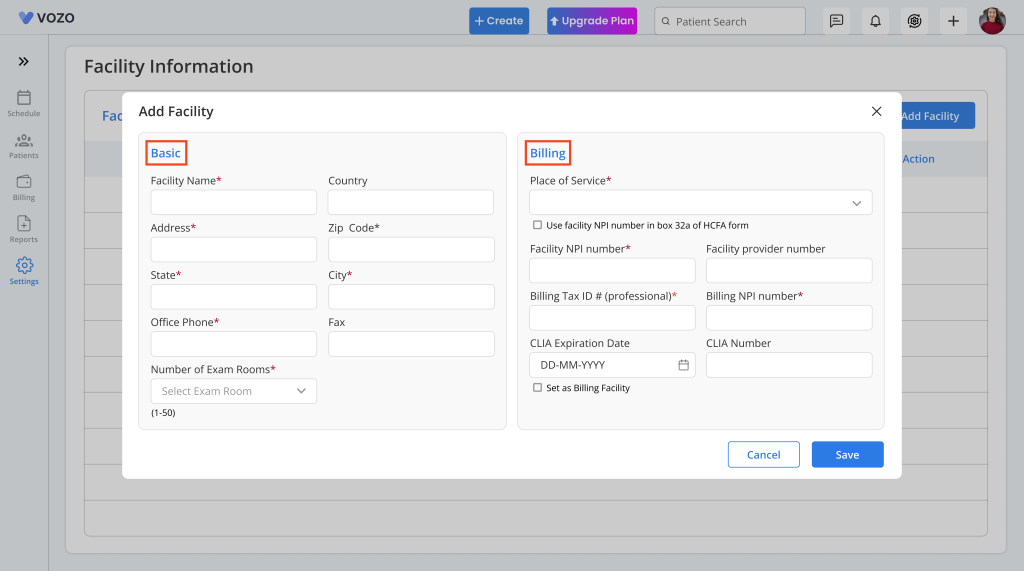
- And in the Billing section enter Billing Information details related to the facility like:
Billing information
- Place of Service
- Facility NPI
- Billing Tax ID
- Billing NPI
- CLIA Number
- CLIA Expiration Date
- Enable Set as Billing Facility (if payments are billed with this facility info)
- After entering all the required details, click “Save” to save the facility information in the list.
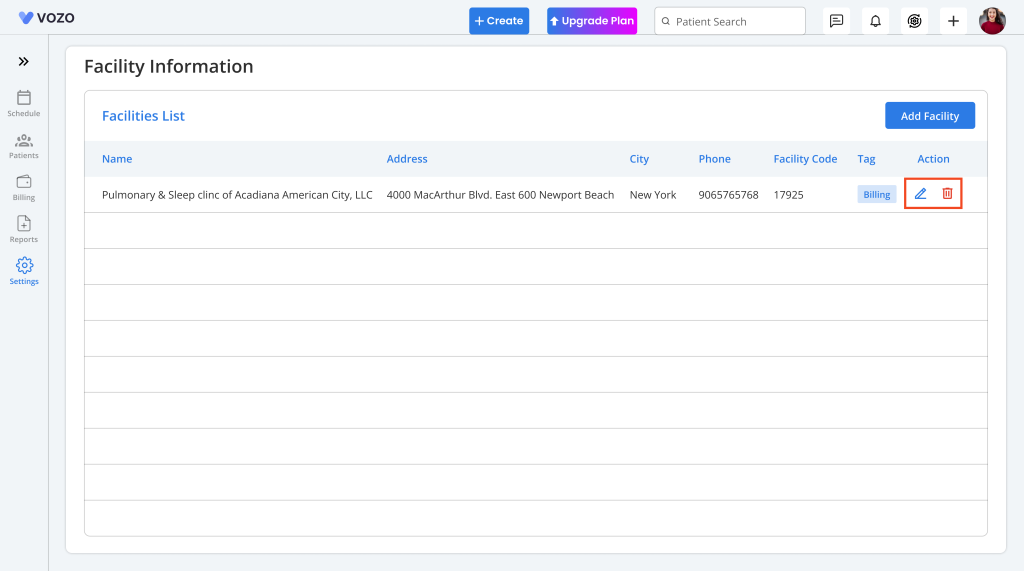
- To edit the facility information, click on the Edit icon, change the details, and click Save to save the changes.
- Click on the Delete icon to delete the facility information.
- Note: A facility cannot be deleted if it’s associated with any provider or appointment. Reassign or remove those first.
Table of Contents
