How can we help?
Templates
- Go to Settings > Administration > Templates menu.
- The Library tab lists all the pre-built default templates created based on the specialty and template category, like Encounter, Intake, Assessment, and Other.
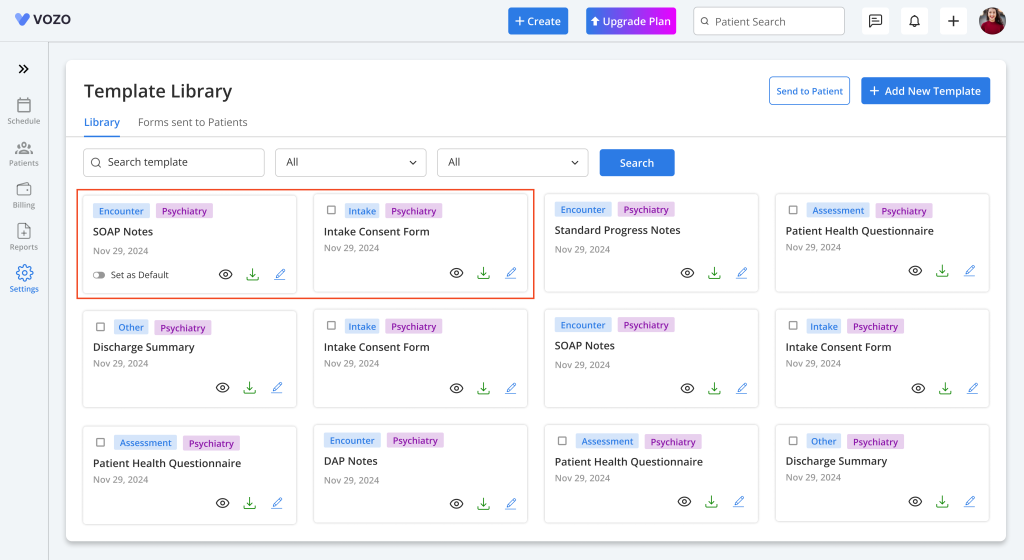
- By default, all the templates will be listed based on the card view. In the card, there are several options available to make use of the template. That is:
- Eye icon – To preview the template
- Download icon – To download the template
- Edit icon – To edit the template
- Checkbox – To send templates to Patient Portal (For Inate, Assessment, Other Templates)
- (While hovering) Set as Default toggle – To open the template as default clinical notes (Encounter Templates)
- After setting the template as default, the border of the card will be highlighted by a blue shadow effect, indicating that the template is the default.
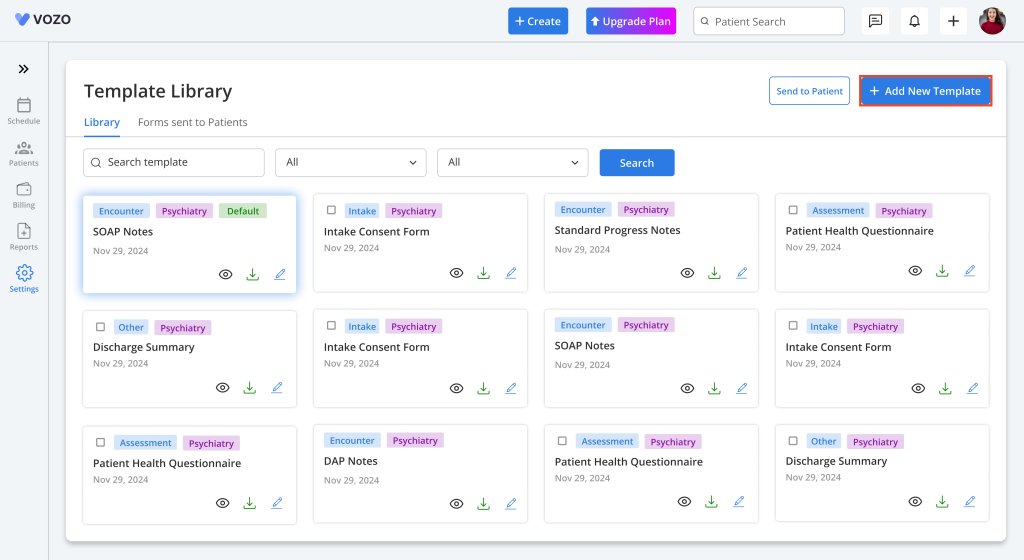
- To add a new document, click on the “Add New Template” button.
- The notes editor pop-up will open in “Editor” mode, where you can create a new template by typing freely, and can also add input fields by hovering on the “Input fields” button.
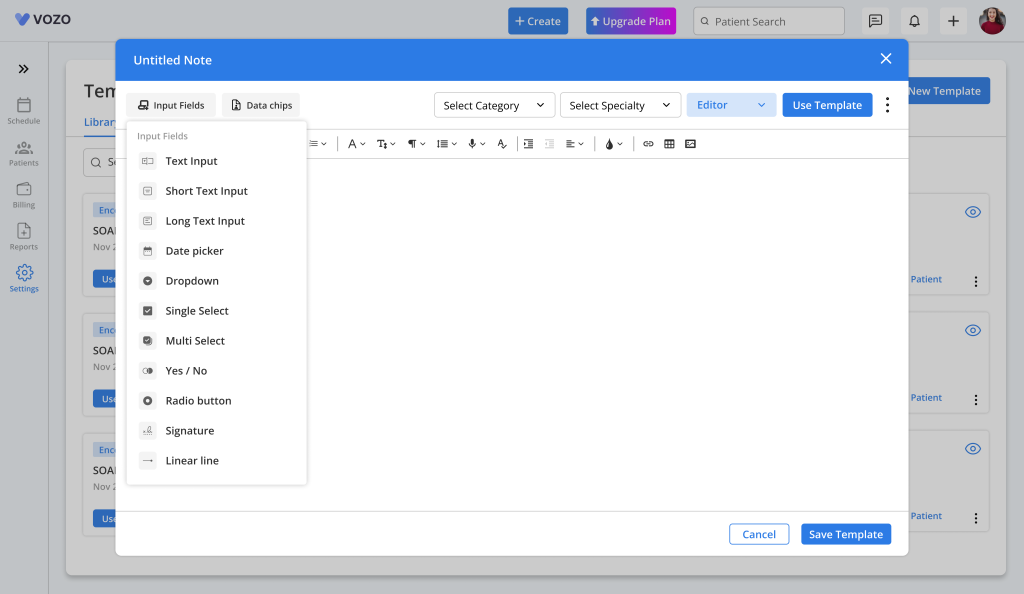
- A drop-down will appear listing all the input fields like textbox, date picker, multi-select, etc.
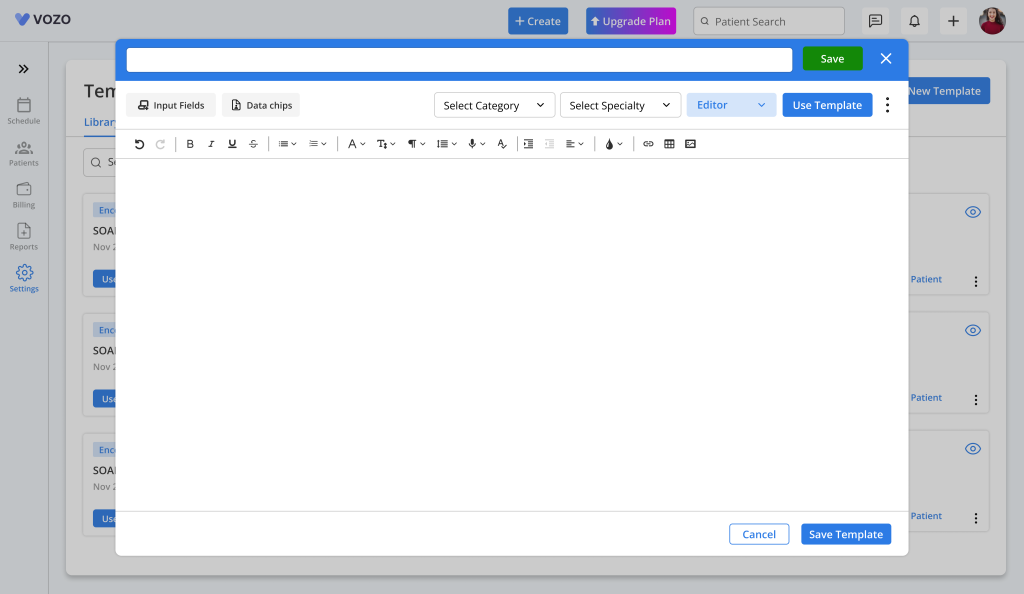
- After creating a template, provide a template name by clicking on the “New Document Template” icon and clicking the “Save” button to save the template name.
- Then select a Specialty and Category in which the template needs to be saved, and click on the “Save Template” button to save the template.
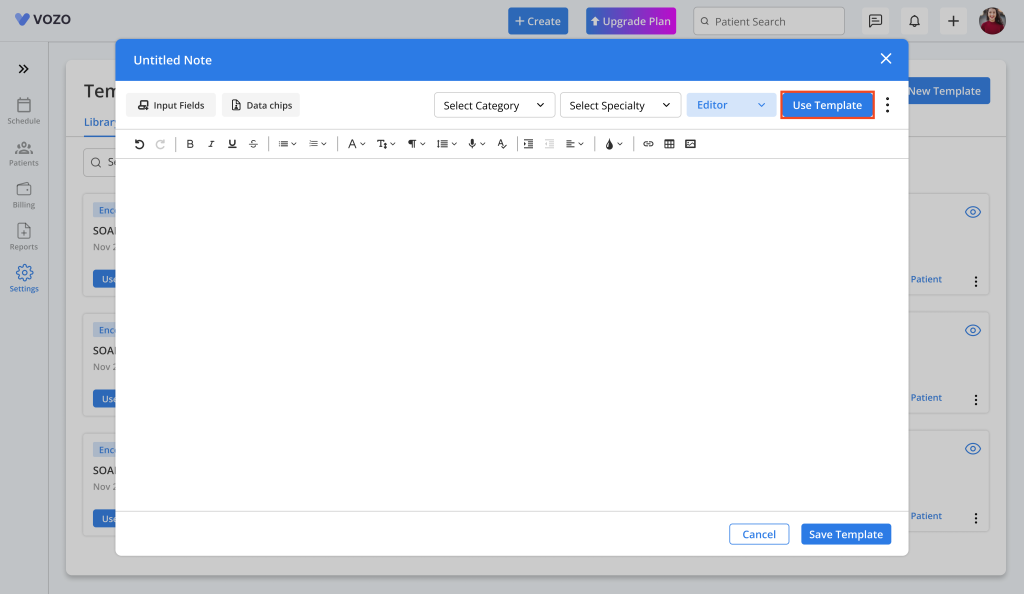
- To customize a pre-built template into a new template, click on the “Use Template” button.
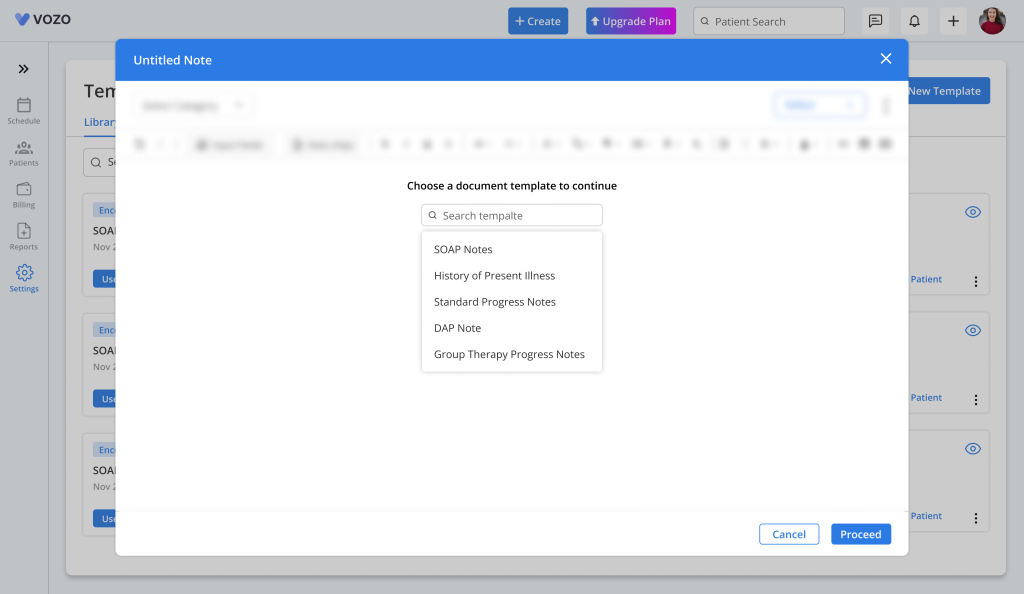
- A pop-up with a search option displaying recently used notes will appear. From that, the user can select or search a prebuilt note and click “Proceed” to use the template.
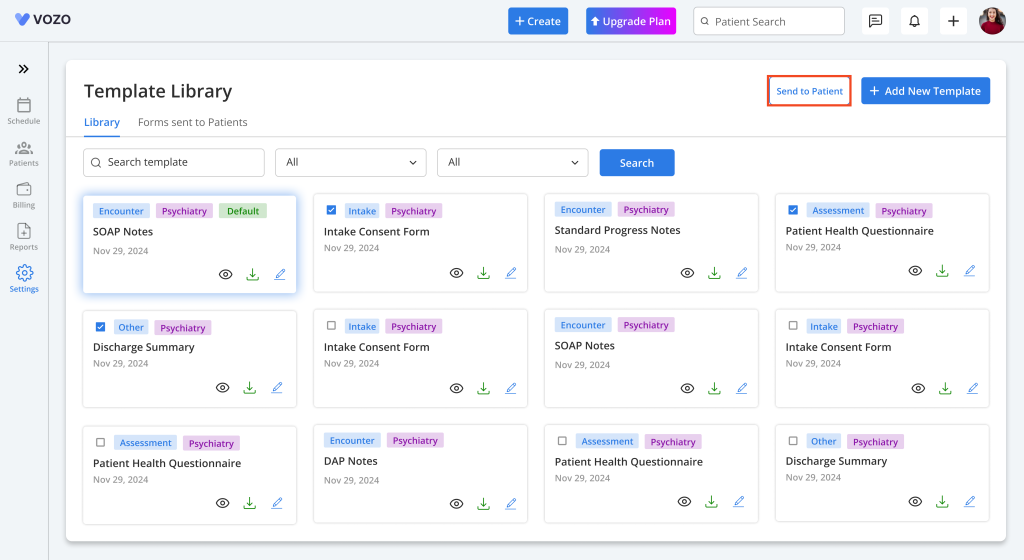
- To assign Intake, Assessment, and Other template documents to patients, select a “Checkbox” of a template card and click on the “Send to Patient” button.
- The “Send to Patients” pop-up will appear, where you can search and select the patients and enable the “Require Patients to Sign” checkbox if needed.
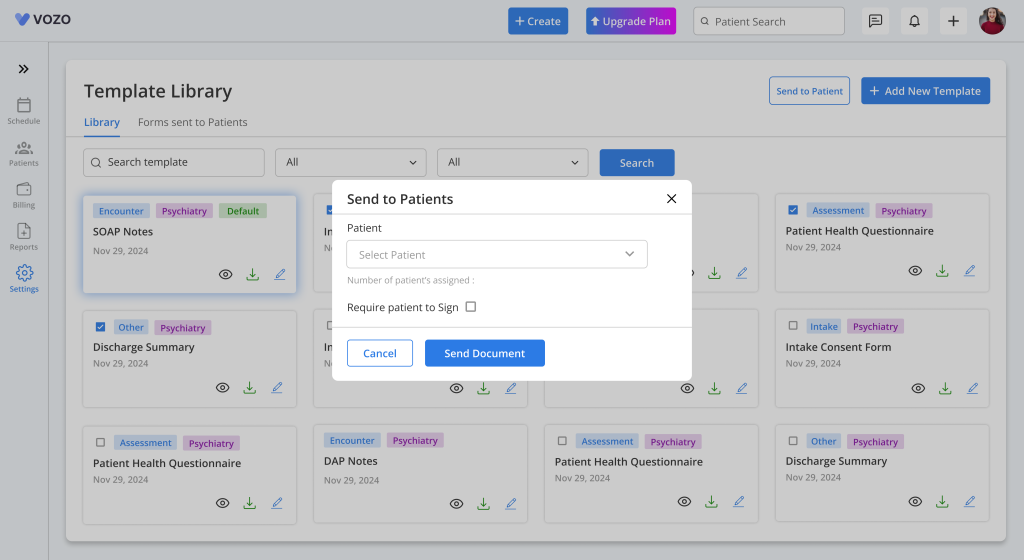
- Click the “Send Document” button to send the documents to the patient portal.
- In the Forms Sent to Patients tab, we will list the documents sent to the patient portal.
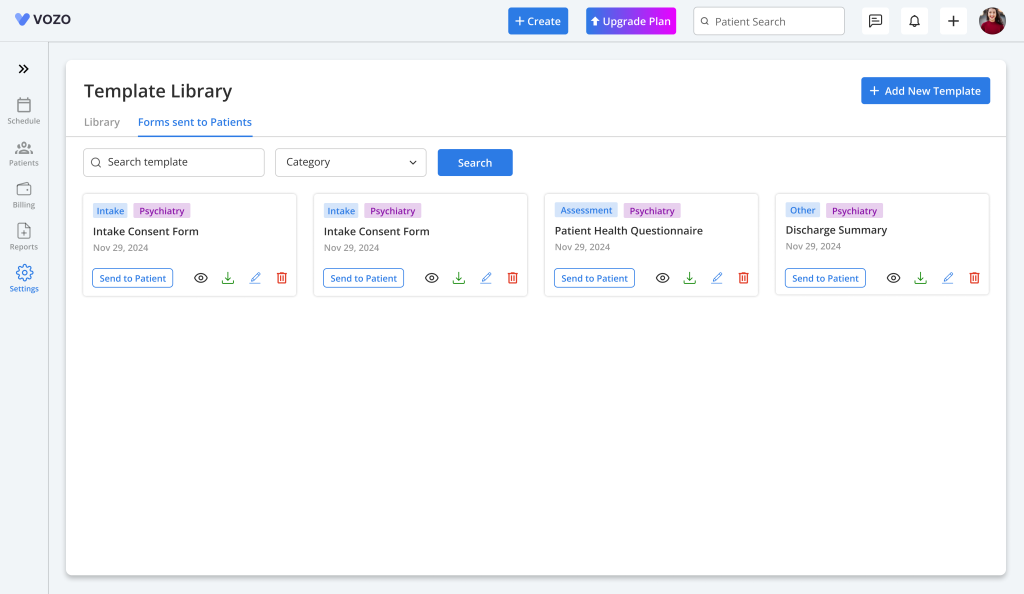
- From this tab, too, the user can “Preview”, “Download”, “Edit”, “Delete”, and “Send the notes to Patient”.
- The providers can filter the templates based on Template, Specialty, and Template Category.
