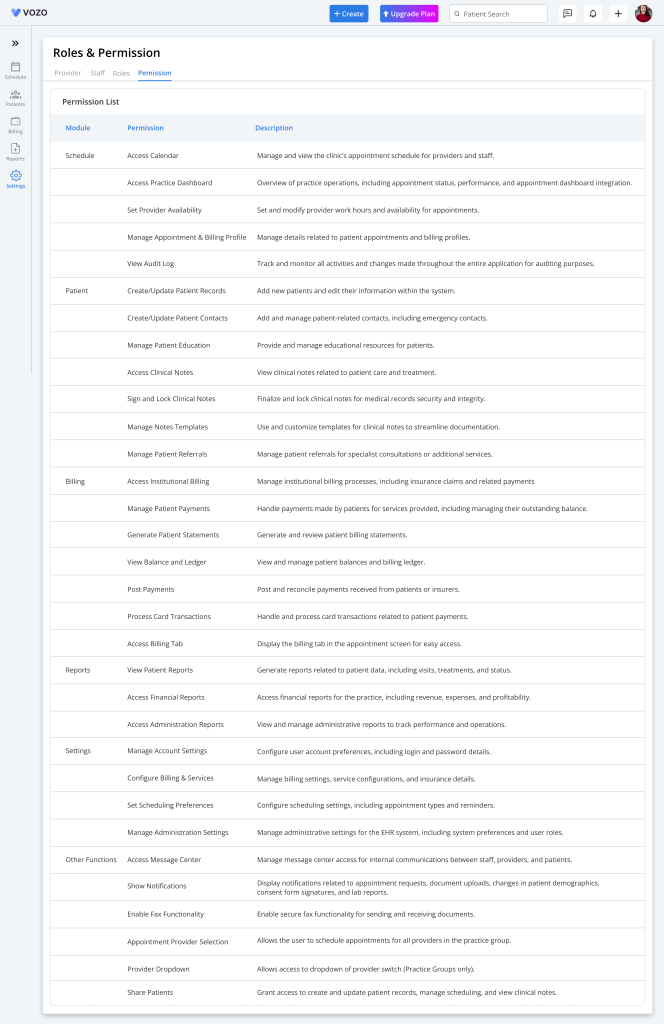How can we help?
Roles and Permissions
- Click on Settings > Account Settings > Roles & Permissions menu.
- Define and manage roles and their permission to set control access level and assign them to the Providers and Staff.
Providers
- In the Provider Tab, view the list of providers in the practice and the roles assigned to them.
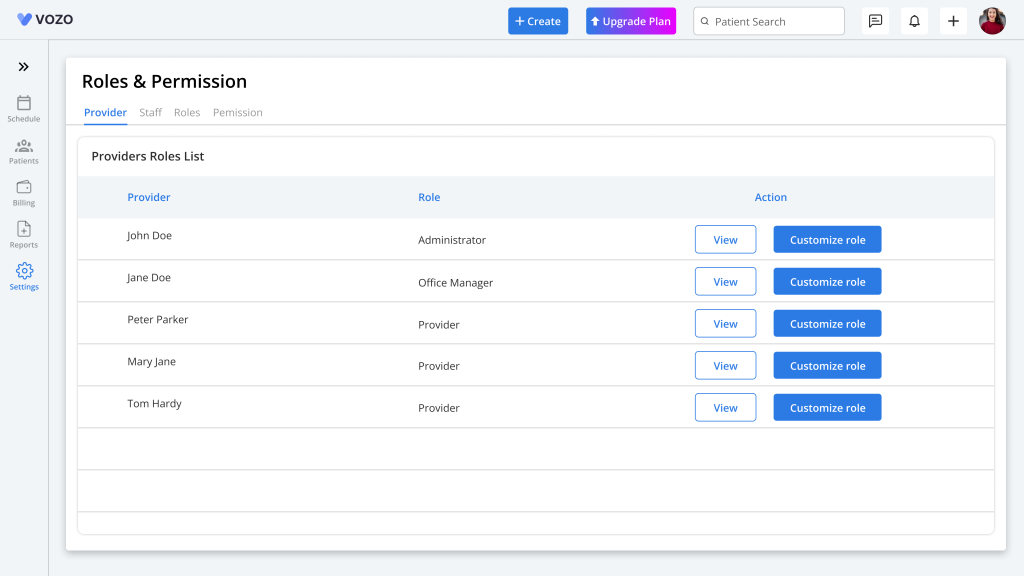
- To edit the provider’s role, click on the “View” button to open the “Edit Permission” pop-up.
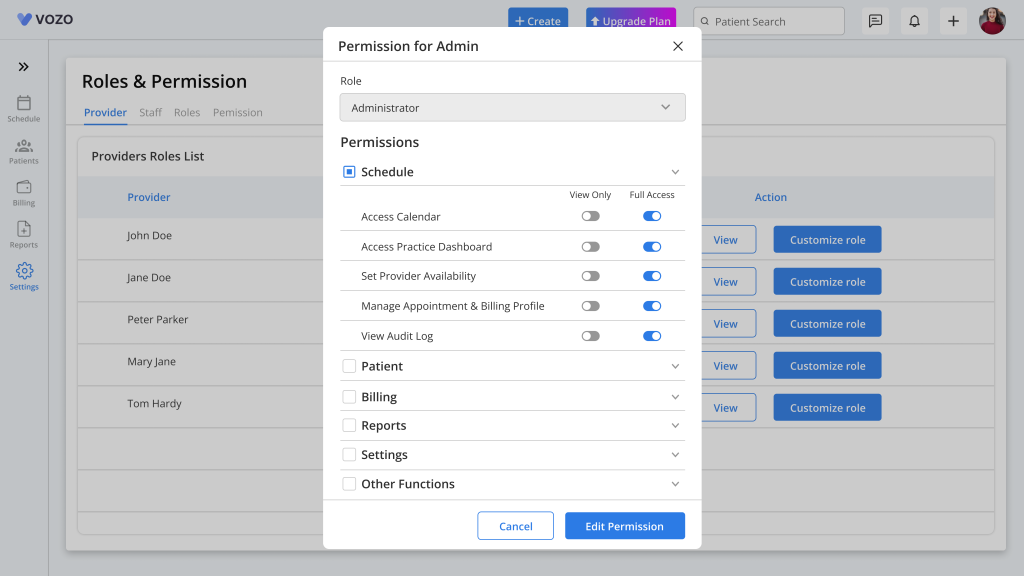
- Click on the “Edit Permission” button to enable editing the role assigned to the provider.
- Select a different role from the role dropdown and click on the “Save” button to save the role changes.
- To customize the assigned role into a new role, click on the “Customize Role” button.
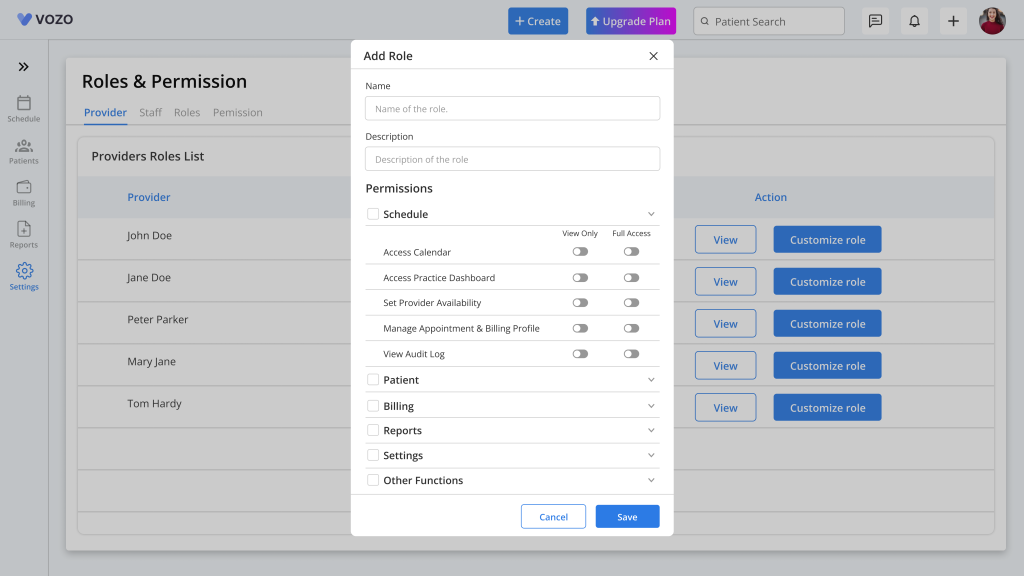
- In the Customize role pop-up, enter the “Name” and “Description” and select the required Permission.
- The permissions are listed by categorizing them based on their menus with an accordion.
- Besides every menu module, there is a checkbox present; if the user selects the checkbox, the permissions under the menu will also get selected with default full access.
- If the user wants to restrict access to these permissions, they can simply uncheck the checkbox or toggle the permission to View Only access.
Staffs
In the Staff tab, the process of viewing, editing, and customizing roles is the same as provider, so follow the above steps.
Roles
- In the Roles Tab, the provider can view the roles created for the providers and staff, along with their descriptions.
- By default, the application will have five default roles that can be viewed but cannot be deleted.
- The default roles are Admin, Provider, Staff, Billing Staff, and Office Manager.
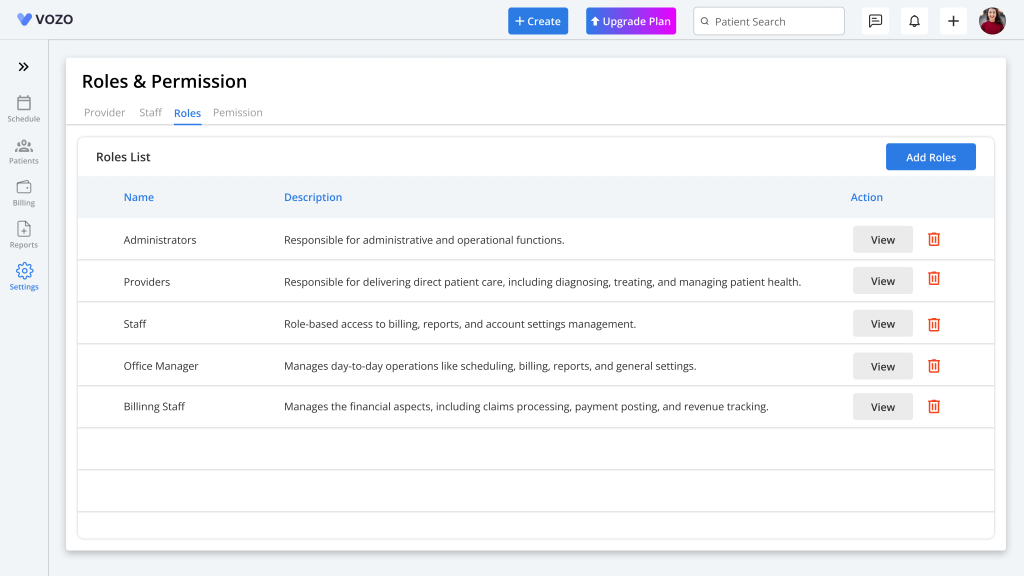
- To add a new role, click on the “Add Role” button and enter the details.
- In the Add role pop-up, enter the “Name” and “Description” and select the required Permission.
- The permissions are listed by categorizing them based on their menus with an accordion. The menu modules are:
- Schedule
- Patients
- Billing
- Reports
- Settings
- Other Functions
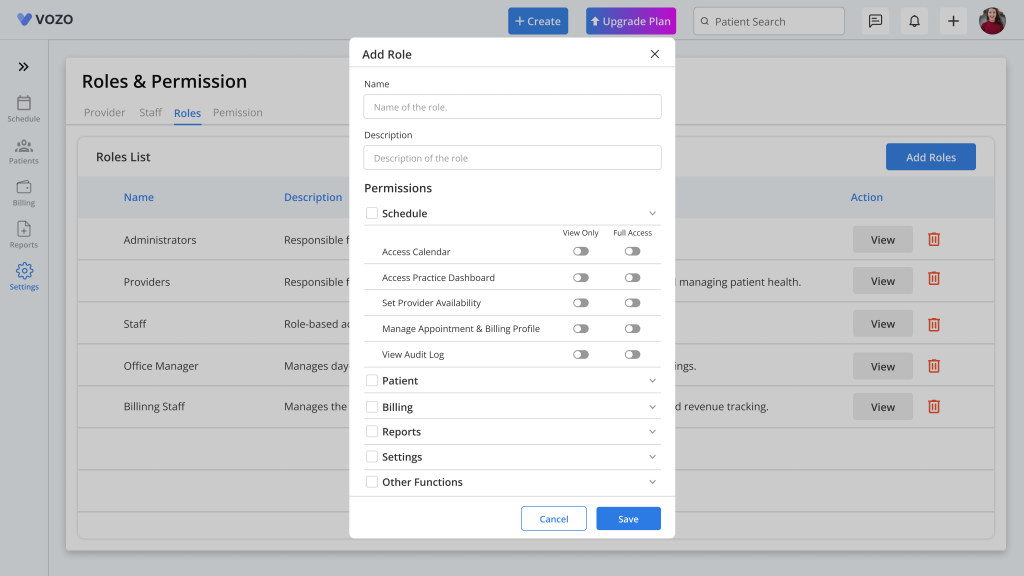
- Besides every menu module, there is a checkbox present; if the user selects the checkbox, the permissions under the menu will also get selected with default full access.
- If the user wants to restrict access to these permissions, they can simply uncheck the checkbox or toggle the permission to View Only access.
- As for customized or newly added roles, those roles can be viewed and also deleted.
- To edit the role, click on the “View” button to open the “Edit Role” pop-up and edit the role name or description, or change the role permissions.
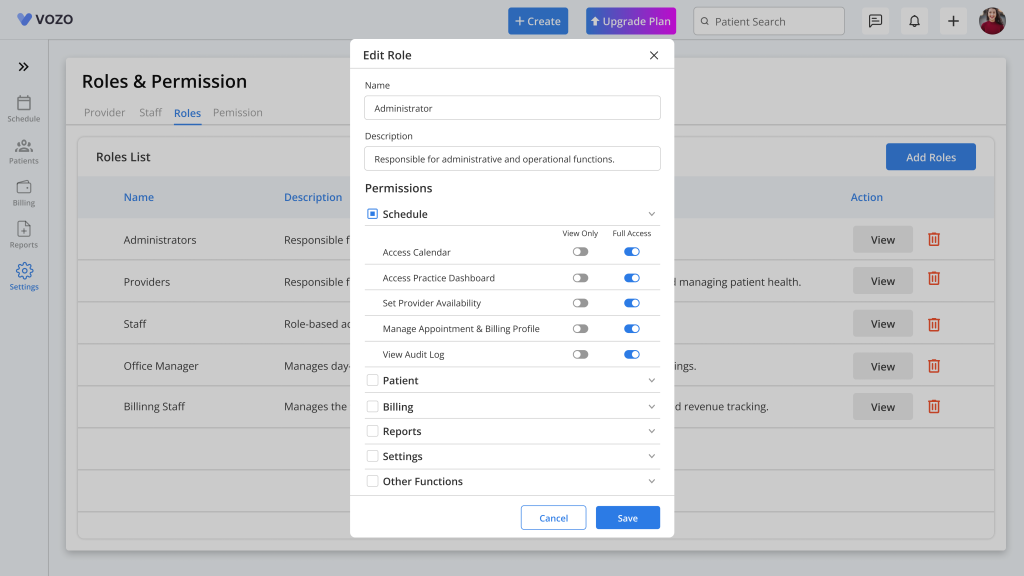
- Click on the “Save” button to save the role changes.
Permission
In the Permissions tab, the provider can view the permission and their description based on the menu module from which the permissions are categorized.