How can we help?
-
Sign Up Your Account
-
Get Started
-
Appointments
-
Reporting & Analytics
-
Patient Management
- Patient Dashboard
- Patient Demographics
- Adding Patient Insurance
- Prior Authorization
- Insurance Eligibility Verification
- Additional Info
- Manage Patient's Contacts
- Flags
- Manage Patient Homework
- Patient Appointments
- Managing Credit Cards
- Documents
- Problems
- Allergies
- Medications
- Immunizations
- Family History
- Past Medical History
- Client Portal Access
- Creating New Patient
-
E-prescriptions
-
Lab Orders & Results
-
Task Management
-
Messaging
-
Feedback & Support
-
Insurance Billing
-
Practice Dashboard
-
Appointments Dashboard
-
Provider Availability
-
Appointment Profile
-
Billing Profile
-
Audit Log
-
Patient Payments
-
Patient Statements
-
Patient Ledger
-
Fee Schedule
-
Manual Insurance Payment Posting (EOB)
-
Card Transactions
-
Automatic Insurance Payment Posting (ERA - Electronic Remittance Advice)
-
Patient Flag
-
Note Taking
-
Macro Buttons
-
Patient Education
-
Incoming & Outgoing Fax
-
Referral Management
-
Account Settings
-
Billing & Services
-
Scheduling Settings
-
Administration Settings
-
Clinical Notes
-
Add-Ons
-
Explore Vozo
-
Patient Portal
-
Calendar Dashboard
-
Patient List
Home >
Security
Views10
- Click on Settings > Account Settings > Settings menu.
- Define security protocols for user access based on password & security settings with two-step verification.
Password & Login Settings
- Set up your password & login settings by entering and configuring some of the details like:
- Password Expiration Days
- Password Expiration Grace Period
- Idle Session Timeout (Auto logout on inactivity)
- Password length (default: 8, customizable)
- Max failed login attempts (default: 5)
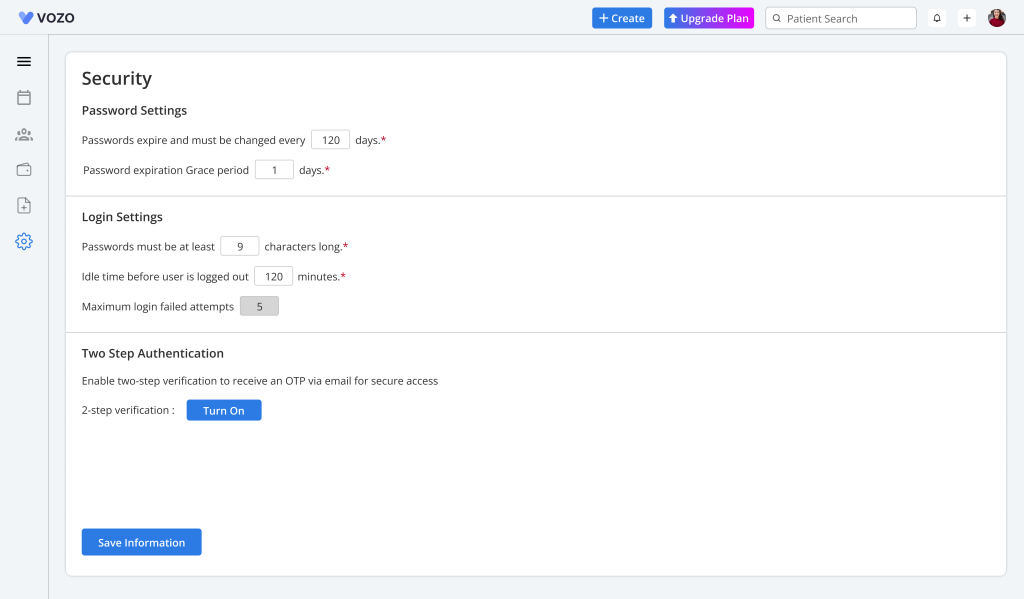
Two-Step Authentication
- The providers can also set up two-factor authentication by enabling and disabling the “Turn On” & “Turn Off” buttons.
- When this mode is enabled, users will receive an OTP verification each time they log in.
- After entering and enabling all these details, click on the “Save Information” button to save the password settings.
Table of Contents
