How can we help?
-
Sign Up Your Account
-
Get Started
-
Appointments
-
Reporting & Analytics
-
Patient Management
- Patient Dashboard
- Patient Demographics
- Adding Patient Insurance
- Prior Authorization
- Insurance Eligibility Verification
- Additional Info
- Manage Patient's Contacts
- Flags
- Manage Patient Homework
- Patient Appointments
- Managing Credit Cards
- Documents
- Problems
- Allergies
- Medications
- Immunizations
- Family History
- Past Medical History
- Client Portal Access
- Creating New Patient
-
E-prescriptions
-
Lab Orders & Results
-
Task Management
-
Messaging
-
Feedback & Support
-
Insurance Billing
-
Practice Dashboard
-
Appointments Dashboard
-
Provider Availability
-
Appointment Profile
-
Billing Profile
-
Audit Log
-
Patient Payments
-
Patient Statements
-
Patient Ledger
-
Fee Schedule
-
Manual Insurance Payment Posting (EOB)
-
Card Transactions
-
Automatic Insurance Payment Posting (ERA - Electronic Remittance Advice)
-
Patient Flag
-
Note Taking
-
Macro Buttons
-
Patient Education
-
Incoming & Outgoing Fax
-
Referral Management
-
Account Settings
-
Billing & Services
-
Scheduling Settings
-
Administration Settings
-
Clinical Notes
-
Add-Ons
-
Explore Vozo
-
Patient Portal
-
Calendar Dashboard
-
Patient List
Home >
Documents
Views10
- Configure how the practice’s document looks when sent to patients and other providers, promoting the organization’s brand.
- The kind of documents that can be sent to the patients and providers based on the configuration are:
- Invoices
- Statement
- Superbills
- Notes
- Documentation
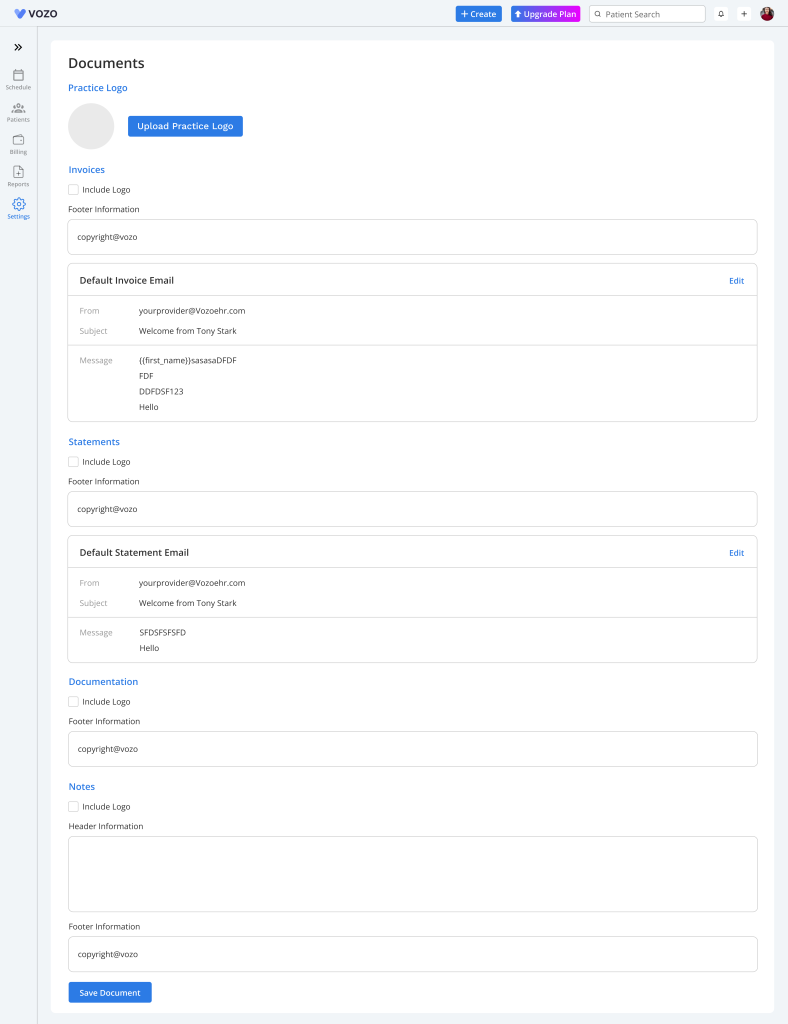
- To set up or edit a practice logo in the documents, click on the “Upload Practice Logo” button, select an image from the gallery, and click “Save” to save the logo image.
- To include your practice logo in the documents mentioned earlier, click on the “Include Logo” checkbox in every document type section.
- To add a footer in all the documents, enter your preferred footer content in the “Footer Information” section.
- Configure the email content based on which the document will be sent to the patients.
- Click the “Edit” button in the Default Email section to enter the subject and email message content, and click “Save” to save the information.
- To save the document configuration, click on the “Save Documents” button.
Table of Contents
