How can we help?
-
Sign Up Your Account
-
Get Started
-
Appointments
-
Reporting & Analytics
-
Patient Management
- Patient Dashboard
- Patient Demographics
- Adding Patient Insurance
- Prior Authorization
- Insurance Eligibility Verification
- Additional Info
- Manage Patient's Contacts
- Flags
- Manage Patient Homework
- Patient Appointments
- Managing Credit Cards
- Documents
- Problems
- Allergies
- Medications
- Immunizations
- Family History
- Past Medical History
- Client Portal Access
- Creating New Patient
-
E-prescriptions
-
Lab Orders & Results
-
Task Management
-
Messaging
-
Feedback & Support
-
Insurance Billing
-
Practice Dashboard
-
Appointments Dashboard
-
Provider Availability
-
Appointment Profile
-
Billing Profile
-
Audit Log
-
Patient Payments
-
Patient Statements
-
Patient Ledger
-
Fee Schedule
-
Manual Insurance Payment Posting (EOB)
-
Card Transactions
-
Automatic Insurance Payment Posting (ERA - Electronic Remittance Advice)
-
Patient Flag
-
Note Taking
-
Macro Buttons
-
Patient Education
-
Incoming & Outgoing Fax
-
Referral Management
-
Account Settings
-
Billing & Services
-
Scheduling Settings
-
Administration Settings
-
Clinical Notes
-
Add-Ons
-
Explore Vozo
-
Patient Portal
-
Calendar Dashboard
-
Patient List
Home >
Payer Search
Views8
- Click on Settings > Billing & Services > Payer Search menu.
- Add and manage insurance payers’ information, which can be assigned to the patients based on their insurance plan and considering the network of the providers.
- To add an Insurance Payer, click on the “Add New Payer” button.
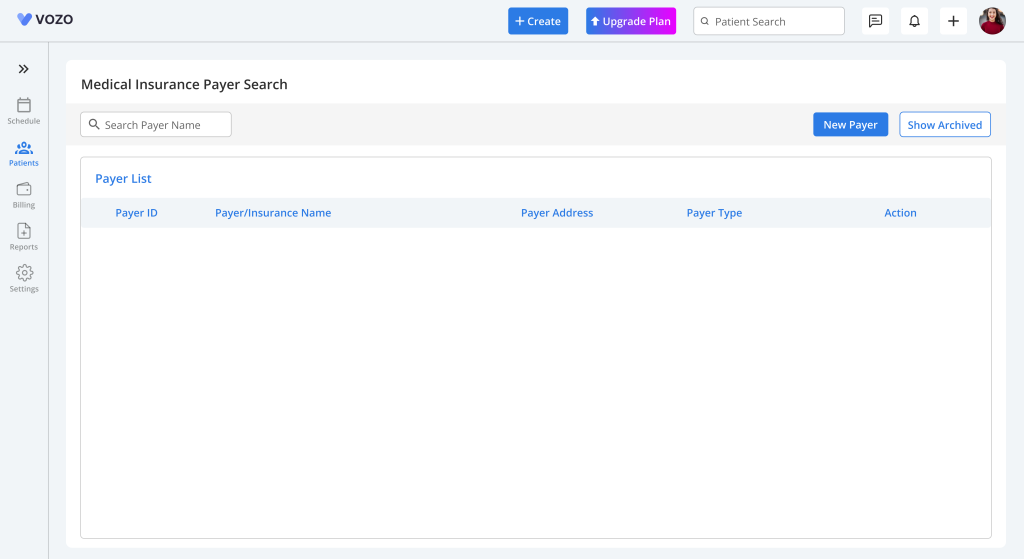
- In the Add New Payer pop-up, enter the details
- Click “Save” to insurance payer to the list.
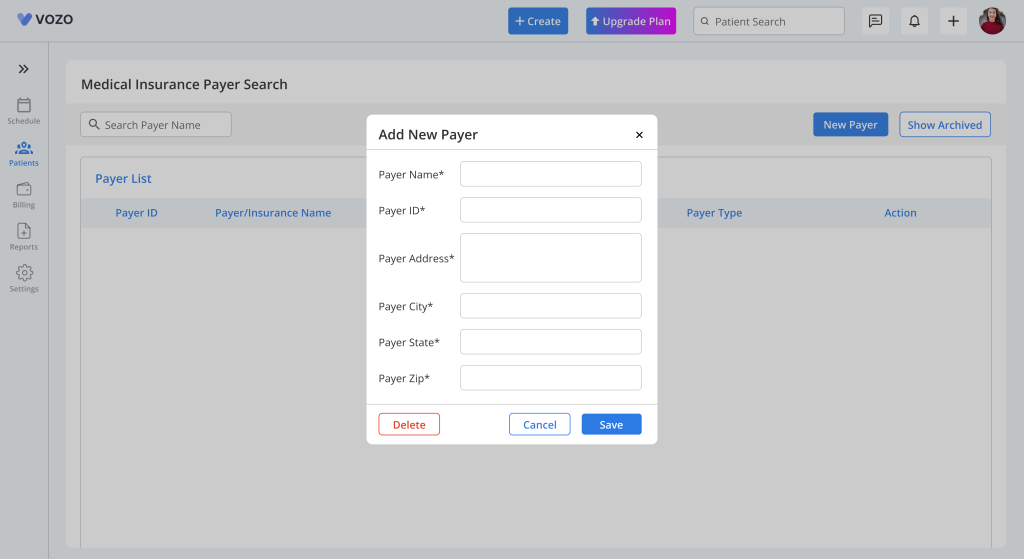
- To edit the added payer, click on the “Edit” button, edit the details, and click on the “Update” button to save the changes.
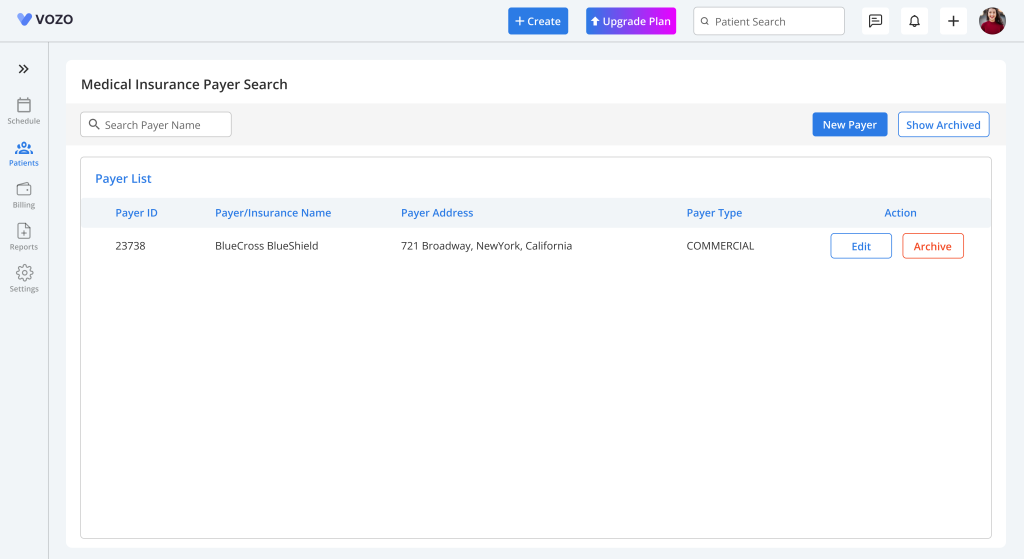
- To delete an insurance payer, click on the “Archive” button, which deletes the payer and lists it in the Archived table.
- To view the archived insurance payer, click on the “Show Archived” button.
- The provider can also restore the archived insurance payer by clicking on the “Restore” button.
Table of Contents
