How can we help?
-
Sign Up Your Account
-
Get Started
-
Appointments
-
Reporting & Analytics
-
Patient Management
- Patient Dashboard
- Patient Demographics
- Adding Patient Insurance
- Prior Authorization
- Insurance Eligibility Verification
- Additional Info
- Manage Patient's Contacts
- Flags
- Manage Patient Homework
- Patient Appointments
- Managing Credit Cards
- Documents
- Problems
- Allergies
- Medications
- Immunizations
- Family History
- Past Medical History
- Client Portal Access
- Creating New Patient
-
E-prescriptions
-
Lab Orders & Results
-
Task Management
-
Messaging
-
Feedback & Support
-
Insurance Billing
-
Practice Dashboard
-
Appointments Dashboard
-
Provider Availability
-
Appointment Profile
-
Billing Profile
-
Audit Log
-
Patient Payments
-
Patient Statements
-
Patient Ledger
-
Fee Schedule
-
Manual Insurance Payment Posting (EOB)
-
Card Transactions
-
Automatic Insurance Payment Posting (ERA - Electronic Remittance Advice)
-
Patient Flag
-
Note Taking
-
Macro Buttons
-
Patient Education
-
Incoming & Outgoing Fax
-
Referral Management
-
Account Settings
-
Billing & Services
-
Scheduling Settings
-
Administration Settings
-
Clinical Notes
-
Add-Ons
-
Explore Vozo
-
Patient Portal
-
Calendar Dashboard
-
Patient List
Home >
Manage Patient’s Contacts
Views9
- Click Patient list > Select a Patient > Patient Demographics menu
- In the Contacts tab, the provider can add and manage the patient’s contacts based on their family members.
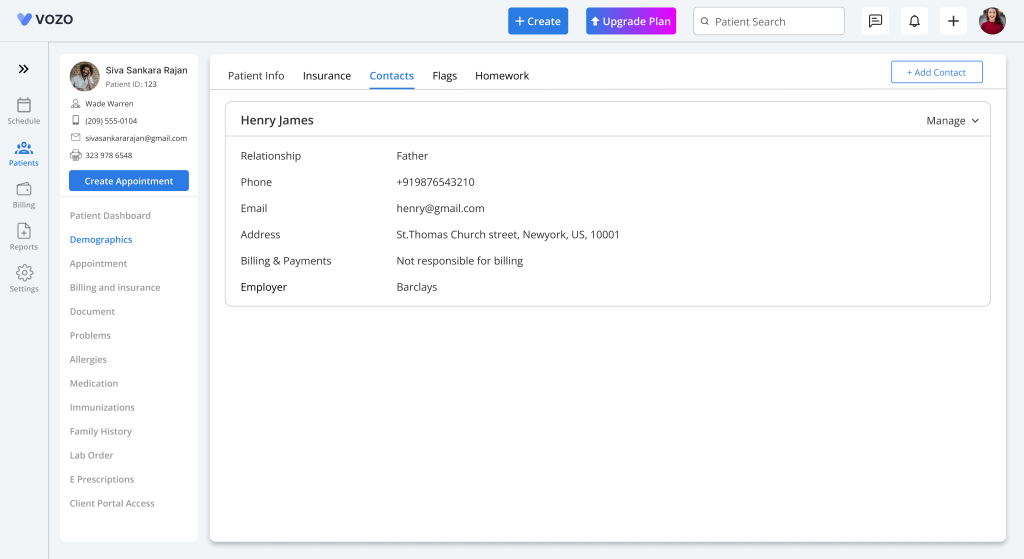
- To add a patient contact, click on the “Add Contact” button.
- In the Add Contact pop-up, enter the following details:
- Select Patient (If the contact is also a patient in EHR)
- Contact’s First Name
- Contact’s Last Name
- DOB
- Sex
- Relationship type
- Phone Number with country code
- Email ID
- Address (Street, City, State, Zip)
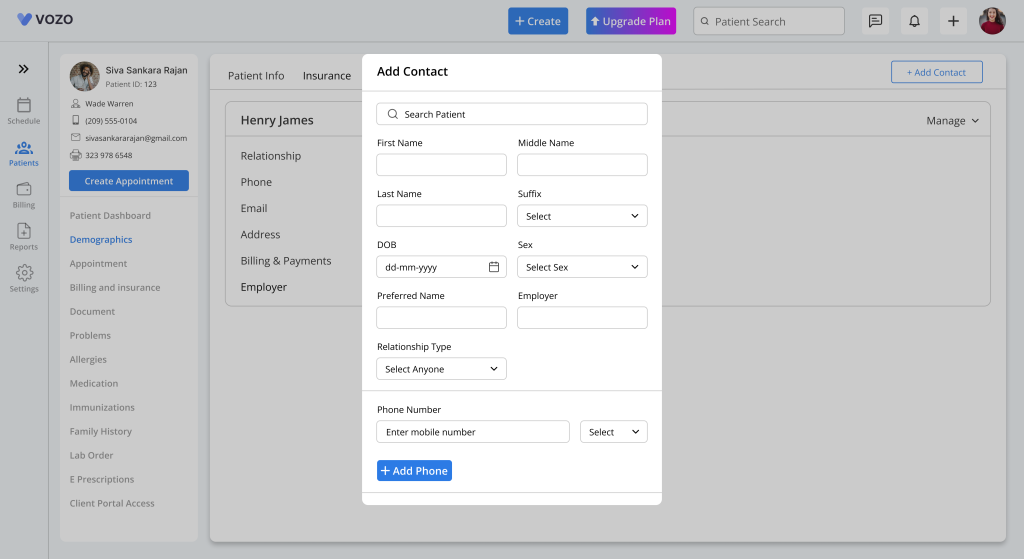
- Click the “Save” button to save the family contact information of the patients.
- To view or edit the contact information, select the “View/Edit Contact Info” button under the “Manage” dropdown.
- In the edit contact popup, change or edit the information and click “Save” to update the changes.
- To remove the contact information, click on the “Remove” button under the “Manage” button.
Table of Contents
