How can we help?
-
Sign Up Your Account
-
Get Started
-
Appointments
-
Reporting & Analytics
-
Patient Management
- Patient Dashboard
- Patient Demographics
- Adding Patient Insurance
- Prior Authorization
- Insurance Eligibility Verification
- Additional Info
- Manage Patient's Contacts
- Flags
- Manage Patient Homework
- Patient Appointments
- Managing Credit Cards
- Documents
- Problems
- Allergies
- Medications
- Immunizations
- Family History
- Past Medical History
- Client Portal Access
- Creating New Patient
-
E-prescriptions
-
Lab Orders & Results
-
Task Management
-
Messaging
-
Feedback & Support
-
Insurance Billing
-
Practice Dashboard
-
Appointments Dashboard
-
Provider Availability
-
Appointment Profile
-
Billing Profile
-
Audit Log
-
Patient Payments
-
Patient Statements
-
Patient Ledger
-
Fee Schedule
-
Manual Insurance Payment Posting (EOB)
-
Card Transactions
-
Automatic Insurance Payment Posting (ERA - Electronic Remittance Advice)
-
Patient Flag
-
Note Taking
-
Macro Buttons
-
Patient Education
-
Incoming & Outgoing Fax
-
Referral Management
-
Account Settings
-
Billing & Services
-
Scheduling Settings
-
Administration Settings
-
Clinical Notes
-
Add-Ons
-
Explore Vozo
-
Patient Portal
-
Calendar Dashboard
-
Patient List
Home >
Add & Manage Provider’s Availability
Views11
- Go to Schedule > Provider Availability.
- Select on “Enable Provider Availability” toggle to enable provider availability.

- Click on the “Add Provider Availability” button to add the availability of the providers.
- Fill out the details like “Facility”, “Provider”, “Date & Time”, and “Availability Category.
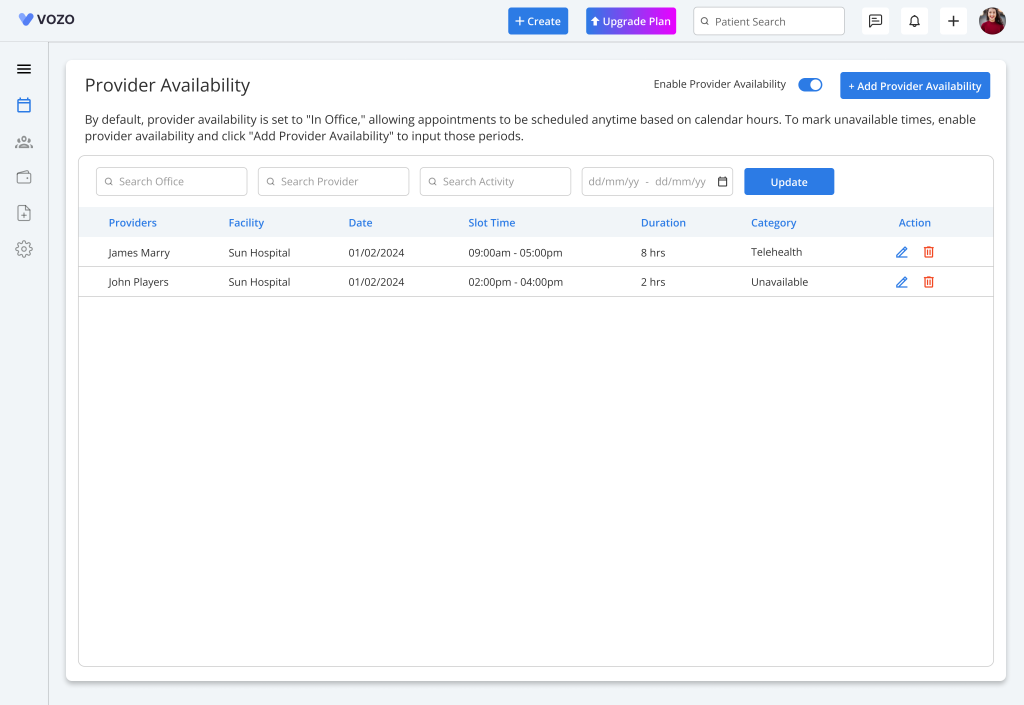
- In Tthe Available Category field dropdown the user can find two default category options:
- Unavailable
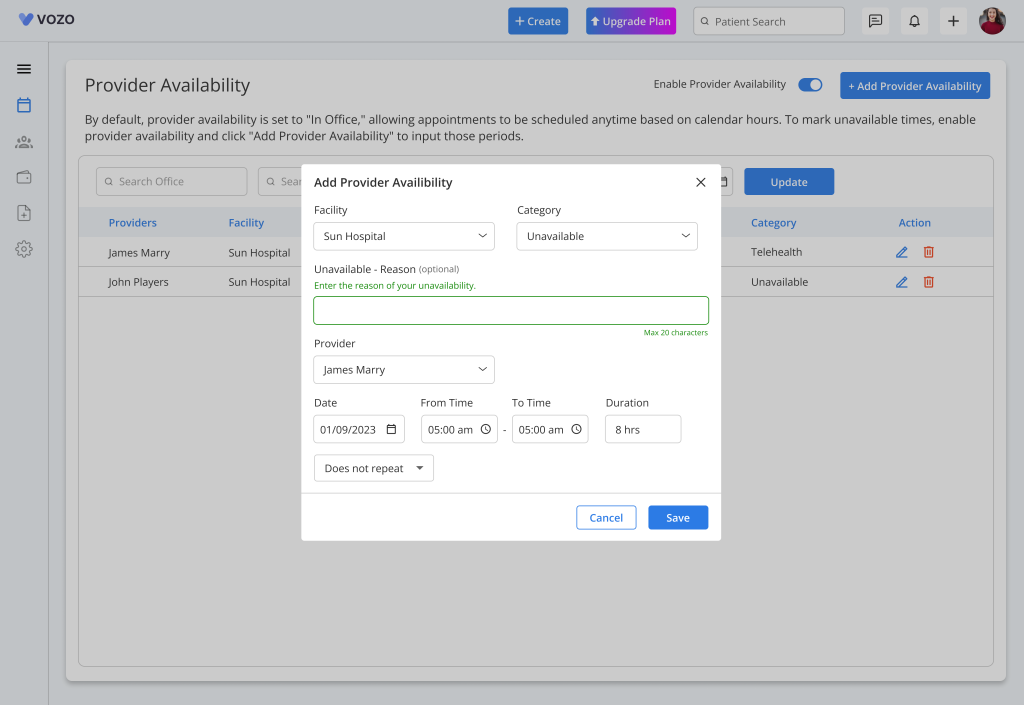
- Select the Facility, provider and category.
- Note : Apart from these categories, there are no any other way to add other categories for availability.
- While selecting unavailable under category another field will appear to give reason for unavailable.
- Enter the date, time and method (does not repeat, daily, week).
- Click “Save” to save the availability of the providers, which then gets reflected in the calendar based on the selected time period.
- For “Unavailable” availability the calendar is filled with grayed time slots, where no type of appointment can be scheduled as it is blocked.
- As for “Telehealth” availability, the calendar is filled with blue colored time slots, where only telehealth appointments can be scheduled.
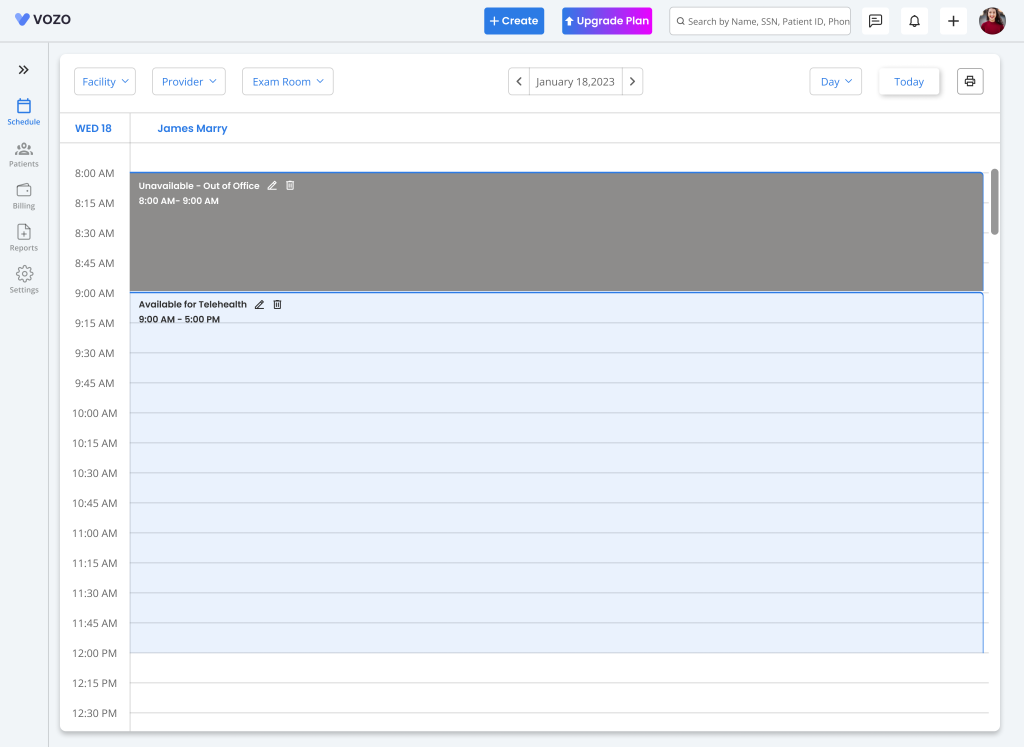
- Apart from the “Unavailable” and “Telehealth” time slots, the user can schedule any type of appointment in other time slots of the calendar.
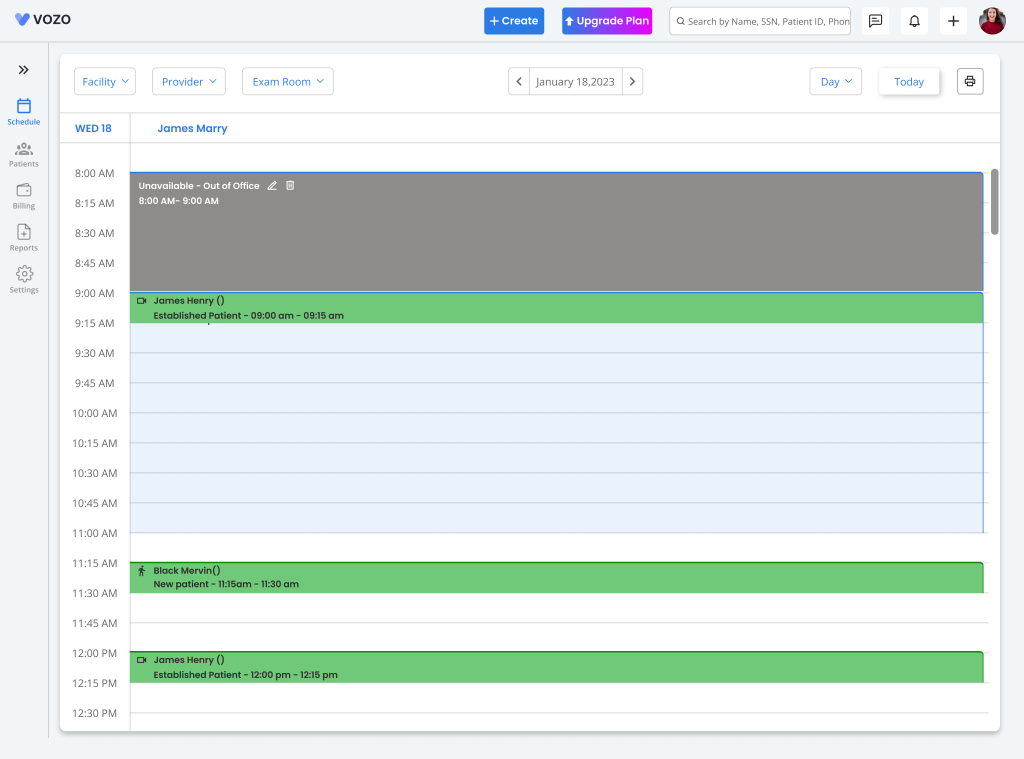
- To search for the current or future availability, you can use filters like Facility, Provider, Activity and Start and End Date to search for the availability.
Table of Contents
