How can we help?
-
Sign Up Your Account
-
Get Started
-
Appointments
-
Reporting & Analytics
-
Patient Management
- Patient Dashboard
- Patient Demographics
- Adding Patient Insurance
- Prior Authorization
- Insurance Eligibility Verification
- Additional Info
- Manage Patient's Contacts
- Flags
- Manage Patient Homework
- Patient Appointments
- Managing Credit Cards
- Documents
- Problems
- Allergies
- Medications
- Immunizations
- Family History
- Past Medical History
- Client Portal Access
- Creating New Patient
-
E-prescriptions
-
Lab Orders & Results
-
Task Management
-
Messaging
-
Feedback & Support
-
Insurance Billing
-
Practice Dashboard
-
Appointments Dashboard
-
Provider Availability
-
Appointment Profile
-
Billing Profile
-
Audit Log
-
Patient Payments
-
Patient Statements
-
Patient Ledger
-
Fee Schedule
-
Manual Insurance Payment Posting (EOB)
-
Card Transactions
-
Automatic Insurance Payment Posting (ERA - Electronic Remittance Advice)
-
Patient Flag
-
Note Taking
-
Macro Buttons
-
Patient Education
-
Incoming & Outgoing Fax
-
Referral Management
-
Account Settings
-
Billing & Services
-
Scheduling Settings
-
Administration Settings
-
Clinical Notes
-
Add-Ons
-
Explore Vozo
-
Patient Portal
-
Calendar Dashboard
-
Patient List
Home >
Adding Clinical Notes
Views17
- From the “Appointment Details”, click on the “Add Note” button to add clinical notes for the appointment.
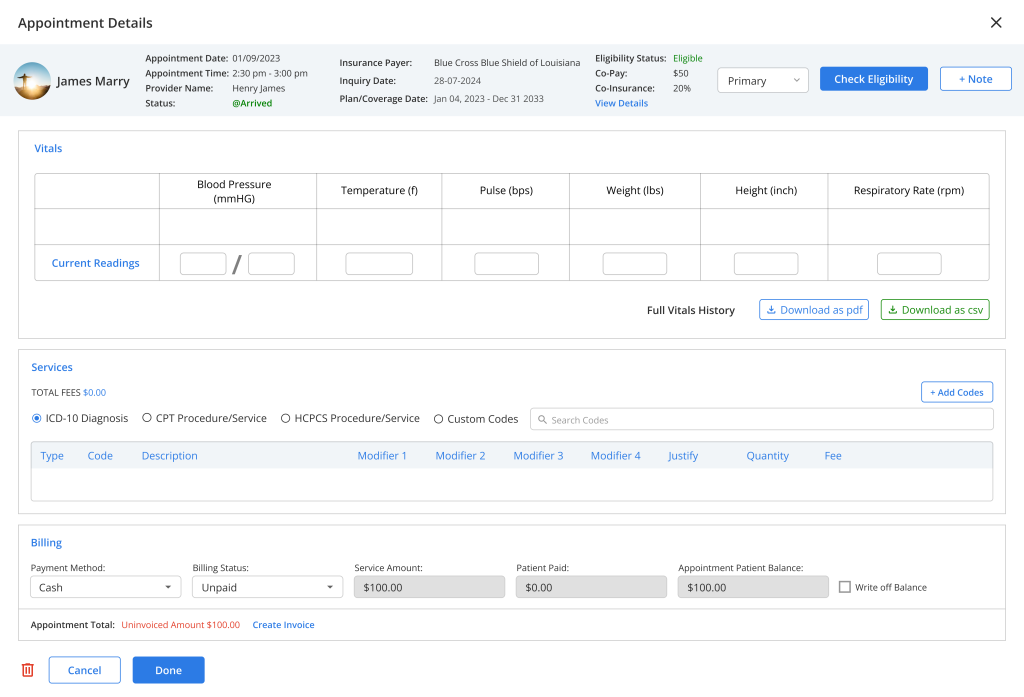
- In the notes editor, users can create a new note by typing and using the Input fields or use an existing template from the template library by clicking on the “Use Template” button.
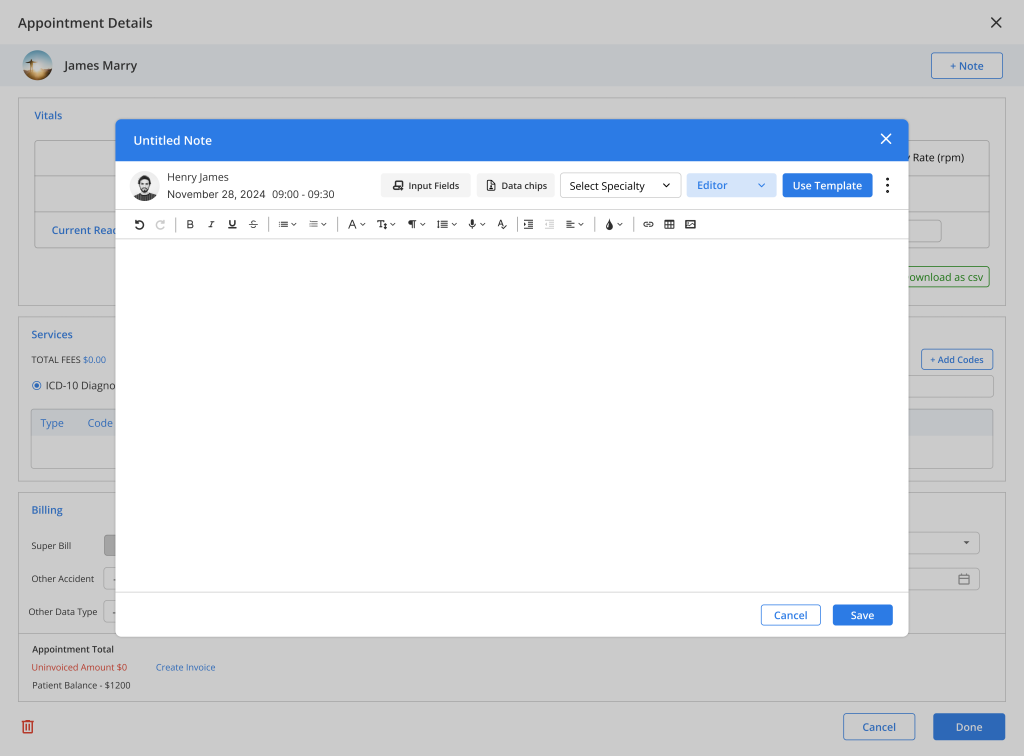
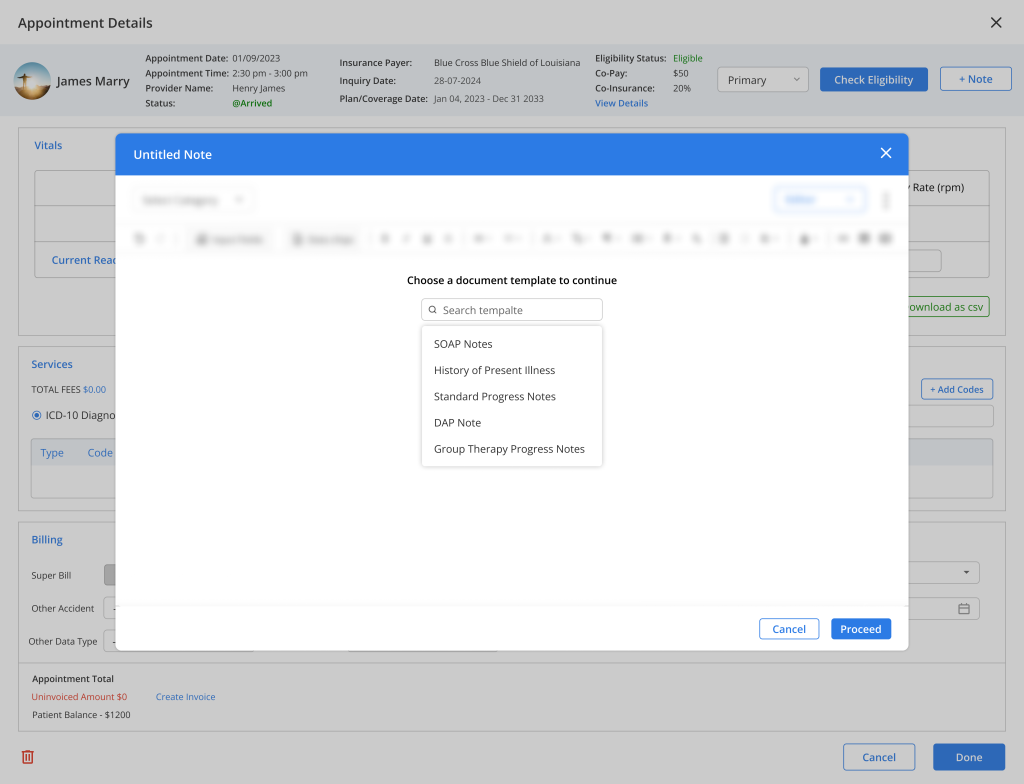
- After creating or adding the notes, the user can change the note editor pop-up from “Editor” mode to “Viewer” mode to enter the details in the text fields.
- The user can also preview how the notes will be displayed to patients when the notes are shared with the Patient portal.
- Click “Save” to save the clinical notes.
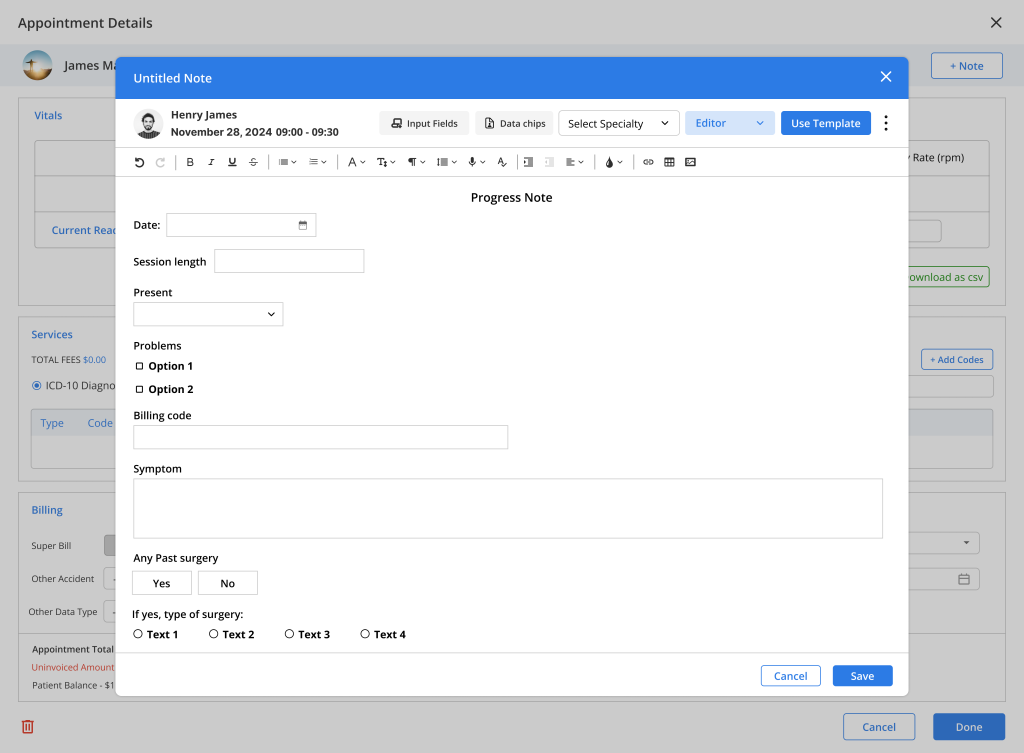
- Click on the “Sign” button to sign & lock the clinical notes so no user can edit the notes without unlocking them.
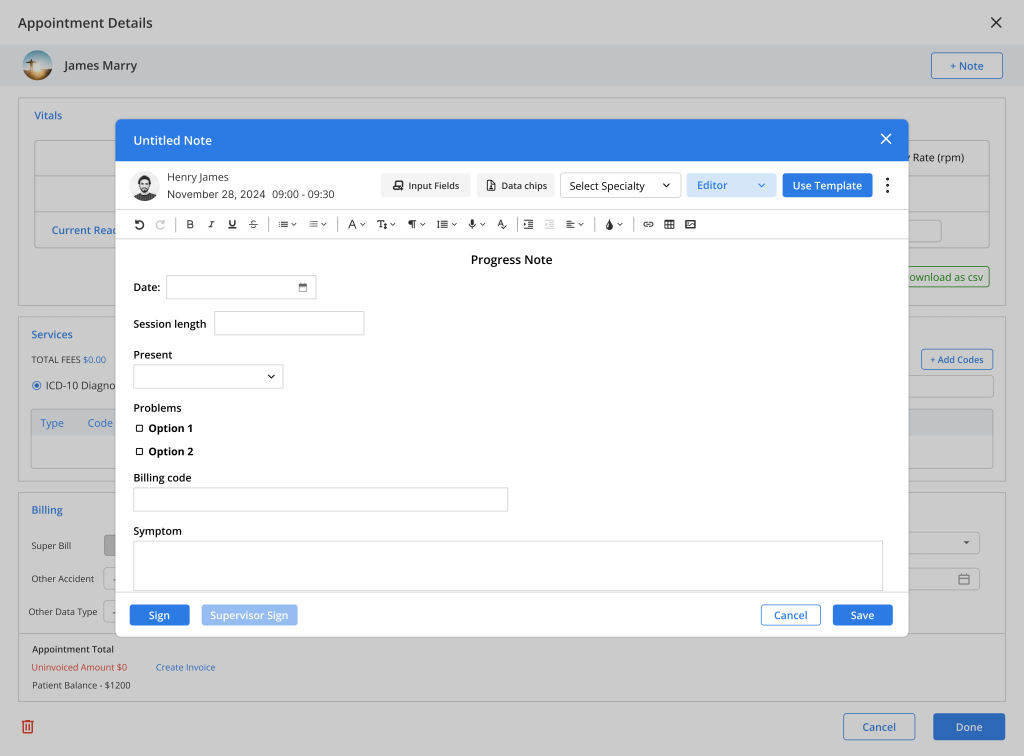
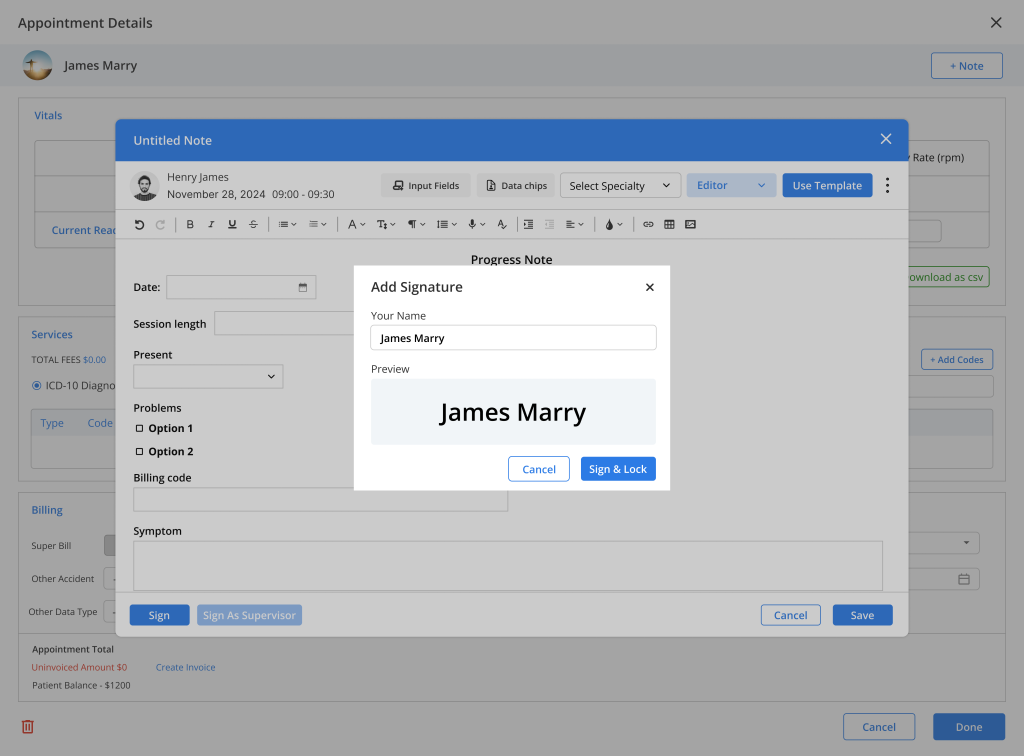
- If the “Co-sign” has been enabled, the supervisor’s sign will also be displayed beside the provider’s sign when the supervisor signs the notes.
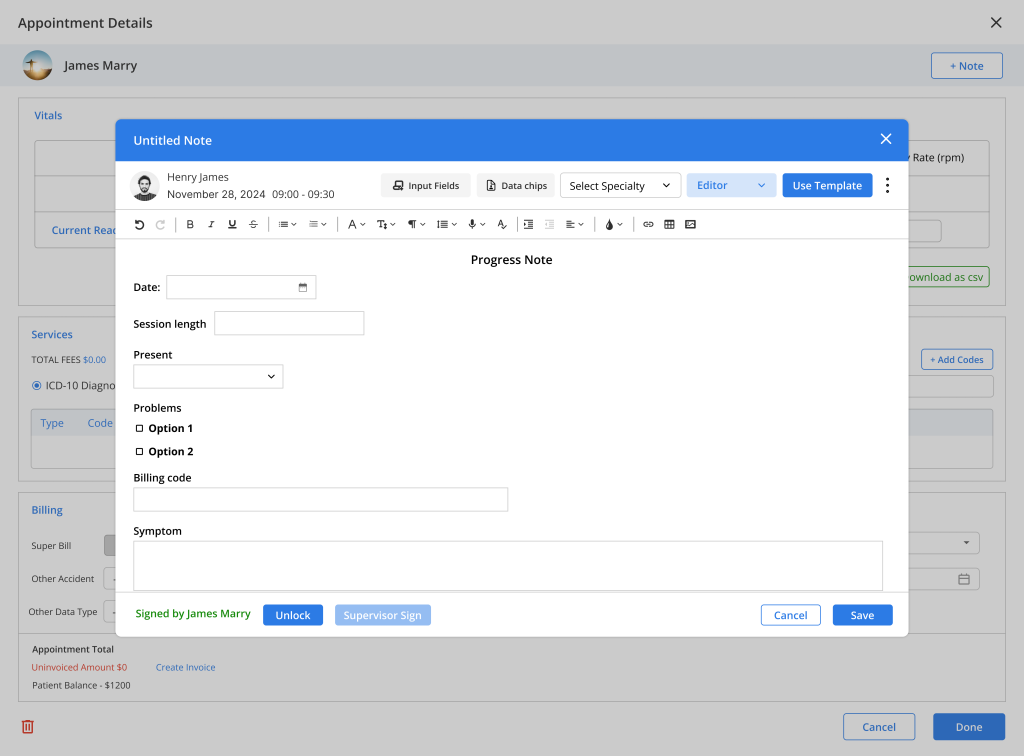
Table of Contents
