How can we help?
Adding Patient Insurance
- Click Patient list > Select a Patient > Patient Demographics menu.
- In the Insurance tab, click on the “Add Insurance info” to add insurance information for the patients.
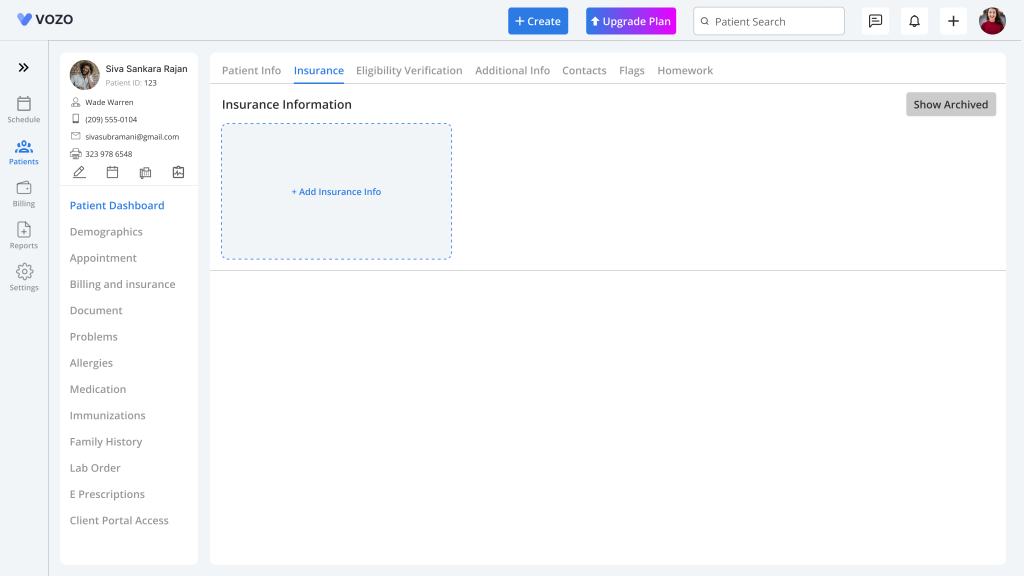
- In the insurance pop-up, select an insurance type (Primary, Secondary, or Tertiary) enter the information like:
- Insurance payer
- Member ID
- Policy Holder
- Plan Name
- Coverage Date
- Copay
- Deductible
- Upload the Front and Back insurance photos and click the “Save” button to save the insurance information.
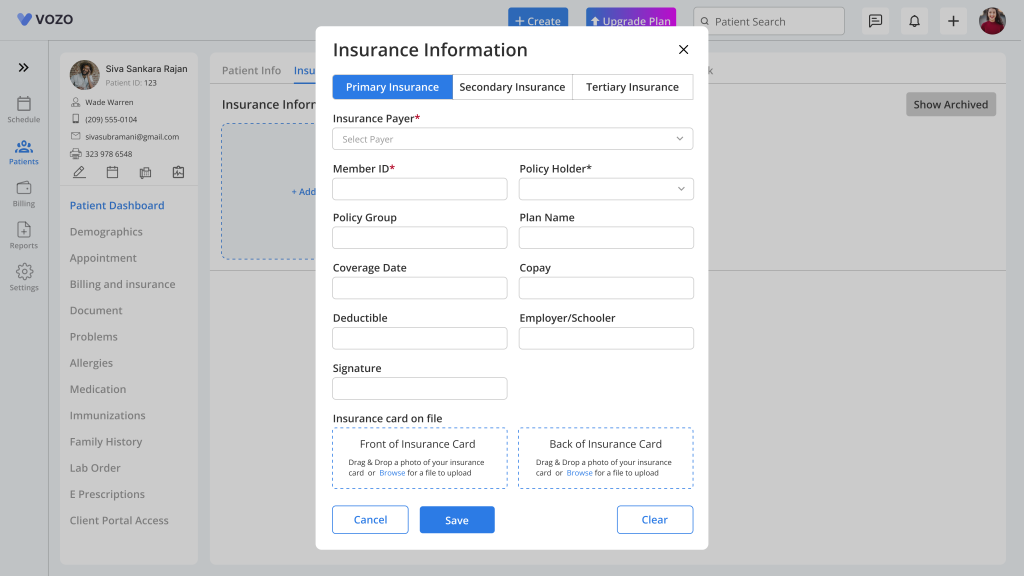
- The added insurance will be displayed in the card view with uploaded photos to scroll through.
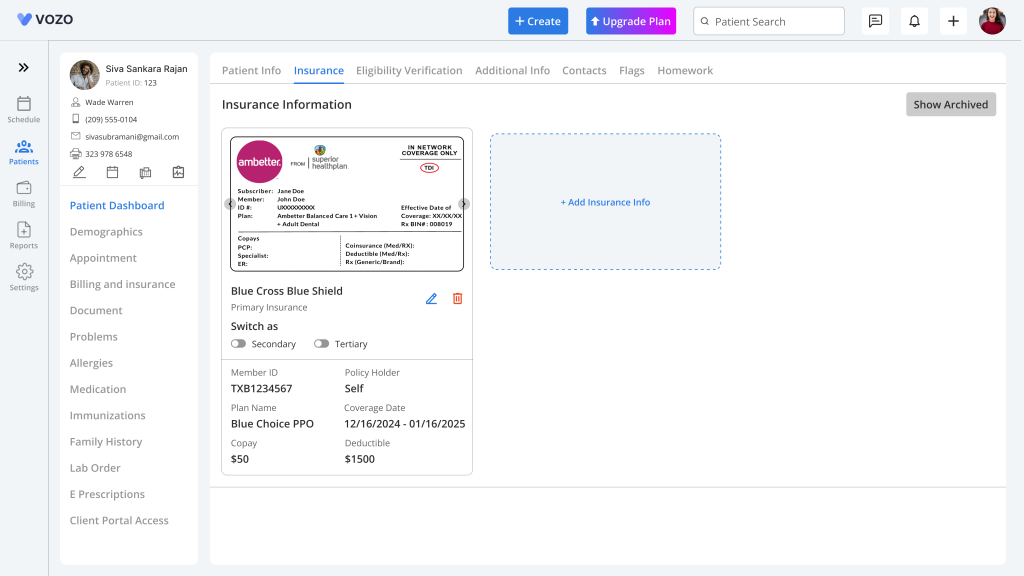
- To edit the insurance information, click on the “Edit” icon for any particular insurance.
- The user cannot simply edit the insurance information; some conditions need to be addressed. Those conditions are:
- If an insurance claim has been sent using any insurance, that particular insurance information cannot be edited until the payment for that particular appointment is completed.
- The other way the user can edit the insurance information under such conditions is by deleting the insurance claim and then editing the insurance information.
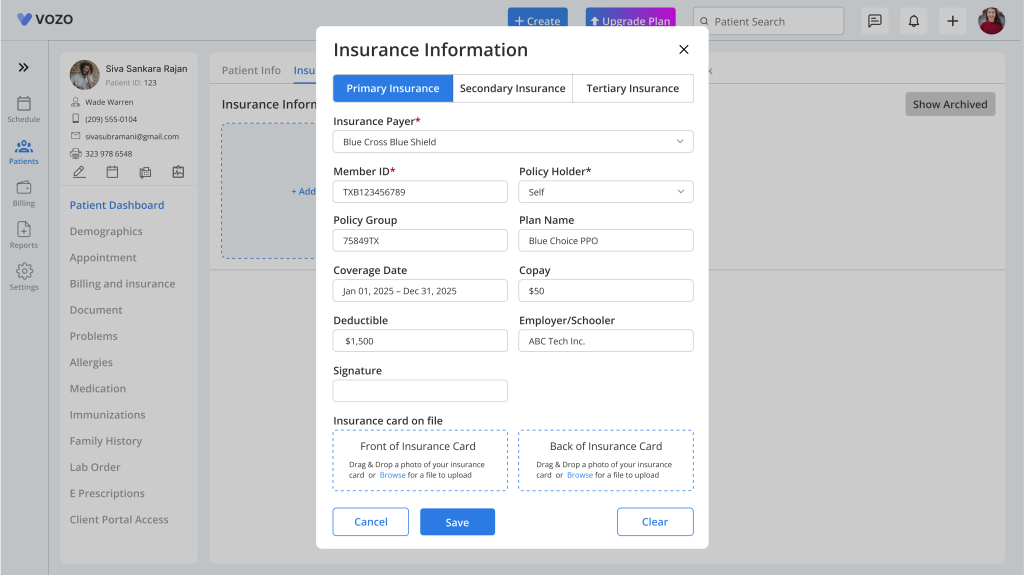
- To archive the insurance information, click on the “Delete” icon for any particular insurance.
- In archiving the insurance info, some conditions need to be addressed. Those conditions are:
- If an insurance claim has been sent using any insurance, that particular insurance information cannot be archived until the payment for that particular appointment is completed.
- The other way the user can archive the insurance information on such conditions is by deleting the insurance claim and archiving the insurance information.
- The user can archive only one insurance information per insurance type, like primary, secondary, and tertiary.
- Click on the “Show Archived” button to view the archived insurance information.
- In the archived information page, click on the “Restore” button to restore the insurance info.
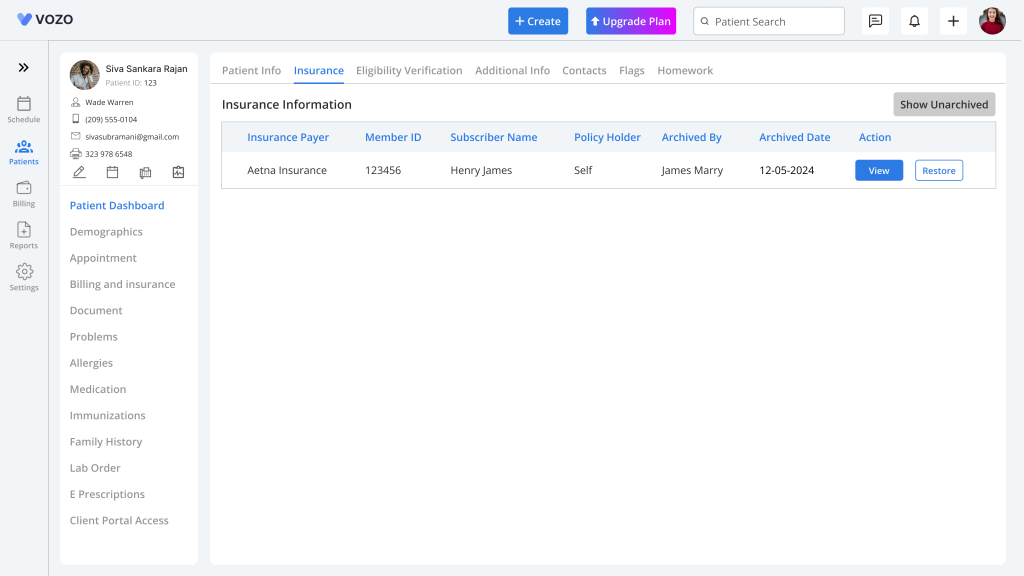
- The user cannot add the same insurance type information repeatedly.
- From the insurance information card, the user can also switch the primary insurance to either secondary or tertiary, and secondary insurance to either primary or tertiary, and tertiary insurance to either primary or secondary insurance.
- This can be done by selecting either one of the toggle switches on the insurance card.
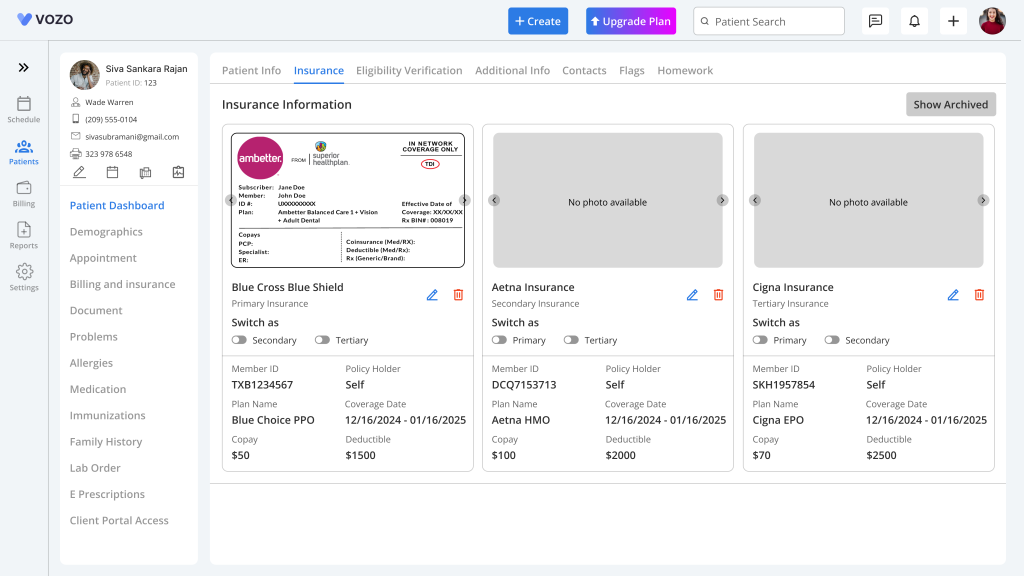
Note: If the user selects the secondary toggle switch in the primary insurance card, the system will automatically reload the page and change the primary insurance to secondary and secondary to primary, and save it by changing their position.
- But to make these changes, there are also some requirements to be met. Those conditions are:
- If an insurance claim has been sent using any insurance, that particular insurance type cannot be switched until the payment for that particular appointment is completed.
- The other way the user can switch the insurance type under such conditions is by deleting the insurance claim and switching the insurance type.
- This also applies to all other insurance types.
