How can we help?
-
Sign Up Your Account
-
Get Started
-
Appointments
-
Reporting & Analytics
-
Patient Management
- Patient Dashboard
- Patient Demographics
- Adding Patient Insurance
- Prior Authorization
- Insurance Eligibility Verification
- Additional Info
- Manage Patient's Contacts
- Flags
- Manage Patient Homework
- Patient Appointments
- Managing Credit Cards
- Documents
- Problems
- Allergies
- Medications
- Immunizations
- Family History
- Past Medical History
- Client Portal Access
- Creating New Patient
-
E-prescriptions
-
Lab Orders & Results
-
Task Management
-
Messaging
-
Feedback & Support
-
Insurance Billing
-
Practice Dashboard
-
Appointments Dashboard
-
Provider Availability
-
Appointment Profile
-
Billing Profile
-
Audit Log
-
Patient Payments
-
Patient Statements
-
Patient Ledger
-
Fee Schedule
-
Manual Insurance Payment Posting (EOB)
-
Card Transactions
-
Automatic Insurance Payment Posting (ERA - Electronic Remittance Advice)
-
Patient Flag
-
Note Taking
-
Macro Buttons
-
Patient Education
-
Incoming & Outgoing Fax
-
Referral Management
-
Account Settings
-
Billing & Services
-
Scheduling Settings
-
Administration Settings
-
Clinical Notes
-
Add-Ons
-
Explore Vozo
-
Patient Portal
-
Calendar Dashboard
-
Patient List
Home >
Appointment Reminders
Views10
- Click on Settings > Scheduling Settings > Appointment Reminder Settings menu.
- Configure and set up appointment reminder emails and days before which the email should be sent to patients for various reminder types.
- The “Appointment Reminders” has three types of reminders, which are displayed in separate tabs such as “Email”, “Voice”, and “Text” reminders.
- In the Email tab by default, the email reminder switch will be enabled.
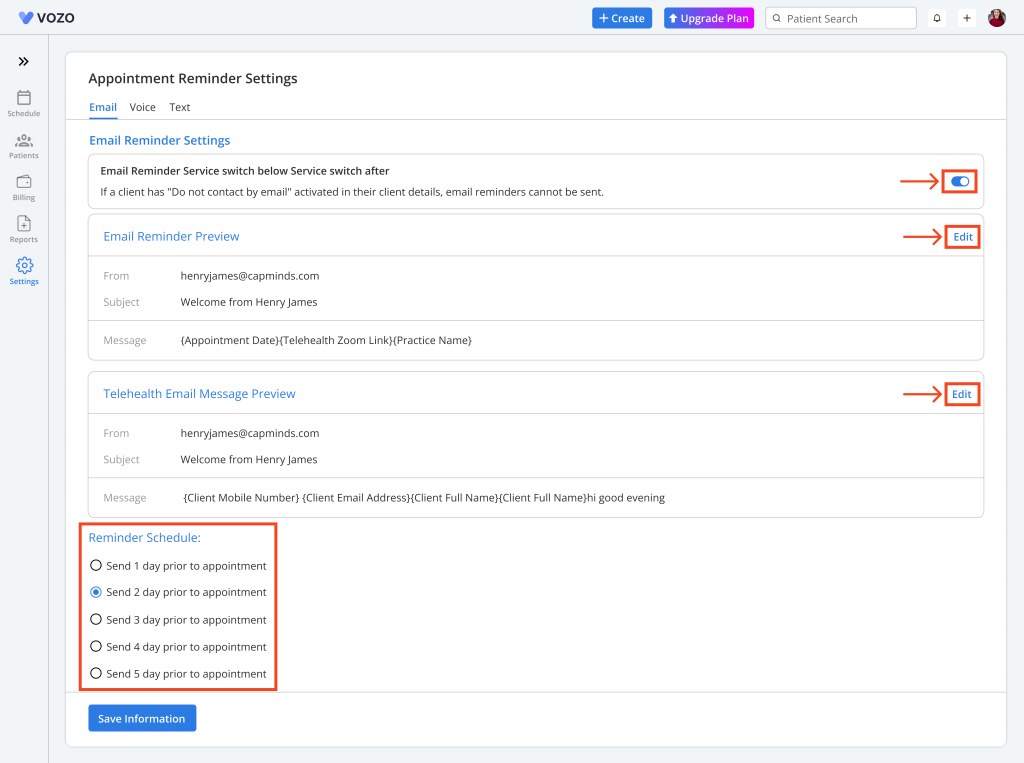
- If the provider doesn’t want to send reminders by email, they can switch off the toggle button.
- The email reminder has its email message template based on the type of appointment, such as Direct or Telehealth appointments
- You can edit the message template by clicking on the “Edit” button in the Email Preview section and changing the mail, and by clicking on the “Save” button.
- You can also set the reminders to be sent to patients before a certain number of days in the Reminders Schedule to remind the patient of the appointment and prevent no-shows.
- Once all the information is entered and selected, click on the “Save Information” button to save the configuration.
- In the “Text” and “Voice” tab, initially, the email reminder switch will be disabled.
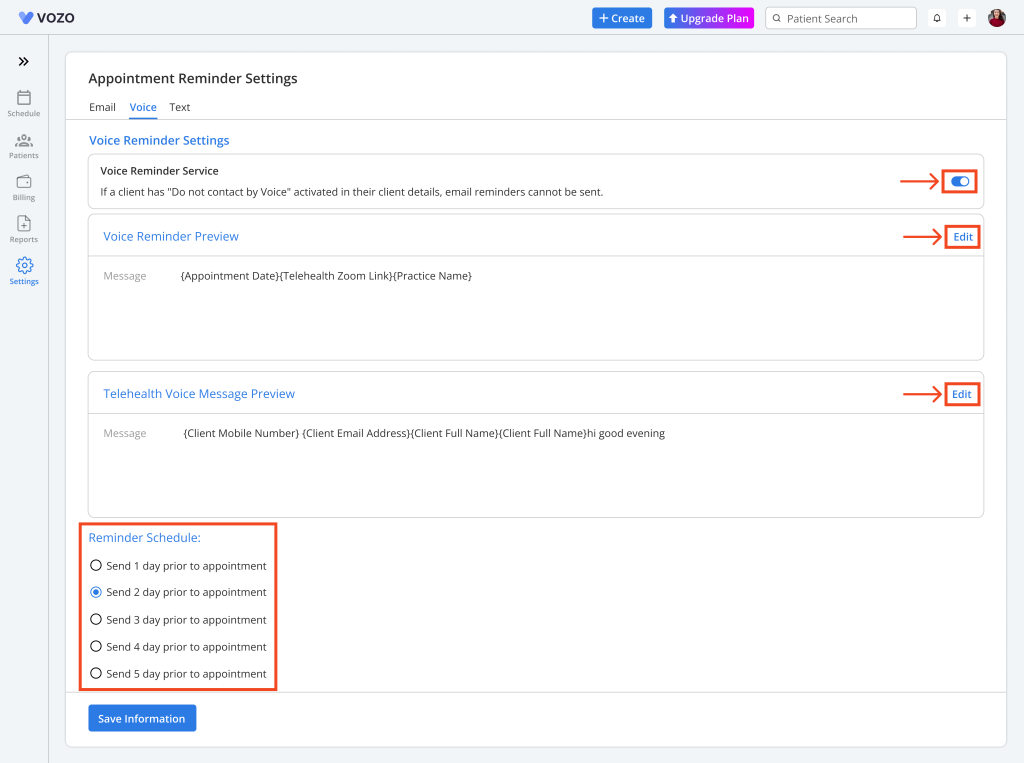
- Other than the email reminder, only one type of reminder can be sent to the patients so based on that, select your preferred Text or Voice Reminder.
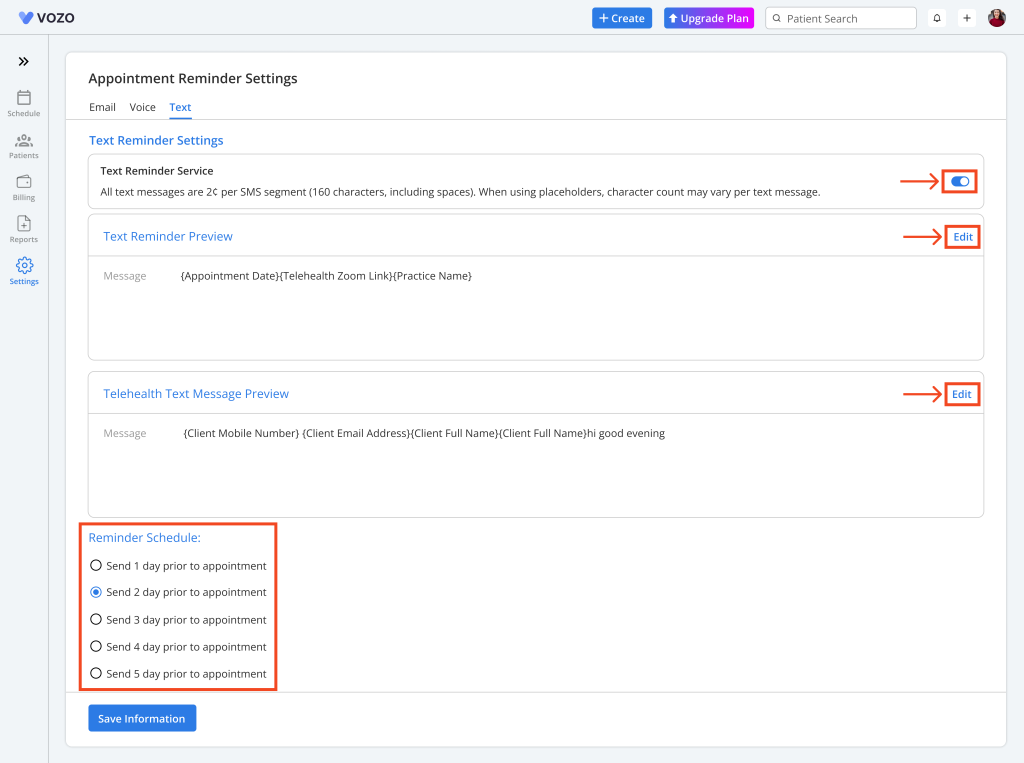
- After selecting the other reminder option, follow the same steps as the Email reminder configuration to configure your other reminder preference.
Table of Contents
