How can we help?
-
Sign Up Your Account
-
Get Started
-
Appointments
-
Reporting & Analytics
-
Patient Management
- Patient Dashboard
- Patient Demographics
- Adding Patient Insurance
- Prior Authorization
- Insurance Eligibility Verification
- Additional Info
- Manage Patient's Contacts
- Flags
- Manage Patient Homework
- Patient Appointments
- Managing Credit Cards
- Documents
- Problems
- Allergies
- Medications
- Immunizations
- Family History
- Past Medical History
- Client Portal Access
- Creating New Patient
-
E-prescriptions
-
Lab Orders & Results
-
Task Management
-
Messaging
-
Feedback & Support
-
Insurance Billing
-
Practice Dashboard
-
Appointments Dashboard
-
Provider Availability
-
Appointment Profile
-
Billing Profile
-
Audit Log
-
Patient Payments
-
Patient Statements
-
Patient Ledger
-
Fee Schedule
-
Manual Insurance Payment Posting (EOB)
-
Card Transactions
-
Automatic Insurance Payment Posting (ERA - Electronic Remittance Advice)
-
Patient Flag
-
Note Taking
-
Macro Buttons
-
Patient Education
-
Incoming & Outgoing Fax
-
Referral Management
-
Account Settings
-
Billing & Services
-
Scheduling Settings
-
Administration Settings
-
Clinical Notes
-
Add-Ons
-
Explore Vozo
-
Patient Portal
-
Calendar Dashboard
-
Patient List
Home >
Dashboard
Views8
- Once the User logins he lands in a dashboard page where he can schedule an appointment, have billing overview, view added cards, problems, allergies, lab and medication.
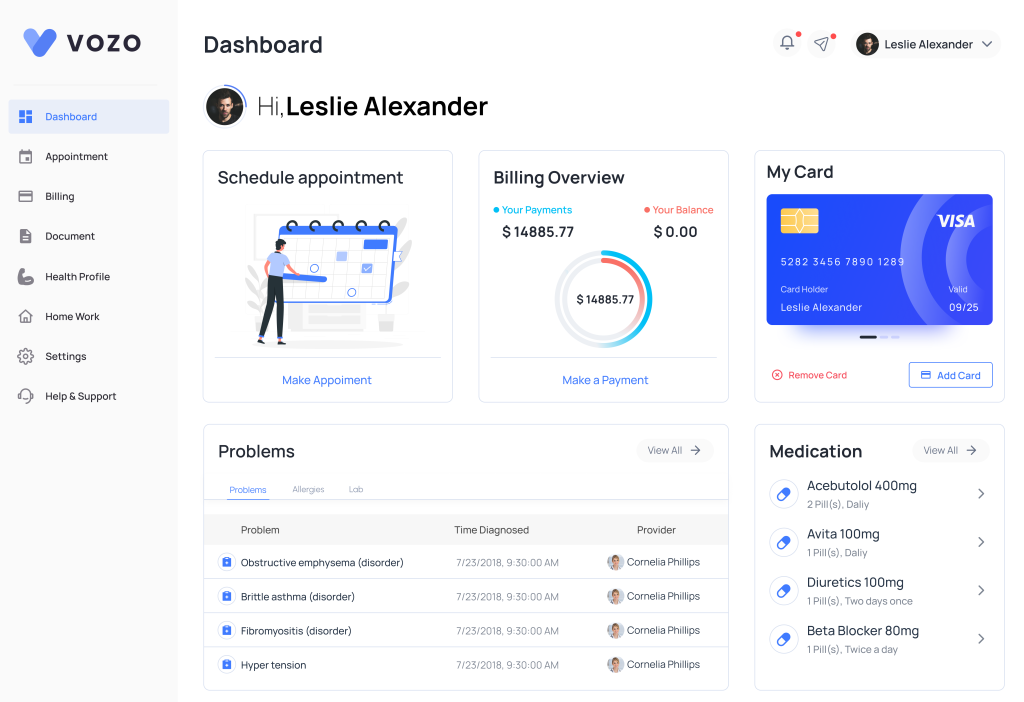
- In the schedule appointment section you can directly create a new appointment by clicking make appointment. You will be redirected to the appointment page.
- In the Billing Overview section, you can view your balance and total payments. If you have any outstanding balance, you can make a payment by clicking “Make a Payment”.
- If no balance is available, an error message will appear indicating that there is nothing to pay. Please note that before making a payment, you must add and save your card details
- In my card section you can see already added cards and also you can add from the patient portal by clicking on “Add Card”.
- You can also view the card details by clicking on the card where you can edit and delete it. You can also set the card as default here.
- You can also view the card details by clicking on the card where you can edit and delete it. You can also set the card as default here.
- Click on View All to view all the Medications in detail. The medications added for that patient from the provider portal gets listed here.
Table of Contents
