How can we help?
-
Sign Up Your Account
-
Get Started
-
Appointments
-
Reporting & Analytics
-
Patient Management
- Patient Dashboard
- Patient Demographics
- Adding Patient Insurance
- Prior Authorization
- Insurance Eligibility Verification
- Additional Info
- Manage Patient's Contacts
- Flags
- Manage Patient Homework
- Patient Appointments
- Managing Credit Cards
- Documents
- Problems
- Allergies
- Medications
- Immunizations
- Family History
- Past Medical History
- Client Portal Access
- Creating New Patient
-
E-prescriptions
-
Lab Orders & Results
-
Task Management
-
Messaging
-
Feedback & Support
-
Insurance Billing
-
Practice Dashboard
-
Appointments Dashboard
-
Provider Availability
-
Appointment Profile
-
Billing Profile
-
Audit Log
-
Patient Payments
-
Patient Statements
-
Patient Ledger
-
Fee Schedule
-
Manual Insurance Payment Posting (EOB)
-
Card Transactions
-
Automatic Insurance Payment Posting (ERA - Electronic Remittance Advice)
-
Patient Flag
-
Note Taking
-
Macro Buttons
-
Patient Education
-
Incoming & Outgoing Fax
-
Referral Management
-
Account Settings
-
Billing & Services
-
Scheduling Settings
-
Administration Settings
-
Clinical Notes
-
Add-Ons
-
Explore Vozo
-
Patient Portal
-
Calendar Dashboard
-
Patient List
Home >
Data Import
Views22
- Go to Settings > Administration > Data Import menu.
- The users can migrate their external patient data with minimal patient details of patients to our EHR.
- To import data into the application, the user is advised to shift the data from their file to our CSV or Excel template file that matches our application.
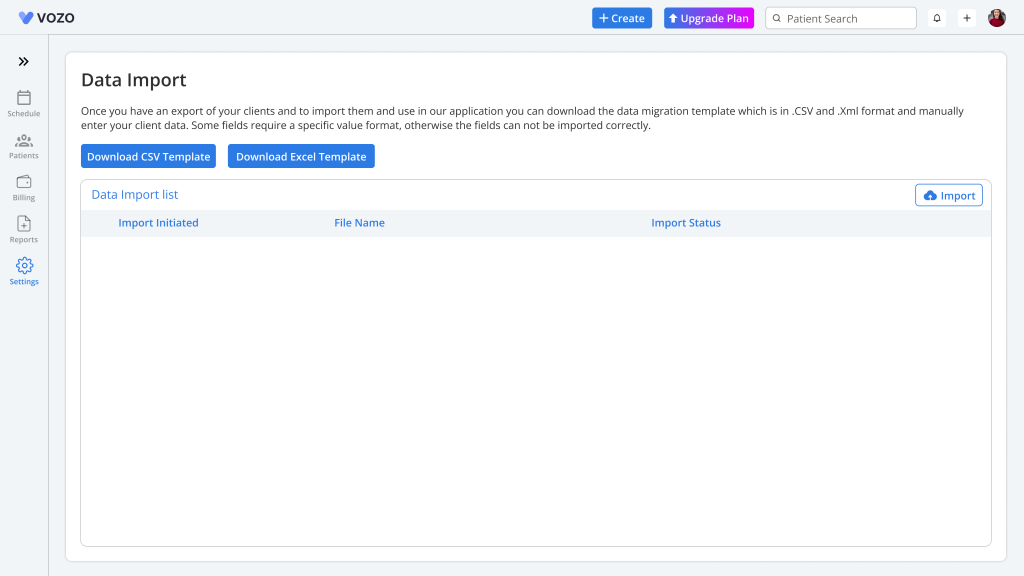
- Click on the “Download CSV Template” or “Download Excel Template” buttons to download the template.
- Fill the data’s in the downloaded sheet without changing or adding any headers
- To upload the data, click on the “Import” button, and an upload pop-up will appear where the user can choose either the CSV or Excel file.
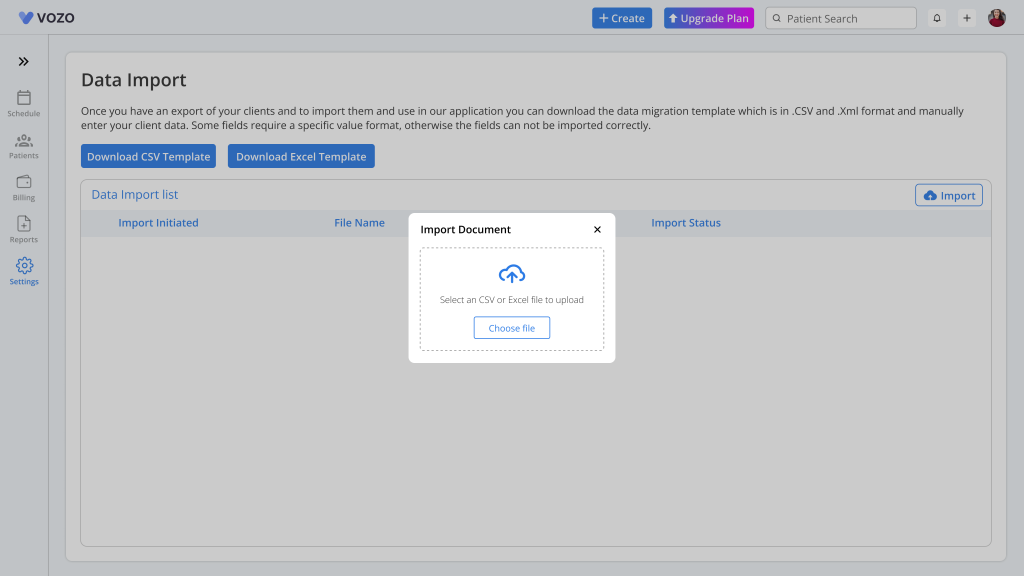
- Click on the “Choose file” button, select a document, and click the “Import file” button to upload and import the file.
- If the data gets imported successfully without any issues, the status of the uploaded file will be indicated as “50 Imported Records”.
- If the file has any issues like invalid data fields, only the correct data will get imported and display as “25 of 50 Imported Records”. based on imported data into system.
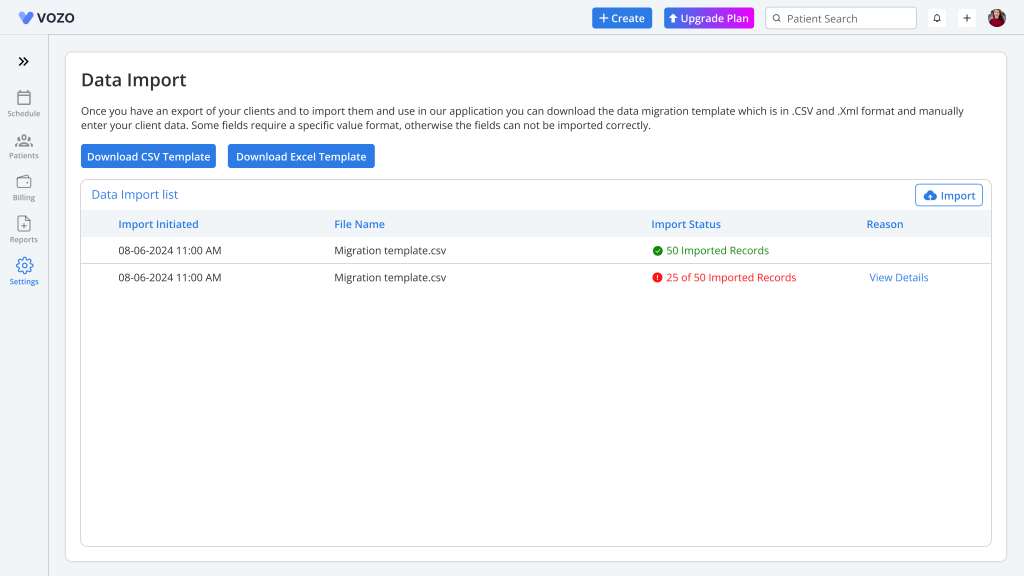
- To view the reason for the failed import data, click on the “View Details” button under the Reason.
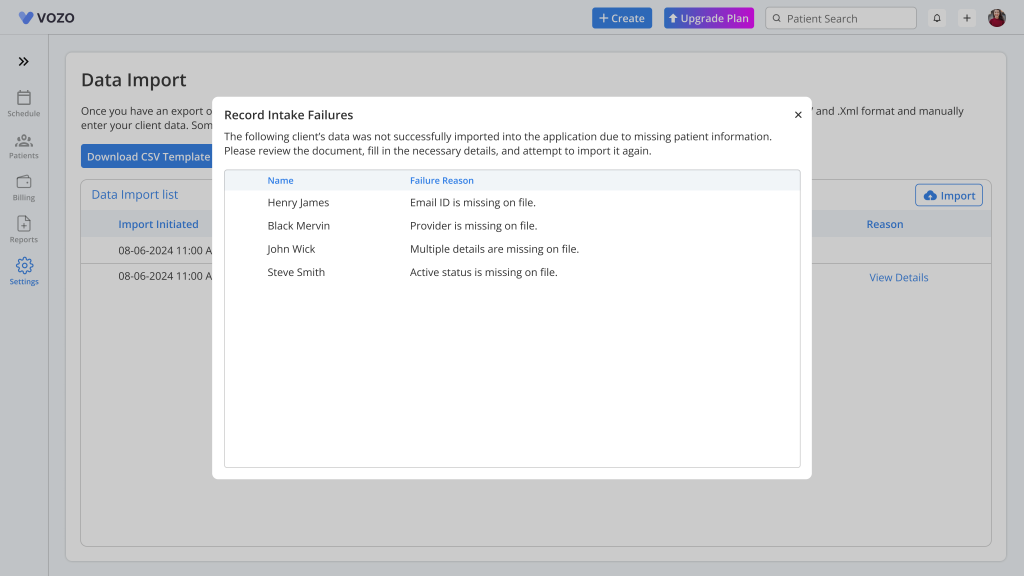
- View the reason for the import failure in the pop-up with the name of the patients so that the user can correct the issues and re-upload the file in the application.
- In the next attempt, if the data is correct, then the file will be created as a new row with the fully imported status.
Table of Contents
