How can we help?
-
Sign Up Your Account
-
Get Started
-
Appointments
-
Reporting & Analytics
-
Patient Management
- Patient Dashboard
- Patient Demographics
- Adding Patient Insurance
- Prior Authorization
- Insurance Eligibility Verification
- Additional Info
- Manage Patient's Contacts
- Flags
- Manage Patient Homework
- Patient Appointments
- Managing Credit Cards
- Documents
- Problems
- Allergies
- Medications
- Immunizations
- Family History
- Past Medical History
- Client Portal Access
- Creating New Patient
-
E-prescriptions
-
Lab Orders & Results
-
Task Management
-
Messaging
-
Feedback & Support
-
Insurance Billing
-
Practice Dashboard
-
Appointments Dashboard
-
Provider Availability
-
Appointment Profile
-
Billing Profile
-
Audit Log
-
Patient Payments
-
Patient Statements
-
Patient Ledger
-
Fee Schedule
-
Manual Insurance Payment Posting (EOB)
-
Card Transactions
-
Automatic Insurance Payment Posting (ERA - Electronic Remittance Advice)
-
Patient Flag
-
Note Taking
-
Macro Buttons
-
Patient Education
-
Incoming & Outgoing Fax
-
Referral Management
-
Account Settings
-
Billing & Services
-
Scheduling Settings
-
Administration Settings
-
Clinical Notes
-
Add-Ons
-
Explore Vozo
-
Patient Portal
-
Calendar Dashboard
-
Patient List
Home >
Editing an Appointment
Views30
- To edit a recurring appointment, click on the scheduled appointment from the calendar.
- If the appointment status has been set to “Scheduled”, the “Appointment Summary” pop-up will appear.
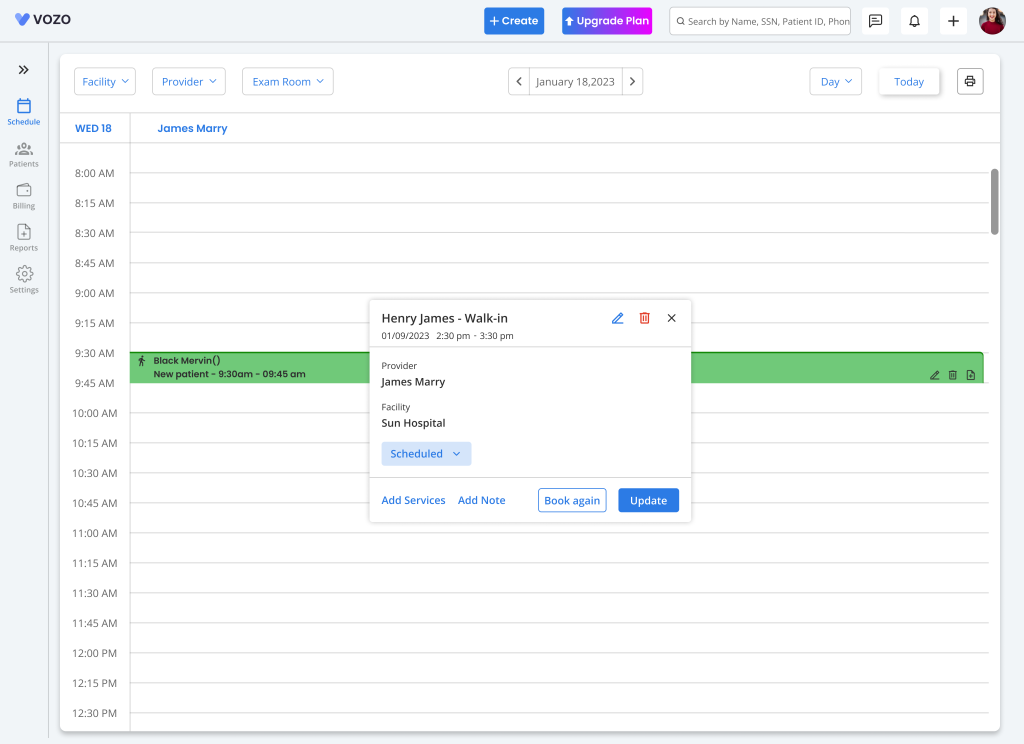
- If the status has been set to “Arrived” initially, you will be redirected to the “Appointment Detail” page directly.
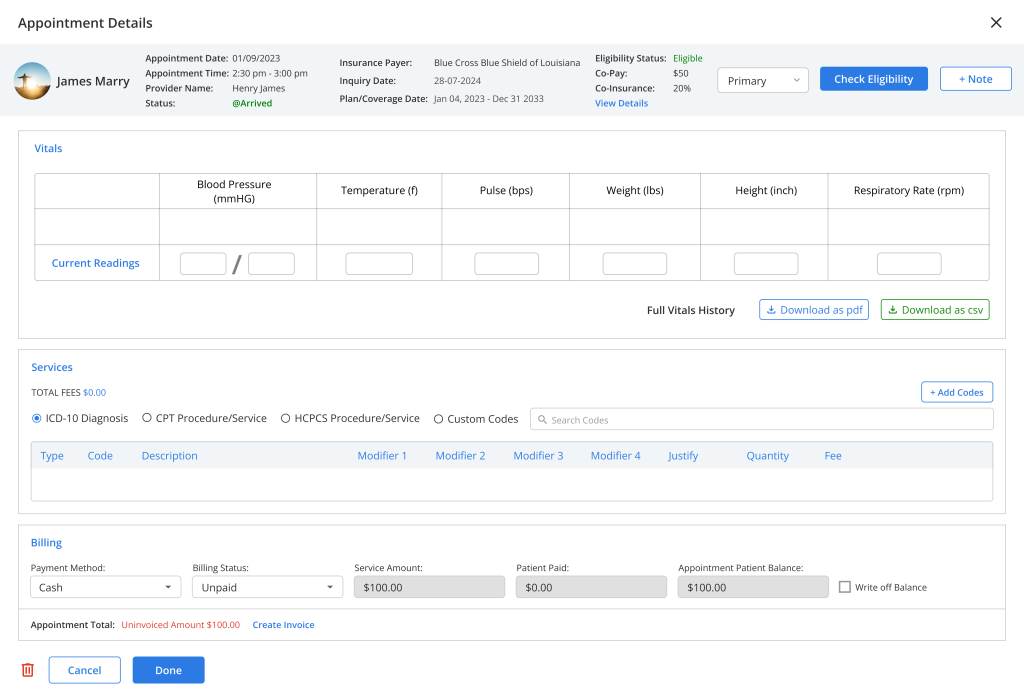
- In the “Appointment Summary” pop-up, the provider can change the status to either “Arrived”, “No Show”, “Rescheduled”, or “Canceled”.
- After changing the status, click on the “Update” button to update the changes.
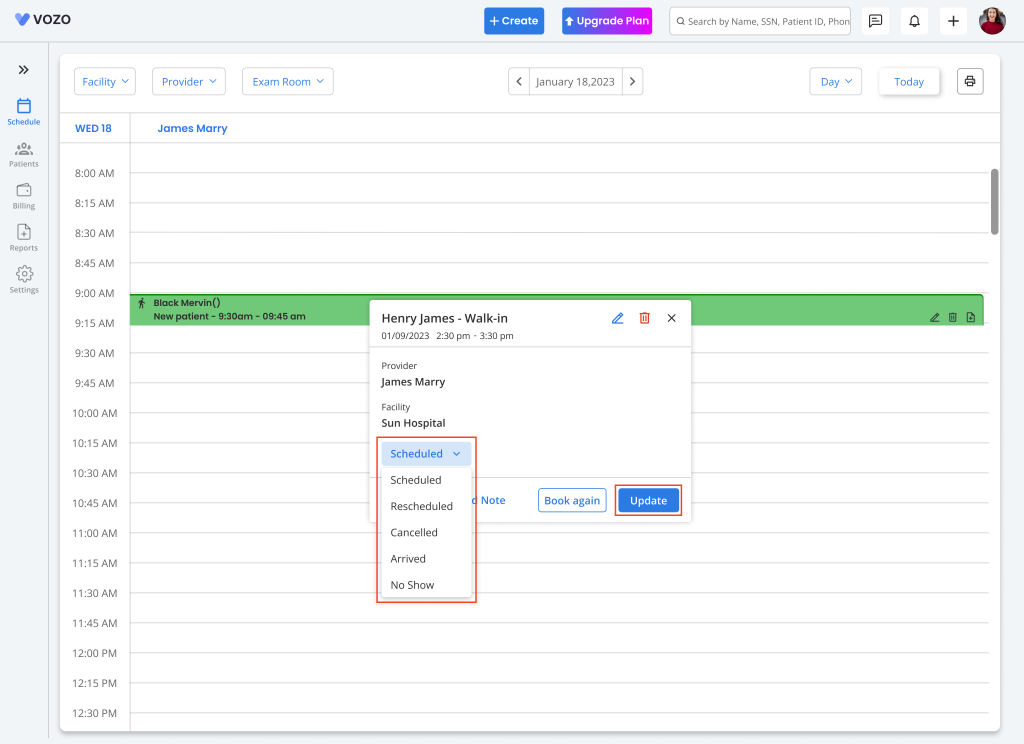
- The changed status of the appointment will also be displayed in the scheduled appointment in the calendar.
- Plus, it has an option to directly add procedure codes by clicking on the “Add Services” button from the pop-up.
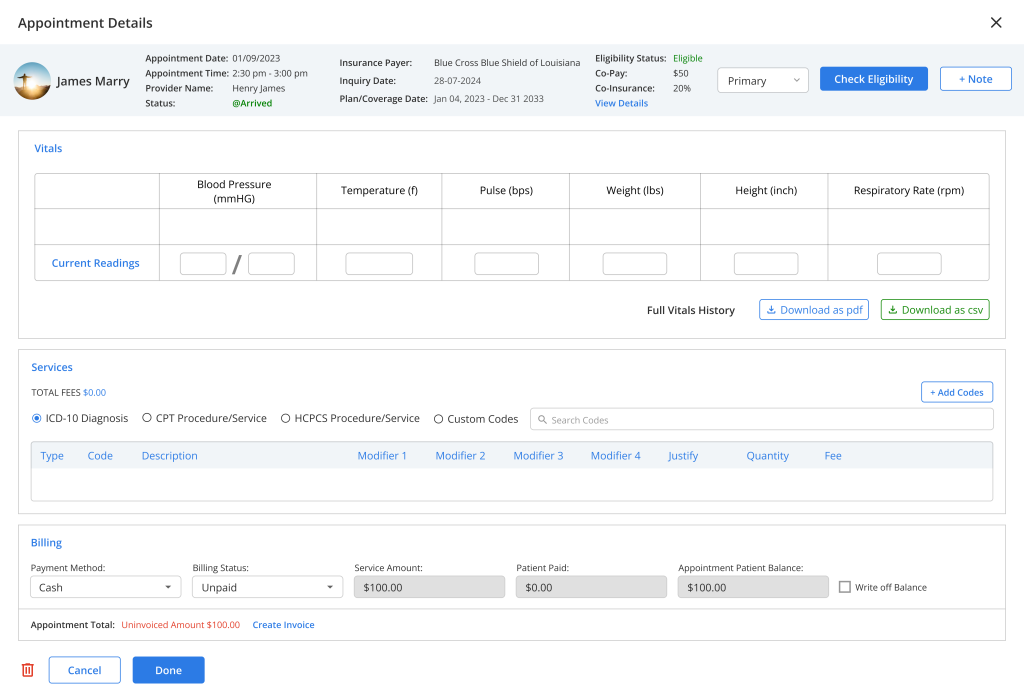
- The provider can also add clinical notes by clicking on the “Add Notes” button for the scheduled appointment.
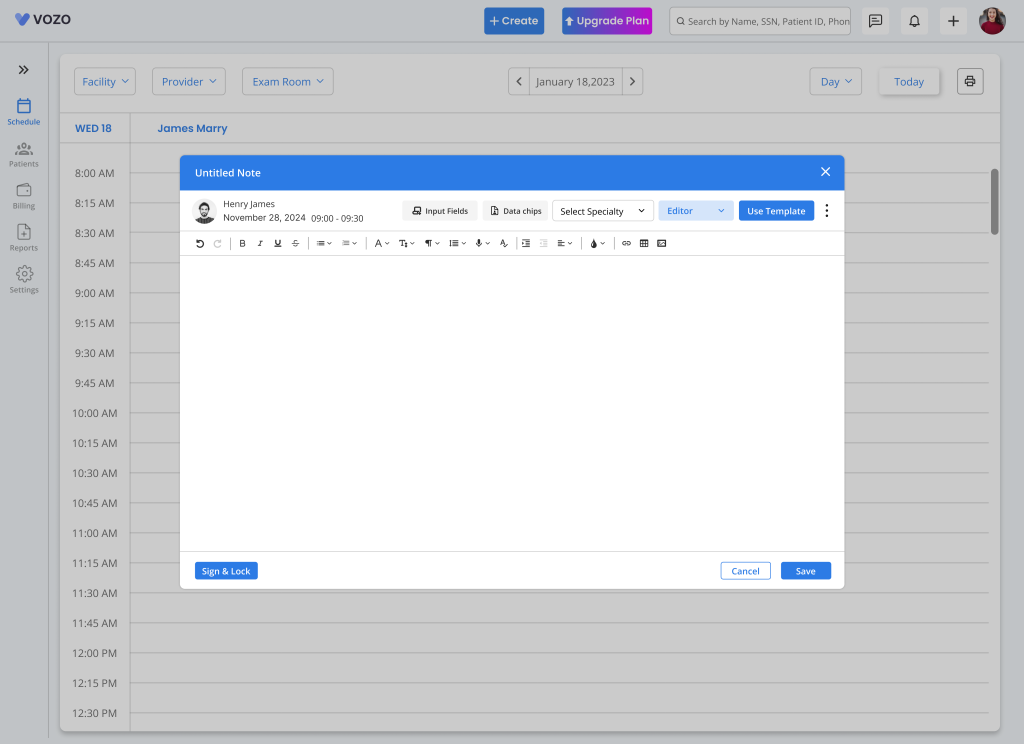
- The same appointment can be scheduled on the same day of the next week by clicking the option to “Book Again” button.
- The provider can edit the appointment by clicking on the “Edit” icon in the pop-up.
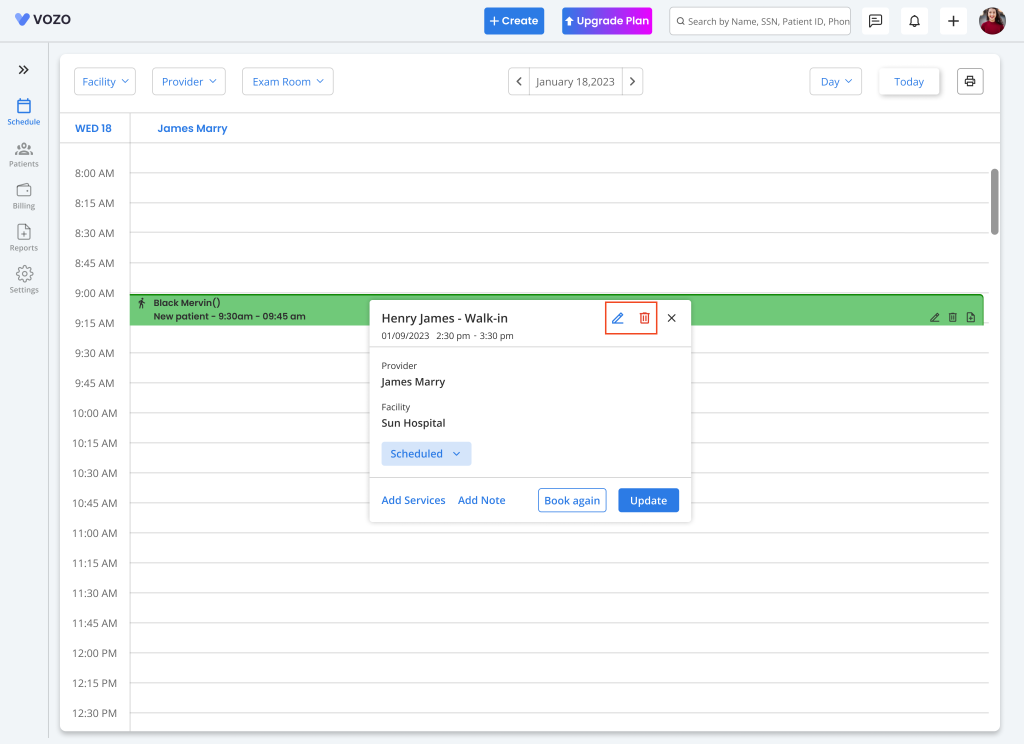
- By doing so, in the“Edit Appointment” pop-up, the provider can change the necessary details and click on the “Done” button to save the changes.
- To delete the appointment, click on the “Delete” icon in the Appointment Summary.
Table of Contents
