How can we help?
-
Sign Up Your Account
-
Get Started
-
Appointments
-
Reporting & Analytics
-
Patient Management
- Patient Dashboard
- Patient Demographics
- Adding Patient Insurance
- Prior Authorization
- Insurance Eligibility Verification
- Additional Info
- Manage Patient's Contacts
- Flags
- Manage Patient Homework
- Patient Appointments
- Managing Credit Cards
- Documents
- Problems
- Allergies
- Medications
- Immunizations
- Family History
- Past Medical History
- Client Portal Access
- Creating New Patient
-
E-prescriptions
-
Lab Orders & Results
-
Task Management
-
Messaging
-
Feedback & Support
-
Insurance Billing
-
Practice Dashboard
-
Appointments Dashboard
-
Provider Availability
-
Appointment Profile
-
Billing Profile
-
Audit Log
-
Patient Payments
-
Patient Statements
-
Patient Ledger
-
Fee Schedule
-
Manual Insurance Payment Posting (EOB)
-
Card Transactions
-
Automatic Insurance Payment Posting (ERA - Electronic Remittance Advice)
-
Patient Flag
-
Note Taking
-
Macro Buttons
-
Patient Education
-
Incoming & Outgoing Fax
-
Referral Management
-
Account Settings
-
Billing & Services
-
Scheduling Settings
-
Administration Settings
-
Clinical Notes
-
Add-Ons
-
Explore Vozo
-
Patient Portal
-
Calendar Dashboard
-
Patient List
Home >
Editing Recurring Appointment
Views16
- To edit a recurring appointment, click on the scheduled appointment from the calendar.
- In the “Edit Appointment” pop-up, change the respective details and click on the “Done” button to save the changes.
- By doing so, an Edit Confirmation pop-up will appear, prompting the user to confirm how the changes should be applied, either to the Current appointment, Future appointments, or All appointments.
- when user choose Current the editing will reflect only on the current/selected appointment, when user selects Future the changes will reflect from current to future appointment, when user selects All the changes will be reflect in all appointments
- The same confirmation applies when “Deleting” appointment.
- To change the status of the recurring appointments, the provider needs to change that particular appointment from recurring to an individual appointment.
- To do so, click on the scheduled repeat appointment, and the “Edit Appointment” pop-up will appear. Now the provider can click on the “Daily/Weekly” dropdown and select the “Does not Repeat” option.
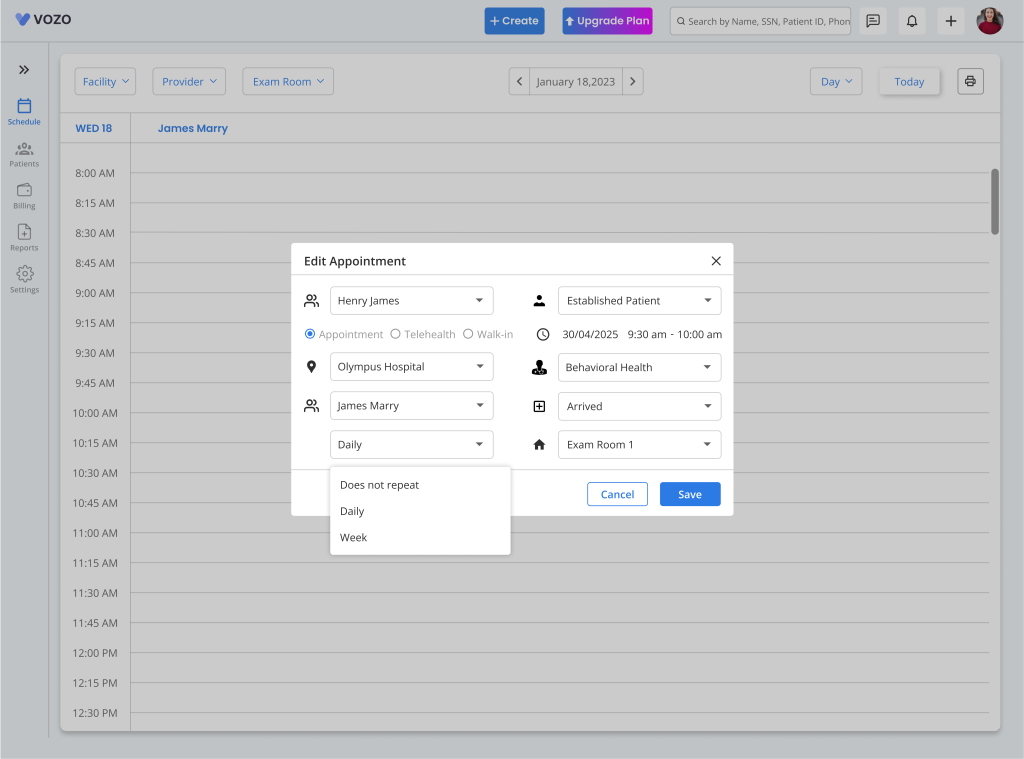
- After changing the recurrence of the appointment, the provider can click on the “Status” drop-down to change the status of the appointment.
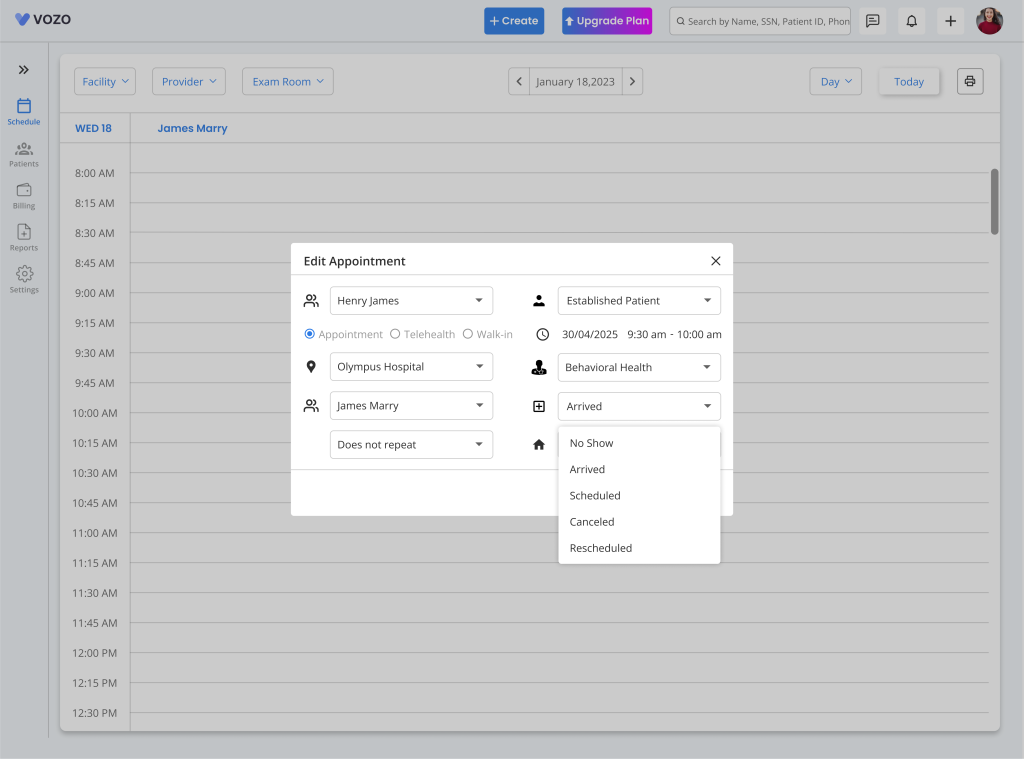
- Now the provider can select either “Arrived”, “No Show”, “Rescheduled”, or “Canceled” status for the appointment.
- The changed status of the appointment will also be displayed in the scheduled appointment in the calendar.
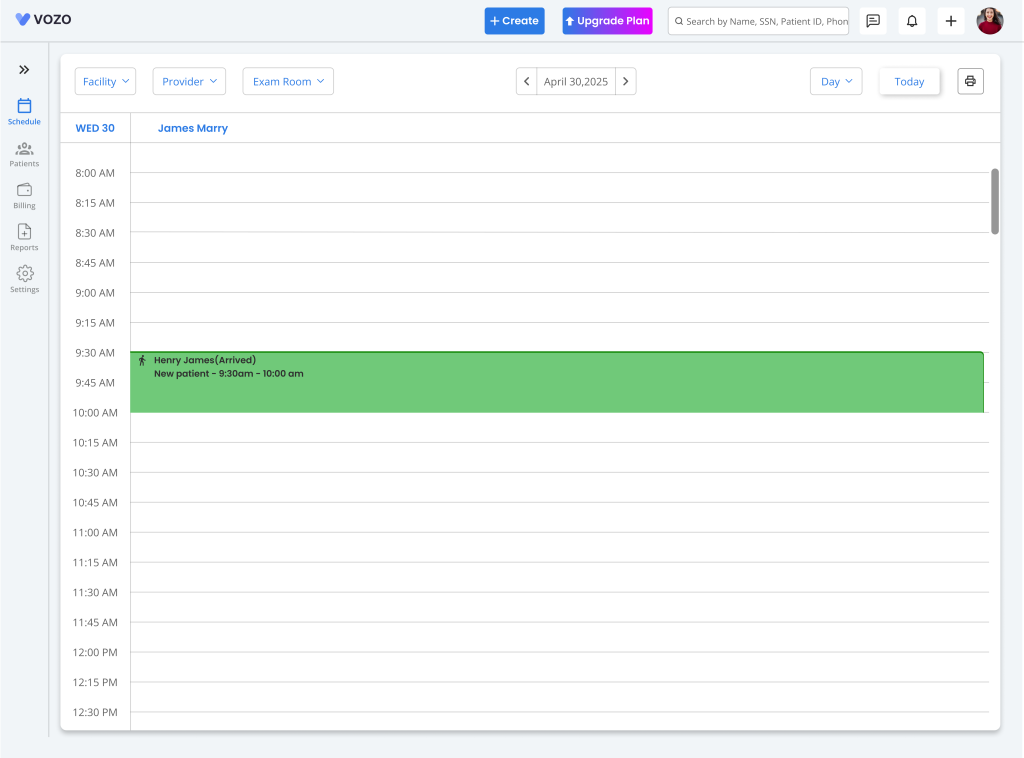
Table of Contents
