How can we help?
-
Sign Up Your Account
-
Get Started
-
Appointments
-
Reporting & Analytics
-
Patient Management
- Patient Dashboard
- Patient Demographics
- Adding Patient Insurance
- Prior Authorization
- Insurance Eligibility Verification
- Additional Info
- Manage Patient's Contacts
- Flags
- Manage Patient Homework
- Patient Appointments
- Managing Credit Cards
- Documents
- Problems
- Allergies
- Medications
- Immunizations
- Family History
- Past Medical History
- Client Portal Access
- Creating New Patient
-
E-prescriptions
-
Lab Orders & Results
-
Task Management
-
Messaging
-
Feedback & Support
-
Insurance Billing
-
Practice Dashboard
-
Appointments Dashboard
-
Provider Availability
-
Appointment Profile
-
Billing Profile
-
Audit Log
-
Patient Payments
-
Patient Statements
-
Patient Ledger
-
Fee Schedule
-
Manual Insurance Payment Posting (EOB)
-
Card Transactions
-
Automatic Insurance Payment Posting (ERA - Electronic Remittance Advice)
-
Patient Flag
-
Note Taking
-
Macro Buttons
-
Patient Education
-
Incoming & Outgoing Fax
-
Referral Management
-
Account Settings
-
Billing & Services
-
Scheduling Settings
-
Administration Settings
-
Clinical Notes
-
Add-Ons
-
Explore Vozo
-
Patient Portal
-
Calendar Dashboard
-
Patient List
Home >
Family History
Views19
- Click Patient list > Select a Patient > Family History menu
- In the Family History menu, add and manage the medical history of the patient’s family members.
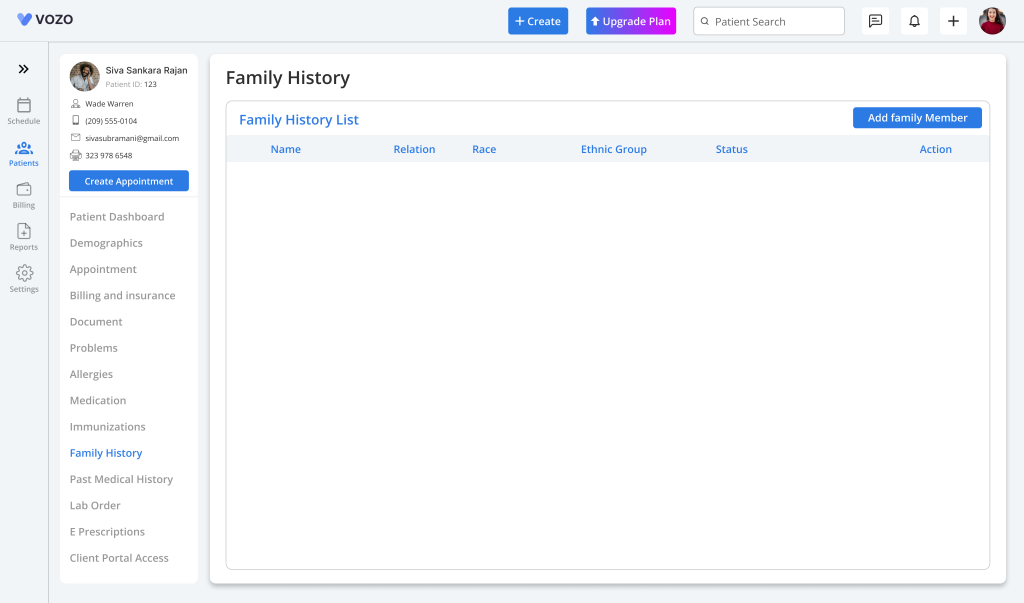
- To add family members, click on the “Add Family Member” button.
- In the Add Family Member pop-up, enter the following details:
- Relation to Patient
- Name
- Family Name
- Birth Date
- Races
- Ethnicity
- Sex
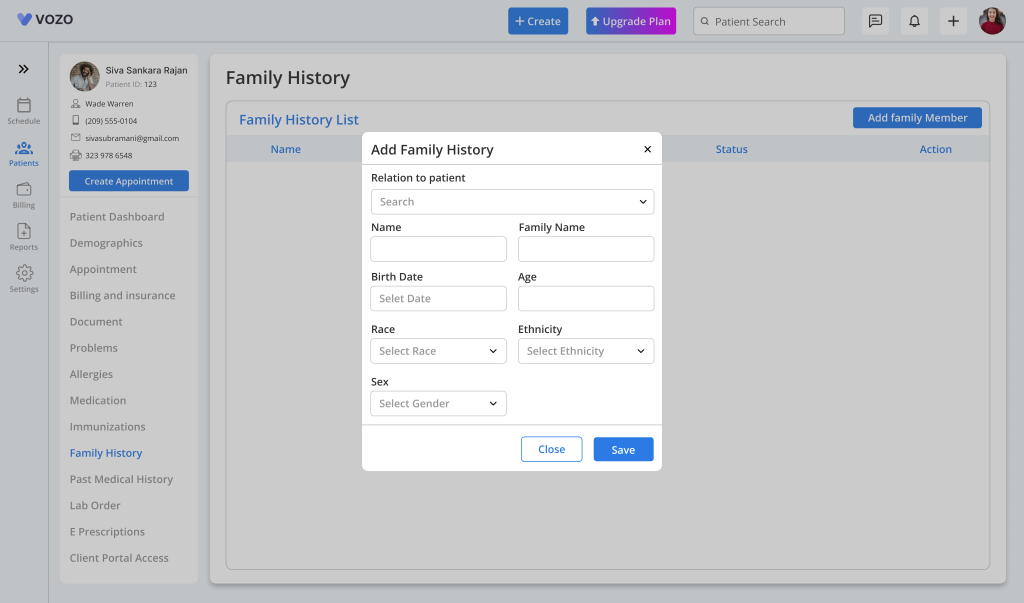
- Click “Save” to save the family member information in the list.
- Once the family member is added, click on the “Dotted Action” icon to add the observation.
- Click on the “Add Observation” button under the dotted icon, and search for a SNOMED code under the ”Clinical Observation” search field in the Add Observation pop-up.
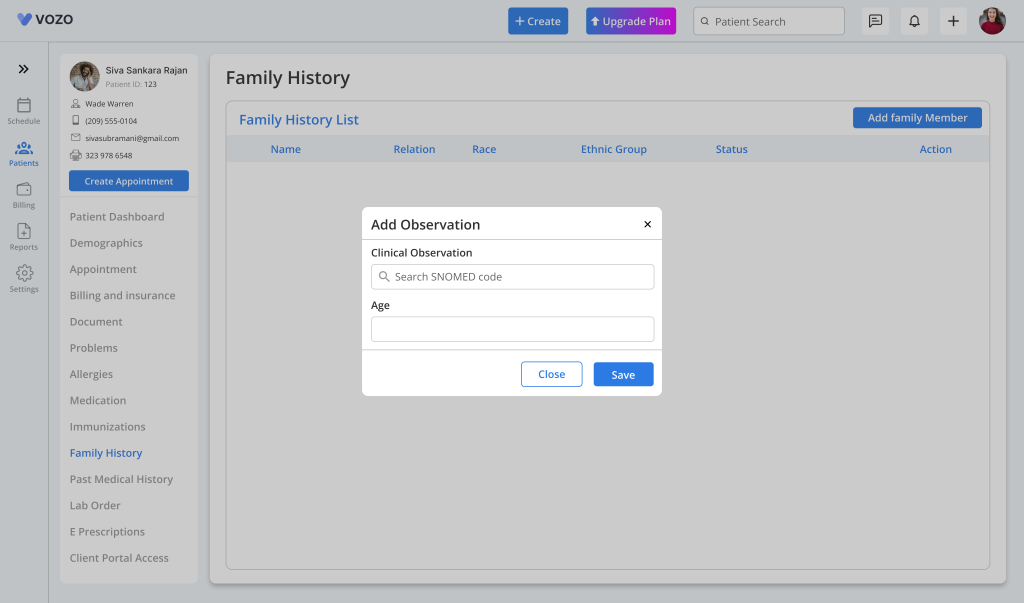
- Click “Save” to save the SNOMED code under the added family member.
- Once the observation has been added, click on the dropdown beside the name to view the detailed info about the observation.
- Click on the “Edit” button under the dotted action icon to edit the family member information.
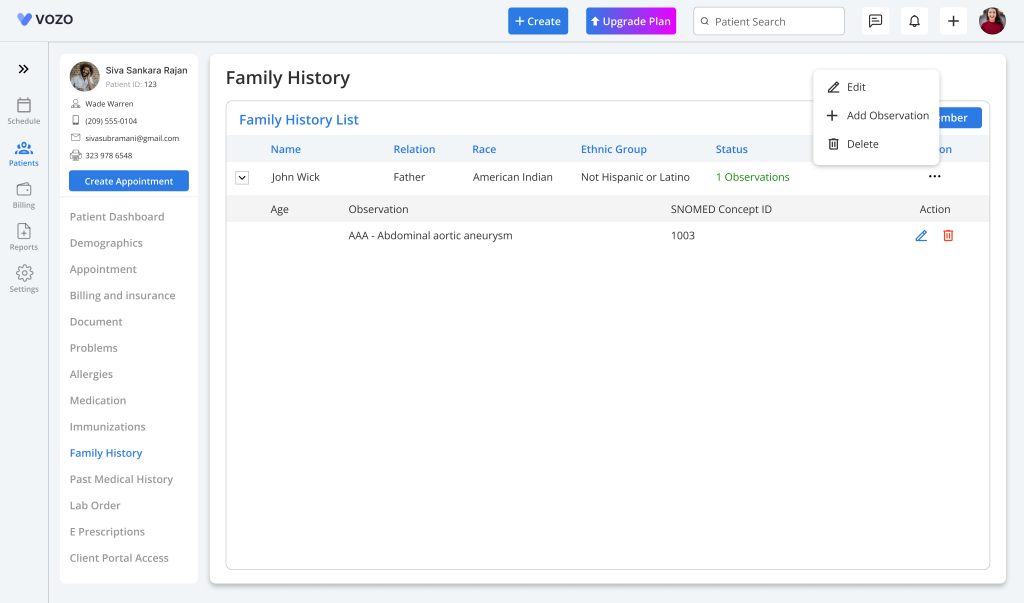
- To delete the family member, click on the “Delete” icon.
- To edit the observation of the family member, click on the “Edit” icon from the dropdown.
- Click “Delete” iocn, to delete the added observation.
Table of Contents
