How can we help?
-
Sign Up Your Account
-
Get Started
-
Appointments
-
Reporting & Analytics
-
Patient Management
- Patient Dashboard
- Patient Demographics
- Adding Patient Insurance
- Prior Authorization
- Insurance Eligibility Verification
- Additional Info
- Manage Patient's Contacts
- Flags
- Manage Patient Homework
- Patient Appointments
- Managing Credit Cards
- Documents
- Problems
- Allergies
- Medications
- Immunizations
- Family History
- Past Medical History
- Client Portal Access
- Creating New Patient
-
E-prescriptions
-
Lab Orders & Results
-
Task Management
-
Messaging
-
Feedback & Support
-
Insurance Billing
-
Practice Dashboard
-
Appointments Dashboard
-
Provider Availability
-
Appointment Profile
-
Billing Profile
-
Audit Log
-
Patient Payments
-
Patient Statements
-
Patient Ledger
-
Fee Schedule
-
Manual Insurance Payment Posting (EOB)
-
Card Transactions
-
Automatic Insurance Payment Posting (ERA - Electronic Remittance Advice)
-
Patient Flag
-
Note Taking
-
Macro Buttons
-
Patient Education
-
Incoming & Outgoing Fax
-
Referral Management
-
Account Settings
-
Billing & Services
-
Scheduling Settings
-
Administration Settings
-
Clinical Notes
-
Add-Ons
-
Explore Vozo
-
Patient Portal
-
Calendar Dashboard
-
Patient List
Home >
Generating Claims
Views26
- To bill for an appointment, first add services provided in the “Services” section of the “Appointment Details” page.
- Once the services and fee amount have been added, select a payment method from the dropdown (Cash or Insurance) in which the appointment is going to be billed.
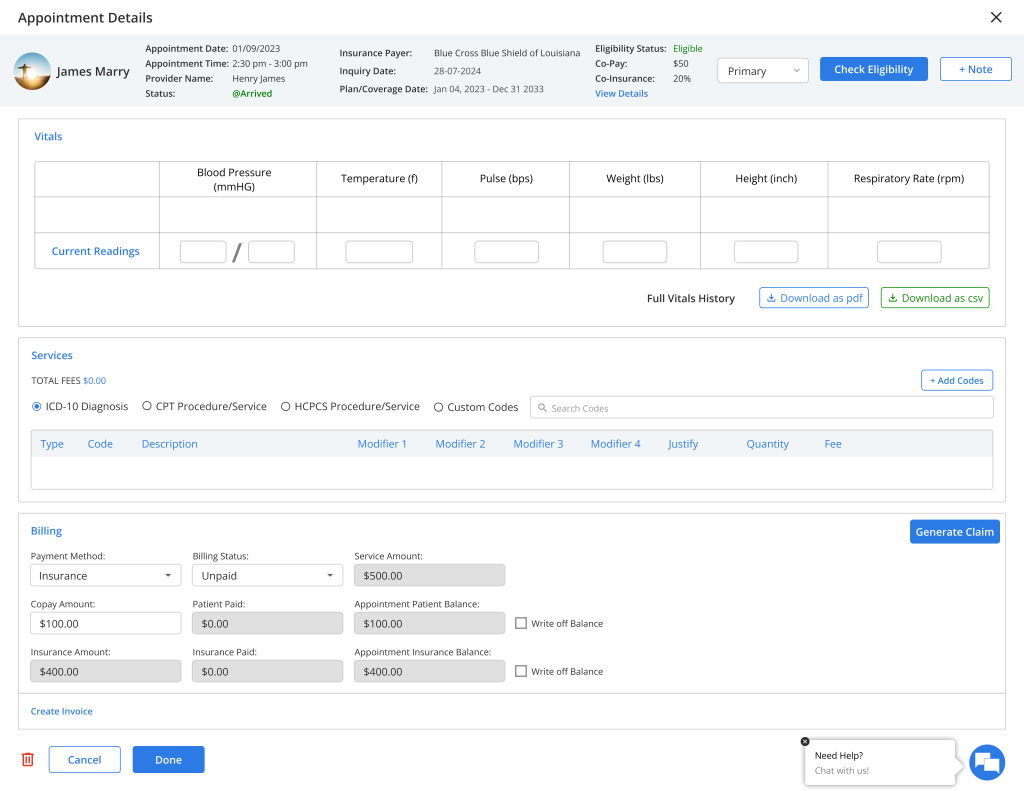
- If Insurance has been selected, the following details will be shown:
- Payment method (Insurance)
- Billing status
- Service Amount
- Copay Amount
- Patient paid
- Appointment patient balance
- Write-off option
- Insurance Amount
- Insurance Paid
- Insurance Balance
- Write-off Option
- Select a Billing status from the dropdown options such as Paid, Unpaid, Pending, Partially Paid, and Overdue.
- Click on the “Create Invoice” button to generate an invoice for the appointment if the patient has any copay amount.
- Click on the “Generate Claim” button in the Billing section to generate the insurance claim.
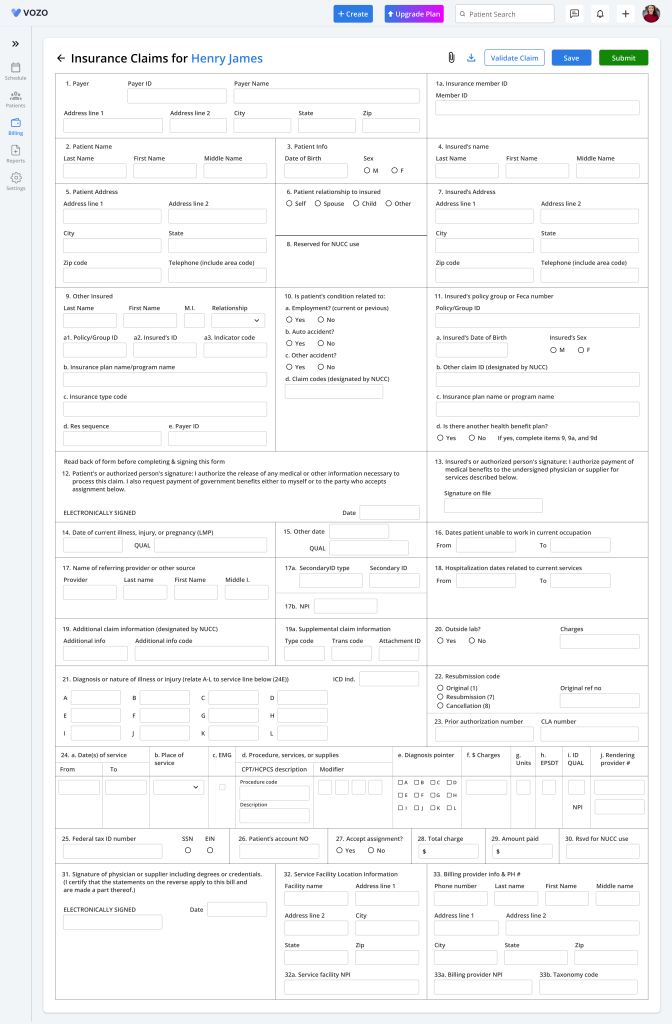
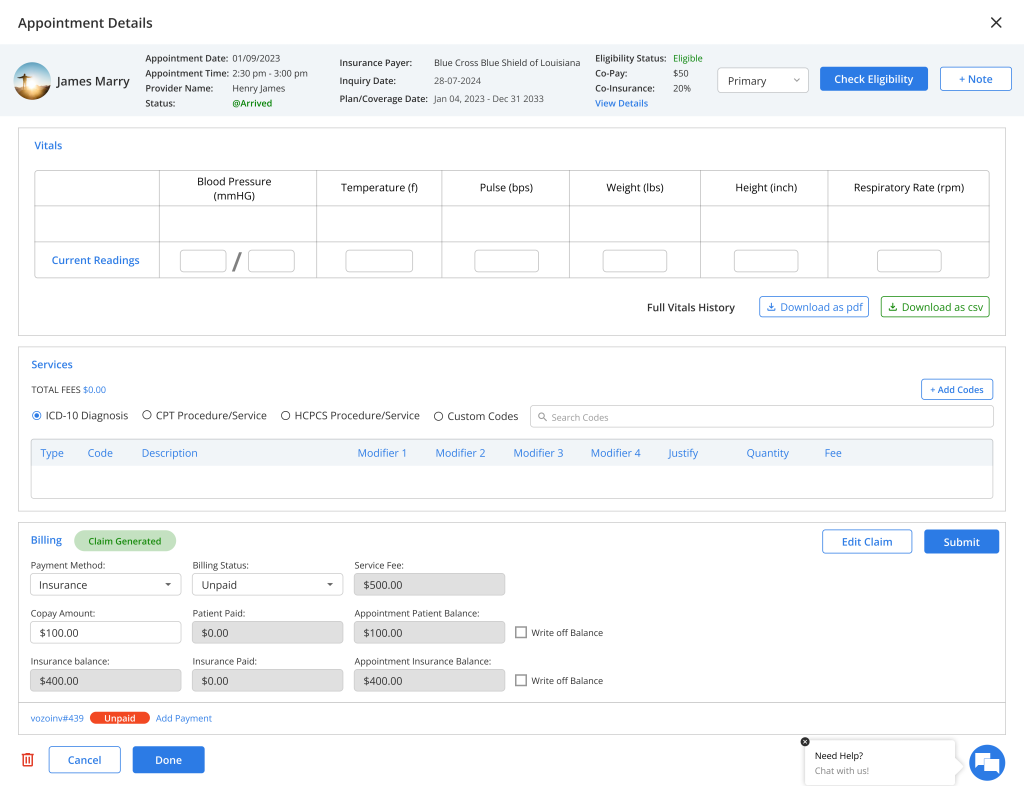
- You can also generate your claim for an insurance-based appointment in the “Insurance Claims” menu in the Billing module.
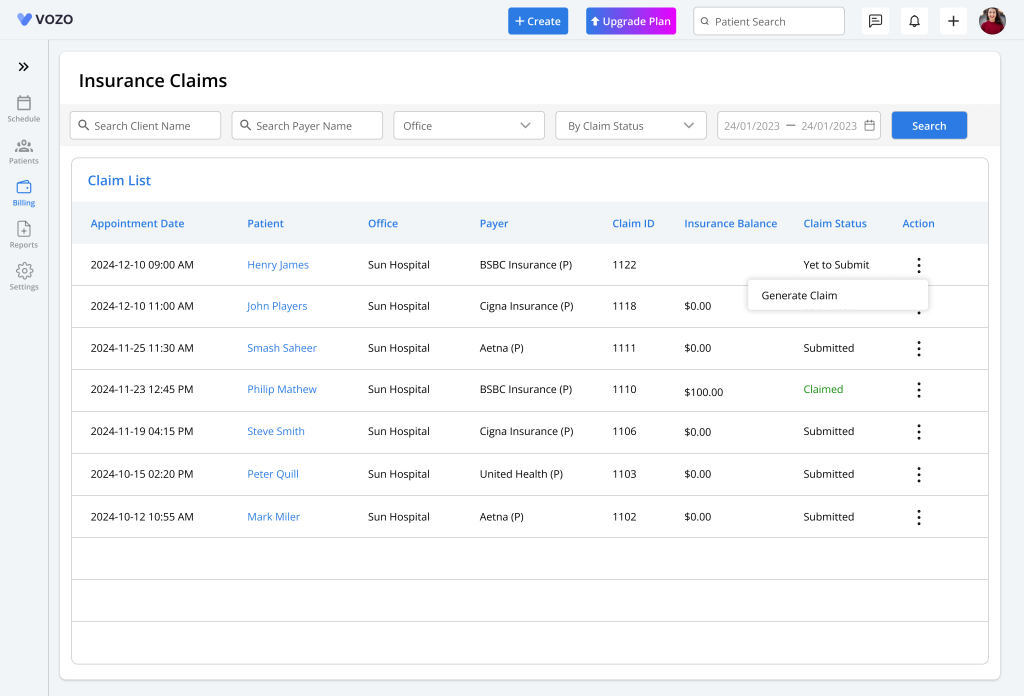
- Select the dotted icon under the “Action” column and click on the “Generate Claim” button for “Yet to Submit” status-based appointments.
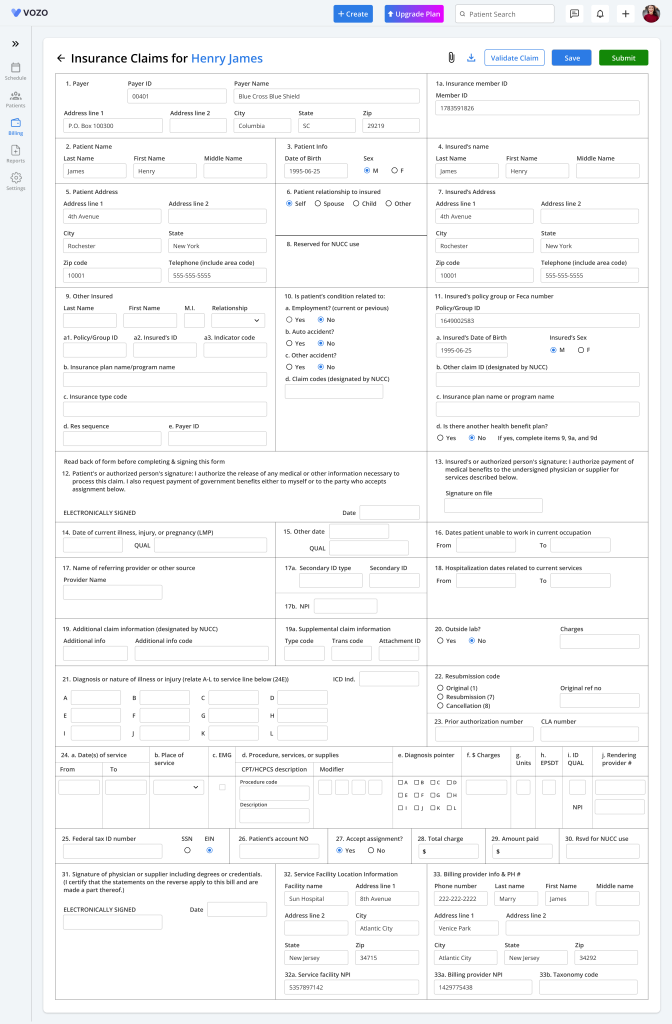
Table of Contents
