How can we help?
-
Sign Up Your Account
-
Get Started
-
Appointments
-
Reporting & Analytics
-
Patient Management
- Patient Dashboard
- Patient Demographics
- Adding Patient Insurance
- Prior Authorization
- Insurance Eligibility Verification
- Additional Info
- Manage Patient's Contacts
- Flags
- Manage Patient Homework
- Patient Appointments
- Managing Credit Cards
- Documents
- Problems
- Allergies
- Medications
- Immunizations
- Family History
- Past Medical History
- Client Portal Access
- Creating New Patient
-
E-prescriptions
-
Lab Orders & Results
-
Task Management
-
Messaging
-
Feedback & Support
-
Insurance Billing
-
Practice Dashboard
-
Appointments Dashboard
-
Provider Availability
-
Appointment Profile
-
Billing Profile
-
Audit Log
-
Patient Payments
-
Patient Statements
-
Patient Ledger
-
Fee Schedule
-
Manual Insurance Payment Posting (EOB)
-
Card Transactions
-
Automatic Insurance Payment Posting (ERA - Electronic Remittance Advice)
-
Patient Flag
-
Note Taking
-
Macro Buttons
-
Patient Education
-
Incoming & Outgoing Fax
-
Referral Management
-
Account Settings
-
Billing & Services
-
Scheduling Settings
-
Administration Settings
-
Clinical Notes
-
Add-Ons
-
Explore Vozo
-
Patient Portal
-
Calendar Dashboard
-
Patient List
Home >
Insurance Eligibility Verification
Views18
Checking Eligibility in Patient Demographics
- Click Patient list > Select a Patient > Patient Demographics menu
- Initially, in the “Eligibility Verification” tab, the insurance type will be set to Primary to check eligibility.
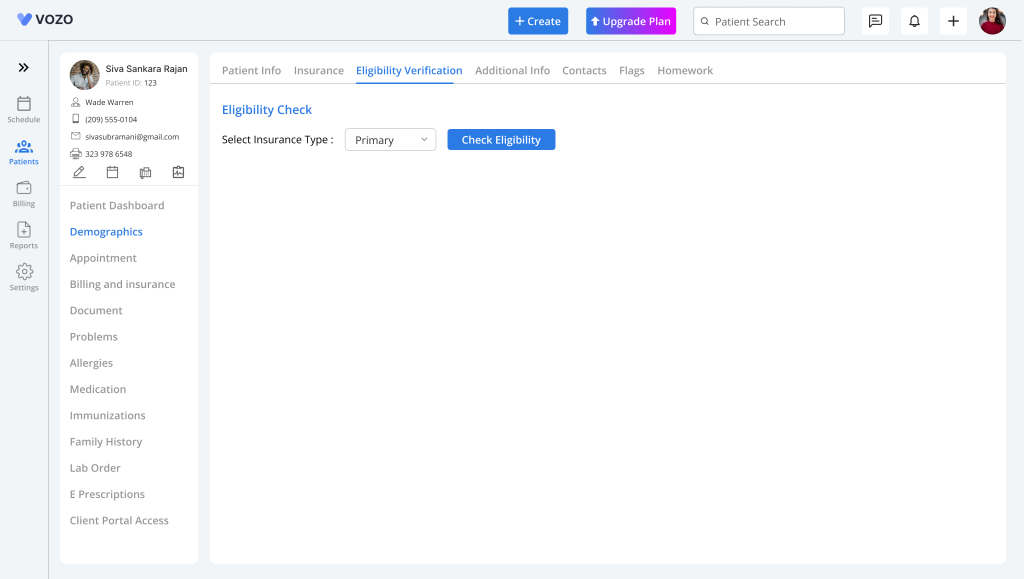
- The user can select other insurance types to check eligibility, but the insurance information must be saved in the patient demographics to check eligibility verification.
- After selecting an insurance type, click on the “Check Eligibility” button to run the insurance eligibility check.
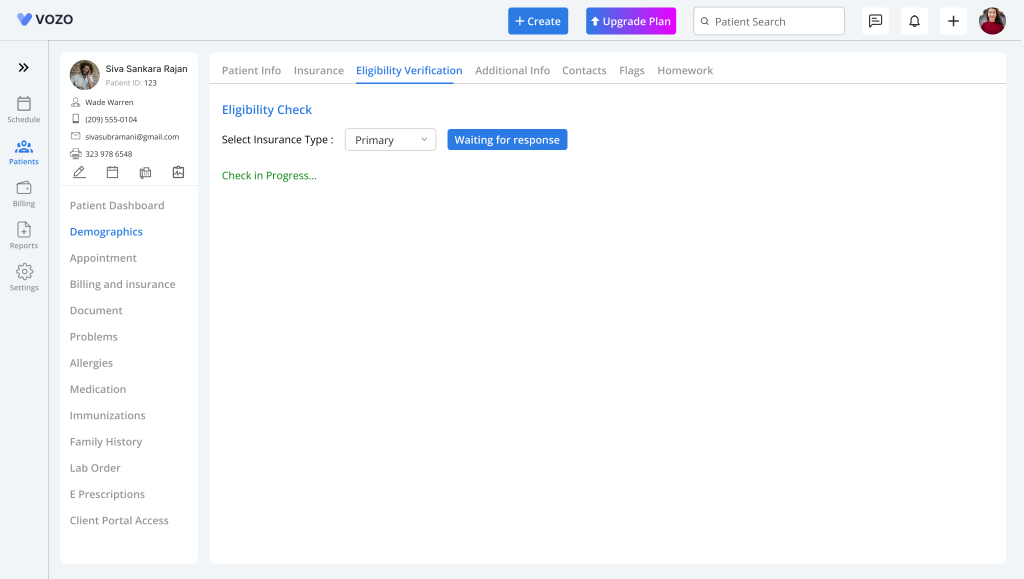
- The “Check Eligibility” button will change to the “Waiting for Response” button with a disabled function until the eligibility details of the insurance are displayed on the screen.
- Initially, only the summary of the eligibility details will be shown. By clicking on the “View Details” button, the complete eligibility details will be displayed.
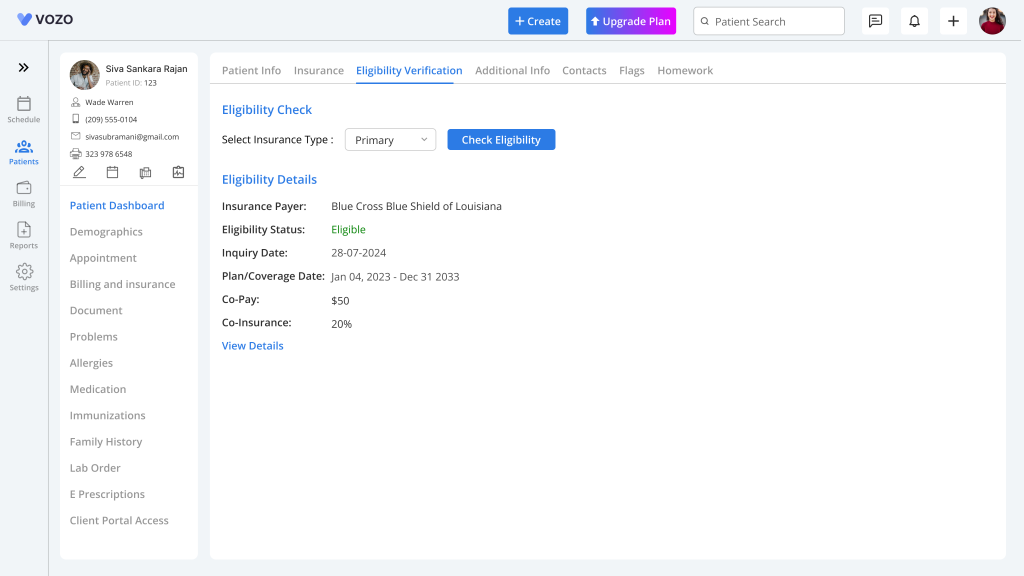
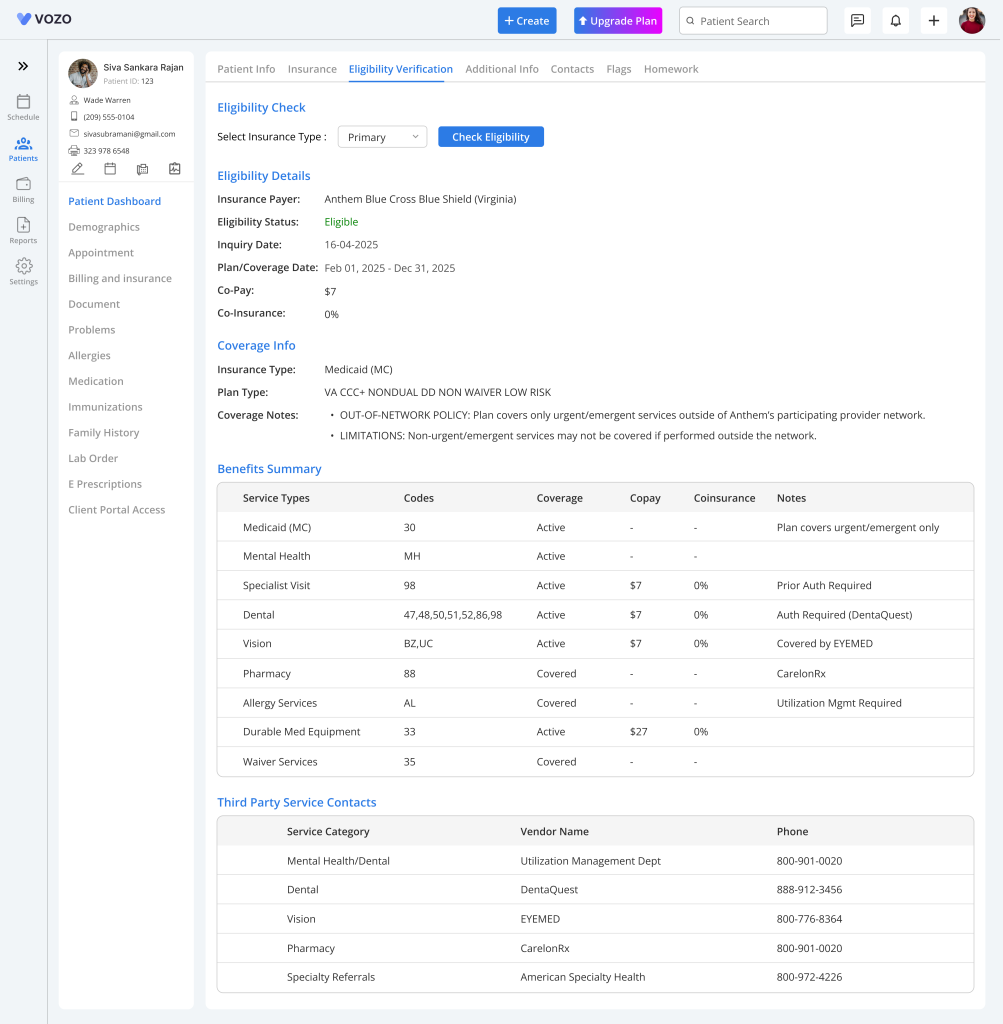
Checking Eligibility in Appointment Details
- To check eligibility verification on the appointment details page, select an appointment whose appointment status is “Arrived” in the calendar.
- In the top section of the Appointment Details page, the user can select the insurance type and click on the “Check Eligibility” button to check for eligibility.
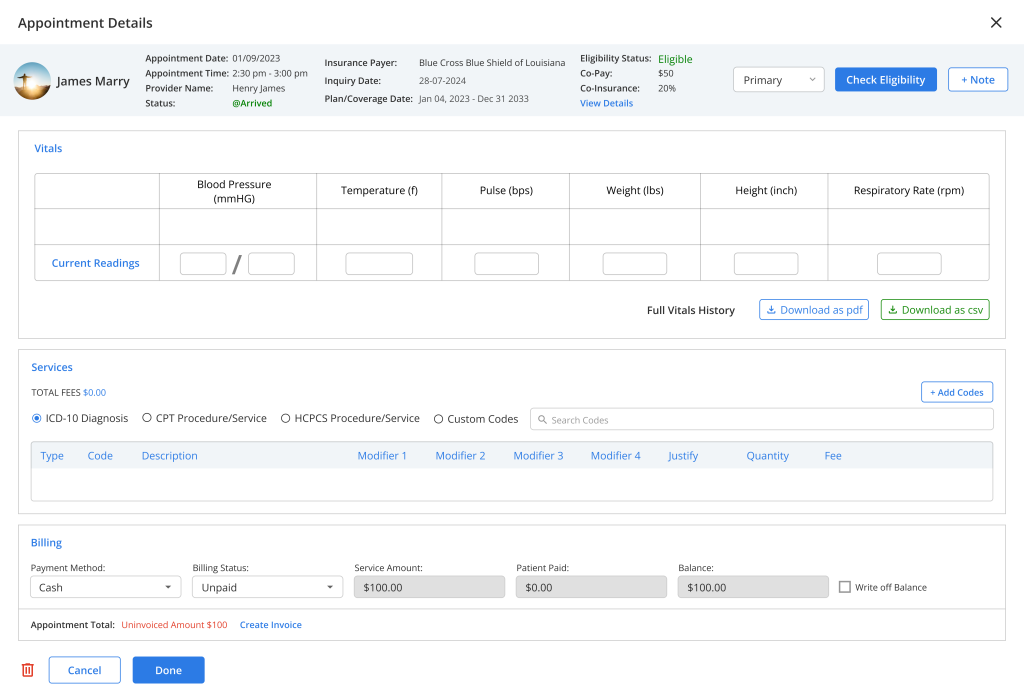
- The verification process is the same as what is done on the Eligibility Verification page, and by clicking on the “View Details” button, the detailed information will be displayed in a pop-up.

Table of Contents
