How can we help?
-
Sign Up Your Account
-
Get Started
-
Appointments
-
Reporting & Analytics
-
Patient Management
- Patient Dashboard
- Patient Demographics
- Adding Patient Insurance
- Prior Authorization
- Insurance Eligibility Verification
- Additional Info
- Manage Patient's Contacts
- Flags
- Manage Patient Homework
- Patient Appointments
- Managing Credit Cards
- Documents
- Problems
- Allergies
- Medications
- Immunizations
- Family History
- Past Medical History
- Client Portal Access
- Creating New Patient
-
E-prescriptions
-
Lab Orders & Results
-
Task Management
-
Messaging
-
Feedback & Support
-
Insurance Billing
-
Practice Dashboard
-
Appointments Dashboard
-
Provider Availability
-
Appointment Profile
-
Billing Profile
-
Audit Log
-
Patient Payments
-
Patient Statements
-
Patient Ledger
-
Fee Schedule
-
Manual Insurance Payment Posting (EOB)
-
Card Transactions
-
Automatic Insurance Payment Posting (ERA - Electronic Remittance Advice)
-
Patient Flag
-
Note Taking
-
Macro Buttons
-
Patient Education
-
Incoming & Outgoing Fax
-
Referral Management
-
Account Settings
-
Billing & Services
-
Scheduling Settings
-
Administration Settings
-
Clinical Notes
-
Add-Ons
-
Explore Vozo
-
Patient Portal
-
Calendar Dashboard
-
Patient List
Home >
Inventory
Views11
- Go to Settings > Administration > Inventory menu.
- Inventory management is used to manage the inventory of products, drugs, and vaccines based on their expiration and stock on hand.
- The “Management” tab shows the inventory of the drug that is present in the inventory and is currently usable.
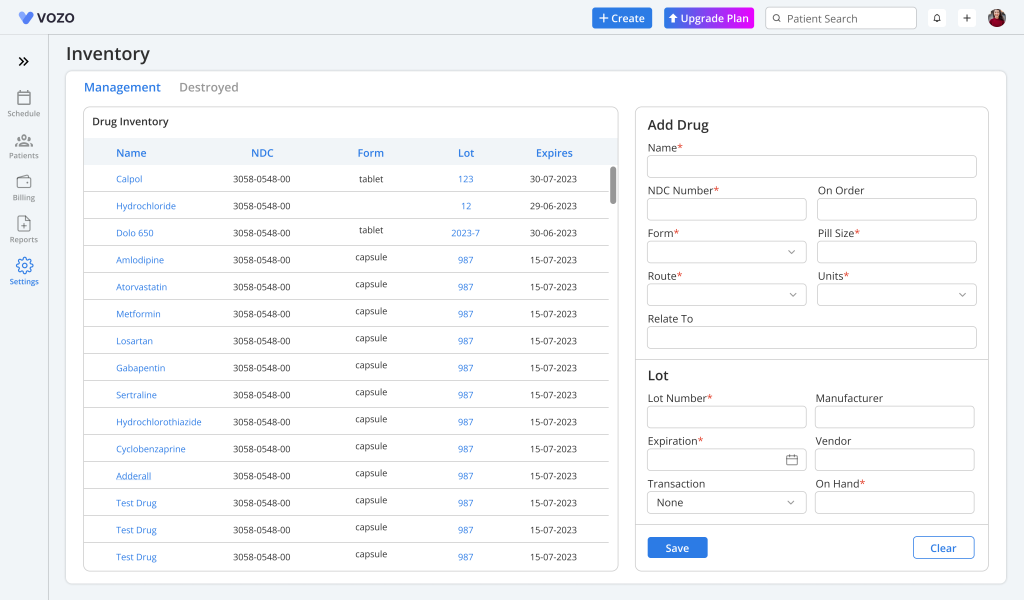
- To add a new drug, enter the details in the “Add details” card, which is next to the management list.
- Click “Save” to save the added drug to the inventory.
- The “Destroyed” tab shows the destroyed drugs & products that are over the expiration date or the products that are out of stock.
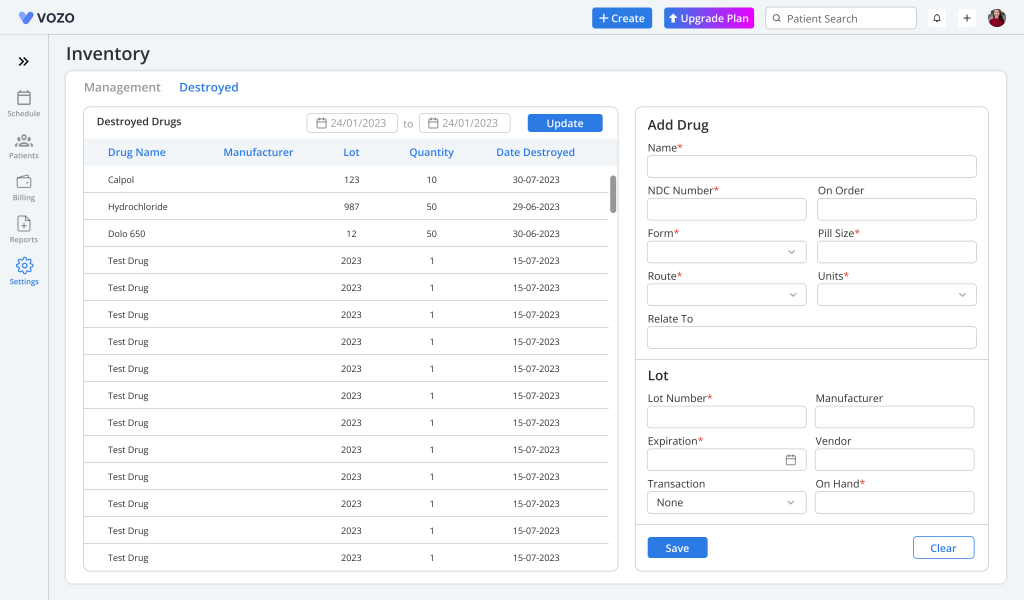
- The drugs & products that are over the expiration date will be automatically removed from the management list.
- To edit a drug, select the drug name, which then populates information in the “Edit Drug” section.
- The drug can be manually destroyed by selecting the drug that is out of stock, which displays in the Edit Drug section, where we can view the “Destroy” button.
- By clicking the button, the drug will be destroyed and moved to the destroyed tab automatically.
Table of Contents
