How can we help?
-
Sign Up Your Account
-
Get Started
-
Appointments
-
Reporting & Analytics
-
Patient Management
- Patient Dashboard
- Patient Demographics
- Adding Patient Insurance
- Prior Authorization
- Insurance Eligibility Verification
- Additional Info
- Manage Patient's Contacts
- Flags
- Manage Patient Homework
- Patient Appointments
- Managing Credit Cards
- Documents
- Problems
- Allergies
- Medications
- Immunizations
- Family History
- Past Medical History
- Client Portal Access
- Creating New Patient
-
E-prescriptions
-
Lab Orders & Results
-
Task Management
-
Messaging
-
Feedback & Support
-
Insurance Billing
-
Practice Dashboard
-
Appointments Dashboard
-
Provider Availability
-
Appointment Profile
-
Billing Profile
-
Audit Log
-
Patient Payments
-
Patient Statements
-
Patient Ledger
-
Fee Schedule
-
Manual Insurance Payment Posting (EOB)
-
Card Transactions
-
Automatic Insurance Payment Posting (ERA - Electronic Remittance Advice)
-
Patient Flag
-
Note Taking
-
Macro Buttons
-
Patient Education
-
Incoming & Outgoing Fax
-
Referral Management
-
Account Settings
-
Billing & Services
-
Scheduling Settings
-
Administration Settings
-
Clinical Notes
-
Add-Ons
-
Explore Vozo
-
Patient Portal
-
Calendar Dashboard
-
Patient List
Home >
Manage Patient Homework
Views12
- Click Patient list > Select a Patient > Patient Demographics menu
- In the Home work tab, the provider can add, assign, and manage homework to the patient.
Uploading New Homework
- Click on the “Upload New Homework” button to add a homework.
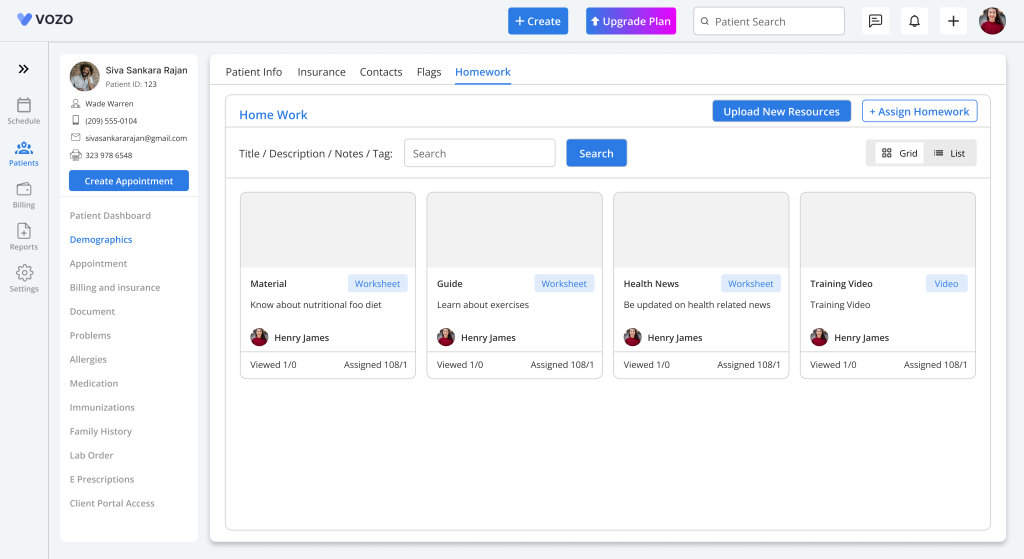
- In the Add New Education Resource pop-up, include the following details:
- Select Resource Type (Video or Worksheet)
- Enter Title
- Upload File
- Upload Thumbnail
- Privacy
- Description
- Tag
- Click “Save” to save the education resource to the patient.
Assign Homework
- To assign homework to the patient, click on the “Assign New Homework” button.
- In the Assign Homework pop-up, search for a resource in the “Search” input field.
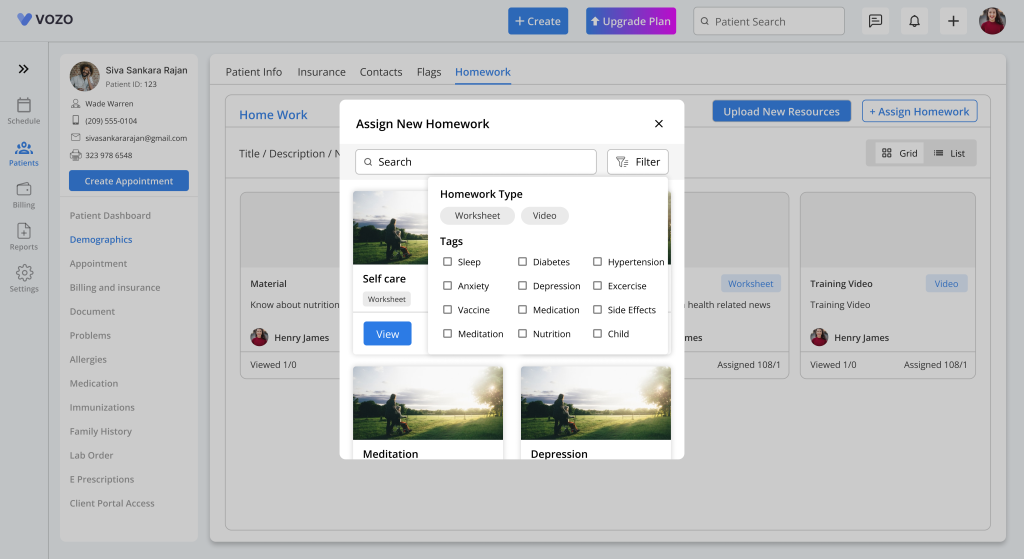
- Based on the search results, the resources will display in the pop-up, which the provider can view or assign to the patients.
- The user can also filter the homework based on the homework type or by selecting specific tags that are associated to the resources.
- Click on the “View” button to view the homework in the application itself..
- By clicking on the “Assign” button, the homework will be assigned to the patient and placed in the homework tab.
Table of Contents
