How can we help?
-
Sign Up Your Account
-
Get Started
-
Appointments
-
Reporting & Analytics
-
Patient Management
- Patient Dashboard
- Patient Demographics
- Adding Patient Insurance
- Prior Authorization
- Insurance Eligibility Verification
- Additional Info
- Manage Patient's Contacts
- Flags
- Manage Patient Homework
- Patient Appointments
- Managing Credit Cards
- Documents
- Problems
- Allergies
- Medications
- Immunizations
- Family History
- Past Medical History
- Client Portal Access
- Creating New Patient
-
E-prescriptions
-
Lab Orders & Results
-
Task Management
-
Messaging
-
Feedback & Support
-
Insurance Billing
-
Practice Dashboard
-
Appointments Dashboard
-
Provider Availability
-
Appointment Profile
-
Billing Profile
-
Audit Log
-
Patient Payments
-
Patient Statements
-
Patient Ledger
-
Fee Schedule
-
Manual Insurance Payment Posting (EOB)
-
Card Transactions
-
Automatic Insurance Payment Posting (ERA - Electronic Remittance Advice)
-
Patient Flag
-
Note Taking
-
Macro Buttons
-
Patient Education
-
Incoming & Outgoing Fax
-
Referral Management
-
Account Settings
-
Billing & Services
-
Scheduling Settings
-
Administration Settings
-
Clinical Notes
-
Add-Ons
-
Explore Vozo
-
Patient Portal
-
Calendar Dashboard
-
Patient List
Home >
Map Appointment Procedures
Views9
- Go to Schedule > Billing Profiles.
- Configure preset billing templates that contain ICD/CPT/HCPCS services codes that can be used to auto-fill the services section automatically during an appointment.
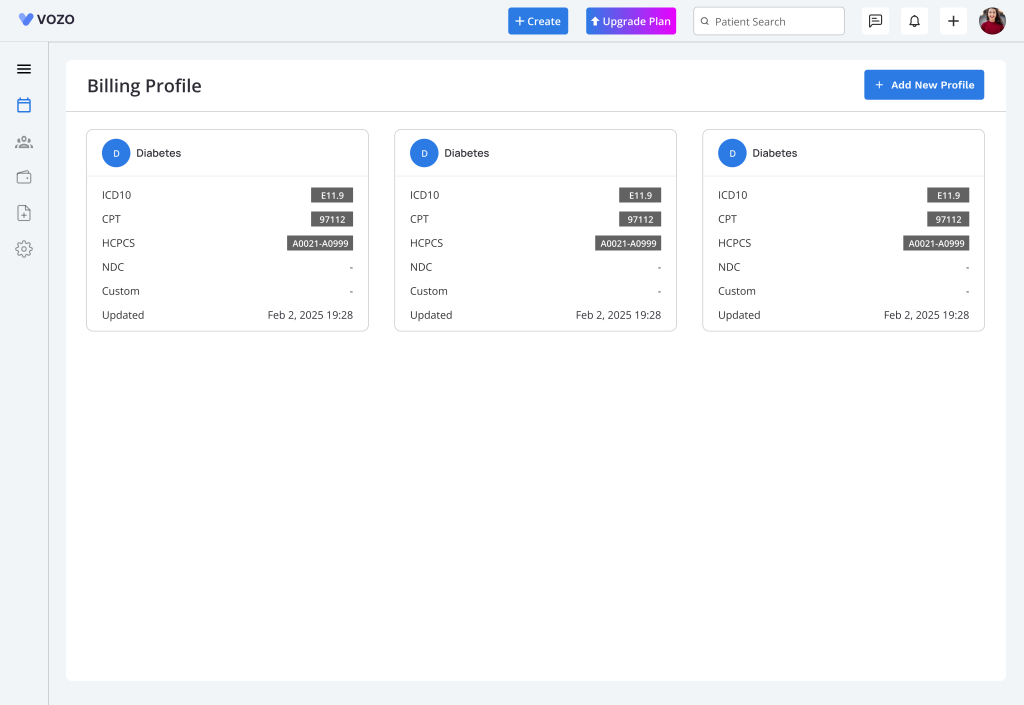
- Click Add New Profile.
- Enter Profile Name
- Enter respective ICD/CPT/HCPCS codes (along with their Modifiers and Fees).
- Click Save to save the billing profile.
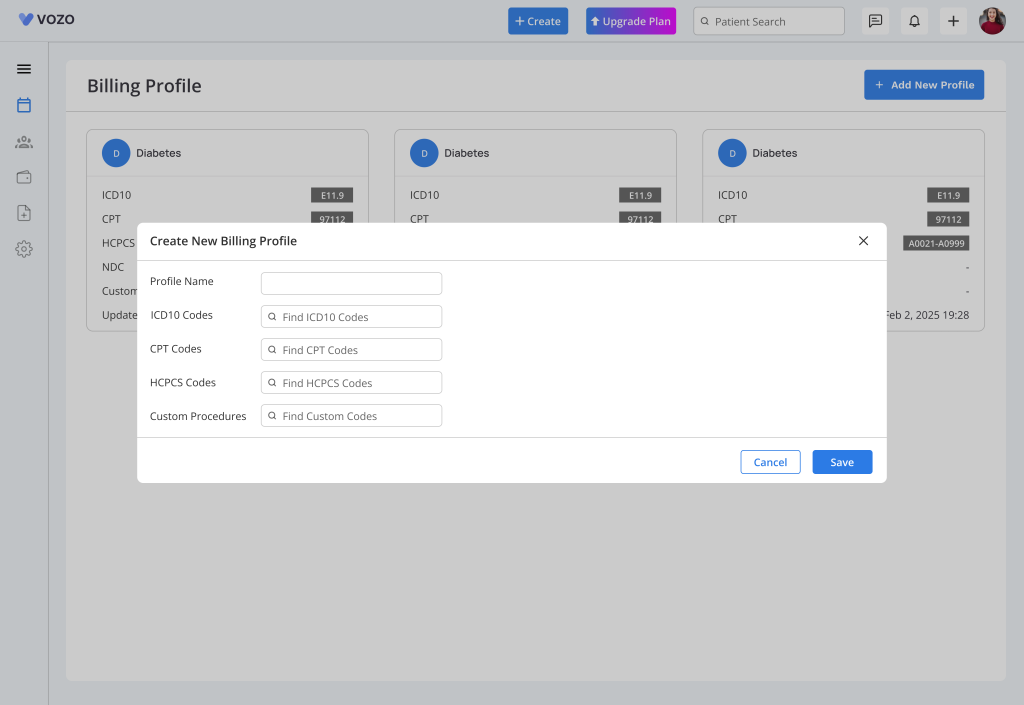
- Hover on the Billing profile card to view the options to edit and delete the profile.
- Click on the “Edit” button to open the “Edit Billing Profile” popup, change the details and click on the “Save” button.
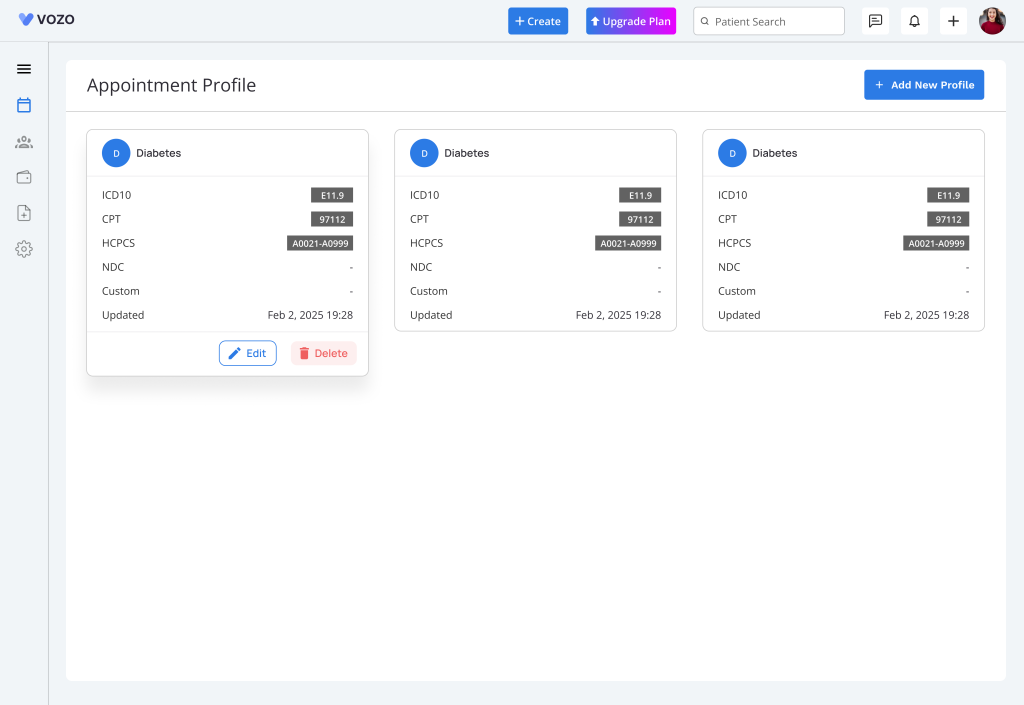
- To delete the billing profile, click on the “Delete” icon.
- Filter the billing profile by searching the profile name in the “Search” field.
- There are 2 types of view one as grid view another one as list view.
Table of Contents
