How can we help?
-
Sign Up Your Account
-
Get Started
-
Appointments
-
Reporting & Analytics
-
Patient Management
- Patient Dashboard
- Patient Demographics
- Adding Patient Insurance
- Prior Authorization
- Insurance Eligibility Verification
- Additional Info
- Manage Patient's Contacts
- Flags
- Manage Patient Homework
- Patient Appointments
- Managing Credit Cards
- Documents
- Problems
- Allergies
- Medications
- Immunizations
- Family History
- Past Medical History
- Client Portal Access
- Creating New Patient
-
E-prescriptions
-
Lab Orders & Results
-
Task Management
-
Messaging
-
Feedback & Support
-
Insurance Billing
-
Practice Dashboard
-
Appointments Dashboard
-
Provider Availability
-
Appointment Profile
-
Billing Profile
-
Audit Log
-
Patient Payments
-
Patient Statements
-
Patient Ledger
-
Fee Schedule
-
Manual Insurance Payment Posting (EOB)
-
Card Transactions
-
Automatic Insurance Payment Posting (ERA - Electronic Remittance Advice)
-
Patient Flag
-
Note Taking
-
Macro Buttons
-
Patient Education
-
Incoming & Outgoing Fax
-
Referral Management
-
Account Settings
-
Billing & Services
-
Scheduling Settings
-
Administration Settings
-
Clinical Notes
-
Add-Ons
-
Explore Vozo
-
Patient Portal
-
Calendar Dashboard
-
Patient List
Home >
Message
Views3
- Click on the message icon to open the messenger screen.
- In the messenger screen we can see the list of providers we have chatted with in the past. To search for a specific provider chat search using the provider’s name in the search bar.
- Click on the provider name or the row to open the specific provider chat.
- Click on the message input field and type something and click on the send button to send it to the respective provider.
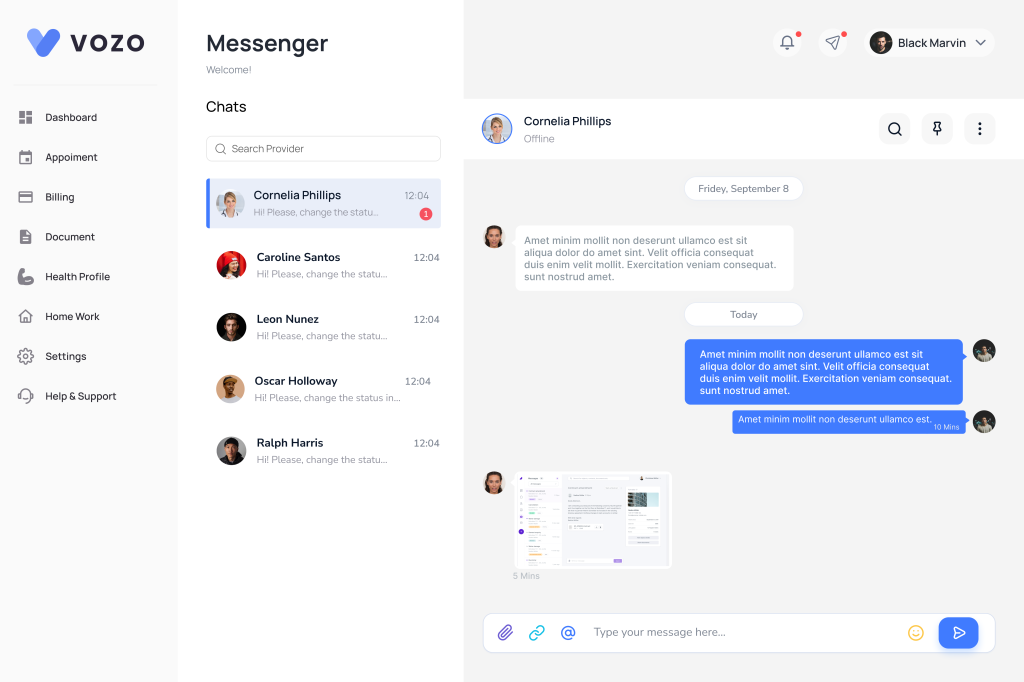
- Once the provider send a message the patient will receive it in the patient portal with a notification.
- Once the patient opens the message the notification disappears.
- To pin a chat click on the pin button.
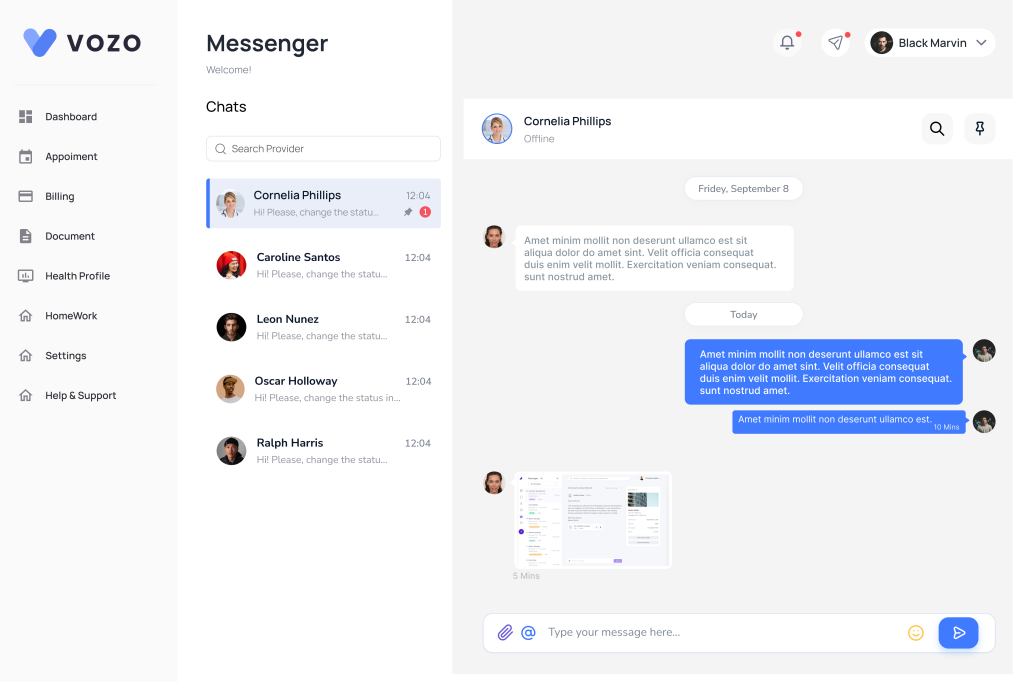
- To search for text in the chat use the search icon and enter the value to search.
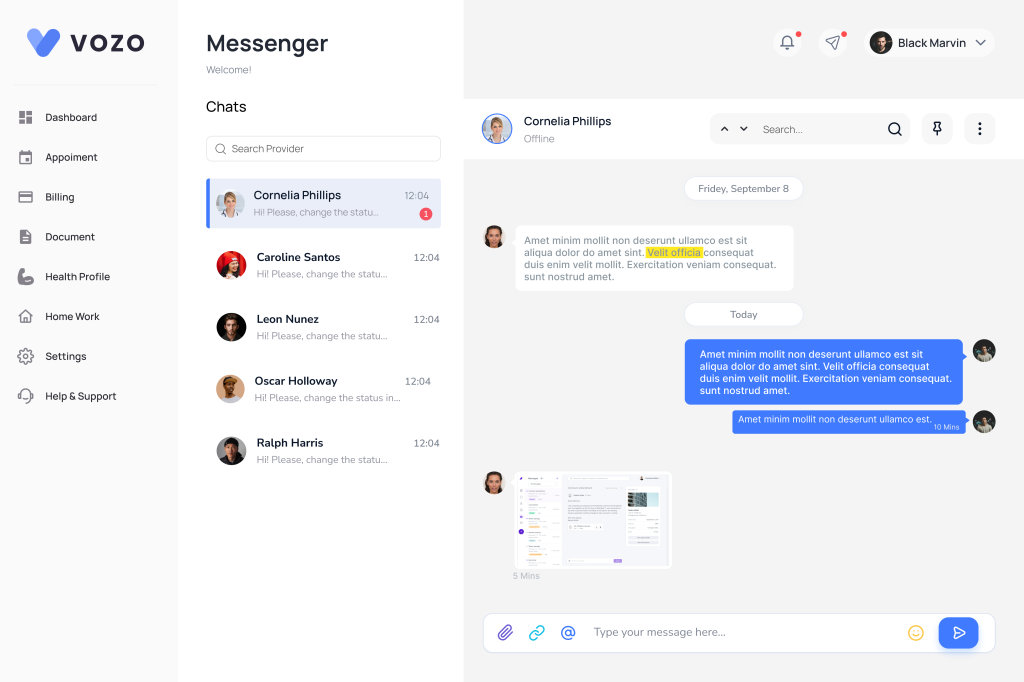
- We can send a file or audio message by clicking on the paperclip icon or the microphone icon respectively.
- The time of the message sent and received will be shown to the right side of the image.
Table of Contents
