How can we help?
-
Sign Up Your Account
-
Get Started
-
Appointments
-
Reporting & Analytics
-
Patient Management
- Patient Dashboard
- Patient Demographics
- Adding Patient Insurance
- Prior Authorization
- Insurance Eligibility Verification
- Additional Info
- Manage Patient's Contacts
- Flags
- Manage Patient Homework
- Patient Appointments
- Managing Credit Cards
- Documents
- Problems
- Allergies
- Medications
- Immunizations
- Family History
- Past Medical History
- Client Portal Access
- Creating New Patient
-
E-prescriptions
-
Lab Orders & Results
-
Task Management
-
Messaging
-
Feedback & Support
-
Insurance Billing
-
Practice Dashboard
-
Appointments Dashboard
-
Provider Availability
-
Appointment Profile
-
Billing Profile
-
Audit Log
-
Patient Payments
-
Patient Statements
-
Patient Ledger
-
Fee Schedule
-
Manual Insurance Payment Posting (EOB)
-
Card Transactions
-
Automatic Insurance Payment Posting (ERA - Electronic Remittance Advice)
-
Patient Flag
-
Note Taking
-
Macro Buttons
-
Patient Education
-
Incoming & Outgoing Fax
-
Referral Management
-
Account Settings
-
Billing & Services
-
Scheduling Settings
-
Administration Settings
-
Clinical Notes
-
Add-Ons
-
Explore Vozo
-
Patient Portal
-
Calendar Dashboard
-
Patient List
Home >
Scheduling a Telehealth Appointment
Views32
- Click “Schedule > Calendar” from the Schedule module to schedule an appointment.
- You can select a specific time slot from the calendar or click on the “Create > Create Appointment” button in the top nav bar.
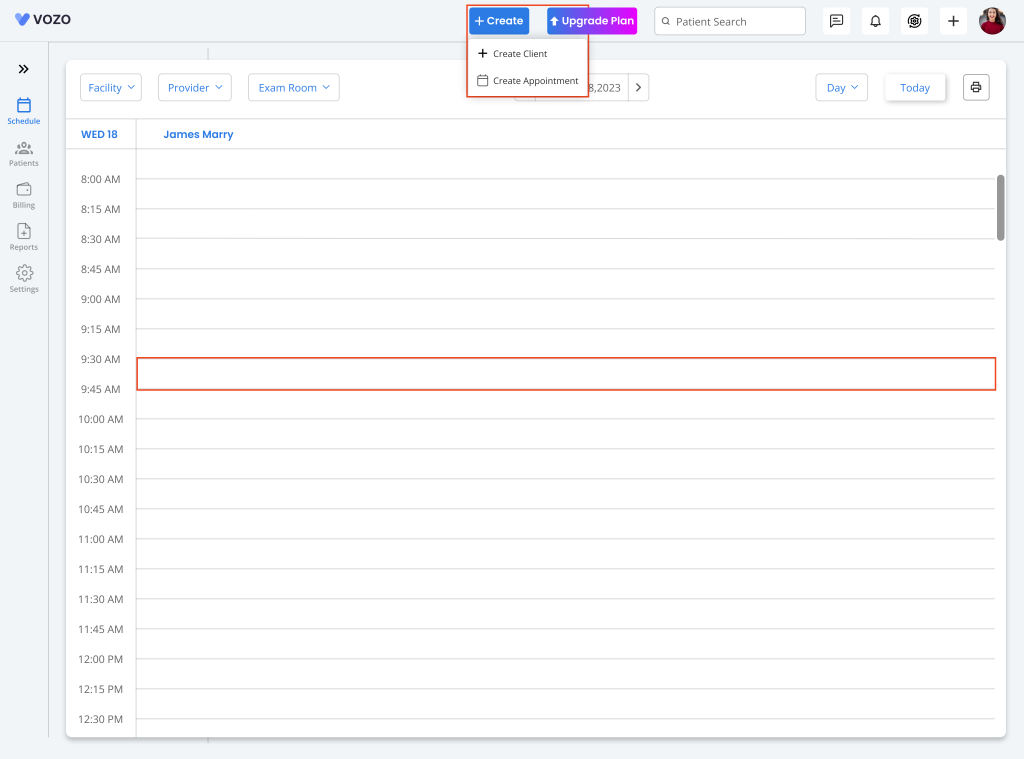
- In the New Appointment pop-up, select “Telehealth Appointment” as an appointment type for scheduling.
- Fill out the other required appointment details and set the Appointment status as “Doctor Confirmed” so that the patient can receive an email with a telehealth appointment link.
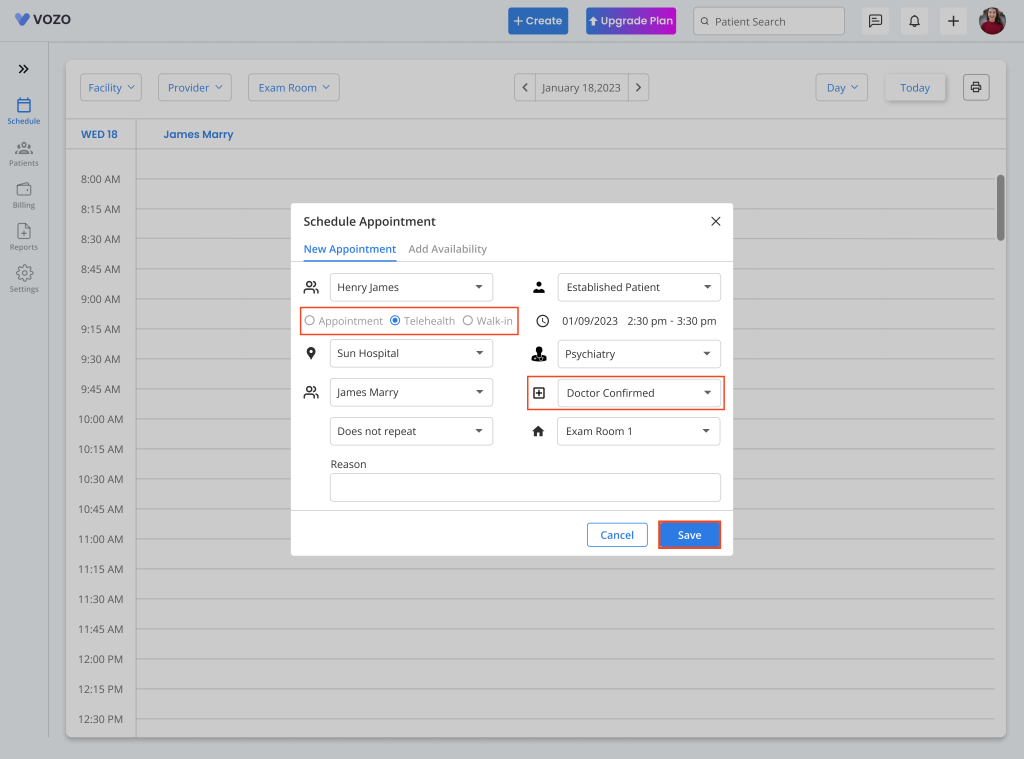
- Click “Save” to save the appointment, and it will be listed in the calendar based on the color assigned to the “Appointment Profile” with a “Video” icon indicating a Telehealth appointment.
- To join the Telehealth Appointment, click on the scheduled telehealth appointment from the calendar.
- In the “Appointment Summary” pop-up, a “Start Video Call” button will be displayed to join the telehealth appointment.
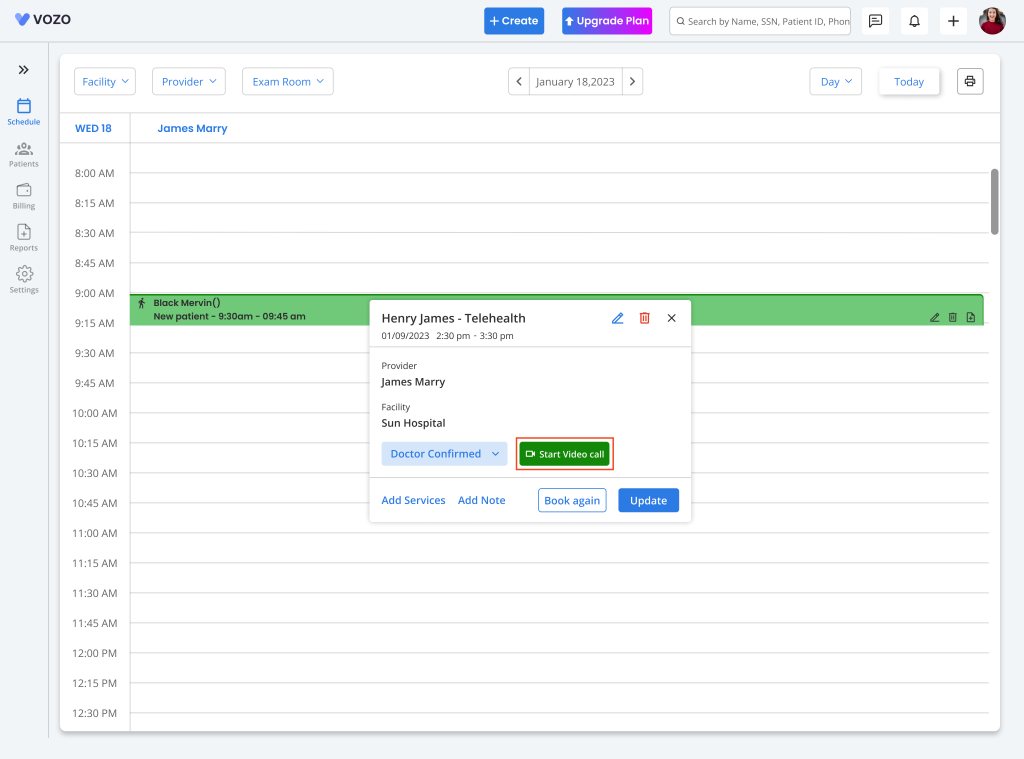
- By clicking on the button, the provider will be allowed to join the telehealth appointment in a new tab at the scheduled time.
- To close the appointment, click on the “Stop Video Call” in the Appointment Summary pop-up and change the appointment status to “Meet Completed”.
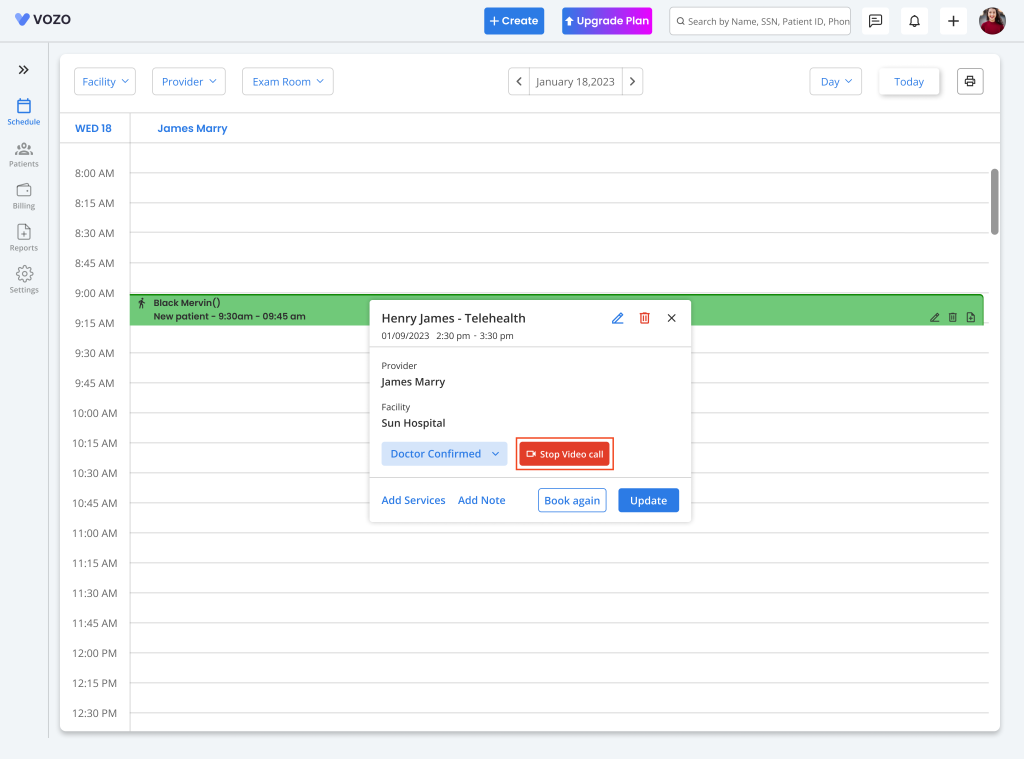
10. User can also able to add services and notes directly by quick button.
Table of Contents
