How can we help?
-
Sign Up Your Account
-
Get Started
-
Appointments
-
Reporting & Analytics
-
Patient Management
- Patient Dashboard
- Patient Demographics
- Adding Patient Insurance
- Prior Authorization
- Insurance Eligibility Verification
- Additional Info
- Manage Patient's Contacts
- Flags
- Manage Patient Homework
- Patient Appointments
- Managing Credit Cards
- Documents
- Problems
- Allergies
- Medications
- Immunizations
- Family History
- Past Medical History
- Client Portal Access
- Creating New Patient
-
E-prescriptions
-
Lab Orders & Results
-
Task Management
-
Messaging
-
Feedback & Support
-
Insurance Billing
-
Practice Dashboard
-
Appointments Dashboard
-
Provider Availability
-
Appointment Profile
-
Billing Profile
-
Audit Log
-
Patient Payments
-
Patient Statements
-
Patient Ledger
-
Fee Schedule
-
Manual Insurance Payment Posting (EOB)
-
Card Transactions
-
Automatic Insurance Payment Posting (ERA - Electronic Remittance Advice)
-
Patient Flag
-
Note Taking
-
Macro Buttons
-
Patient Education
-
Incoming & Outgoing Fax
-
Referral Management
-
Account Settings
-
Billing & Services
-
Scheduling Settings
-
Administration Settings
-
Clinical Notes
-
Add-Ons
-
Explore Vozo
-
Patient Portal
-
Calendar Dashboard
-
Patient List
Home >
Secure Messaging
Views7
- The Message feature allows communication between providers to providers and providers to patients within the system.
- To access messaging, click on the “Chat” icon at the top section of the application.
- The message features two chat options:
- Practice Chat (Providers to Provider & Staff)
- Patient Chat (Provider to Patient)
4. This feature helps enhance communication between team members and with patients, ensuring important information is shared quickly and securely.
Practice Chat
- In Practice chat, providers and office staff can communicate directly with each other through the message feature.
- User also able to attach image or document using the clip icon.
- And also can ale to tag or mention a person using @ icon in general group chat.
- click on the blue icon to deliver the chat or attachment.
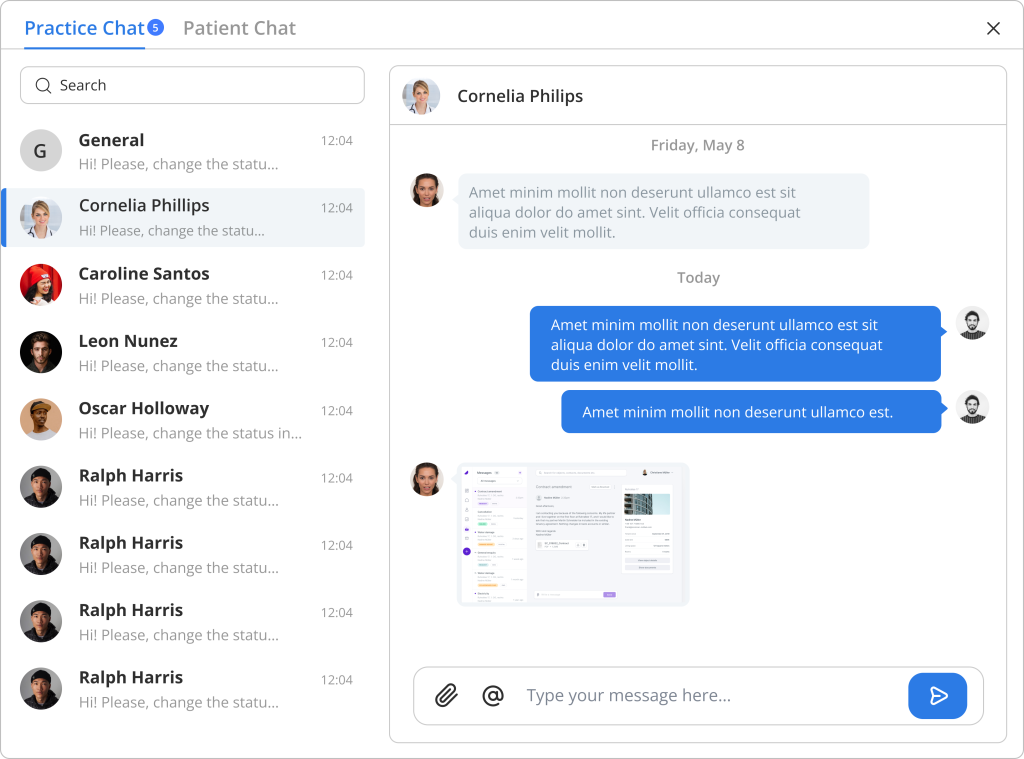
Patient Chat
- In Patient chat, patients send messages to clinical users (e.g., providers or office staff) via the Patient Portal.
- User also able to attach image or document using the clip icon.
- And also can ale to tag or mention a person using @ icon in general group chat
- User can able to have an audio recorded chatting in patient chat.
- click on the blue icon to deliver the chat or attachment.
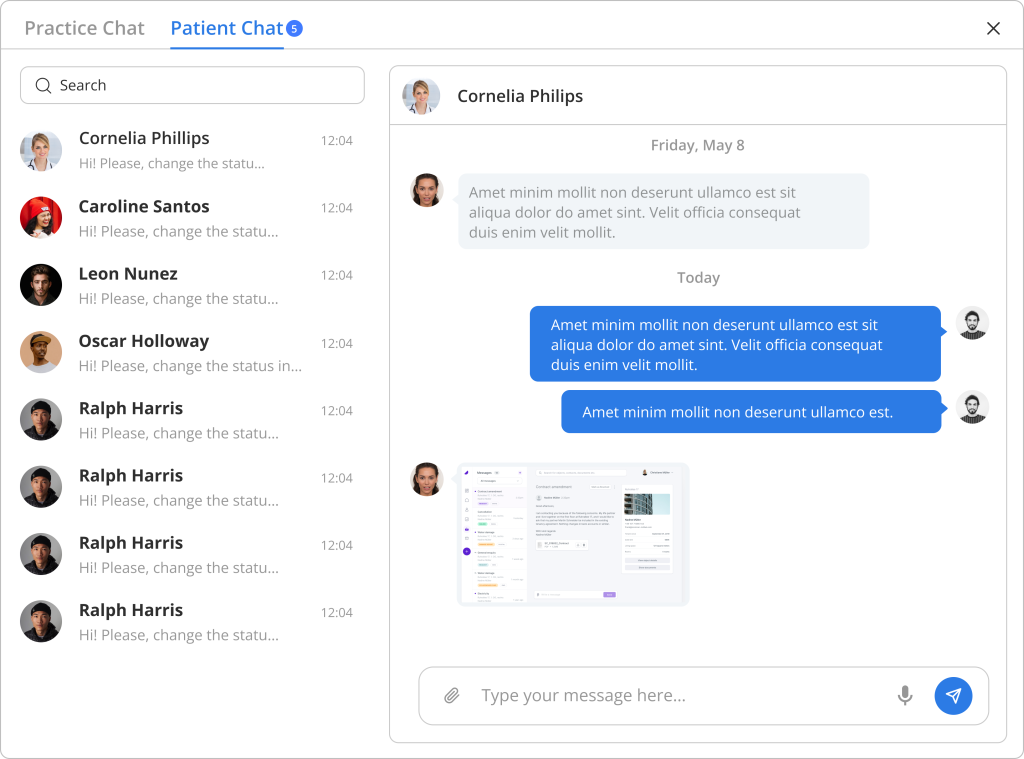
Table of Contents
