How can we help?
-
Sign Up Your Account
-
Get Started
-
Appointments
-
Reporting & Analytics
-
Patient Management
- Patient Dashboard
- Patient Demographics
- Adding Patient Insurance
- Prior Authorization
- Insurance Eligibility Verification
- Additional Info
- Manage Patient's Contacts
- Flags
- Manage Patient Homework
- Patient Appointments
- Managing Credit Cards
- Documents
- Problems
- Allergies
- Medications
- Immunizations
- Family History
- Past Medical History
- Client Portal Access
- Creating New Patient
-
E-prescriptions
-
Lab Orders & Results
-
Task Management
-
Messaging
-
Feedback & Support
-
Insurance Billing
-
Practice Dashboard
-
Appointments Dashboard
-
Provider Availability
-
Appointment Profile
-
Billing Profile
-
Audit Log
-
Patient Payments
-
Patient Statements
-
Patient Ledger
-
Fee Schedule
-
Manual Insurance Payment Posting (EOB)
-
Card Transactions
-
Automatic Insurance Payment Posting (ERA - Electronic Remittance Advice)
-
Patient Flag
-
Note Taking
-
Macro Buttons
-
Patient Education
-
Incoming & Outgoing Fax
-
Referral Management
-
Account Settings
-
Billing & Services
-
Scheduling Settings
-
Administration Settings
-
Clinical Notes
-
Add-Ons
-
Explore Vozo
-
Patient Portal
-
Calendar Dashboard
-
Patient List
Home >
Settings
Views4
The Settings menu is divided into three sections: Account, About, and General.
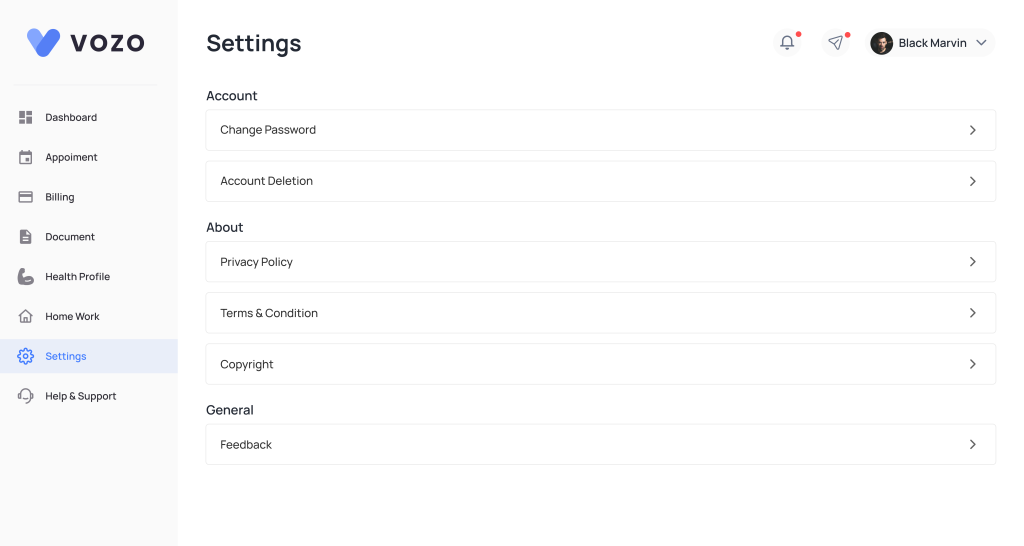
1. Account
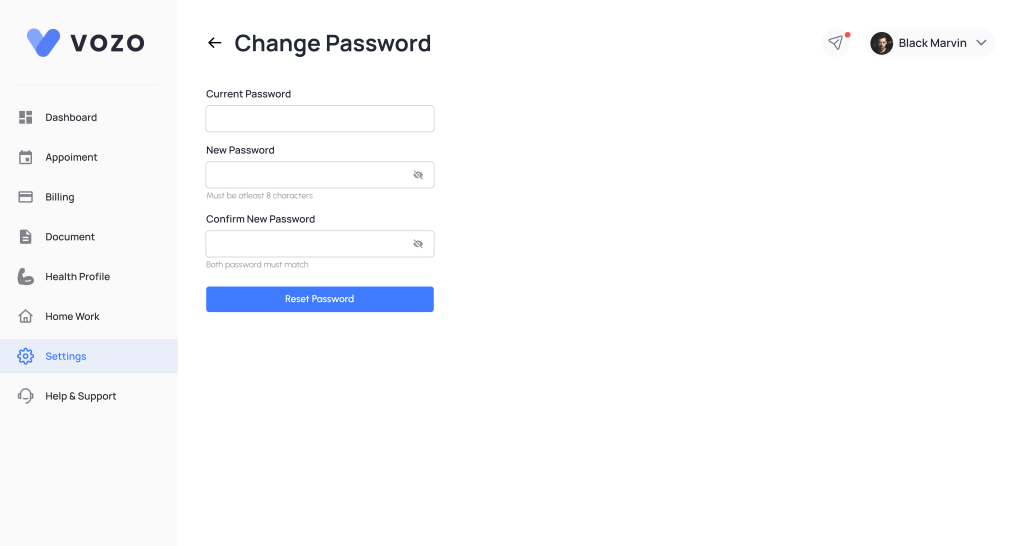
- Change Password
- Click Change Password to update your password.
- Enter your current (old) password, then your new password, and confirm to save the change.
- Click Change Password to update your password.
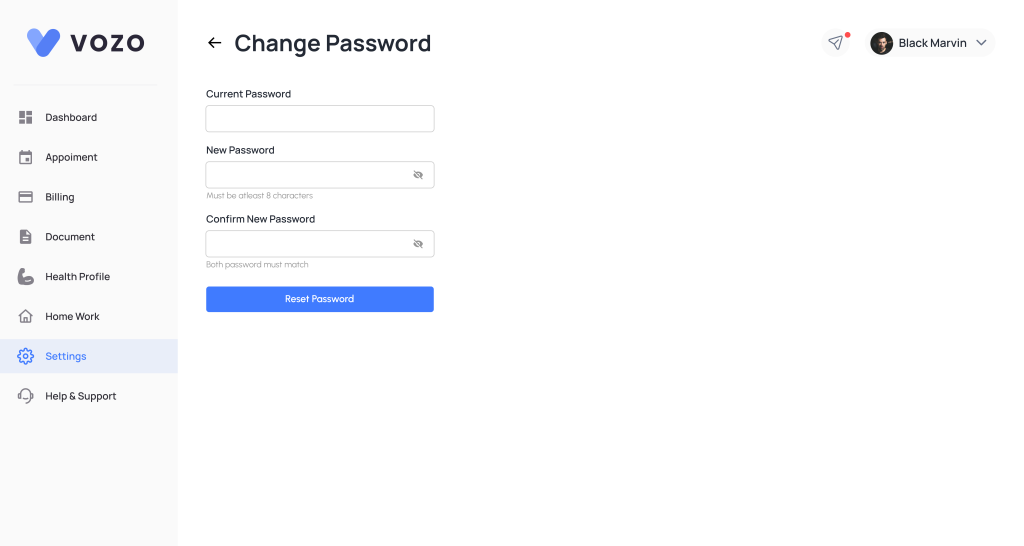
- Account Deletion
- Click Delete Account to permanently delete your account.
- You must enter your password to confirm account deletion.
- Click Delete Account to permanently delete your account.
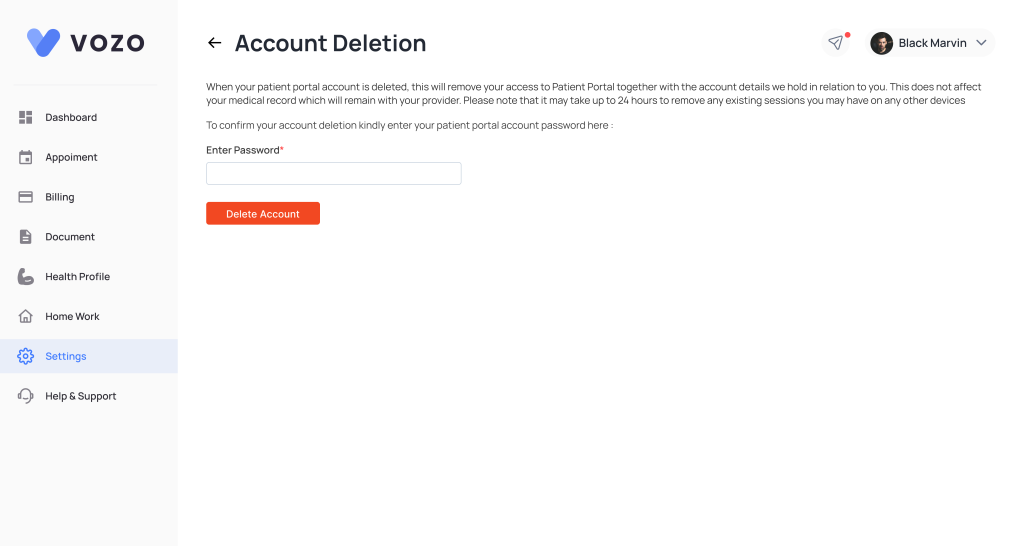
2. About
This section contains three links:
- Privacy Policy
- Terms & Conditions
- Copyright
Clicking any of these will redirect you to the VOZO website where you can read the full content.
3. General
- Feedback
- Use this section to submit feedback about the Patient Portal application.
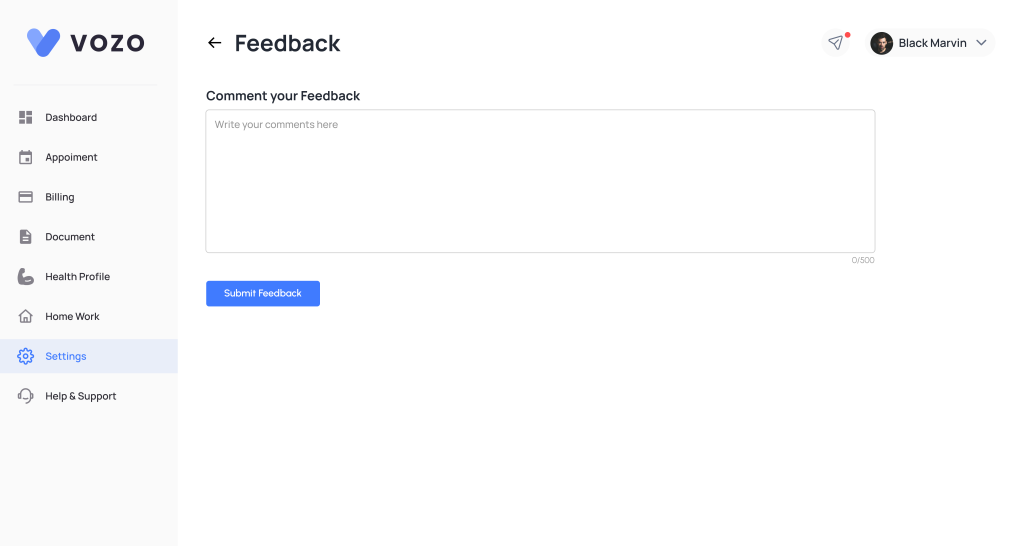
Table of Contents
